Increase Windows 7 and Vista Performance using ReadyBoost [How-To]
Another great feature of Windows 7 and Windows Vista is Readyboost, which allows you to turn a portable storage device into memory for your PC. Windows Vista ReadyBoost allows you to use a USB 2.0 drive, flash memory, SD card, or CompactFlash card/memory stick. It also works with a few other unique devices. The questions are: How does it do this? How do I make it work for me?
The first answer is SuperFetch, which works with ReadyBoost to identify your storage device. ReadyBoost assigns your flash device as a makeshift RAM component then Superfetch stores pre-fetch data from commonly used applications into the device, thus reducing load times. Flash devices, although having slower read and write times, have faster random seek times than a Hard drive, so this allows commonly used program data to be called as if it were on speed dial.
ReadyBoost is particularly useful on laptops, which tend to have higher prices for RAM. There are also reports that ReadyBoost can improve laptop battery life by minimizing the need for your Hard drive to be accessed. The fewer times your drive is accessed, the fewer times the Hard drive has to “spin up.” Net result = less power consumption – and that’s a good thing.
So how do I get it to work?
Well, Vista has made it easy! There are just a few requirements:
- The device must have a minimum capacity of 256 MB.
- The device must have at least 235 MB of free space.
Just Plug in your Flash storage device, then Vista will prompt you with an autoplay menu; Select the “Speed up my drive” option
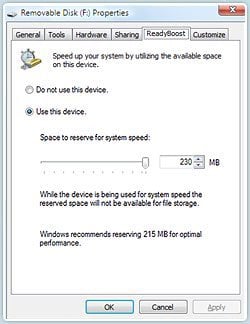
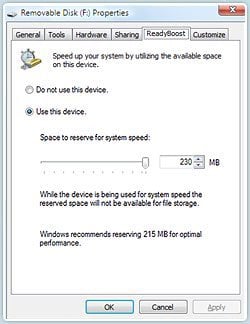
All done!
Now, just leave the device plugged in, and you’re ready to go. Enjoy load times up to 4 times faster, and less lag while performing background tasks like anti-virus updates.
The only not-so-groovy news about ReadyBoost is, that Virtual PC 2007 doesn’t have support for local USB devices as of yet. However, Microsoft is planning to allow Readyboost to access hard drives across a network for virtual ram storage. This access may allow for networked USB devices through Virtual PC in the future. Also note that no matter the size of your device capacity, ReadyBoost will only utilize up to the first 4 gigabytes of space, so don’t go out buying huge flash drives just for ReadyBoost!
9 Comments
Leave a Reply
Leave a Reply







shockersh
November 7, 2008 at 8:24 pm
Use it, luv it. Vista Readyboost is great. I have an old 2gig stick I leave plugged in 24×7 on my vista box. helps out quite a bit (from my personal testing).
Jony
March 30, 2009 at 7:11 am
THANK YOU
Mojo
September 2, 2009 at 11:46 am
Thanks for the article.
Wasn’t aware of it until someone pointed out the feature to me!
Too bad the system can’t use more than 4Gb of the USB’s memory stick (esp. if you own the 8gb sticks)!! At least it “should” provide “some” performance improvement!
Cindy
September 8, 2009 at 6:16 am
Does it help with email loading lag? Just got a new computer with Vista and it struggles to open an email reply–sometimes takes 30 seconds or longer. Any suggestions?
1UpMushroom
January 8, 2010 at 3:54 pm
From what I've seen with ReadyBoodst.. Yup it helps with that.
What email program? I'm assuming Outlook, and if that is the case cleaning out your PST files can help with performance.
But most likely a new computer is going to be bloated with tons of crapware and trial software that Dell / HP gets paid to include when they send you the PC. It sucks they do that but it makes sense from a business stand-point.
Bruno Dik
June 19, 2010 at 1:57 pm
Thank for your answer on RTF, I did find it hidden in the Open Document Text in Office 2007 Ultimate
Regards Bruno
MrGroove
June 21, 2010 at 7:22 pm
No worries. Welcome again to groovyPost.com Hope to see you around in the forum and comments!
Mike Hughes
January 6, 2011 at 2:06 am
Plugged in an old 256Mb stick and set up Ready Boost. Wow! the performance boost is terrific.
annubari
May 25, 2015 at 3:50 am
My lap top performance is very slow its Windows 7 speed is 2 GHz it starts faster but after few minutes performs very slow pl let me know how to improve performance and how to stop or remove unusual startup programs Thanks..