How to Add Additional Mailbox to Outlook 2007

Here’s how to add an additional mailbox to Outlook 2007. This lets you manage multiple email accounts easily.
Recently, a user in our forum asked how to add a second mailbox to their Outlook 2007 Client. I have to admit the process is a little different than it was with the Outlook 2003 client, and it took me a few minutes to find it. But it only takes a few seconds to complete the process, so let’s get to it.
Related Articles
- How to Add an Additional Mailbox to Outlook 2010
- How to add an additional mailbox in Outlook 2013
- How to Add an Additional Mailbox to Outlook
Step 1 – With Outlook 2007 open, click Tools, Account Settings
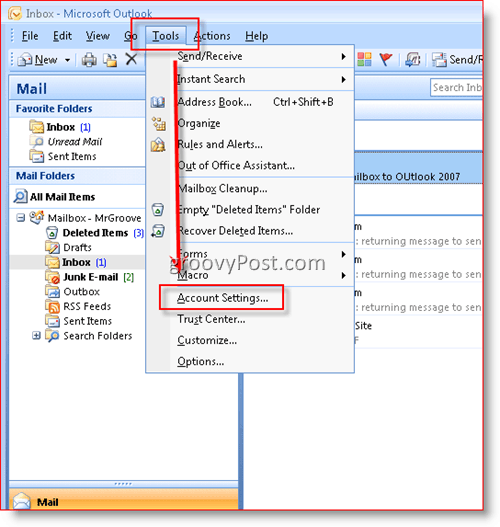
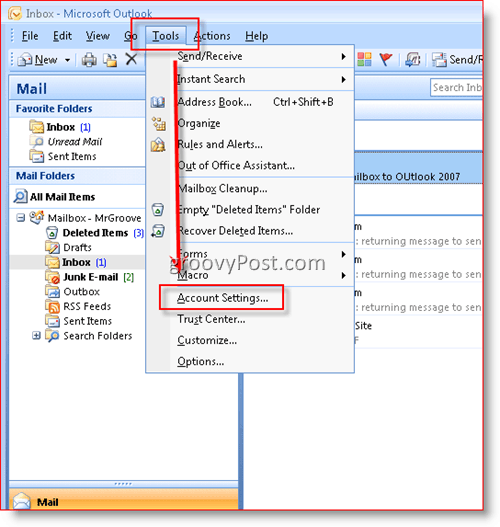
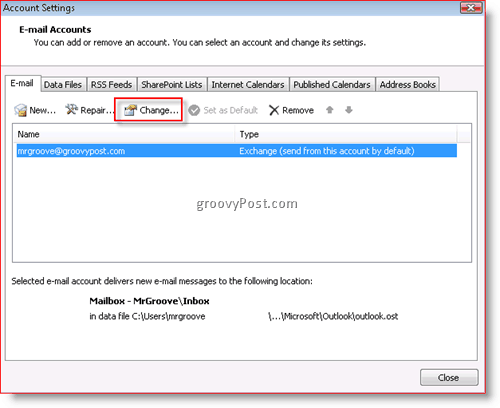
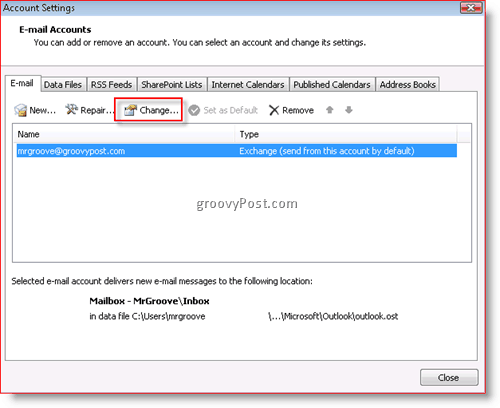
Step 3 – Click More Settings
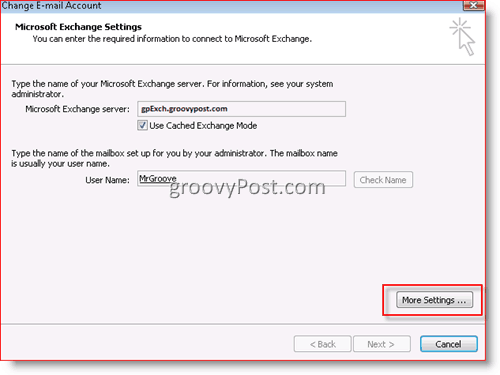
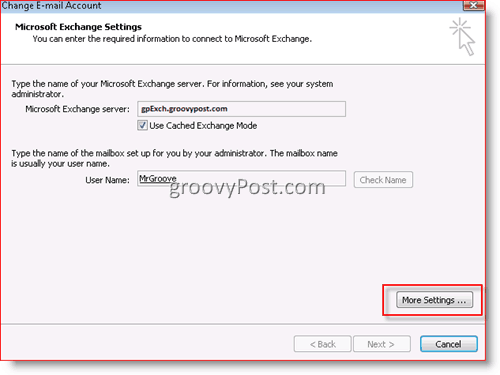
Step 4 – Click Advanced Tab, then click Add
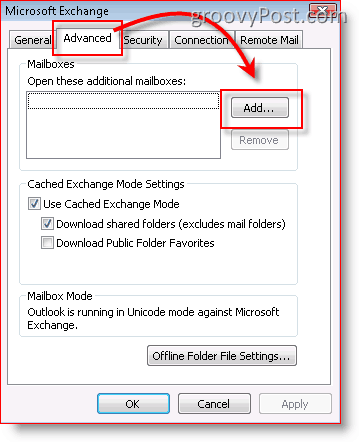
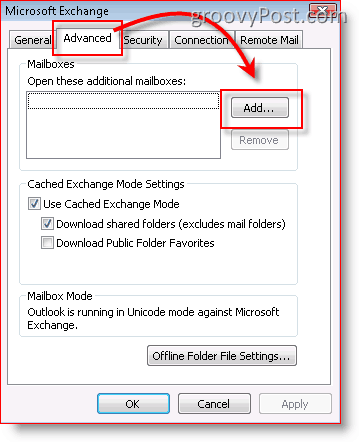
Step 5 – Type in the name of additional/secondary mailbox and Click OK


Step 6 – Verify that your new Mailbox appears listed in the box under “Open these additional mailboxes,” then click OK.
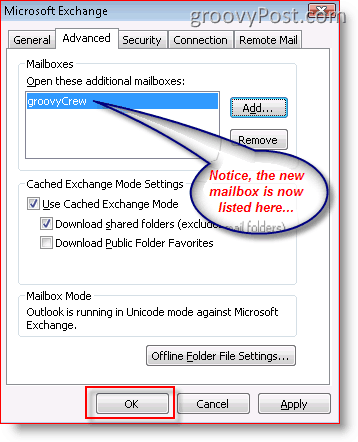
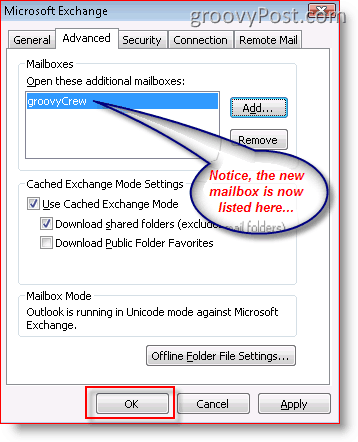
Step 7 – Click Next


Step 8 – Click Finish


Step 9 – Click Close
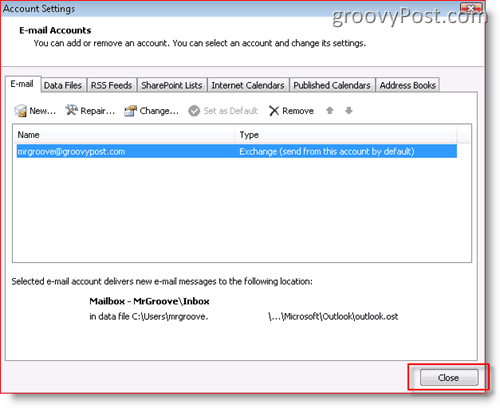
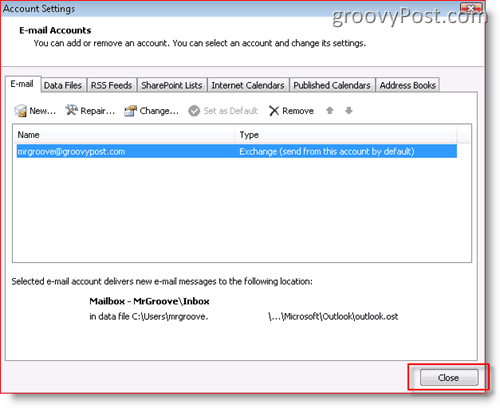
That’s it! Very simple!
Once you add your new Mailbox, here’s what your Outlook Client will look like.


131 Comments
Leave a Reply
Leave a Reply







Drew
November 25, 2007 at 3:48 pm
Perfect. Thanks again!
Mathiew
August 18, 2011 at 6:35 am
How to send mail thw another mailbox ??
rattis
September 20, 2011 at 3:50 pm
Use the From option when sending the email. In Outlook 2007, create a new email message, press Options and you should be able to select Show From, then a From field will appear on top of the To field.
Note, that you will need to have Send As permissions for the mailbox you are sending as.
Hope this helps.
ashish
April 26, 2012 at 2:57 am
hi, need help on your article.
https://www.groovypost.com/howto/microsoft/outlook/add-additional-mailbox-to-outlook-2007/
When i try to add new mailbox and when i insert my name into add mailbox popup.
getting error : “The name can not be resolved . The name cannot be matched to a name in address list.”
JJacks
December 1, 2007 at 4:14 pm
exactly what i was looking for. thnx
Craig
December 17, 2007 at 2:18 pm
love it
been killing myself looking for this forever!!!
Kudo
January 1, 2008 at 9:47 pm
Hi :),
Thanks for steps.
BUT i got error message when I tried to Expand the new mailbox “Cannot display the folder. Microsoft Office Outlook cannot access the specified folder location. The operation failed. An object cannot be found.”
Malok
January 17, 2008 at 6:12 am
you have to set adequate permission on the folder you wish to view
Kelvin
August 28, 2016 at 11:59 pm
How do I set the permission? I’m getting this error message when I click on the new mailbox.
“Cannot display the folder. Microsoft Office Outlook cannot access the specified folder location. The operation failed. An object cannot be found.”
MrGroove
January 18, 2008 at 9:04 am
Welcome to the site Kudo & Malok!
@Kudo – Malok has it correct. Make sure you have been given the appropriate access to open the new mailbox or calendar etc…
akshata
December 22, 2011 at 9:02 pm
hey i am in need of a software or some thing like outlook through which the mail we receive keeps popping on the screen until it is replied. can you just suggest me something like that.
Alex
February 9, 2008 at 4:27 pm
@Kudo
FYI – Best thing to do is just have them export the mailbox to a PST. I assume you need in after a person left the company?
Twistan
February 14, 2008 at 1:11 pm
Awesome article! Thankyou
Max Lopez
February 27, 2008 at 12:10 pm
I also got this error, “Cannot display the folder. Microsoft Office Outlook cannot access the specified folder location. The operation failed. An object cannot be found.” What can I do to be able to open this mailbox without importing it to a PST. I looked everywhere in Exchange and I dont see a permissions tab.
MrGroove
February 27, 2008 at 3:51 pm
@ Max Lopez
Hi Max, Welcome to the site. You need to set the correct permissions on the mailbox. You should set the permissions using the Active Directory Users and Computers Tool not the Exchange Systems Manager tool. So, open the Active Directory Users and Computers tool, find the user, Right-Click Properties, Click Exchange Advanced Tab, Click Mailbox Rights button. Here you can add the appropriate Rights.
Dave
March 3, 2008 at 4:13 am
Great but when I send an email FROM the additional mailbox how do I get it to save in the sent items of the additional mailbox? Thanks.
MrGroove
March 5, 2008 at 9:52 am
@Dave,
Sorry Dave. Unless I’m mistaken (I’m pretty sure I’m not) the email will only reside in the “Sent” items folder of the mailbox which your logged in with NOT the additional mailbox you add as outlined in this article. Sorry.
Rafael
January 3, 2012 at 2:35 am
Hey guys. Actually, there’s a bug in Outlook. That’s the reason why you can’t see the additional mailbox sent items inside the correct folder. See this article:
KB: 953803, 953804
Idioma: All (Global)
(http://hotfixv4.microsoft.com/Outlook%202003/sp4/office2003KB953803GLB/11.0000.0000.8224/free/351570_intl_i386_zip.exe)
Key location for Outlook 2003:
HKEY_CURRENT_USER\Software\Microsoft\Office\11.0\Outlook\Preferences
Value name: DelegateSentItemsStyle
Value Type: REG_DWORD
Value: 1
le
March 25, 2008 at 5:27 am
:-) Dear,
but I I also got this error, “Cannot display the folder. Microsoft Office Outlook cannot access the specified folder location. The operation failed. An object cannot be found.” when I try to add more users to email group, some users in the group can access these email, some got this error?
Jay Eatinger
April 12, 2008 at 9:00 pm
These instructions ONLY apply if NOT using Exchange 2007:
“Hi Max, Welcome to the site. You need to set the correct permissions on the mailbox. You should set the permissions using the Active Directory Users and Computers Tool not the Exchange Systems Manager tool. So, open the Active Directory Users and Computers tool, find the user, Right-Click Properties, Click Exchange Advanced Tab, Click Mailbox Rights button. Here you can add the appropriate Rights.”
I am using Exchange 2007 and cannot figure out where to do this. Anybody?
Help!
Jay
MrGroove
April 13, 2008 at 2:52 pm
@Jay Eatinger
I’ve actually not installed Exchange 2007 yet. Looks like I have a weeked project on my hands. Let me get going on that and I’ll post my findings. If anyone else out there knows, please post here or in the Forum.
Thanks!
Kurien
April 21, 2008 at 9:34 am
Thanks buddy.. Thanks such a million.. I must have spent more than half a day trying to figure out where that option is. I had done it before but I just forgot. Then I had one of my colleauges fix it for me but when I tried to do it myself I couldn’t find this option at all.. It was such a frustrating affair.. Its so simple yet so difficult..
Thanks again
Kurien.
Richard Reukema
April 25, 2008 at 8:10 am
Thanks for the post – but after I added the contacts, the names will not resolve when I send an email! How do we get a contact folder, that is in another mailbox, to be part of my address book?
Scot Ober
May 9, 2008 at 9:10 am
Hi: If you’re not using Microsoft Exchange, you don’t get access to an Add button in Step 4 of your directions. Any directions for that?
MrGroove
May 10, 2008 at 12:45 pm
@Richard
I could be wrong (It’s happened before… :) however I don’t believe it’s possible to have more than 1 Outlook Address Book configured to an outlook account at the same time in which will be searched against when typing a new email. You can however export the email addresses from the other mailbox into your account OR into a PST file so you can open the contact list and then send the emails.
Another option is to open a SHARED contact list in the other mailbox manually and then find the contact and right click and send an email to it.
Hope this helps. If you need a detailed write-up let me know, i’ll write it up here on groovyPost.com
MrGroove
May 10, 2008 at 12:46 pm
@Scot – Hi Scot! Welcome to the site.
Hmm… I actually don’t have an outlook client that’s not Exchange attached. Let me do some testing and get back to you.
Anyone else on the site have information that could help Scot?
Tashi
March 17, 2016 at 3:04 am
Hi,
Actually I have faced the same problem as Scot. Have you found a solution yet? I would appreciate if you could help.
Thanks
T
MrGroove
May 10, 2008 at 12:49 pm
@Kurien – Awesome story! It’s great to hear such good feedback from those reading my articles! I’m glad to hear it helped you out!
Alejandro
May 13, 2008 at 6:23 am
Excellent!!!
Thanks you just solve my problem good contribution
Ryan
May 13, 2008 at 1:20 pm
Every time I send an email from the added account, I receive the error “…You do not have permission to send to this recipient. For assistance, contact your system administrator…” The error appears in the form of undeliverable mail to my primary account and it does not matter who I am sending to. I have given the primary account full access to the added account. On a side note, domain admin accounts have no problem sending from the added account. Any ideas?
Ji Tao
May 29, 2008 at 2:17 am
Thank you!
MrGroove
June 15, 2008 at 12:52 pm
@Ryan
HI Ryan, not sure how I missed this comment with your question. Let me go into Active Directory and verify the Perms you need to set. I’ll let you know!
icy
June 30, 2008 at 6:03 am
For those of you who are having the “Cannot display the folder. Microsoft Office Outlook cannot access the specified folder location. The operation failed. An object cannot be found.” problem, here’s the solution, regardless of Exchange.
Go to the other user’s Outlook and right click on their “Mailbox” and add your user as “Editor” or “Publishing Editor” to the Mailbox.
That’s it :)
Cheers
PS: Thank you for this wonderfully detailed post man, you really saved my day.
Rodney Peterson
October 11, 2011 at 7:04 am
this was helpful, but one thing…..I found that I had to share every single folder within the mailbox to see them on my other account. I would have thought that when you shared the Mailbox which is the top level that everything below it would have inherited that setting…..am I thinking correctly? If so, I wonder why it didn’t work this way?
thanks
moonchild
July 3, 2008 at 12:32 am
@Ryan
Hi. I had the same problem when sending mail from additional mailbox. You might find interesting the Microsoft article about this issue:
http://support.microsoft.com/kb/895949
There is a way to solve the problem: In Active Directory Users and Computers -> View -> mark on Advanced Features. Then go to Properties of the additional mailbox user and on Security tab add the main user (the one that owns the first mailbox) with Allow “Send As” permission.
Restart the Microsoft Exchange Information Store service after that.
Su
July 4, 2008 at 9:59 am
In case anyone is still having a problem with this error message:
“Cannot display the folder. Microsoft Office Outlook cannot access the specified folder location. The operation failed. An object cannot be found.”
Even if you are a delegate, you still need to give yourself sharing permission to the other person’s Mailbox. If you don’t have this, you won’t be able to expand the person’s Mailbox even if you have sharing permission to his/her Inbox.
Bottom line, Check the sharing permission on “Mailbox” and other folders in the person’s Mailbox you want to view.
Piramanayagam
July 23, 2008 at 5:41 am
Hi all,
I am using Microsoft Outlook 2007 and I have configured a shared mail box into my profile. After, when I click the shared mail box folder name, it throws an error “The set of folders cannot be opened. Microsoft Exchage is not available. Either there are network problems or the Exchange computer is down for maintenance”.
Kindly help me resolve this issue.
Thanks.
Piramanayagam M
MrGroove
July 28, 2008 at 10:15 pm
@Su – Thanks for the comment and welcome to the site!
Ronald
November 1, 2011 at 6:32 am
Thank you MrGroove it help me a lot !!!
By the way for any change do you have something relate Macros Excel.
Cheers
Ronald
MrGroove
July 28, 2008 at 10:18 pm
@Piramanayagam – Because this might turn into a long troubleshooting thread to fix your problem, please jump over to https://www.groovypost.com/forum and re-post your question. I’ll meet you over there and assist ok!
The comment system here is not the best place for troubleshooting issues. The forum however is the perfect place!
Thanks!
Sidrah
May 5, 2011 at 9:32 am
THANK YOU so much! Quick and easy! Wohoo :)
Roger
May 11, 2011 at 2:56 pm
Even works with Windows 7.
Thanks, not real intuitive if you’re looking for it all by yourself.
Aaron
May 16, 2011 at 9:28 am
Hi,
As a sepearate issue, I have followed all the steps and can see the mailbox in the folder list however once expanded no folders are actually visible. I have had this problem for a while now an all users have had o share folders etc individually. Can anyone provide a respone as to why this happens?
Many thanks
MrGroove
May 16, 2011 at 9:55 pm
Hi Aaron,
When with your email admin. They probably need to grant you access rights to the mailbox so you can open it up and access it fully. Be sure to ask for both Full View and SEND rights if you need to be able to Send-As the email address of that Mailbox as well.
Susan Johnson
May 17, 2011 at 7:30 am
I am having the same issue as Aaron. I have given another access to my mailbox as described above and then gone into my permissions and given that user “Reviewer” access to my inbox. She is not able to expand the folder list.
I have spent hours on this! How can it be so difficult to give another person read access to another person’s mailbox and all of it’s subfolders. Is there a powershell command that will accomplish this – but then I don’t want my users having to call the Helpdesk to just give read access to another user to their mailbox. Any other suggestions?
Aaron
May 17, 2011 at 9:03 am
I have spent hours on this as well. I have gone down every route possible and it would sem that my office have now said to me that the access rights to view the fiolders has to be done seperately however I deam this to be a silly opton to enforce within a company. I believe tha even the standard folders themselves should be brought through. Or the entire mailbox and then you remove access to folders individually. I will carry on working on this and see if i can find a fix. However the access rights from the top must have to b changed. NIGHTMARE.
Aaron
MrGroove
May 17, 2011 at 12:32 pm
Hi Susan / Aaron,
Try this – Right Click the Mailbox (Usually displayed as Mailbox – User Name) and Click Folder Permissions or Change Sharing Permissions. Now grant the person Reviewer Access however be sure to include “Folder Visible”.
Give that a try and see if it helps.
Susan Johnson
May 17, 2011 at 1:17 pm
Thanks, but that is exactly what the mailbox has on it currently. I have full access to the mailbox, which I added via the ECM then I designated permission to the end user to have reviewer access. The only way I can accomplish allowing the user to have read access to all the folders within the inbox is to give them reviewer permission on every folder (not an acceptable solution when there is over 20 folders). What we need is some way for the mail box permissions to be inherited by all its child folders.
Aaron
May 18, 2011 at 2:48 am
Susan,
By any chance do yo work or AON?
I work fo An Insurance Managers in Guernsey ad we have this issue and i agree this is unacccptable. I am currently in the process of trying to resolve this issue with the helpdesks andvarious other parties as i believe this has to do with the level of access rights.
Aaron
Teresa
June 13, 2011 at 10:07 am
Great! Just what i needed. Very Step by step, well done!
MrGroove
June 13, 2011 at 12:14 pm
@Teresa – Awesome! I’m glad we could help ya out. Hope to see you around the site. If you ever have a question – checkout our new Q&A site – https://forum.groovypost.com
Vivek
June 27, 2011 at 1:21 pm
A.W.E.S.O.M.E. STUFF Mr Groove … Totally loved it :)
allen
June 15, 2011 at 12:00 pm
hello,
One question regarding mail boxes. can you sort the order of whic mail box is first ?
example instead of mail box 1(primary) then it shows mail box 2(secondary)
can you list it as Mail box 2 then mal box 1 ?
thank you
Moff
June 29, 2011 at 5:44 am
I cannot get this to work for me. I can get to more settings but then when I click on advanced I dont have the same window you get, I get an internet e-mail settings window not a microsoft exchange window whose advanced tab gives only a port numbers section. Please help
Ben
July 5, 2011 at 9:55 am
I get a different error message when I try to execute this no matter what name I use:
“The name cannot be resolved. The name cannot be matched to a name in the address list.”
How do I resolve this?
Thanks for any help – I’m low tech!
Matthew
July 30, 2011 at 4:13 am
Great thanks 100% right :P
Tyron
August 11, 2011 at 7:56 am
Yo! thanks my nigga!
Karen
August 11, 2011 at 9:31 pm
Thank you soooooooooooo much!
MrGroove
August 12, 2011 at 1:09 am
My pleasure Karen!
Thank you for the feedback!
Nathalie
August 15, 2011 at 10:46 pm
Hi These instructions are very clear. I have a query though. My current email is from a company I am employed with partime and a few people share my incoming mail (as I am on maternity leave) and can view what is coming in and out. I want to create another email account within outlook that is my personal company account. I have the IMAP and the Pop server/SMTP details. Can you clarify if they will see any of the emails if I follow your steps above? Thanks so much. Nathalie
Nathalie
August 21, 2011 at 11:13 pm
I did not receive a reply to my message? Can someone assist please? Thanks Nathalie
Steve Krause
July 11, 2012 at 3:40 pm
@4af2ead44fe79d5d1fcdb543f1a33484:disqus Hello – I missed this comment form you. Sorry — Just follow this procedure. –
https://www.groovypost.com/howto/microsoft/configure-gmail-for-pop-imap-using-outlook-2010/
greg_not_so
August 18, 2011 at 7:12 am
thx for the tip! a time saver.
medha
August 30, 2011 at 11:07 pm
tnx much for the info !…
Chetna
October 3, 2011 at 10:39 am
Totally Helpful. Thanks!
Need Help Got help
November 10, 2011 at 1:15 am
Hi, Thank you for the post it was of help in adding a mailbox.
appreciate the help
Peter
November 15, 2011 at 8:39 pm
I tried to setup a rule on the additional mailbox i just added on my outlook 2007 but the rule will applied to original mailbox. Any way to setup the new rule and apply on new added mailbox. Many thanks.
Mark Baggott
July 11, 2012 at 3:30 pm
you need to create a new “mail Profile” through control panel->mail. create a new profile use the email address of the mailbox you want to set the rules on (must have full access from the server) once you have created the new profile change the setting from “always use this profile” to “Prompt for a profile to be used”. start outlook under the new profile, you can now set out of office and rules like its your own. close and open outlook selecting your profile to get back to your own emails.
Johnny
December 13, 2011 at 9:07 am
Thank you so much, not only for providing this very useful information, but for adding those screenshots. This is the kind of post that makes the Internet great!
Steve Krause
December 13, 2011 at 10:38 am
Hi Johnny, you’re very welcome. I’m glad it helped you out!
Charlotte
December 23, 2011 at 8:12 am
Thank you. This was helpful. I would have never figured it out on my own.
Frank
January 5, 2012 at 1:43 pm
any ways to do this same thing and set up with pop3 accounts?
Thanks
Raj @ Tech News India
January 8, 2012 at 9:30 pm
is there any way to add Inbox, Sent Items & Outbox folders for an existing PST..?
Steve Krause
January 10, 2012 at 2:59 pm
Yes – Just right click in the PST folder and create a new folder. Name them what you want then copy email into them as needed.
safari
January 20, 2012 at 5:55 am
People like you should live forever and cherished while those like …… should die to give you enough space to help other.
Thanks a lot
Steve Krause
July 11, 2012 at 3:35 pm
Well thank you — that’s an… .Interesting compliment! I think!
Terry Preuit
February 15, 2012 at 1:37 pm
Exactly what I needed! Thanks for the step-by-step explanation and the visuals.
Steve Krause
July 11, 2012 at 3:35 pm
You are very welcome. I’m glad it helped @39d0676cbb4e848567d39378db0fa095:disqus
lexisgal
February 16, 2012 at 9:57 pm
Thanks for the sharing. Is it possible to add additional pop3 mailbox to exchange account?
Mark Baggott
July 11, 2012 at 3:26 pm
Yes it is, Tools->account settings ->new
Holli
February 21, 2012 at 2:38 pm
now that i have the new mailbox how can i make the emails for this mailbox flow in with out them folowing into my big mailbox. does that make sence if not ill try to explain it another way?
Steve Krause
July 11, 2012 at 3:36 pm
You can probably setup a rule that has the emails sent to XX email address be delivered into that inbox however I think that happens automatically.
Chris
February 23, 2012 at 2:29 pm
Hey Steve – thanks so much for the how-to. Always great to get specific, correct, step-by-step information with images to guide you through. This is exactly what we were looking for and you saved us a ton of time. Great job!
Steve Krause
July 11, 2012 at 3:36 pm
@d7a880f75f775567c075395977cc21fc:disqus You bet. Thanks for the comment.
M
February 24, 2012 at 6:15 am
Thank you!!!
Suman
February 26, 2012 at 11:04 pm
Thank you so much! I looked for about more than an hour and searched all resources without luck. Your post made my day!
free file hosting site
February 29, 2012 at 1:53 pm
I will right away grab your rss as I can’t find your email subscription link or newsletter service. Do you have any? Kindly let me know so that I could subscribe. Thanks.
Shazza
March 6, 2012 at 4:09 am
Brilliant, very well explained!
Sergio
March 15, 2012 at 8:58 am
I try to added another imbox i already have 2 but the add option is disable???
arby73
March 15, 2012 at 3:46 pm
I needed screenshots because all my clients use 2010, except for one.
Thank you!
Steve Krause
July 11, 2012 at 3:37 pm
You bet! Welcome to groovyPost.
Fred Leidner
March 16, 2012 at 10:44 am
I am attempting to set up an additional mailbox to act as a company vacation calendar. I have created a user in the active directory, gone into properties of the new user and granted access to the 5 employees that need access to the said calendar, configured all 5 outlook 2007 profiles with the additional mailbox. Yet when I attempt to open the new mailbox in any of the 5 user’s outlook 2007 i get an error stating “THE SET OF FOLDERS CANNOT BE OPENED. YOU DO NOT HAVE PERMISSION TO LOG ON.”
I’m not sure how to proceed? Possibly a Windows Small Business Server 2003 reboot which I will attempt shortly. Any help with this query would be greatly appreciated. Thank you in advance for your help with this matter!!!
mat
March 28, 2012 at 1:50 am
Awesome article! Thankyou,, its very help full……..
Nidhi
March 28, 2012 at 11:40 am
Awesome – to the point. Love it.
tinit
April 3, 2012 at 10:56 pm
Sir,
thank you very much sir..
before also i did the same but forget and i am searching the same for last day
thanks again….
Steve Krause
July 11, 2012 at 3:37 pm
You bet!
ashish
April 26, 2012 at 2:54 am
hi when i try to add new mailbox and when i insert my name into add mailbox popup.
getting error : “The name can not be resolved . The name cannot be matched to a name in address list.”
Shimmu
May 11, 2012 at 5:06 am
Who is going to answer this..??? SIMILAR problem when i try to add new mailbox
“The name can not be resolved . The name cannot be matched to a name in address list.”
Thanks
Tara Cottle
June 19, 2012 at 10:07 am
Thank you!! Easy to follow instructions :-)
Steve Krause
June 19, 2012 at 10:09 am
You’re very welcome and welcome to groovyPost!
Jas
June 28, 2012 at 11:59 pm
I could add the shared mailbox. But how to delete it.
I tried to go to properties, but it does not work. Actually it never comes up on the list.
Any suggestions??
Steve Krause
July 11, 2012 at 3:38 pm
You should be able to just follow the procedure in reverse to remove it. Not working?
Mark Baggott
July 11, 2012 at 3:24 pm
another way, Right click on your mailbox select properties, click advanced at the bottom of the general tab. select the advanced tab and your there.
EliaCas
August 15, 2012 at 10:59 am
Thank you!!
Steve Krause
August 15, 2012 at 11:36 am
Yeah you bet. Welcome to my blog. If you have more questions about look, just post them in our free Q&A site — https://forum.groovypost.com
Thanks!
-Steve
Lindsay
August 17, 2012 at 12:12 pm
Thank you – this was extremely helpful;!
hottie
October 15, 2012 at 1:19 pm
Hi . I was able to follow these instructions to add the mailbox but now I can’t view the folders for this mailbox. Any ideas?
Steve Krause
October 15, 2012 at 1:30 pm
Contact the mailbox owner and make sure you have at least view rights.
Nishant
October 28, 2012 at 10:58 pm
Thank you buddy… its really helpful…
Steve Krause
October 28, 2012 at 11:38 pm
No problem! Welcome to Groovy!
Josie
March 7, 2013 at 12:48 am
Absolutely brilliant, thanks so much!
MicJay
June 17, 2013 at 4:54 pm
Thanks big help!
Laci Ledbetter
July 1, 2013 at 8:06 am
Thank you for quick, easy to follow, easy to understand instructions! I’ve done this several times but it seems like everytime I need to add a mailbox, I forget how to and then I have to search the internet. This is the first time I found such easy to follow instructions. Thank you!!
Matt
July 8, 2013 at 10:43 pm
Haha anyone notice the last email on the last screenshot?
Steve Krause
July 8, 2013 at 11:33 pm
LOL – of course, I wrote it! hehehhe….
Wow, been waiting 6 years for someone to catch that. Congrats, you win! :)
Harry
July 25, 2013 at 3:26 am
Hi Steve,
I don’t seem to have the option under advanced settings to ‘add’ (step 4). Is there a way around this?
H
Tashi
March 17, 2016 at 2:55 am
HI Harry,
I have also faced the same problem as you. Did you get the solution for it?
deepak malik
September 5, 2013 at 1:09 pm
Thanks…
Mourits
January 31, 2014 at 4:44 am
I have a peculiar problem. I’ve added an extra inbox, following these steps, and set all the correct permissions. The extra inbox appears but it is empty and when I try to expand the tree nothing happens.. There aren’t any subfolders.
I’m using outlook 2007
Hooba
March 24, 2014 at 2:29 am
Brilliantly simple! Thank you :-D
Ves
April 17, 2014 at 6:01 am
Thanks for the article. In the folder list, most mailboxes (including your own account), are listed as “Mailbox – [ACCOUNT NAME]” – What are the reasons some mailboxes are listed without “Mailbox – ” in front of the account name? [Not a PST folder] Thank you.
Keith
June 5, 2014 at 10:13 am
Right on. THANK YOU!
Francine Rummel
June 25, 2014 at 5:46 am
This was great instructions! Easy to follow and it worked!
Larry
August 21, 2014 at 4:54 pm
I have added a new email account as instructed above in Outlook 2007. We are using Exchange 2008.
However once the account was added the outbox folder had several messages in it that we
Have confirmed have been sent. We have tried to delete and move these messages but it will
Not work.
How do we remedy this issue?
Ramseed
October 23, 2014 at 2:25 am
I added the additional mailbox. Gave all the permissions in the exchange control panel.
First day everything is working fine, I can send, receive without any issues.
But second day I cannot send any emails. Whenever I send emails it will go to outbox forever.
Again if I re-add the mailbox, works fine.
But second day it repeats the same error.
Any help will be highly appreciated.
Pablo
October 24, 2014 at 5:05 am
Thank you!
J
April 27, 2015 at 3:48 pm
Thank you!
Kumar
January 13, 2016 at 8:25 am
Very Clear and Easy to understand.
Thank you.
khushi
May 25, 2016 at 10:20 pm
Hello,
By doing this, we are unable to expand the folder. Please fix it.
Thanks
Bud
June 1, 2016 at 11:49 am
Tried to add mailbox to Outlook windows 2007, logged into outlook my email page came as normal tried clicking on tools, there is no Account Settings in the tool bar. My email does not come up on CenturyTel.net it comes up on Outlook. What else can I do.
Mergatroid
July 13, 2021 at 2:30 pm
Apparently these instructions are only for an Exchange account. I am using a POP account, and going into tools/account settings/change/more settings produces a different window than what you show. This window is titled Internet E-mail Settings and only has the following tabs: General, Outgoing Server, Connection and Advanced. On Advanced there are only options for server port numbers, encryption and delivery. (Outlook 2007 with service pack 3).
Were these instructions only tested on exchange accounts?