How to Configure Gmail for POP or IMAP Using Outlook 2010

Here’s a look at how you would go about setting up your Gmail account to use either POP or IMAP.
Recently we covered how to connect Outlook 2010 to Gmail using IMAP, but I forgot to mention that the settings in Gmail determine what type of connection Outlook 2010 uses (IMAP or POP). So with that in mind, I figured I would quickly review how you would go about setting up your Gmail account to use either one.
Note: For those who are unsure what the difference is between IMAP and POP, take a read here where I briefly explain the difference.
How to Automatically Determine What Type Of Connection Outlook 2010 Will Use When Connecting to Gmail
Update: This was a major problem for Outlook when Gmail was first launched. Now you shouldn’t need to worry about going in and manually setting up POP or IMAP. But if you do, here is how to do it. The screenshots are dated but the steps are essentially the same.
Open up your Gmail account. Then click Settings and visit the Forwarding and POP/IMAP tab.
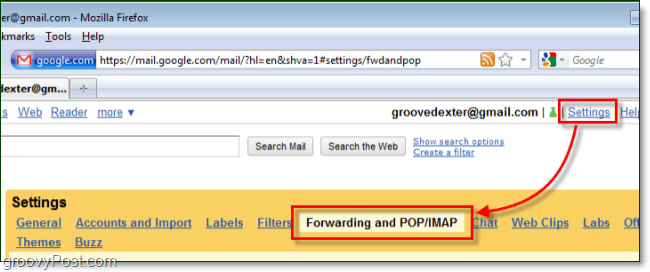
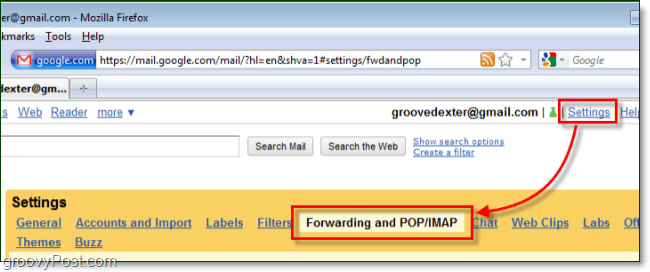
Here is where we adjust the different settings to determine which connection Outlook 2010 will automatically use. Note that Outlook will connect to IMAP by default, so if both are enabled, IMAP takes priority.
Option 1: Use a POP connection. To make Outlook 2010 connect to Gmail using a POP connection, check Enable POP (either one works) and then check Disable IMAP. Once you’ve got that, save Changes.


Option 2: Use an IMAP connection. To make Outlook 2010 connect to Gmail using an IMAP connection, check Disable POP and then check Enable IMAP. Once you’ve got that, save Changes.
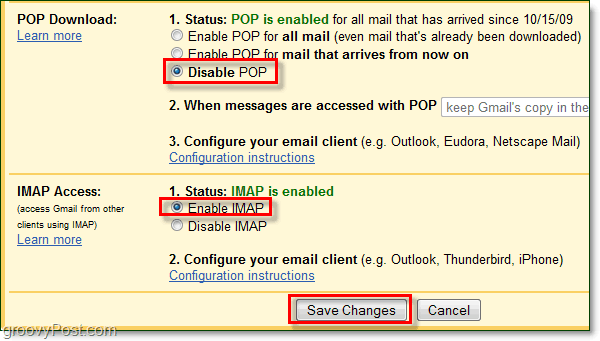
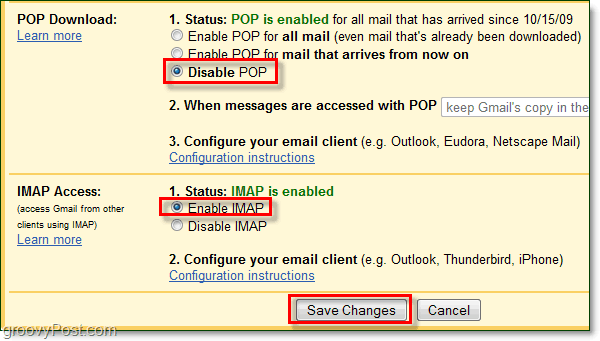
Once you’ve adjusted the settings in Gmail, follow this tutorial to finish connecting using the connection you’ve chosen above. Outlook should automatically detect which connection is enabled, and your account will be set up using it.
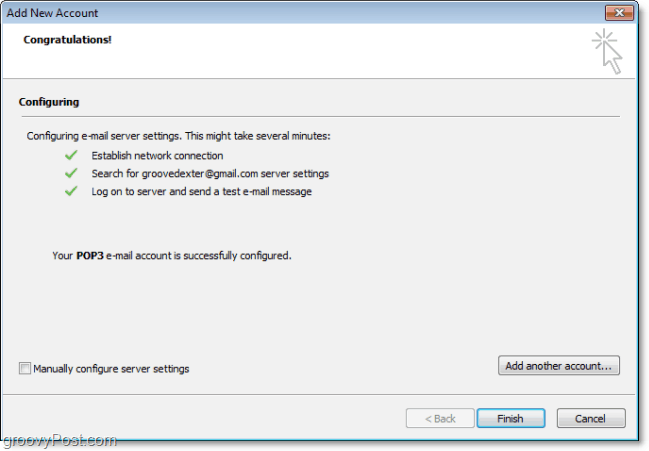
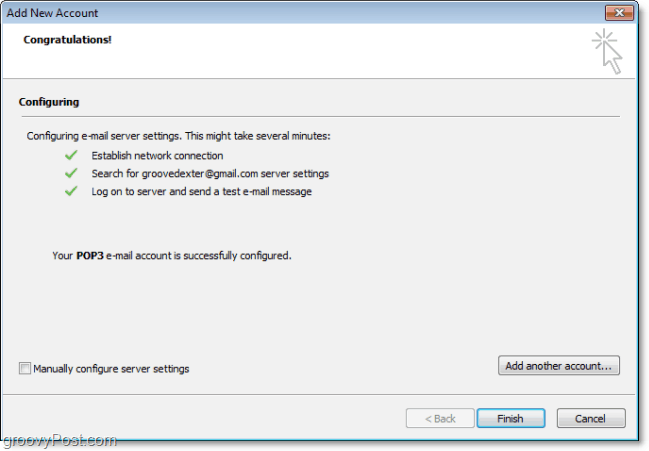
2 Comments
Leave a Reply
Leave a Reply







Caroline Langley
May 11, 2017 at 4:35 am
To Configure Gmail account is simple with auto configure technique for Microsoft Outlook 2007 and Outlook 2010. But before doing you have to setup your Gmail account to enable you to download mail as POP or to map emails and folders using IMAP.
Jeffery Giuliani
April 20, 2020 at 5:31 pm
I want to move back to my 2010 version. I keep getting “cannot setup on encrypted server” when trying to configure for Imap. If I try and setup manually, it will not accept my password. I have verified the password works and can log in manually without issue. I have tried this setup on 2 different machines. I checked gmail and made sure imap and pop are turned on. I tried the process with each turned off alternately. Nothing will allow my 2010 version to install.