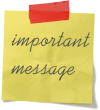
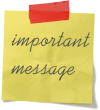
How To Display A Start Up Message Each Time Windows 7 Is Logged Into
1. Click the Windows Start Menu Orb, Type regedit into the search box, and Press Enter.


2. Browse to the following registry key:
HKEY_LOCAL_MACHINESoftwareMicrosoftWindowsCurrent VersionPoliciesSystem
Once there, Double-Click legalnoticecaption to modify it.
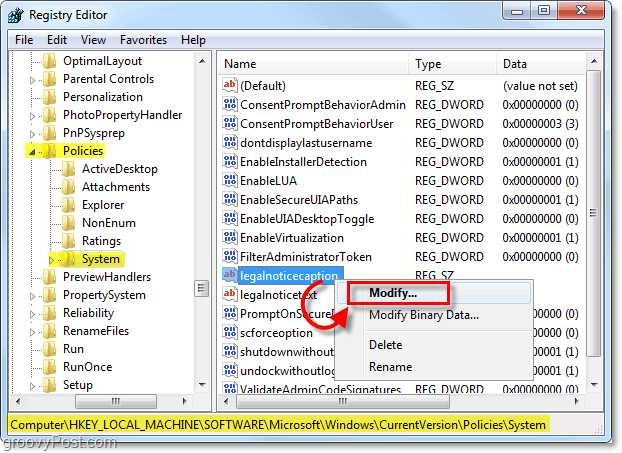
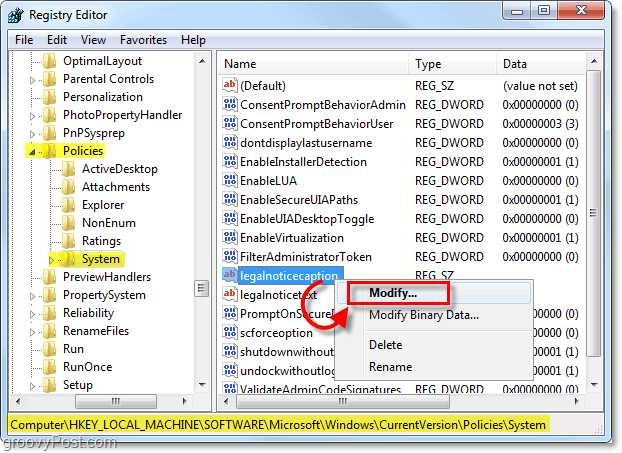
3. In the value data, Type in the title of your message. Click OK once finished.
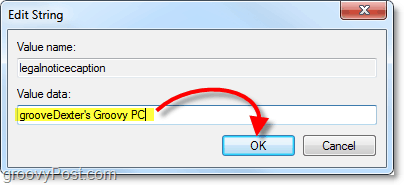
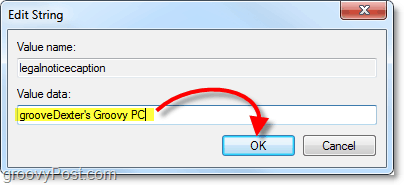
4. Now just below, Double-Click legalnoticetext to modify it.
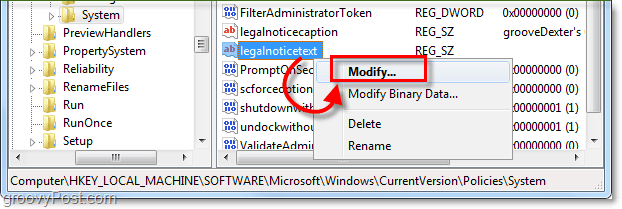
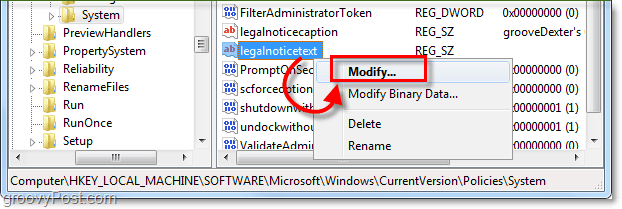
5. In the value data for this item, Type in the body of your message. Click OK once finished.
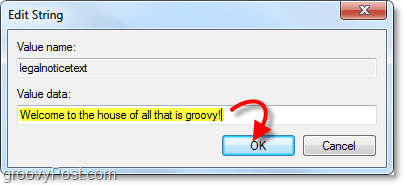
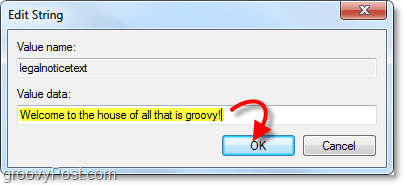
You’re all done! You can go ahead and exit regedit and the next time you logoff or restart your computer you’ll see the new startup message before you log in.
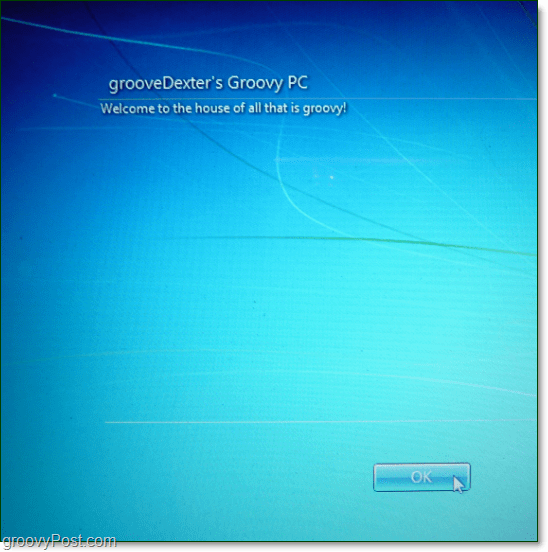
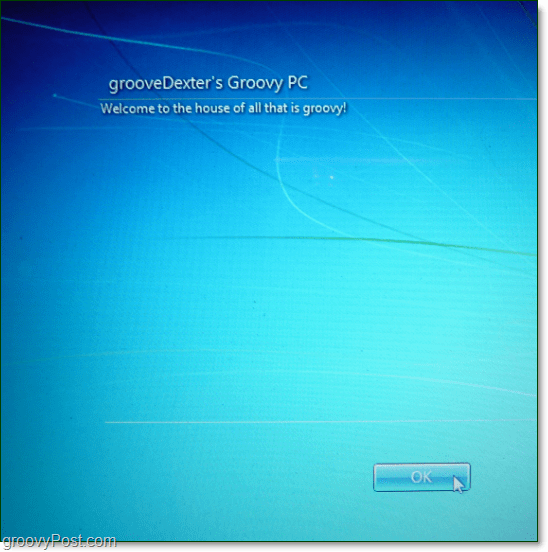
4 Comments
Leave a Reply
Leave a Reply







hisham
December 29, 2010 at 1:00 am
Hi… Dude
i tried with this registry edit …
but its not coming….
its a prank or…
cool
January 25, 2012 at 2:15 am
Hi… Dude
i tried with this registry edit …
but its not coming….
its a prank or…
Lanny
February 2, 2012 at 6:18 am
That is very cool exactly what I was looking for and worked great thanks… I did notice that “both” the text and the caption have to be filled out or it does not work.. but it’s perfect for what I need.. thanks again
Tina
January 23, 2015 at 11:34 am
How can I create a start up message in Windows 7 that is a 3 page computer usage policy? These instructions are for a short message.