Microsoft Office: Diagnose Problems and Repair Programs that Crash
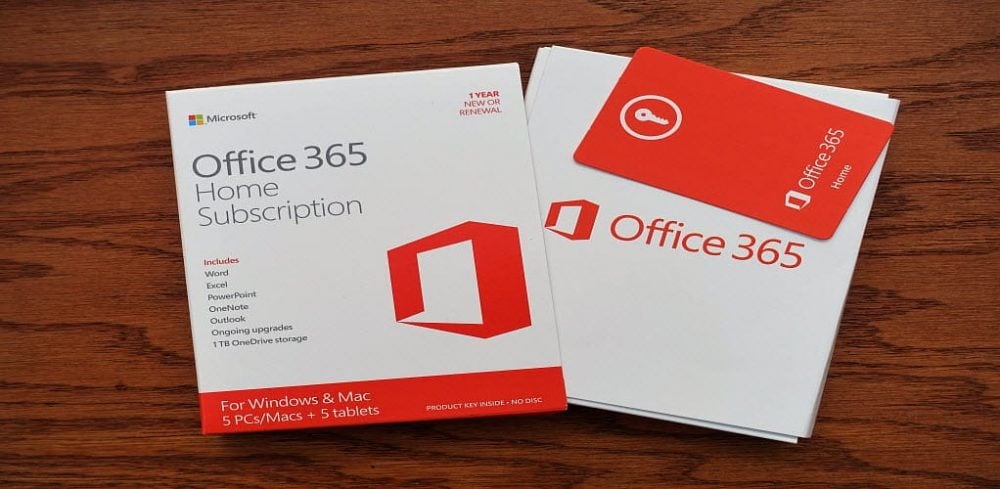
After using MS Office for a while, there may come a time when apps act unstable or crash for no apparent reason. A great place to start troubleshooting the issue is using the Microsoft Office Diagnostic Tool.
After using MS Office for a while, there may come a time when apps act unstable or crash for no apparent reason. In fact, your system won’t even pop up any error messages. A great place to start troubleshooting the issue is using the Microsoft Office Diagnostic Tool.
Update: The Microsoft Office Diagnostics Tool is no longer part of Office 365 (now known as Microsoft 365). If you are using Office 2007 or 2010, you can use the following instructions to diagnose issues with the Office suite.
Office Diagnostics Office 2007
To run Office Diagnostics in Office 2007, click Start >> Microsoft Office >> Microsoft Office Tools >> Microsoft Office Diagnostics.


The Office Diagnostic Tool comes up. Click Continue.
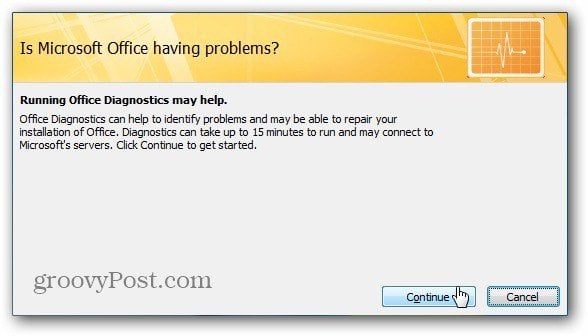
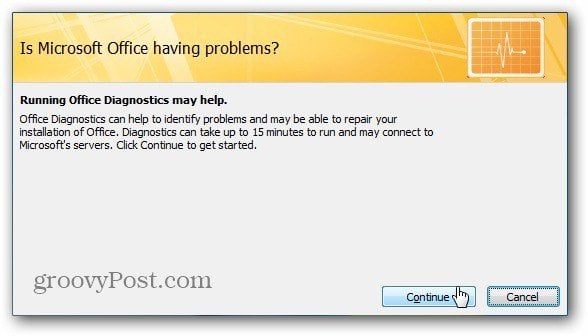
Next, you see a list of five different diagnostic checks it will run. Click Run Diagnostics.
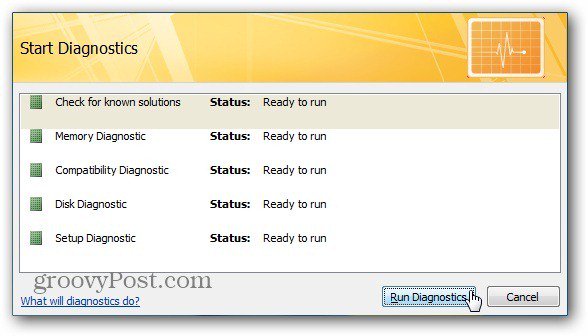
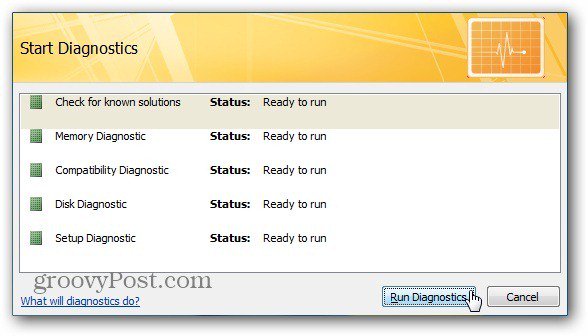
Now, wait while each diagnostic check is performed.
It can take up to 15 minutes or more for the diagnostic checks to run. Each system is different, so your mileage will vary.


When complete, you’ll get an overview of how many errors were found and the repairs made. In my example, there was one error, and the Diagnostic Tool repaired it. To get more information, click Detailed Results.


This gives you more on what the error was and what the Diagnostics tool did. In this example, there was a missing file, and the Diagnostics tool added it for me.


Repair Office 2010
Microsoft has removed the Diagnostics tool from Office 2010. But you can still run an Office repair if you’re experiencing problems.
Click Start and type Programs and Features into the search box. Hit Enter.
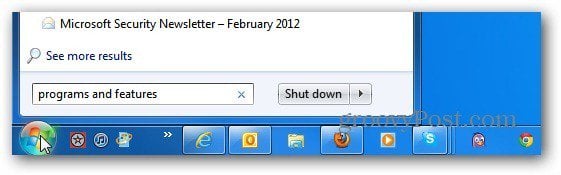
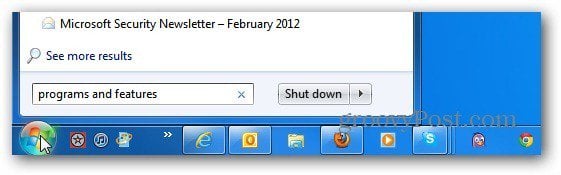
Now scroll down to the version of Microsoft Office 2010 you have installed. Right-click on it and select Change.


When the following screen comes up, select Repair, then Continue.


Now, wait while MS Office goes through and does a repair installation.
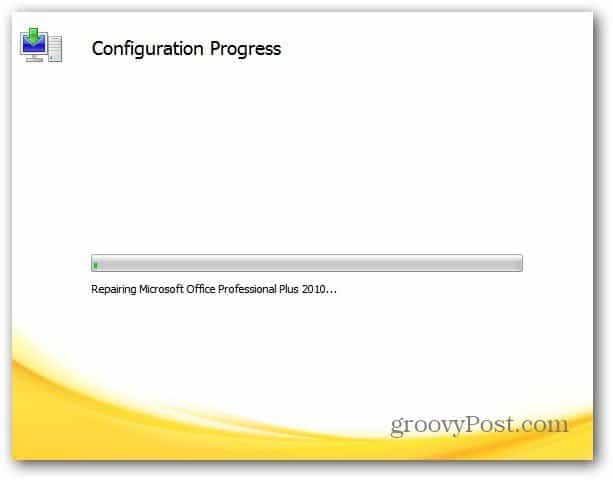
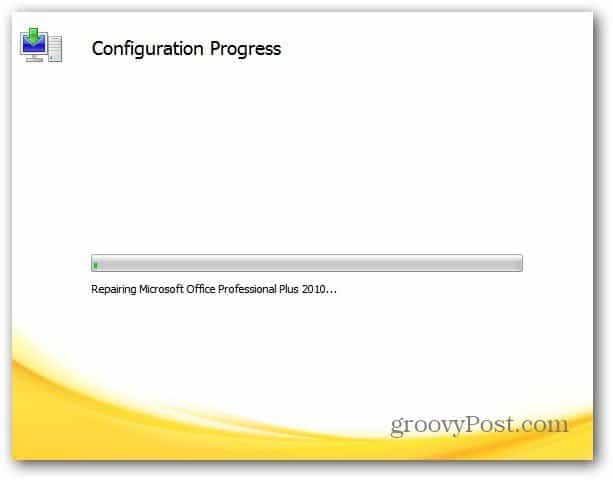
Microsoft Office really buries itself deep into Windows. If neither of these steps fixes the issue you’re having, it’s best to do a complete uninstall and reinstall the office suite; if you’re having problems with Outlook, check out how to run PST Repair Tool.
3 Comments
Leave a Reply
Leave a Reply







Chris
February 29, 2012 at 2:35 am
Is there a similar for “Sticky Notes”, I lost lot of info, so I no longer use “Sticky Notes”,
Lorna Collins
April 22, 2018 at 3:04 pm
I don’t have the option to repair, and the Change option just flashes a box on the screen with no additional options.
FVP
August 6, 2018 at 11:18 am
Nope, didn’t work for me. still having problem. unistalled, then used removal tool, reinstalled etc. sometimes when I click Change, computer shuts off…