How to Set Active Hours to Avoid a Windows Update Restart

Active Hours in Windows 10 returns some control to users by providing more flexibility for scheduling when updates are installed and the PC restarts.
Since the launch of Windows 10, Windows Update has received a lot of controversy about how updates are scheduled. Previous versions of Windows gave users more control over updates. In Windows 10, Microsoft makes updates a mandatory part of keeping your system current. There is sound reasoning for this. I have come across computers that have rarely been updated, which can easily make a system vulnerable to attacks.
Of course, there needs to be a balance. One of the major complaints about Windows Update, when Windows 10 was first released, was its disruptive nature. Nothing was more annoying than coming back to complete some work on your PC and find it has been restarted due to an update. Subsequent updates to Windows 10 have returned some control over updates and it provides flexibility in scheduling when they are installed.
Active Hours (added in Windows 10 Anniversary Update) is a feature that tells Windows 10 when you are using your PC. And during that time Windows won’t automatically restart your device to install updates. The time frame you set up tells Windows that it can’t restart your computer to install an update.
How to Manage Windows Update with Active Hours
To get started click on Start > Settings > Update & Security > Windows Update. From there, under the “Check for updates” button, click on the “Change active hours” option.


On the next screen, you can turn on the switch to allow Windows to automatically adjust the hours based on your activity (more on that below). By default, it is set from 8:00 AM to 5:00 PM. But you can change the time frame. If you will be busy using your PC during certain times of the day, you can let Windows know, and prevent your device from automatically restarting. Just click the Change link.


Active hours must be 18 hours or less. Just set the start and end time when you typically use your computer.


Once you have configured the hours when you are active on your PC, click Save to confirm the changes.


Let Windows 10 Automatically Choose Active Hours
The feature has been getting smarter over the years. If you have been using your Windows 10 system for some time you may see a message about Active Hours. In the example below there is a message telling me when Windows notices when I regularly use my PC. There I can turn on Active Hours to correlate with the times it found. If you see this message and the time frame it lists works for you then click the “Turn on” link under the message.


If you don’t see the message above but want Windows to adjust Active Hours based on your activity you can. Just head to Start > Settings > Update & security >Windows Update > Change active hours as explained above. Then turn on the switch under “Automatically adjust active hours for this device based on activity”.


If you don’t want Windows adjusting Active Hours automatically then leave the switch turned off and select your own hours.
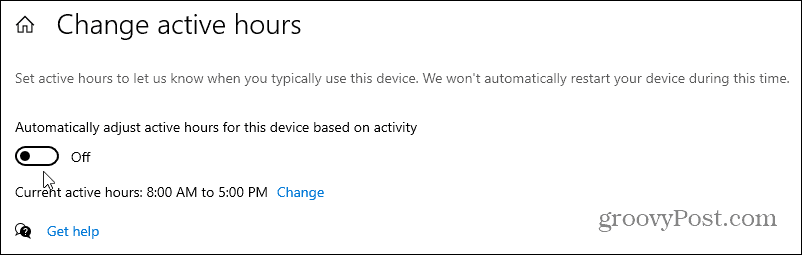
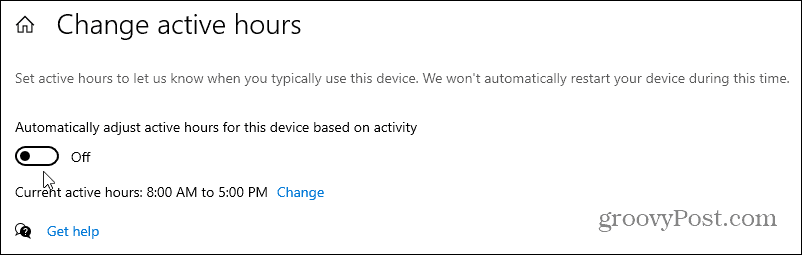
Active Hours in Windows 10 takes the confusion and risk out of trying to disable or block updates. And if you’re looking for an easier way to get to Windows Update check out our article on how to create a shortcut to Windows Update.
11 Comments
Leave a Reply
Leave a Reply







Dennis
June 6, 2016 at 9:00 am
As my computer is only on when I am using it this option won’t help me, yes? So when online I’m going to be stopped working when it updates. Urgh!
Hapuku
June 6, 2016 at 1:45 pm
Yes – so much of computing nowadays is designed for modern 1st world urban society relying on computers being permanently on and permanently connected to the internet. Any design for those living in less connected environments with less reliable power supplies and even less reliable and much more expensive internet connection tends to be patch-work. The divide is growing wider.
Andre Da Costa
June 7, 2016 at 9:03 pm
The previous solutions we provided are still an option for blocking updates such as Defer feature updates and also blocking them completely. You also have the option to over-ride a restart if you so desire. Its actually a bit more flexible.
Robin Window
June 12, 2016 at 4:36 pm
Why do they have to make it so unneccessarily complicated.
Why not like previous Window systems,install updates when you shut down,not rocket science.
Dennis
June 13, 2016 at 2:19 am
Also after an update and switching on again it is necessary to wait while ‘getting your computer ready’ and then ‘configuring your updates’ or some such messages needing you to sit back and wait sometimes 10 minutes or so before you can use your computer. Perhaps this is necessary but why? Any explanation?
This nonsense never happened with XP updates.
Robin Window
June 13, 2016 at 5:51 am
Updates happen once a month so what if you have to wait 10 minutes every 30 days or so?
Are you in such a hurry you are unable to spare this time?
Linda Ellis
September 23, 2016 at 2:59 pm
It’s the unpredictability that is the problem – suddenly your computer (apparently) grinds to a halt with no indication of what us going on, or how long it is going to take. It would help if you just got a message – “downloading windows update”, or “installing windows update” – then at least you wouldn’t start looking to see if you have an internet problem, or thinking that the program you are using has hung.
Simon
September 21, 2016 at 5:25 am
Hi
This is useful for a single machine, but when trying to change the setting within group policy all other items in the policy appear to be applied but ‘Turn off auto-restart for updates during active hours’ although enabled still shows the default times on the PC’s under the policy?
Any Ideas?
raspy
October 18, 2020 at 2:50 am
I have lost so much data because of this auto restarting of the pc wish they would take this option out lost 60 hours of work because this many times
Robin Window
October 19, 2020 at 5:42 pm
Funnily my computer has never restarted when i am using it or i have had a pop up saying updates are ready to be installed then i have the choice of doing it then or later.
David Wooten
February 4, 2021 at 1:52 pm
“There is sound reasoning for this. I have come across computers that have rarely been updated, which can easily make a system vulnerable to attacks.”
I use Kasperski Antivirus. Because Kasperski is Russian, I trust them. I do not trust a company that was headed by the husband of Melinda Gates, who is one of the most evil persons on the planet.