How to Use Advanced Search in Windows 7, Similar to Windows XP
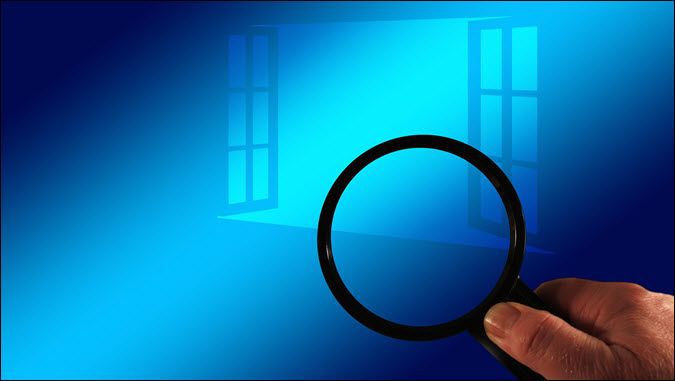


When you need to file a specific set of files on your computer, finding them in Windows 7 is a lot different from how it was in Windows XP. By now, everyone should be familiar with the new Start Menu and universal search box as it works great and was a big improvement over the Windows XP UI. But, what happened to Windows Search, Search for Files and Folders, and that little happy puppy that used to find our files for us. Sadly, the puppy is gone, but all of the same features still exist; though they have changed a bit. Let’s take a look at what’s changed and review a few tips for the new Windows 7 Search.
In Windows XP we had the groovy search dog and search menu. Things were specific and search was pretty simple. Even finding the search tool was simple, it was located on the Start menu and labeled Search files and folders.
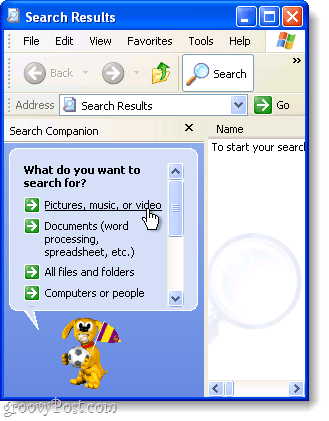
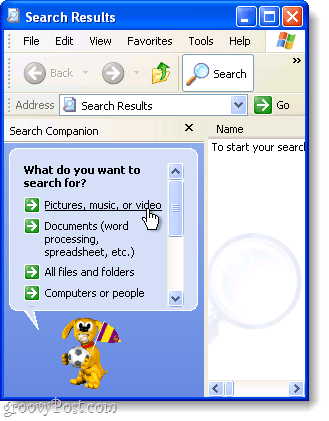
In Windows 7, there is a new universal search if you Click the Start Orb, however, if you want to get specific in your searches with Windows 7, there is a separate place to do Advanced Searches.
The search window is a regular Windows Explorer window, and all of the search options are located in one tiny little box. It isn’t really straight-forward, but once you get familiar with it, you should be good. Let’s take a quick tour of Windows 7 Search and hopefully I’ll answer most of your questions or at least get you started so you can explore on your own!
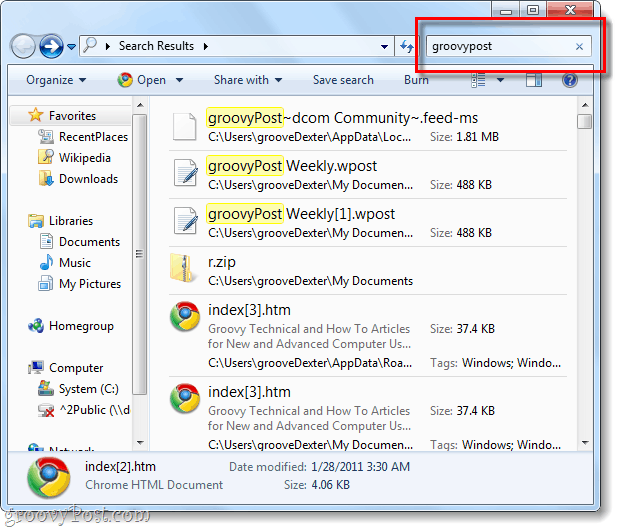
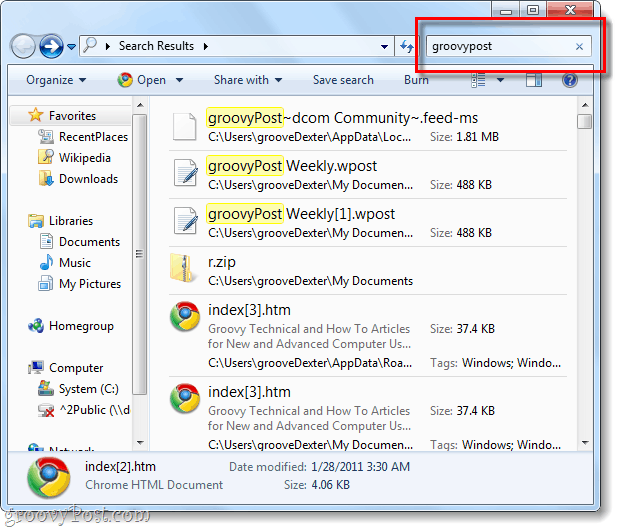
How do we go about using Windows 7 advanced search?
A search in Windows 7 can be performed within nearly any Explorer window. In every window, it’s the same with the search box being located in the top-right corner and you can put in anything you like. The directory that your currently in will be the directory that is searched along with any sub-directories.
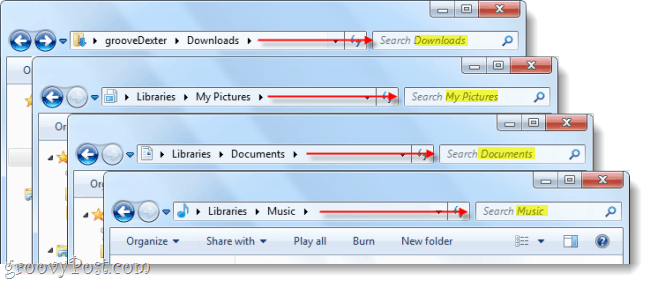
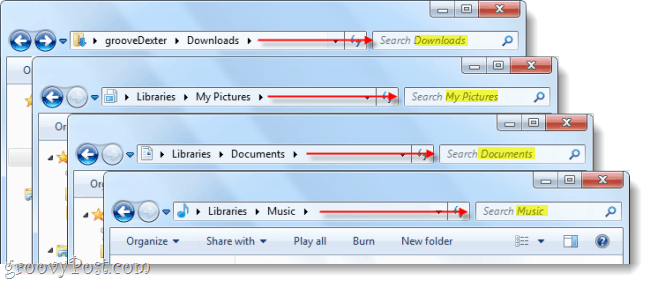
If you want to perform an advanced search over the entire computer, initiate a search from the Start menu search box and then Click See more results.
Alternatively, you could Type search-ms: into the address bar.
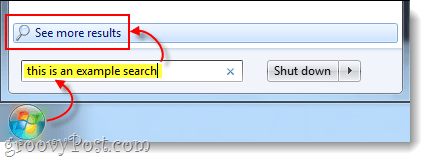
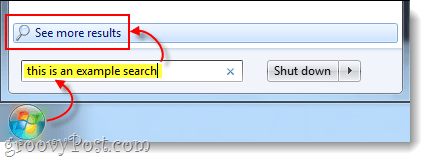
So now we know how to search in specific locations, but what about search based on variables? In XP we could search using a range of dates, by file type, by size, or by whether a file was a song, photo, or document. Let’s see how we do this with Windows 7!
Using Search Filters
If you do a single Click on the search box in the top-right of your explorer window, it will pop-up with a small list of recent searches, and available search filters below them. From here you can Click a Search filter to add exactly what you want to find. You can also just Type it into the search box manually.
Tip: Manually typing in your filter is actually very important since only a small portion of the possible filters appear as click-able links.
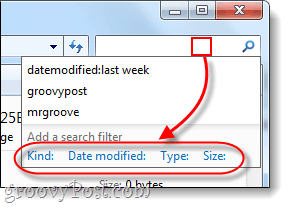
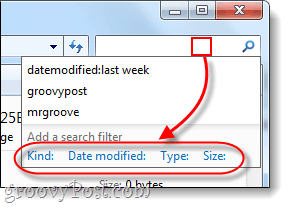
Here’s a list of search filters you can Type into the search box to narrow things down:
| Filter | Explanation |
| kind: | This will only search for files of the type that you specify. Some examples are document, folder, picture, and calendar. |
| datemodified: | This will search for anything based on the date that they were last modified. Note that the mini-calendar will allow you to Select a range of dates if you hold down the Shift key. |
| datetaken: | Searches for photos based on the day they were captured. |
| datecreated: | Searches for anything created on the specified date or time range. |
| name: | Windows will only search for files by their name, not contents. |
| type: | This will search for files of a specified extension. Some examples are .bmp, .pdf, .doc, and .mp3. This is similar to the “kind:” filter, but much more specific. |
| tags: | This will search for files based on the metadata tags that are included in the file. |
| size: | Search for a file of a specific size, or you can broaden the search by looking for a range of sizes. To make a custom range, put two periods in-between variables. For example: size:=10mb..50mb |
| length: | Searches for audio and video clips by length. |
| authors: | You can enter the username of the person who created a file, and search will only display results by that user. |
To make things easy, Microsoft made it so you can just type in a filter like kind: and if you wait a second, the search box will list all the different “Kind’s”different choose from to narrow down your search. This should help you get familiar with the various filters and switches to use with them.
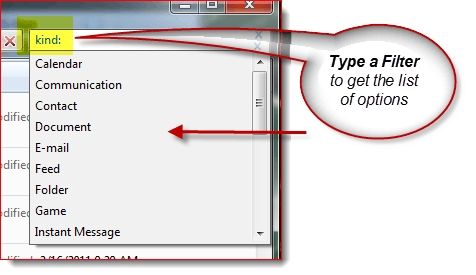
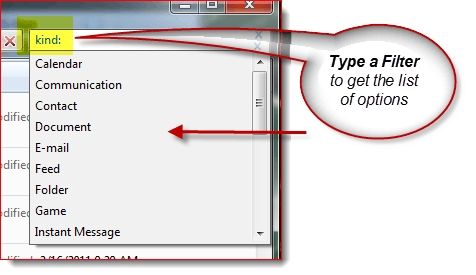
That being said, for the geekyReaders out there, if you want a complete list of every single filter, check Microsoft’s Advanced Query Syntax article. Microsoft also dives further into explanation of search filters here. However, you don’t always have to use filters to narrow things down.
The wildcard is your friend!
When you’re unsure of the file name, or you want to broaden the range of the search, this is where a wildcard comes in handy. In Windows search the wildcard is a asterisk (*). If you don’t want to mess around with filters, using a * can make up for it. For example: If I want only files that have a .pst extension to show up I can type *.pst into search. This can also be used when you don’t know the complete file name of something, but typically Windows search is smart enough to find them regardless of if you use a wildcard.
Now granted, in this example you might also use a search like type:.pst if your looking for all FILES which had a .pst
Conclusion
Window Search has changed a great deal since Windows XP. The new interface may not be as user friendly, but then again the search engine itself has improved enough that you probably won’t need to use Advanced search anyways. But if you’re a user who uses advanced search, the available filters more than make up for the lack of a puppy dog.
55 Comments
Leave a Reply
Leave a Reply







Saki
February 17, 2011 at 6:05 am
There is also filter contents: to search for a keyword inside file content. It is not listed in MIcrosoft advanced query list
MrGroove
February 17, 2011 at 11:37 am
Very nice top Saki! Thanks. Just tested it out and yeah, that’s a nice filter.
gmo death
August 29, 2011 at 11:44 am
and how do u look for all different type of movies all at once like in xp ? I donth think 7 gets close to xp movie search
Gert
December 31, 2013 at 6:07 am
The win7 search is utterly useless.
Yes, it has many many new search options but unless you know what they are called, you can’t use them. If you happen to click in some mysterious places you get to see a few but not all. Or you have to do an intensive search on the internet for them.
Had to search three forums before I came up with: type:*.c content:interrupt
Terry
May 10, 2014 at 3:10 am
I have often searched for a file, and not found the one I am looking for.
I found it manually, then, with the Window OPEN, I searched Again. I could See the file, but Windows 7 couldn’t.
I don’t need the puppy (though it was nice), but the old search engine in XP was more reliable.
Is there a third party search engine that does the same job that the XP search did?
Maura
March 16, 2015 at 10:12 am
I completely agree with this post.
The puppy was not the issue’
The issue is that I ALWAYS want to narrow the search by file type, date, and *keyword*
For years XP let me search that way and it works fine. This is too complicated, and it doesn’t find the files I’m looking for! But the search list disappears which completely makes me nuts.
This is why I hate Microsoft and why their stock is dropping. Too big. Not user friendly. Its as if they’ve NEVER had a focus group with regular, none-IT people, to see how they use it, what works for them and what doesn’t.
The only reason I am not on Mac is because Windows is what my clients use. The end of windows dominance is near.
I will celebrate its demise.
mj
Keyosuke
March 29, 2017 at 12:35 pm
There is a third party file search that finds files by all sorts of criteria, and can even search within files. It is called Agent Ransack.
Hugh
June 8, 2018 at 11:25 pm
If you said Win7 search is crap I would agree. The basic idea about all the options is great. The GUI is horrible, i.e. missing. Practically is it labor intensive, non-transparent, and confusing. I’m searching for a replacement search program.
J-PERCY
February 17, 2011 at 7:51 pm
That explanation of using search in Windows 7 is too complicated for me to understand.
When I thought you really had something that could make Windows 7 search easy, I was excited.
Can you break this search thing down so we can understand it? I am now running 2 computers so that I will still have XP to do these tasks. I’ve been using Windows 7 for a while now and find it so unfriendly that I’m thinking of just loading XP on this main computer again.
Why does Microsoft want us to stop using their operating system? It used to be fun to use a computer and many of us caught on real quick.
Lightning_Thief
February 18, 2011 at 1:51 pm
Windows 7 has changed things alot, but it has also automated just about everything for you. Now I’m a person who hated Vista and skipped it entirely, but I think Windows 7 is a huge step up from XP.
Sure, the ADVANCED search isn’t as “user friendly” as it used to be, but I have never once even used this feature. The Start Menu universal search will 9/10 times bring up exactly what I am looking for, and if it doesn’t you can install the the update here:
https://www.groovypost.com/howto/microsoft/search-contents-zip-docs-windows-7/
I know that XP is a lot different than Windows 7, but I’ve found a lot that I like about it and hardly anything that I don’t like. I think my one complaint would be the new “Network and Sharing Center” that is about as useful as a retarded elephant with diarrhea, but other than that it’s all gravy.
jan
April 22, 2012 at 11:12 am
if ADVANCED search is not something you use at all, then you are posting at the wrong site! this is about ADVANCED search in windows!
Kata beach
September 11, 2011 at 4:20 am
I would like to express my thanks to this writer just for rescuing me from this type of problem. Because of checking throughout the the net and getting thoughts which were not powerful, I figured my entire life was well over. Being alive minus the solutions to the issues you’ve fixed all through this site is a serious case, as well as ones which might have badly damaged my career if I had not discovered your site. Your actual knowledge and kindness in dealing with all the stuff was invaluable. I don’t know what I would have done if I had not come across such a thing like this. I can now look forward to my future. Thank you very much for the reliable and effective help. I will not hesitate to refer your web page to anybody who ought to have direction about this topic.
Robbie
November 4, 2011 at 1:28 pm
I’m with J-PERCY. Yes, the same search capabilities are available they are just a damn sight harder to utilise. I’ve had Win-7 since its introduction and this is the one feature I still loathe. Why doesn’t some geek write a program we can run to make it behave like the old XP search?
Terry-uk
December 16, 2011 at 8:25 pm
Someone after my own heart. Windows XP search engine is clear and user friendly. If I HAVE to upgrade to Windows 7 I think I will still keep a copy of XP for my searches.
Bring back the option to use an XP style search engine :)
Mike
November 15, 2011 at 3:06 am
Thanks. I understand this, but I do not like it.
This does not seem to me to be an upgrade as far as search options go. Seems to be a shortcut and way more taxing on the CPU.
I can see thatt hey may have intended to make searches more speedy for the person that knows the OP like the back of his hand but by doing that, they left the other 99% out in the cold. I would rather have waited on a search item as it searched my system than have had to do all this crap to get to the section I wanted to search only to find that the answer is on some other drive alltogether and thaat I have to do it again.
Nice that this is explained here though. Thanks for that.
i really wish they would just quit getting so techy about the whole system thing and just make a OP that is awesome simple, makes it possible to back up when you want and what you want to a dedicated drive that never intertwines with anything else and has some sort of unpenatrable safty device that doesn’t allow diseased files. LOL
OR that I could just be invisoble at will would be cool too I guess. just wishing. LOL
DRG
November 17, 2011 at 8:21 am
I don’t find it improved at all. I’ve spent an hour trying to figure out how to search for text inside a document (and not just the document title) unsuccessfully. This article didn’t help me either.
PumpkinSeed
February 14, 2012 at 10:05 am
I think you need to install “Microsoft Office 2010 Filter Packs”:
https://www.microsoft.com/download/en/details.aspx?id=17062
Also, as SuperJ mentioned, you will do well to have FileSearchEX: http://goffconcepts.com/products/filesearchex/
(FileSearchEX works with the Filter Packs)
~Andrew
Vivek
September 1, 2014 at 4:21 am
This was a very helpful update, loved it thanks
Wolfgang
April 23, 2017 at 4:40 am
After spending days on the subject “lost XP search in file content” too, I found two solutions – apart from some that need licensing:
1. cmd command “findstr”. No bells and whistles, but powerful and extremely fast.
2. Agent Ransack (Thanks Keyosuke). Integrates in explorer’s context menu. Highly recommend!
Pete
December 4, 2011 at 8:19 pm
Thanks for your tips. It has helped with searching for files.
Windows XP had a great search feature and only Microsoft could shoot itself in the foot by introducing a useless feature in Windows 7, which it promotes as the “ultimate” Windows.
John
December 14, 2011 at 2:25 pm
I agree that Windows shoots itself in the foot. Except it is we, not them, that get injured.
This “groovy” article was less than useful in helping me to understand one thing about the new, lame Windows 7 search feature.
How can I get it to search with more than one filter in place? Do I need to learn a syntax and become a programmer? I only seem to be able to select from prior single filter searches. How can I know what is happening? I liked seeing it laid out form me in XP.
SuperJ
January 17, 2012 at 2:46 pm
>> Why doesn’t some geek write a program we can
>> run to make it behave like the old XP search?
I think they have … it is called FileSearchEX.
ktakespeed
January 25, 2012 at 4:58 am
Thanks All, But I couldn’t underderstand yet ” How can I search a document in hidden files.” Puppy was help me in XP. Now is it possible with filter? How?
Thanks for assistants
Nettech
January 27, 2012 at 6:45 am
This article did not help, and windows 7 search is a total joke and a disgrace, I am now going to search for a 3rd party GUI to do what this OS should do by default. Shame on MS.
Robbie
January 30, 2012 at 10:42 pm
I tried “Agent Ransack” and wasn’t greatly impressed. If someone finds a search program more closely resembling the XP search please let me know, as I still loathe Windows 7 search.
Nettech is right “Shame on Microsoft”.
Dheeraj Grover
February 12, 2012 at 12:09 pm
I have many type of files (.jpg, .doc, .xml, .txt) in a folder and in its subfolders. I want to search following string in all xml files under a folder and all it’s subfolders:
I could not do so using Windows 7 search. Rather DOS could help me:
d:\dheeraj\test>findstr /s /C:”” *.xml
Is there any way Windows 7 can do this?
Dheeraj Grover
February 12, 2012 at 12:13 pm
oops….. reposting my query:
A Note: Kindly treat {less_than_symbols} as as this post coverts them to tags.
I have many type of files (.jpg, .doc, .xml, .txt) in a folder and in its subfolders. I want to search following string in all xml files under a folder and all it’s subfolders:
{less_than_symbol}tax year=\”2011-12\”{greater_than_symbol}
I could not do so using Windows 7 search. Rather DOS could help me:
d:\dheeraj\test>findstr /s /C:”{less_than_symbol}tax year=\”2011-12\”{greater_than_symbols}” *.xml*
Is there any way Windows 7 can do this?
JP
April 11, 2012 at 11:33 pm
I can’t believe anyone would describe the W7 search as an improvement on XP.
Your stating that makes all your posts here suddenly suspect.
Since the day this operating system was foisted on me I have been looking for an alternative file management and search function. I have tried several but sadly none seemed able to overcome Microsoft’s API.
Oh.. and I never liked that annoying puppy either.
We need Peter Norton and his Commander back !
Steve Krause
April 12, 2012 at 7:12 am
Really? XP Search? I had a few Add-ons but Xp….. Have you tried EVERYTHING by VoidTools? https://www.groovypost.com/reviews/freeware-everything-voidtools/
That’s not too bad.
JP
April 12, 2012 at 8:58 am
Thank you Steve. I just tried it now and it’s not half bad. I think I am going to continue using it.
Tiny and fast.
No bloatware there !
JP
April 11, 2013 at 12:09 am
umm. yeah
Steve ?
I have been using “Everything” from VoidTools ever since you first posted your suggestion. (For those who may be confused; Everything is an add on search tool that does a better job of searching than W7.)
But Steve ;
It still does not replace XP’s functionality and it is clunky and very non-configurable.
I really really really want to find a search engine that actually works the way I want it to.
Alaa
June 26, 2012 at 11:17 am
Thank you man. You directly pointed the truth.
Microsoft keeps doing the same mistakes and after 2-3 version goes back to what was working functions.
I love Norton
Lorrie
June 5, 2012 at 4:59 pm
Great information – thanks very much, this is extremely helpful.
For those individuals who continue to have difficulty searching pdf files, here is a website link for a fix that I also found to be very helpful. It’s very important to read all of the instructions before downloading.
https://www.adobe.com/support/downloads/detail.jsp?ftpID=4025
Thanks again :)
db
July 23, 2012 at 1:40 pm
Windows 7 search is a significant step BACKWARDS: there are 100s of filters you just have to know: for Christ’s sake they don’t even provide a link that you can get the list and their use!!!!
The product manager for Windows Search should be F I R E D !!!!!
Why they can not have an advanced seach link like every other basic seach.
It’s crap
Andrew
September 20, 2012 at 9:29 pm
I had to install a virtual windows XP to be able to find something on windows 7, and I found it with XP, not with win7. Your posts are obviously biased.
FactChecker3
October 31, 2012 at 2:15 pm
The first Windows version that makes people happy is the last one they will want to buy. Every Windows version must have some annoying fundamental flaws. It’s the business of a monopoly.
Rese
April 2, 2013 at 12:42 am
This Windows 7 is a huge time waster (if that is even a word). It take 3-5 times as long to locate anything that you save, if you can ever locate it again. If technology wasn’t such a big part of my life and career I would still be using Windows 98 or even xp. Every product that has come after those models have been a joke to society. Windows definitely subscribes to the moto if it ain’t broken…break it…. then sit back and laugh.
Ugh! frustrated!
Darren
April 10, 2013 at 3:29 pm
I like windows 7, overall improvement.
Search is a disappointment regarding how it was implemented.
The fact you can enter very specific criteria is great but the GUI has almost no feedback on it’s usage. I’m a software developer, used to using very advanced syntax such as REGEX and honestly I find this format cumbersome and vague. I’m never quite sure if what I typed is returning what I’m expecting.
There should be something you can click to get the FULL list of search filters AND how to interact together. There seams to be no explanation of complex searches beyond simple words.
Eg. If I want to want to search for a file who’s name contains both “common” and “file” the search syntax is “name:common AND name:file” not “name:common AND file” but try to find that in any help or documentation, you won’t.
Wes
April 15, 2013 at 8:21 am
Windows 7 search will NOT search meta-data within files nor will it search binary files. The search assistant in Windows XP did.
JP
April 15, 2013 at 11:15 pm
Austin Krause? Steve Krause ?
Who is who ?
At any rate I am declaring the writer of this piece of tripe to be a mere cheerleader for Microsoft and I would advise anyone looking for factual information on computer related issues to look elsewhere. The Windows 7 search facility is pathetic.
Austin Krause; you have your opportunity to reply here.
As far as I and obviously many others are concerned, you need to either apologize for writing this article or attempt to convince us that Windows 7 actually has a decent search function.
Good luck with that.
Roger
May 31, 2013 at 6:45 am
I’ll admit upfront I do not like Windows 7. I am forced to use it in a corporate environment. As a home user, if I need to use MS, I use XP and will continue to do so until it is no longer feasible (including forgoing the use of the extra RAM). As for the advanced search in Windows 7, it does not work for me. I search a specific binary file on a USB drive. I can see it is there in Windows explorer. When I search using the first two letters of the name with a wilcard and the date it was modified, Windows 7 advance search fails to find it. When I close seach and browse the dirve, it is there. What an epic fail of a search engine!
Shehzie
September 29, 2013 at 10:23 am
Professionally I need to use the search option “a word or phrase in the file”, as I have to search for a term in tons and tons of MS word doc files, and its really really easy to find a file with specific term in XP.
Anyone has any idea how to do that in W7??
Mike
May 20, 2014 at 11:45 am
I was fortunate to have the company IT people find a solution to this problem as I search a directory of about 30 files containing 600 documents for a string of words or partial sentences. To do this in Windows 7 type the following
contents:”words go here”
Don’t put any spacing between the colon and the quote marks. Works great. If only I could have found this out earlier.
bhoomi
December 19, 2015 at 3:38 am
thanks, been very useful in emergency situation !!!!!!!!
thanks again :)
Anand
December 19, 2013 at 12:24 pm
Very Helpful!!!!!!!!!!!!!!!!!!!!
Lino
March 12, 2014 at 11:13 am
I use Windows 7 64 Bit Ultimate, Windows XP 32 bit adn Ubuntu 12.04 LTS 32 and 64 bit at home, CentOS and win 7 32 bit professional on my work.
I am advanced user, working in software company and I am frustrated with windows 7.
Yesterday I tryed to search: *.nrg (all Nero images on my G: partition). I have over 60 *.nrg files but windows 7 finds only 3 of them…or even better, I have 28 *.iso files, windows 7 finds 0 of them.
I am talking about fresh install of win 7 64 bit Ultimate. I am also frustrated with annoying run as administrator thing (here should be option of modular win 7 installation) and yes, I am familiar with always run as administrator…
Also, firewall inbound and outbound rules – time waster. I eman some options are good for some geek with glasses and nerdy brain but I am sick and tired of losing too much time on so many little things.
Network options are pain in the ass and I will repeat, why the hell they dont make modular windows 7/8 installation???
At home I just want simple, user friendly windows on which I will be able to play games, store files, connect other computers and watch movies.
WIndows XP was extremly simple to use just as Windows 98/95, Windows 7 are pain in the ass!
August
May 5, 2014 at 9:53 am
I’m glad I found this article … and the accompanying comments (that add much needed information/experience). I am running Win 7 Professional 64 and the “search” feature rarely finds the files I am searching for and I couldn’t figure out what I was doing wrong. In fact, when I first installed Win 7 I found it too frustrating to attempt to use the search function so I would slide my chair over to a machine running Win 2000, on the same network, to search the HDs on the Win 7 machine.
The MS documentation back then was woefully inadequate, simply stating that all one needed to do was begin typing in the name of a file and presto, the file would be located much quicker than before. B*llsh*t! Now, years later, I have attempted to determine why the Win 7 search feature does not work well for locating files and I have not been able to identify a pattern.
I am happy to learn that I am not the only user for whom the search feature does not perform as advertised.
qpirsel
May 11, 2014 at 1:41 am
@August
At first you should check if the Windows function “Windows Search” is activated (normally by default). Do not be amazed when you also find a function called “Index Service”. This was the predecessor of Windows Search and should not be activated.
Then you have to search for IFilters on the web for additional document types like PDFs, VSD, etc.
After you installed them set up the locations which should be indexed (MS did a good job to confuse the users with these terms) by Windows Search and don’t forget to check the additional options like “search within files” or the phonetic search. Try to type something like “search” in your start menu to find the correct option window.
After all Windows Search should start to index or reindex the selected locations.
One word or two to to Windows Search itself. It is a real powerfull and fast search tool once you set it up the right way. One of the most powerfull features (IMHO) is, that clients are aware of the search index on servers (like file servers). Most of the 3rd party tools can’t do that because they use their own index and this leads into massive I/Os on the server.
BTW: Windows 8 brought back a user friendly search gui for windows search. I’m also still looking for a simple GUI for Windows Search (not any 3rd party tool).
Devin
July 15, 2014 at 10:21 pm
Excellent article, for those who know their way around things.
meatball
October 12, 2014 at 5:09 am
I wish MS would make a brand new retro windows XP. Maybe call it XP CLASSIC 2015. Make it with all the features as the past but able to run all the latest technology. If they did this sales would be very high and they would make billions. almost everyone would buy this OS as fast as they could. Which leads me to wonder why big corporations like MS do not understand things like this? instead they keep losing share on the OS.
this is unbelievable
October 19, 2014 at 4:05 am
Well, the article seems biased to me, too, hopefully only because the writer is a very techie person who enjoys typing commands, etc.
Well, I am on the other side, I couldn’t believe the advanced search was just cut down to this small, useless box in the upper right corner.
The only thing I did not like about XP search was the strange sound effect that came with the dog – ever had a lot of windows open and suddenly this sound appeared in the middle of the night?
I hope someone will create a freeware with a bunch of animals, UFOs, smiley, etc. that we can chose from to accompany the search if we wish, with optional, useful sound effects (e.g. a one that tells you that search is over while you are doing something else in a different window/computer).
I know the puppy is not a real functionality problem and guys may freak out but those were mentioned already: search in Win 7 is not user friendly, impractical, after the search results appear you are either lucky to have the option “search file contents” or not (workaround was suggested on help sites to set “always search in file contents” which is often unnecessary and slows down the search for no good reason), finds less files than XP did, apparently did not search for text in .srt files (maybe it is possible to teach this to the lame thing but why is it not in the default setting?)
If something is not broken why “fixing” it… This solution seems more as if they forgot about the search engine GUI and in the last hour before officially launching Win 7 someone goes: What the hell, we forgot the search GUI?! – and so the little box was tweaked in to have at least *something*.
Why didn’t they launch an optional update for people like us to have the old GUI back? (Or in case they really forgot: for everyone to have the GUI again…)
I can’t believe that I need to look for additional programs to restore the basic functionality that I had more than 10 years ago already.
Thanks for the tips from the commenters.
Kris
November 25, 2014 at 11:13 pm
so i want to get this completely correct …
“The wild card is my friend”…. If I want only files that have a .pst extension to show up I can type *.pst
then why should
” i Now granted, in this example you might also use a search like type:.pst if your looking for all FILES which had a .pst” because if you do not tell windows that .pst means .pst
im litterly loosing my mind at the moment .. i cant wrap it around the fact IT IS THE SAME @@@@ing thing
MY SON SLIPPED WHILE COPPING 1500 MP3 FILES AND CREATED 1500 DUPLICATES ALL NAMED LIKE THIS Deep Purple – Smoke on the Water – Sounds of the Seventies_ 1973 (1).mp3 (remember the wild card is my friend here ) SO I RUN A SEARCH FOR *(*).MP3 the new search window does not have adjustible fields so i cant see the full file name .. i get a image infront of each (incorrect) result ..GIVE ME A “window ” that uses my predefined windows settings “font size and display lay out ” GIVE ME A USABLY SeARCH !!!!!!!!!!!!!!!!!!!!!
JP
November 29, 2014 at 1:17 pm
Sorry Kris
You are SH*T out of luck.
Ever since XP; Windows has gone downhill in so many directions.
The wild card is NOT your friend.
Nothing in Windows Search is your friend.
In fact, Windows is no longer your friend.
Microsoft is so busy trying to emulate the worst features of the Mac OS that it no longer has time for you and your problems.
Microsoft actually hates you.
Microsoft hates anybody who actually cares where their files are on their computers.
So.. Get over trying to make your $2,000. computer do what you paid it to do. It won’t work. Microsoft has put an end to that.
Want to buy a new computer with XP installed ?
Ha ha ha ! sorry
Get used to struggling with everything.
The Windows you used to know is extinct and has been replaced by an OS designed by and for idiots.
Put your dumb hat on and get used to it.
DamianD
February 13, 2015 at 11:29 am
Honestly, the Windows search is still crap! I think the only way to get a decent search experience is to use a third party tool such as Lookeen (www.lookeen.com) or everything search engine. Just my opinion…
Tin B.
June 7, 2019 at 12:01 am
Yes I always go back to my computer that uses windows xp. It was soooooooo much better. Every geek I personally know prefers XP. Anyhoo.. the idea that search function is better in windows 7 and up is nuts. Here is PROOF it isn’t better: I NEVER HAD TO SEARCH FOR HELP ON HOW TO GET IT TO WORK IN WINDOWS XP
Furthermore, half the things I look for in Windows 7 + is NOT found even when I’m staring right at it. I could look for mynotes2.txt as *mynotes* and NOT find it, unless I use criteria as *mynotes*.txt Have to use extension? NUTS!! Also, it won’t find files that have the search criteria IN THE FILE ITSELF!!!! I used to be able to not only find mynotes2.txt by file name, but also EVERY FILE THAT CONTAINED “mynotes” in it!! Not anymore!!! And just HOW do I get it to search for a FOLDER – Windows 10 WILL NOT FIND A FOLDER named MY FOLDER even while I’m staring at it… it looks for files only!!!!!! I try to FILTER with search filters, and the ONLY ONES available are “search by size” and “search by date” what happened to all the different search criteria available in XP? And WHY can’t I search for everything in my computer AND use search criteria at the same time? Criteria is only available from a folder NOT from start search box. And FINALLy, in WINDOWS XP… it just freaking worked WITHOUT having to take 1 billion steps to INDEX EVERYTHING IN MY COMPUTER MANUALLY!!!!!!!!!! MANUALLT!!!! OMFG MANUALLT!!!!!!!!!!!!!!!!!