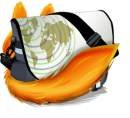
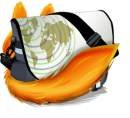
Step 1
Click the Firefox button at the top-left of the browser. From the menu Select Options > Toolbar Layout…


Step 2
From the Toolbar and the Customize Toolbar window, you can add items to the toolbar by dragging them straight to it. For example, since the regular address bar works as a search-box, why not just remove the separate dedicated search box?


More importantly, you can drag items around and remove them or put them on a new section of the toolbar. 

To move the Tabs below the toolbar and address bar, Right-Click the tab bar and then Uncheck Tabs on Top. You can also adjust the toolbars and even add the old legacy-style buttons back if you enable the Menu Bar.*
*You can also just Press the Alt key to toggle the menu bar.
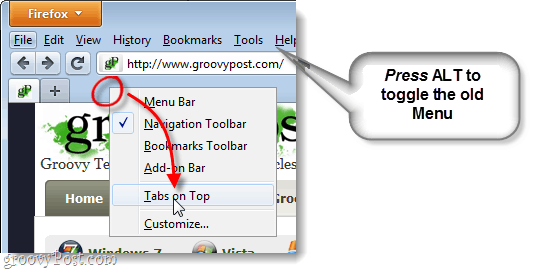
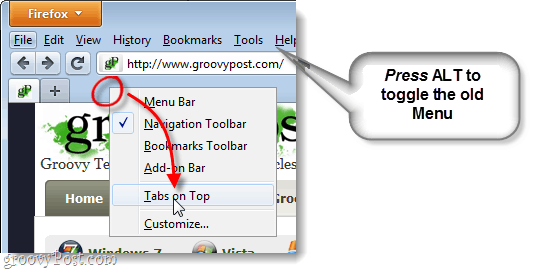
The Final Product
After a few minutes of customizing you can have a completely different toolbar at the top of your browser. As shown below, I’ve removed the items I don’t use, and moved around the tabs. If things get tricky, feel free to ask any questions you have in the comments section below! Have a groovy time personalizing the Firefox 4 toolbar.


4 Comments
Leave a Reply
Leave a Reply







jasmin
March 29, 2011 at 3:58 pm
I cannot follow your instructions because I do not have the Firefox button at the top left of the window.
Firefox 4
WinXP
Andrew
September 20, 2011 at 1:29 pm
If you don’t have the Firefox menu bar:
Press alt, you should see the old style menu bar.
Click on view -> toolbars -> customize.
The customizer window should pop up, you can edit the Firefox UI from this window.
jasmin
March 29, 2011 at 4:08 pm
I too don’t have the same screen appearance as your display with Firefox 4 but have worked out a solution to my customization problems.
Simply right click the toolbar and select Customize.
With the mouse drag items from the toolbar back to the Customize box and then drag them back to the position you want them on the toolbar.
Works like a charm.
Dave Smith
May 4, 2014 at 7:40 am
For the customized toolbar in firefox 29 is there a way to change it back like in version 28 where it brings up the Customize toolbar box