

Overall this won’t take us more than a few minutes. The manual update process is relatively straightforward, but to keep you from becoming frustrated, however, make sure your computer has a way to read microSD cards. If you aren’t sure if your computer can, see Step #3 of this How-to.
How To Manually Update Your Droid To Android 2.1
1. Download the manual update from the Android site: Direct Download Link
This update is the signed update from both Google and Verizon. Groovy!


2. Rename the downloaded signed-voles-ESE81-from-ESD56.fa406da6.zip simply to update.zip.
Note: You won’t see the .zip part unless file extensions are turned on. If they are not, then don’t include the .zip in the file name, otherwise, it will end up being called update.zip.zip, which won’t work.
3. Pop your MicroSD card out of your Droid phone and plug it into your computer. You may need to make use of an SD adapter and SD reader.
(See Step 5 for a picture of where your Droid’s MicroSD card is on the phone.)


4. Move update.zip onto your microSD card. Make sure it is on the root of the drive – not placed into any folders.


5. Turn off your Droid phone and Reinsert the MicroSD card.


6. On your Droid Keyboard Hold down the letter X. Continue holding X and Power on the Droid. This process will cause your Droid to start up without loading the OS. You will see a “ ! “ exclamation mark if you do this correctly.


7. Now Hold the Volume Up button and Press the Camera button simultaneously. This action will start up the bootloader. You may have to try pressing the button combination a few times if it seems like nothing is happening.
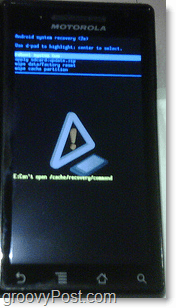
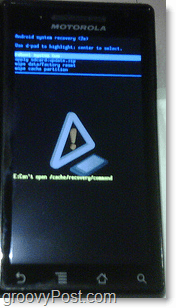
8. Using the D-Pad on the right side of your keyboard, Navigate to apply update.zip and Select update.zip.


Just wait for the update to apply and presto, welcome to Android 2.1!
Thoughts, questions? Drop a comment below!
9 Comments
Leave a Reply
Leave a Reply

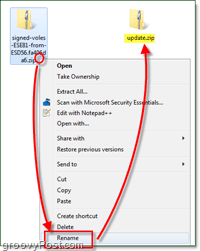




jon1983
April 2, 2010 at 6:07 pm
omg, thankyou – it’s about time they released 2.1 for the Droid, and then they expect us to wait even longer for over-the-air availability! Verizon has been such a let down with the Droid, I wish I had waited for the Nexus One.
MrGroove
April 2, 2010 at 11:19 pm
What do you think of the droid? Have you ever had an iphone to compare it against?
Animis
May 29, 2010 at 5:55 am
I’ve had both a Droid and a iPhone..
My feelings are that the Droid sucks, it was released too early and should have really just been a prototype and not a retail product. However I’ve played around with the new Droid Incredible and it is MUCH nicer than an iPhone. But then again, the iPhone 4G is coming out.
On the other hand you have Windows 7 Mobile platform being released this winter. If you want to go that route the HTC HD2 is a nice phone, but I wouldn’t buy anything else out for it. The thing is by the time Windows 7 Mobile comes out there might be a new phone that can run it even better.
Maria Porto
May 29, 2010 at 1:49 am
Is it safe? Can I do it on a Moto Dext?
Animis
May 29, 2010 at 6:04 am
Because the Motorola Dext runs on the custom (Android) Cupcake UI I doubt that this update would be compatible with it.
You could probably search the internet for a Android Cupcake 2.1 manual update file, but I couldn’t find one available yet.
Maria Porto
May 29, 2010 at 6:39 am
Thanks, I got till the update but it shows an error: E: No signature (208) E: Verification Failed. I believe that’s because I haven’t unlocked it so now I’m waiting on my mobile carrier to send me my unlock code. I think once I have it unlocked it will run. I’ll post it here.
Also, for DEXT owners, to start without OS you must hold the cam btn and press power. To go to restore you gotta press volume down. After the “!” to go to menu, press Alt + L on your keyboard. That’s it :D
Tammie Minarcik
August 14, 2010 at 5:32 pm
At the same time as I like a bodily keyboard, after managing the Samsung Captivate for approximately quarter-hour, it’s onerous to go back. Presently I am debating whether or not to visit Verizon for the Droid X, pass to Sprint for the EVO, or stick with AT&T for the Captivate…decisions, decisions.
benny
May 4, 2011 at 8:12 am
I have no keybo@d what now? :(
grooveDexter
May 4, 2011 at 10:37 am
This how-to was written specifically for the Motorola Droid (phone model). If your phone doesn’t have a keyboard it must not be a Droid, so you shouldn’t follow this guide.
And yeah.. I know it is easy to confuse Android with Droid.
What phone model do you have? Maybe we can help!