How Long Has Your Windows 10 PC Been Up and Running?

Have you ever wondered how long your Windows PC has been up and running? Here’s a look at a couple way to find out in Windows 10.
Nowadays it’s not uncommon to have an always-on PC, whether it is your desktop or a laptop that you don’t travel with. But sometimes if you have had it running for several days, things can start acting wonky. Have you ever wondered how long your PC has been up and running? Here’s a look at how to find out on your Windows 10 system.
Note: Previously we showed you how to determine how long your Windows 7 PC has been powered on. The process is essentially the same in Windows 10, but we thought it was worth revisiting since the UI has changed.
How Long has Windows 10 Been Running?
To find out, right-click the Taskbar and select Task Manager. When it comes up, select the performance tab. At the bottom of the screen, you will see the amount of uptime. In the example below, mine has been running for over six days and counting.
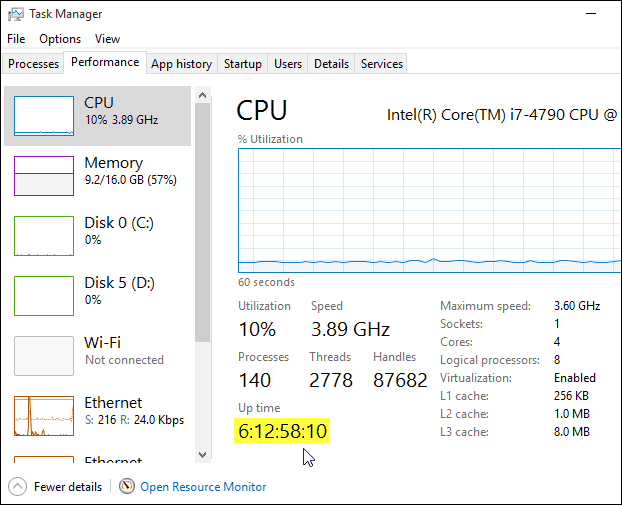
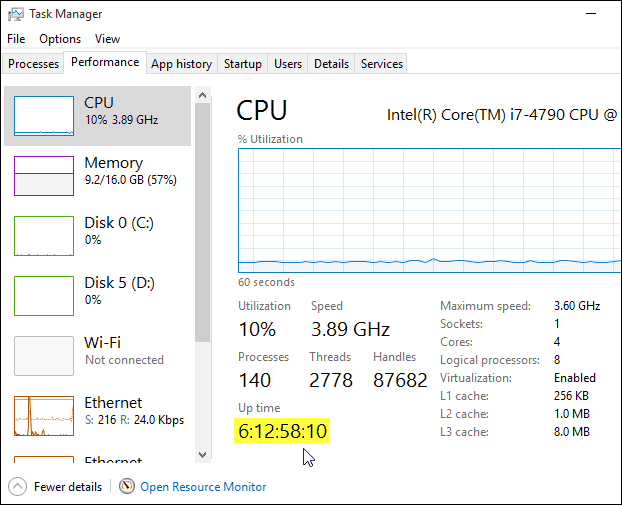
It’s also worth noting that in Windows 10 you can still use the Command Prompt. Right-click the Start button (Windows Key+X) to bring up the hidden quick access menu and select Command Prompt.
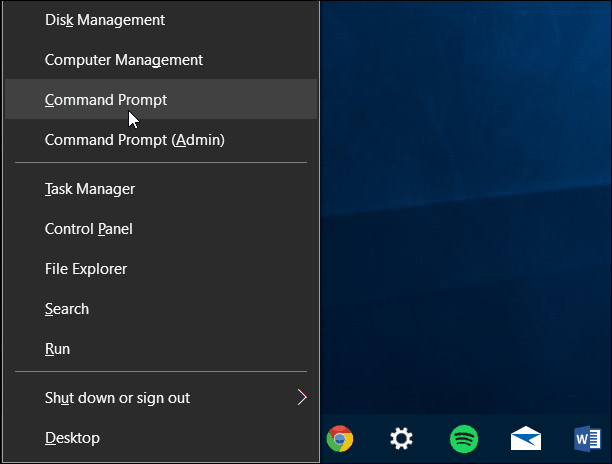
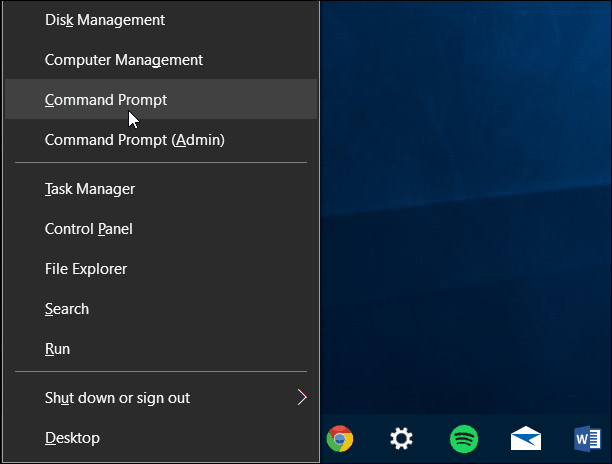
Then type: net stats srv and hit Enter. There you’ll see Statistics since which gives you the date and time your system has been up and running.
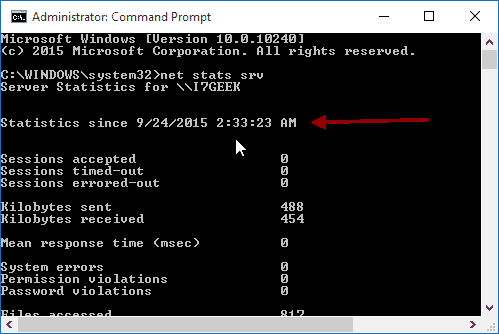
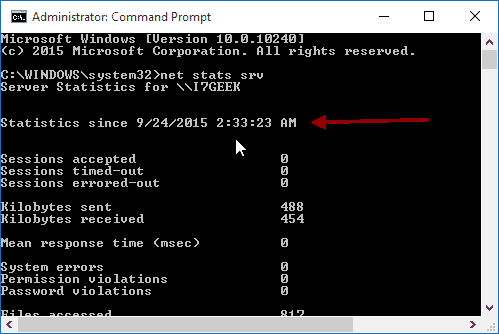
As I mentioned at the beginning of this article, you can do find out how long your computer has been running on previous versions of Windows, too.
So the question is: How long has your PC been powered on? If you’re one that never shuts yours off, leave a comment below and let’s see who has the longest up time!
And, no, servers don’t count. They are meant to be on 24/7 and rarely rebooted.
16 Comments
Leave a Reply
Leave a Reply







Jim
October 1, 2015 at 11:05 am
I am one of the rare people who shuts my PC down everyday when I am done (except when I have a backup scheduled to run overnight). Oddly enough, when I followed the steps mentioned in the article I got almost identical results ( same dates and numbers for except for the “seconds” counter) to the screenshots in the article!!! First off that is weird in and of itself. Second, I had just turned my PC on within the past 15 minutes.
Something just doesn’t seem right.
Steve Krause
October 1, 2015 at 12:38 pm
Well Jim — it should be obvious. We actually got the screenshots from your PC…….. crazy!!! kidding…
We get over a million visitors a month visit us here at groovyPost, I wonder what the odds are?
Jim
October 1, 2015 at 1:09 pm
Lol! I knew it. :)
Seriously though, keep up all of the great work. This is a excellent resource.
anna
December 7, 2017 at 3:49 am
mine says:
NET STATISTICS
[WORKSTATION]
instead of any stats in cmd, and the task manager has no uptime section in processes… is there something wrong with my machine?
Sean
March 2, 2018 at 12:55 pm
Same here. net stats srv is what I have used for a long time, but now I get
The syntax of this command is:
NET STATISTICS
[WORKSTATION]
Jeroen
December 29, 2018 at 4:42 pm
The command indeed has been changed by Microsoft in later builds of Windows 10.
It is the workstation stats you want to view, as should be more correct when on standard Windows (Home, Pro, Enterprise) OS instead of Server OS.
The exact command is: NET STATS WORKSTATION
Or “STATISTICS” instead of “STATS” if you don’t mind typing. ;-)
Amit
July 10, 2019 at 10:22 am
46:14:33:37
Days:hours:minutes:second
Statistics since 25-05-2019 08:18:32
today 10-07-2019 22:52:49
Ryan
July 31, 2019 at 8:33 pm
0:16:10:15
Steve
September 11, 2019 at 11:43 pm
Both of these methods are not working on 2 Windows 10 build 1903 computers. I get a date from a few days ago in both the task manager and at the command prompt even though I bring my computers down every night unless I am running overnight backups. If this is happening on 2 computers, obviously, these 2 methods do not work.
C:\Users\Steve>NET STATS WORKSTATION | find “since”
Statistics since ?9/?10/?2019 8:56:55 PM
C:\Users\Steve>systeminfo | find “System Boot Time”
System Boot Time: 9/10/2019, 8:55:49 PM
This is over 2 days ago, I and booted earlier today.
Mnk
September 27, 2019 at 4:52 am
I didn’t know my laptop was running since 16/09/2019 9:51:56 AM
Julian
March 5, 2020 at 11:50 pm
Most guys on this list are right… My W10Pro pc too has a uptime much bigger than the real thing (I just started it this morning, a few hours ago, maybe 3-4h). It shows my time as being: Up time = 1:22:32:41 (totally unreal…!). May anybody explain this to me?
And Yes, I have imagined myself that the net statistics workstation should be the new command…
Mrs Jane E Blackford
September 18, 2020 at 12:48 am
I too have that problem. I bought a new Lenovo laptop – big mistake, didn’t realise the battery would be utter rubbish (2 hours on web browsing, battery supposedly meant to last up to 5 hours). I shut it down every night, wait for the lights to go out before closing the lid, currently says it has been up for 4:23:34.49. Occasionally when I start it up it will have gone back to zero, but it makes you wonder what it is up to while I am asleep …………….
By the way, do not buy Lenovo if you want a laptop with decent battery life.
GreenBoy
September 28, 2020 at 1:28 pm
What Lenovo laptop do you have?
Mrs Jane E Blackford
September 29, 2020 at 10:31 am
A Vantage V145-15AST
Vicky Ford
January 8, 2021 at 9:07 pm
Statistics since 12/10/2020 8:39:04 AM
Bytes received 23372
Server Message Blocks (SMBs) received 37
Bytes transmitted 21047
Server Message Blocks (SMBs) transmitted 0
Read operations 0
Write operations 0
Raw reads denied 0
Raw writes denied 0
Network errors 0
Connections made 0
Reconnections made 0
Server disconnects 0
Sessions started 0
Hung sessions 0
Failed sessions 0
Failed operations 0
Use count 6
Failed use count 0
The command completed successfully.
Lamer24
October 29, 2021 at 6:57 am
Thank you :)