How to Disable SuperFetch in Windows 7 and 8

If you’re running on a speedy modern hard-drive you might see an overall improvement on your system by disabling services like SuperFetch.
Windows has many useful built-in services and applications, but some of them are designed for older hardware. SuperFetch could be one of those system services, and disabling it in Windows 7, and Windows 8 might help the overall performance of your system.
What is Windows SuperFetch?
SuperFetch is a built-in Windows service originally designed to improve loading times for Windows and all installed applications. It does so by analyzing which programs are frequently running and automatically “pre-loading” them in advance by reallocating system resources (mostly just extra RAM) in the background. Note that this often involves writing data to the drive that Windows is installed on. But SuperFetch was made with slow HDD’s (hard disk drives) in mind. With modern 7200+ RPM drives, SuperFetch load time improvement becomes negligible. This is even more true with SSDs (solid-state drives), where the service actually becomes detrimental to both the system performance and the drive’s health.
Disabling SuperFetch
In Windows 7, click the Start button and type: services.msc in the Search field to open up the Services snap-in.


Or in Windows 8, use the keyboard shortcut Windows Key + R to bring up the Run line and type: services.msc and hit Enter.
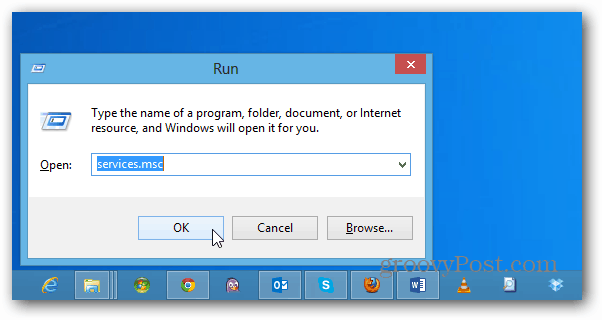
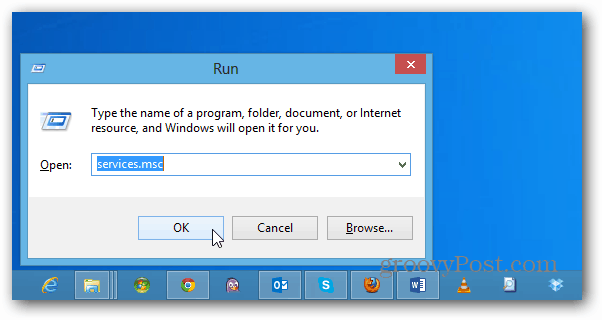
Scroll down the services page and right-click on the one named Superfetch. Select Properties from the context menu.
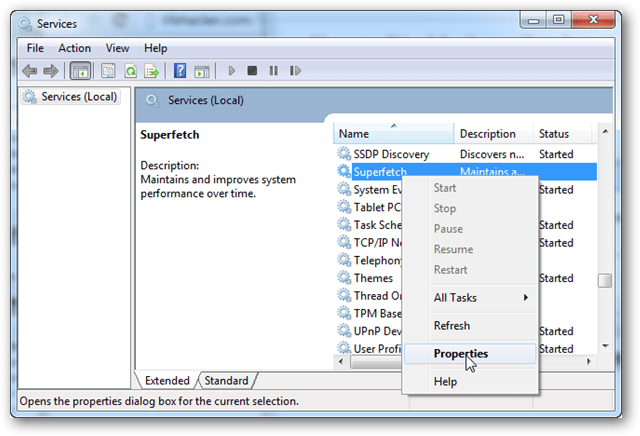
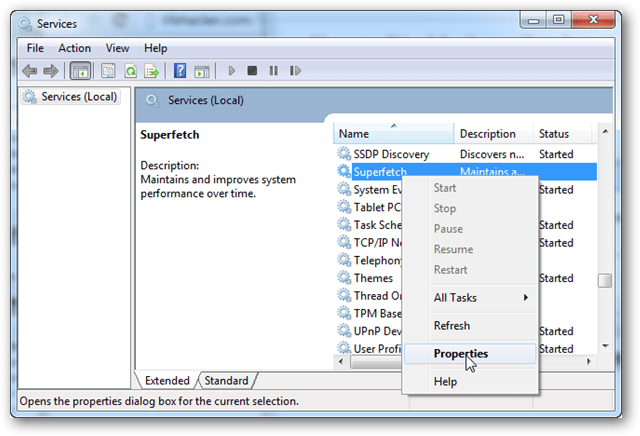
On the General tab, click the menu labeled “Startup type.” Choose the Disabled option, and if possible, click the Stop button below it. Press OK to exit and save changes.
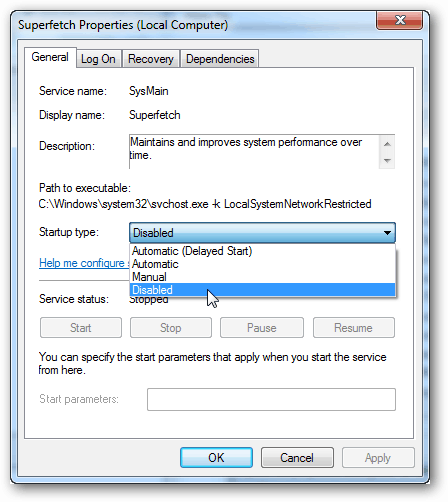
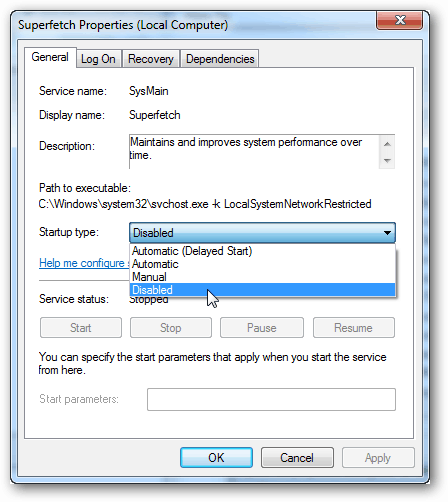
SuperFetch should now be disabled and won’t run again unless you manually go back in and set it to Automatic startup. If you test this out and experience an increase in system speed, definitely leave us a comment and let us know. Or, if it doesn’t help, we’d like to hear that too!
23 Comments
Leave a Reply
Leave a Reply







Ziggy
March 26, 2013 at 3:26 pm
Either I’m imagining things or things are really faster with Superfetch disabled. Prior to disabling Superfetch, Microsoft’s IE10 browser was one of the more painful applications to start.
IE10 now starts at an instance. Figure that one out! Same effect for Word 2007. Things seem that little bit more zippy with other non-Microsoft programs as well.
Thanks for the tip. I’ll persist for a while and change back and forwards just to make sure that Superfetch is really making my computer faster. Either that or my imagination is playing havoc with my mind…
Mike Reg
December 2, 2015 at 10:23 pm
disabling this felt like beating planned obsolescence. I’m sure there is more bloatware-ish type stuff but I can tackle that hurdle when I get to it. Thanks a million you da bomb.
BillyBean
March 26, 2013 at 10:26 pm
I had the same experience. With SuperFetch disabled everything seems to load noticeably faster. it isn’t a lot. I’d say close to a 10-15% difference.I’m running a Samsung 840 SSD.
Do you have a SSD or regular HDD?
Ziggy
March 26, 2013 at 11:19 pm
Regular hard drive. Tried this with my laptop but no real noticeable improvement. Seems to work the best with my pc desktop, which makes sense because it has a higher spec hard drive than the one on my laptop.
No One
May 12, 2013 at 8:55 am
Thanks for posting. I just got a new PC with a Samsung 840 like yours. I don’t appreciate paging files and other nonsense adding wear and tear to this expensive device.
Michel
March 27, 2013 at 8:03 am
If I would keep only 1 tech news letter, it would be yours:-)
I agree with the other people, everything seems to be more snappy, no lag and I second the IE10, WAY FASTER than before.
I am running a hybrid drive with 40 gig SSD and 750 gig conventional 7200rpm i7 HP laptop
Thanks again and continue this excellent job.
PS: I get a load of news letter, BUT the only one that I religiously read upon arrival is yours
Mark Turnbull
June 10, 2014 at 10:45 pm
Running Windows 8.1 on a Samsung Ultrabook. Periodically I would have 100% Hard Drive utilization and molasses-like performance. It seemed that Superfetch was the culprit so I just disabled it and the Hard Drive went back to normal.
Mark Turnbull
November 13, 2014 at 6:07 am
Update to my previous comment: Superfetch re-enables itself periodically no matter what I do, so I created a scheduled task to stop the service every five minutes. Crude and ugly I know, but it does keep the damned thing from gumming up the works. Now the only thing I see sending the hard drive into 100% is Chrome. So much for it being a “lightweight” browser.
bill smith
October 4, 2015 at 1:26 pm
Starts periodically no matter what you do?
Then you not doing the correct thing!
Open services and disable superfetch,if it starts in the future then ill by you a MAC.
Mark Turnbull
October 4, 2015 at 3:19 pm
Oh, I’ve only done that, let’s see, about 20 times.
Mark Turnbull
October 4, 2015 at 3:21 pm
And thanks, but I don’t want a Mac.
Ivo
November 8, 2014 at 12:25 am
Wow ! thanks !! i’m using win7 ultimate x64 sp1 and it does increase load times of all applications ! even steam ! thanks allot !
Lisa
February 6, 2015 at 11:08 am
This helps so much. I’ve been shutting Superfetch off every time I restart my laptop and it was annoying. If I didn’t do it, svchost would just keep using more and more memory until nothing would function.
W Wells
February 21, 2015 at 5:00 pm
Wow this really sped up my system.
SuperFetch was causing enormous disc accessing up to 100% capacity; disabling it dropped it to nearly zero. Everything runs fine. This program is a real dog.
Klare
May 17, 2015 at 8:49 am
I have a samsung ultrabook series 5 and ive followed the instructions above but everytime i turn my lappy back on superfetch is back on -_- ive tried all sorts but to no avail please someone help me x
Ian Davis
June 8, 2015 at 5:23 am
The problem is no matter how many times I disable superfetch the next reboot sees it back to automatic and my disc back to 100%
Brick
June 15, 2015 at 10:55 am
Great advice. Fifa 15 runs with better frame rates and loads quicker. Nice little boost.
Mark Turnbull
June 15, 2015 at 8:18 pm
Sorry the above scheduled command is actually:
net stop “Superfetch”
with the quotes around the name of the task to be stopped.
John Jay
June 10, 2016 at 7:28 pm
This command is a fantastic solution. Many thanks. A big thumbs down to MSFT for creating this problem in the first place. Support staff should be ashamed of themselves as should the software writers.
Klare
June 16, 2015 at 3:33 am
My fella got rid of all the samsung settings such as the SW update system bit drastic but it worked and there no change to my laptop x
Josh
January 21, 2016 at 9:31 pm
I have been having 100% disk error messages for hours, and have been unsuccessful on Microsoft and various other websites explaining how to fix the problem. So far, with the directions you gave me the problem was fixed and it took under 5 mins.
Thanks a ton for the help.
George
February 3, 2016 at 8:08 am
Wow! Disk usage dropped from 98-100% to 2% when idling. My biggest problem used to be when returning to my computer after being a way for a few hours – enormous delays doing anything. Another of our machines suddenly couldn’t access the C: drive without waiting 30-60 seconds. After disabling this God-awful Superfetch garbage response is as it ought to be. Super thanks.
chris
September 24, 2017 at 4:07 am
Still running Vista-32 SP2 in 2017 but on a 4GHz i4770K with current issue platter drives for OS and an SSD as a R/W data buffer. I had the same problem as Lisa reported (svchost memory creep until apps slow down – from a few MB at boot to over 1/2 GB over time), I think likely due to memory fragmentation. However, I discovered the culprit independently before searching the net, disabled this Superfetch hog, and now all is OK. So I agree it may have improved old technology but is detrimental to performance nowadays. I also disabled ReadyBoost.