OneNote 2013 has a new clipping utility for snagging screenshots, notes, and other bits from the web and other office apps. This tool can be a huge time-saver, but if you don’t use it, it can be annoying. If you’re part of the latter, you’d probably like to know how to disable it. Good news, there’s two options for getting the Clipping Tool out of the way.
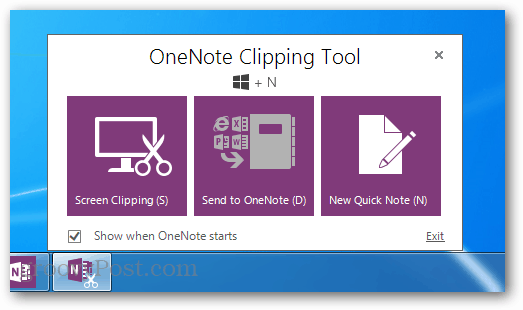
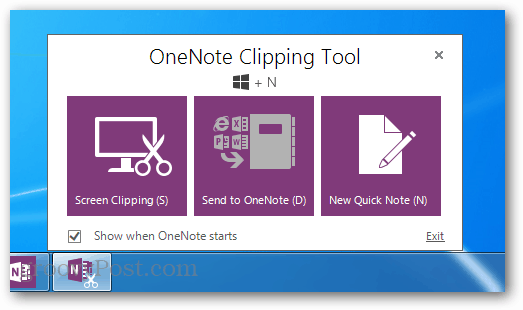
Make it Less Annoying
The easiest and most obvious way to “sort of” get rid of the Clipping Tool is simply to uncheck the “Show when OneNote starts” within the tools own window. If the tools currently isn’t visible you can open it from the View > Clipping Pane ribbon option in OneNote, or press Windows Key + N on your keyboard.


The checkbox is located at the bottom left of the Clipping Tool. Unchecking it won’t prevent it from running, but it will prevent it from popping up when OneNote is first launched.
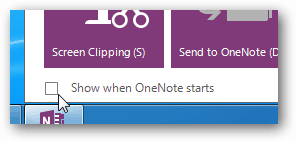
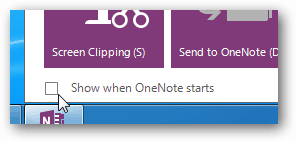
Disable the Clipping Tool Completely
To make sure the Clipping Tool doesn’t even run, you’ll need to browse to the Microsoft Office installation root folder. This will vary with what version you have, but for me it was:
- C:\Program Files\Microsoft Office 15
oot\office15
Within the root folder is a process called onenotem.exe. You can either delete this file, or just rename it. My recommendation is to rename it, because doing so will disable it, but if you want it back later on its easy to enable again.
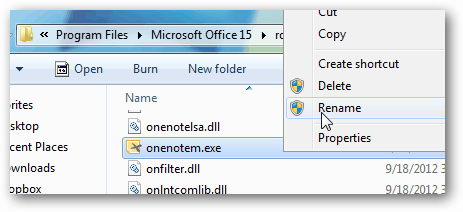
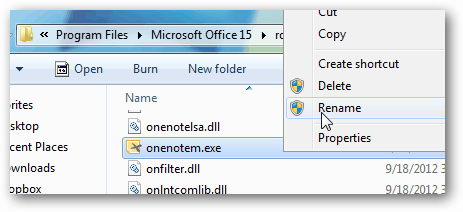
Whenever I rename a file for this purpose I like to just change the extension to .bak by adding it onto the last part of the filename. Doing so will disable the the OneNote Clipping Tool, but if you ever want to reactive it just delete the .bak from the file name and it will revert to normal.
Note: In order to see & rename file extensions you will need to make them visible.


Whichever way you chose, the OneNote Clipping Tool should now be less annoying.
4 Comments
Leave a Reply
Leave a Reply







Benoit Barabe
January 29, 2013 at 10:17 am
To disable the clipper, I would recommend instead to use the File->Options->Display and uncheck “Place OneNote icon in the notification area of the taskbar”, the first option.
Hope this help,
Benoit Barabe. (Microsoft)
Wayne Caissie
October 11, 2013 at 1:32 pm
Thanx Benoit Barabe. A simple fix that worked great! The other suggestion (unchecking the tool itself) does nothing on my computer.
Thanx again. Awesome. :D
Danie
January 7, 2014 at 2:54 pm
Thanks Mate,
This was the only way that worked for me!
Unchecking boxes did nothing for me, as suggested MS.
Cheers
Jonce
September 2, 2021 at 7:26 am
Absolutely the worst/most user-UN-friendly program I have EVER used; I simply wanted to write a letter!