How to Disable the Dropbox Camera Auto Upload Prompt
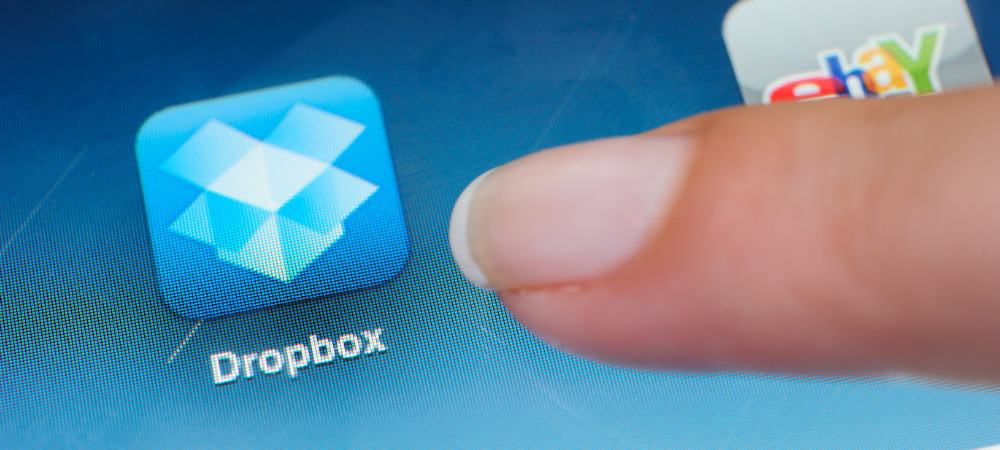
The new automatic camera upload feature in Dropbox asks if you want to upload photos every time a device is connected. Here’s how to disable the annoyance.
The Dropbox camera upload prompt pops up every time you plug a phone, camera, or other storage device into your computer. I charge my phone using a USB cord plugged into my laptop, and no matter how many times I’ve unchecked “Automatically…” and told Dropbox “Never for this device,” it still wants to pop up in my face and ask me about syncing my photos. Enough already! I just disabled the feature entirely. Here’s what you can do to turn it off too.


Disable the Dropbox Camera Auto Upload Prompt
Right-click the Dropbox icon from your System Tray and select Preferences.


In the Preferences window, click on Change AutoPlay Settings.
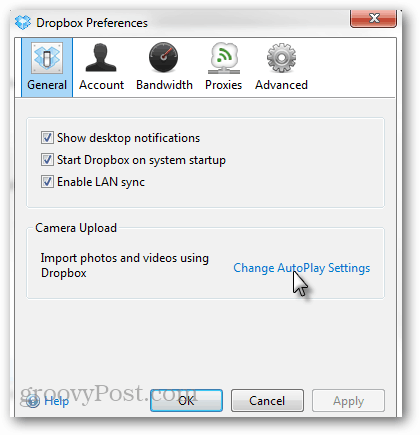
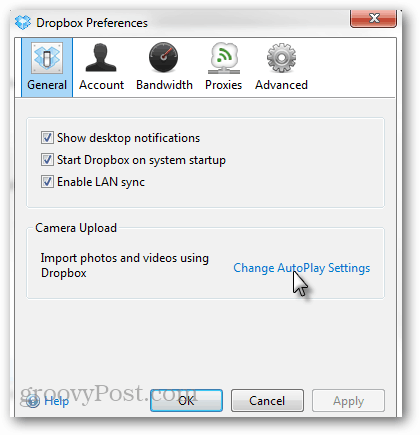
This will opens up Windows AutoPlay settings. Scroll down to the Pictures category and then change it to Take No Action from the drop-down menu.
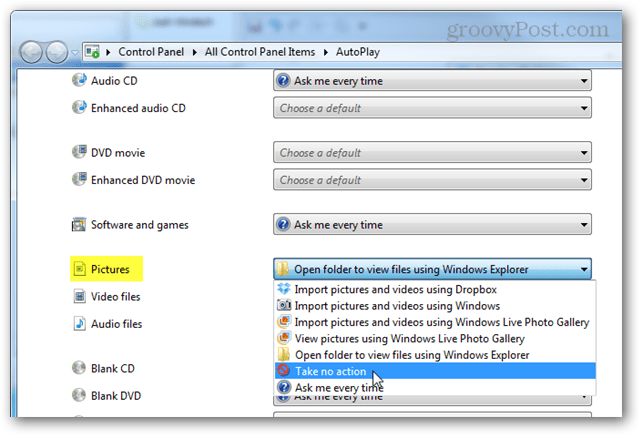
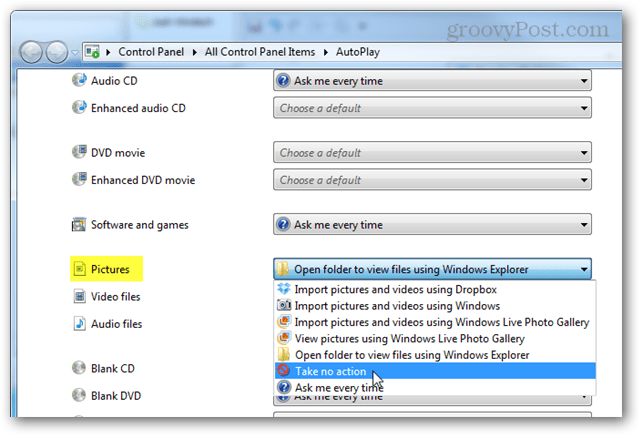
When that is done, it won’t pester you anymore with requests to sync your photos.
If you want a compromise that doesn’t altogether disable the feature, set Pictures to “Ask me every time,” and then you’ll have the option to open the Dropbox Camera Uploader when you connect.
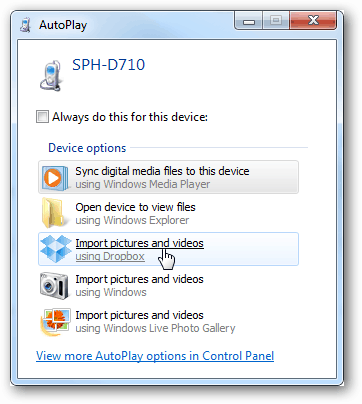
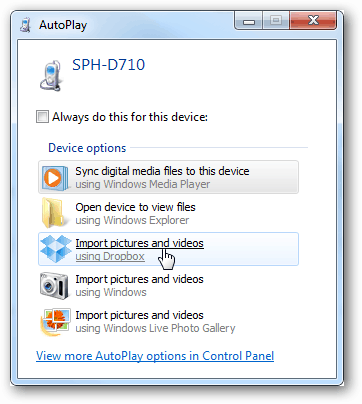
Is Dropbox Camera Upload still bugging you?
If the above fix didn’t work, it might be because you’re running an experimental version of Dropbox. In one instance, I had to disable the automatic sync request. I had to download Dropbox from the home page and downgrade it to the release version as the experimental build was causing problems.
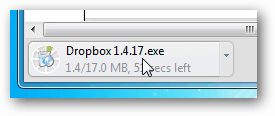
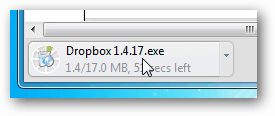
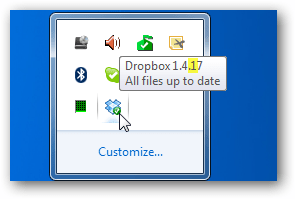
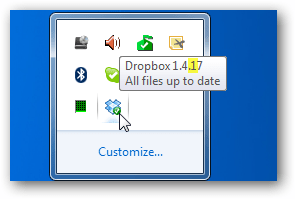
You can check which version you have by hovering your mouse over the Dropbox icon in your system tray. In this case, I have version 1.4.7 installed, which isn’t a stable build.
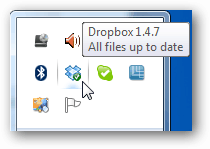
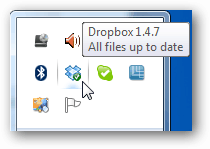
To find out what the current version is, go to the Dropbox Release Notes page and the latest date of a Stable build is the newest version. The newest version is always available for download from the main Dropbox.com home page. Although a bit confusing, 1.4.17 was the current release version at the time of writing, and 1.4.7 was experimental.
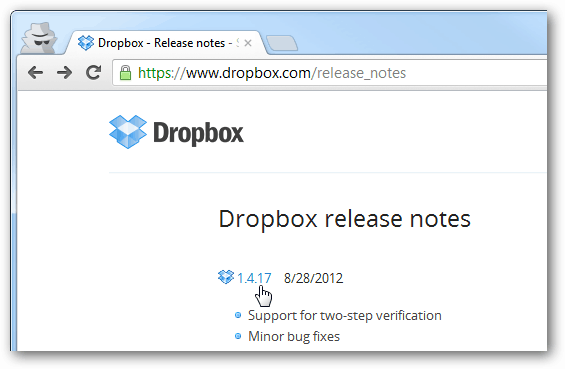
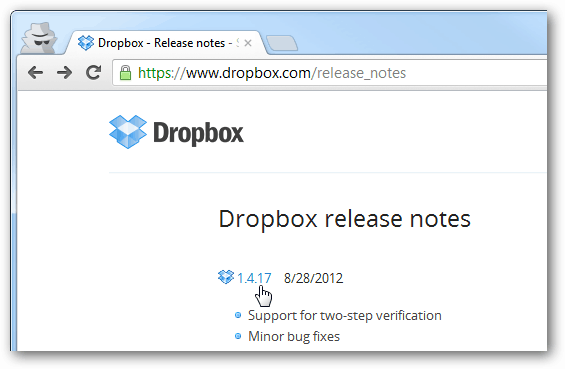
21 Comments
Leave a Reply
Leave a Reply







Steve Krause
September 26, 2012 at 4:37 pm
I knew you could disable it but never took the time to figure it out. Nice find and thank you ;)
Brian Burgess
June 21, 2013 at 10:53 pm
Yeah, I know these services are trying to help people out by auto saving their stuff. Call me old-fashioned, but I definitely don’t need my pictures going up to the cloud all the time. I want to have control over all of my data number one, and pictures can be especially sensitive. So, I vote No on auto backup…and it shouldn’t be a huge thing, just check or uncheck a box and done.
rjm
July 7, 2013 at 5:34 pm
I have the reverse problem; I cannot re-enable USB syncing of videos with a cable! Very, very frustrating, because I have tried EVERYTHING, including deleting dropbox, uninstalling, reinstalling, unlinking, relinking. Even unlinked my phone, and uninstalled the app! And reinstalled. No dice. NO DICE. If I shoot a long video, I’d rather not use WiFi! And it will no longer let me use USB! Driving me crazy! Nothing I can do. I have e-mailed them, but I guess I have a to wait a day or so, so they can investigate. Why would they put an option that says “NEVER”? How stupid is that, if it really means “NEVER” and apparently it does! Windows 8 doesn’t have many other viable options, not as easy as Dropbox, so this is really annoying. Took ALL day after July 4, to get a fireworks video uploaded! I finally found a way to do it from the folder for the phone, but it wasn’t easy. It’s not like Win7. Need Dropbox to do it!
Thanks for any help.
jerry
September 4, 2013 at 2:01 am
On windows XP pressing “Change autoplay settings” links through to a dropbox.com help page explaining what you need to do.
The instructions work…
Robin
September 5, 2013 at 2:49 pm
Thanks. I have Win8, but that sounds like it should work. Dropbox said it couldn’t help me via email. I need that USB transfer.
Best,
Robin
Rich Holler
October 11, 2013 at 5:28 am
Well, I’ve tried setting the autoplay settings to Take No Action about a half-dozen times now, but it still pops up that @#$%^& window each and every time I plug my iPhone in. I’m just about ready to uninstall @#$%^& Dropbox if I can’t figure out some way to make it stop! Anyone have any other ideas?
Grazie
November 17, 2013 at 12:21 am
Thank you! You have just saved the remaining sanity I believe I had……
I had been bashing my iPhone and DropBox to stop sharing. But my PC would still smash through any attempt I made to dam the flow.
It was your working form the M$, PC-end of things that did it for me. I just reclaimed 4gb back from DB as a result. How easy it has become for me to become reliant on the iPhone easy-peasy option that I hadn’t got all rowdy with my PC. I knew about those settings, but had relied solely on the DropBox, and iPhone functions to carry me through.
As they say: “When yah know . . yah just know….”
Grazie
Josh
March 3, 2014 at 12:42 pm
Yeah Doesn’t work! I hate Hate HATE Drop Box for even screwing with the setting in the first place! Now even disabling autoplay completely the propmt comes up whenever I put a disc or fash media into the PC. If it wasn’t for customers at work wanting to use it I would delete in a heartbeat. I never ever recommend because of this and will not put on my personal computer under any circumstance. Programs like this earn my disgust so much I wish them nothing but abysmal failure!
Sage
June 15, 2014 at 2:54 pm
I hate Dropbox for this feature.
I am running version 2.8.2, and Dropbox says this is the latest version.
When I click “Change AutoPlay Settings”, and set them ALL to “Open folder to view files using Windows Explorer”, the damn DropBox message KEEPS appearing…EVERY TIME! Oh, how I hate it.
The other thing that I hate about it is the way that it adds the little file to my flash drives, trying to keep track of just how much I hate it.
Oh well…that’s my rant for the morning.
Alex
June 29, 2014 at 6:33 am
Sage I am in the same boat as you. I have been going back with dropbox support for months and they simply do not get it. For some reason their software is written to rely on the Windows autoplay settings but is not honoring the fact that I have every single autoplay on “do nothing”. They need to have an ability to disable the “feature” completely.
If you check “never for this device”, the software actually places a small hidden file on your device without you knocking.
Allan
October 6, 2014 at 8:45 pm
Dude thankyou so much! God that popup was annoying!
Moa
February 5, 2015 at 3:35 pm
Good tips! It has helped me a lot! Thank you!
Mark
February 11, 2015 at 12:33 am
I did the ‘tqake no action’ but it did not work.
What works is this: on the same interface where you find the ‘take no action’ go to the top and deselect the ‘Use Autoplay for all media devices.’
Joe
February 1, 2019 at 5:37 am
You are a lifesaver. I was about ready to put my fist through the screen.
Robin
February 12, 2015 at 4:33 pm
It seems Dropbox has a better mobile app now, and I control what it uploads, and doesn’t upload from my phone. I let it do the automatic photo uploads (and then it downloads), but not video. So, now I can USB videos over to my PC pretty easily.
It seems to have changed the desktop application quite a bit since Windows 8.1, and now I have seen that dialogue again, finally. Since I don’t want to turn off auto-downloads to my PC, I haven’t tried turning that off, but it looks like it’s working again since I upgraded to Windows 8.1. I think it will do it.
At least, I have solved my problem; the mobile app no longer auto-uploads videos. I do it strictly by USB. A great relief because that destroyed the whole process. It would take forever if there was a video in there, and I couldn’t make it stop doing it.
What was disturbing was the total lack of tech support when I first had this problem; I never had a software company basically say “tough luck” – or something to that effect, ever. I hope they have a better tech support dept. now, because that was the worst I had ever experienced.
Best of luck,
Robin
mai
March 12, 2015 at 6:03 pm
I am using ipod and everytime i am opening some files picture or videos it is automatically saved to dropbox of other user, i dont know about this.
Can anyone help me so that person will stop bothering me to getting my files without my permission.
Thanks
nka
April 5, 2015 at 10:23 am
Thanks for the great tip. Since this article was published there has been a Dropbox GUI update. You now go to Preferences > Import > then click on Autoplay.
Tofi
May 30, 2015 at 2:45 am
How about on a mac? It is driving me insane and I cannot find any way to disable it
Marcia Purse
June 4, 2015 at 9:47 am
Thank you SO much! I was stunned today when Dropbox demanded the photos from my camera. That’s NOT where I wanted to store them first.
Charley
December 20, 2015 at 8:25 am
These instructions work, but only until I restart my computer. Then, they magically reappear, and dropbox autostarts (this is STILL unchecked in dropbox preferences), along with camera uploads again. Blast you, Windows 10!
Anne
March 18, 2019 at 7:35 am
Thank you so much for this information. I find it so frustrating when programs change my routine without asking since I usually do not know how to fix it! I could not follow the first step but was able to go straight to the control panel Auto Play to achieve the same result.