The biggest complaints people had about the first iteration of Windows 8 was the omission of a Start Button, and no easy wait to boot straight to the desktop. In Windows 8.1, the Start Button is back, and you can make it boot directly to the desktop. This will skip the crazy modern UI and bring you to the Windows environment you’re familiar with.
Note: This setting is built in to both versions of Windows 8 and Windows RT.
Boot Straight to Desktop Windows 8.1
T0 find the setting, simply right-click and empty area on the Taskbar and select Properties.


When the Taskbar and Navigation Properties window that comes up, select the Navigation tab. Then, check the box next to “Go to the Desktop Instead of Start when I Sign In” under the Start screen section and click OK.
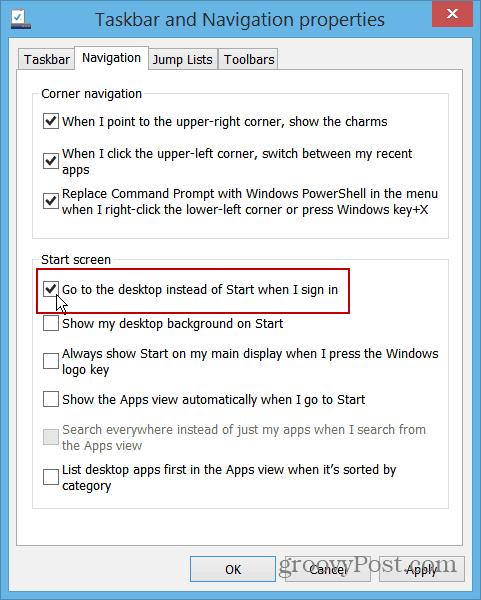
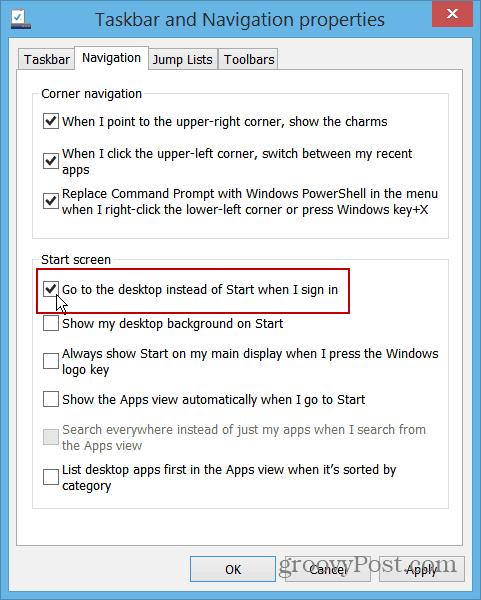
You’re done! The next time you log off or restart your computer and then log in, it will go directly to your desktop. No more annoying Start screen and tiles to deal with!
If you’re on a traditional computer (non touch screen) with a mouse and keyboard — this is the first setting you’ll want to enable before doing anything else. As I’ve said before to many people — The modern UI and metro-style apps are an afterthought on a desktop PC. Of course that’s a completely different story on a Surface or other touch enabled device.
People who have been on the fence about upgrading to the new OS, will appreciate that Microsoft has added this feature. There’s several subtle setting changes you can make that will keep the modern UI out of your desktop experience in Windows 8.1.
We have written about different hacks and third-party utilities that allow you to do this in Win 8 — like Classic Shell or Start8 from Stardock. In fact, you might want to keep those utilities around because they give you the option to get the Start Menu if you want it.
What’s your take on this new feature? Is this something that you enable right away? Leave a comment and share your thoughts!
5 Comments
Leave a Reply
Leave a Reply








Poetheraven1
June 28, 2013 at 10:36 am
I downloaded windows 8.1 preview and installed it. There is no navigation option under properties and therefore, cannot select it, so there is still no way to have PC boot to desktop. I still say that the best advertisement Apple computer has is windows 8, which sucks for desktop computers. Really dislike the start menu (with all those app icons), and wish I had my old windows 7 start menu back.
Darrell
June 30, 2013 at 9:06 am
WIN 8 is the best thing for Apple since the IPAD.
I have resisted Apple products and do not care for
them but WIN 8 does not improve significantly, I will
strongly consider going to Apple. If they just added a
reasonable video explanation and tutorial they might
not be so reviled. Their ignorance of what the desktop
users want is incredible. Even if I had a touch screen
monitor, I don’t want to be at arms length to my 27″
monitor. I like WIN 7, and like wireless keyboard and
mouse. Maybe under 30 people like WIN 8 and if they
want to alienate everyone older, so be it. I purchased
WIN 8 and removed it after 3 frustrating days. I have
always been a Windows and Microsoft fan but this will
require a complete redo.
jim/wiz1
October 19, 2013 at 8:11 am
Thanks, knew it was somewhere. Applied right away.
For those not finding it, you have to switch to the desktop mode 1st, then right click bottom task bar.
Classic Shell is a very nice way to bring real usability back to Windows.
Live long and Prosper,
Jim/Wiz1
ADavis
November 12, 2013 at 8:31 am
A good idea for windows (if they ever read these things) would be for an option of a miniaturized/ribbon like version of metro. You click the windows button and you have a ribbon that covers right above the taskbar (approx. 1/3 of a wide screen/ 2-2.5 inches tall).
Another would be to make it optional to have the charms bar a shown permanently (so auto-hide option for the charms bar).
I think Microsoft if currently just misunderstood. They are trying to be innovative, but they don’t seem to take suggestions well….
af
August 3, 2014 at 10:57 am
thank you so much! I had to do a reset. I’ve had 8.1 since the day I installed it so didn’t pay attention to how I changed the start-boot-screen options. every time I searched “how to start IN metro mode”, I got a million hits on how to start “NOT in metro mode/IN desktop”. I figured somewhere would be a crumb-trail to figure out how to start back in my cute dumb colorful GIANT SIZED metro menu. THANK YOU!