How to Add the Windows 10 Hero Desktop Wallpaper

Microsoft includes new here images you can use for the desktop and login screen background. Here’s how to find and change it to your liking.
When Microsoft released Windows 10 build 10159 to Windows Insiders, it was the first time the company had released new Insider builds back-to-back. While the company touts 300 fixes in this build, one feature that jumps out is the new hero wallpaper and the new login screen, which also displays the hero image.
You can always change your PC’s lock screen and wallpaper on Windows 10 to your own images or the Bing image of the day. Also, with most feature updates, the company includes new images you can use. In addition, you can create your own custom theme on Windows 10.
Accessing and turning on a different hero image is straightforward, provided you don’t have it already.
Add Windows 10 Hero Desktop Image
Right-click an empty area of the desktop and select Personalize.


When the Personalization screen comes up, select Background from the list on the left. On the right, select Picture from the dropdown menu under the Background section, and choose the Microsoft hero image you want to use.


That’s all there is to it. Now, you can enjoy the new wallpaper that Microsoft is calling its hero background.


Here is a look at what the new Login screen looks like with the Microsoft hero image you select. If I had other users set up on this PC, their accounts would appear in the lower left corner.
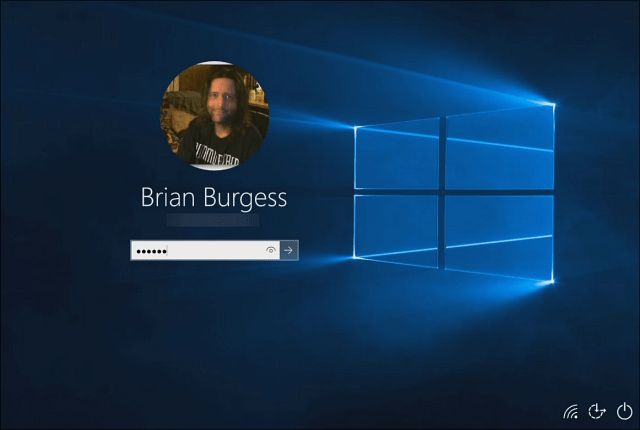
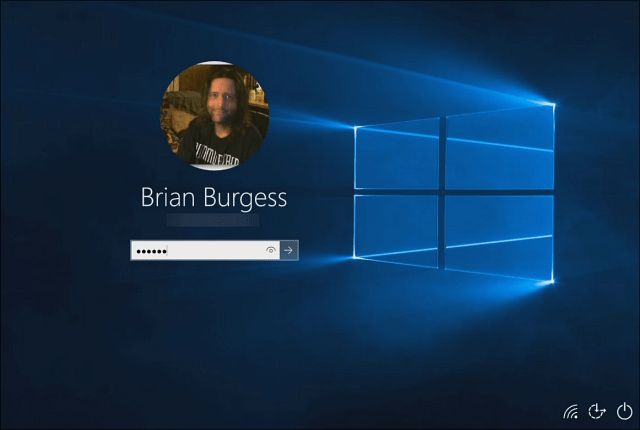
I actually like this new design from Microsoft. According to execs, it took more time to create than you would think. Although it may seem simple, its development was a big production. One can also assume the company spent a lot of money on it.
Microsoft’s Built-in Background Images
What do you think of the design of the wallpapers Microsoft includes in the OS? Do you prefere to find and add your own? Or are you happy with the built-in themes? However, if you change the desktop and wallpaper background but aren’t a fan of it, you can always change it to whatever you want later.
3 Comments
Leave a Reply
Leave a Reply







Kelechi
July 2, 2015 at 11:44 pm
how do i configure java path in windows 10?
techynanny
July 3, 2015 at 7:53 am
Actually, I am having a ball with the Win10 TP. The new logo for Win10 is something you could stare at and meditate!
Ron White
March 19, 2018 at 8:47 am
Hero? It’s a nice image, but hardly heroic.