How To Add Music Files from PC to Kindle Fire HD

Kindle Fire HD is great for listening to music stored on Amazon servers over WiFi, but you can also add your music files to the device.
The Amazon Kindle Fire HD is great for listening to music from your Amazon Cloud Player via WiFi, but sometimes you’ll want to hear the music from your own collection when you don’t have a WiFi or data connection. Here’s how to add music files from your collection on your PC to the new tablet.
Add Files to Kindle Fire HD
Use the MicroUSB cable to plug your tablet into your computer. Windows Vista and higher will see it as an external drive, and XP users will need to update to WMP 11.
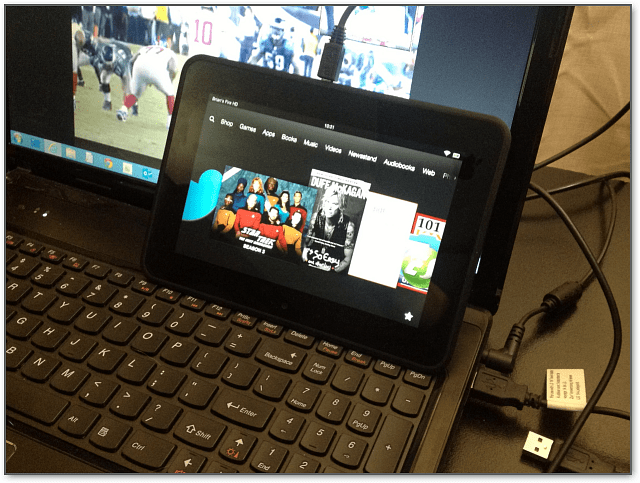
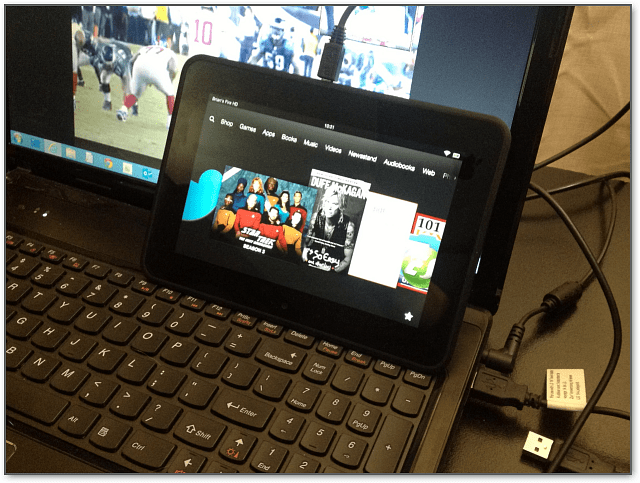
If the AutoPlay menu comes up, select to open it to view the files on its local storage.
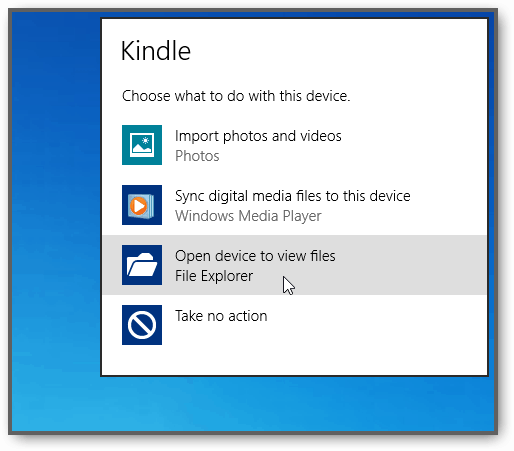
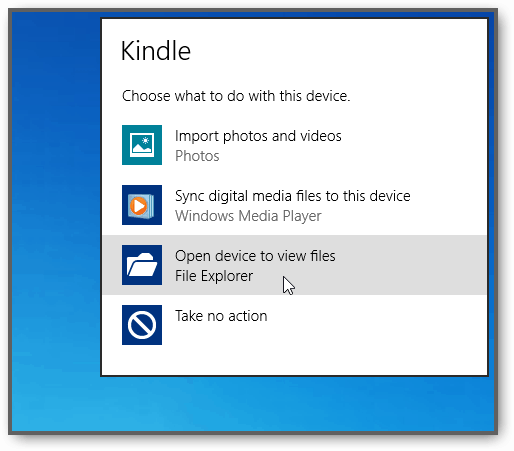
Or, if you have AutoPlay disabled, you’ll see it listed in My Computer.
![]()
![]()
Now open the Music folder and transfer your music files from your computer’s hard drive or network drive to your Kindle.
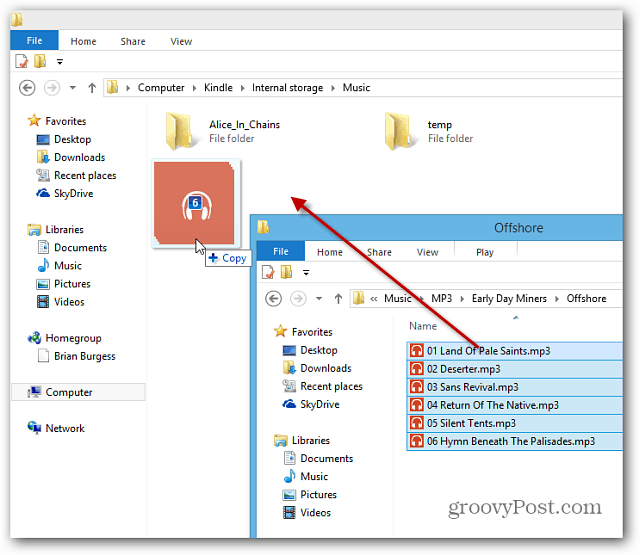
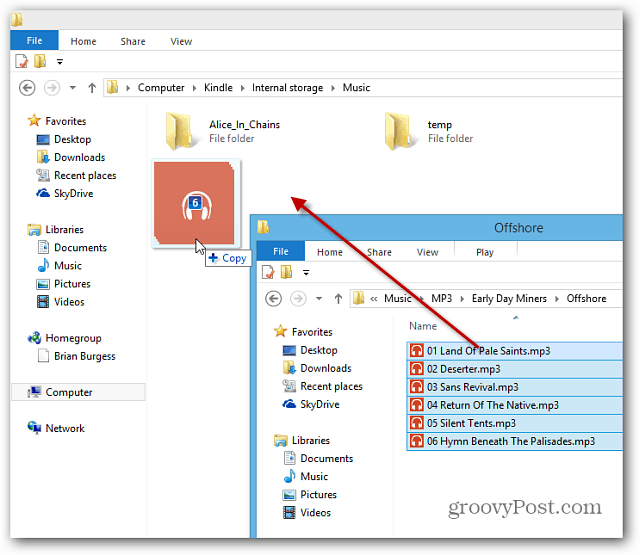
If you get the following confirmation window, as I did here in Windows 8, just check “Do this for All Files” and then Yes.
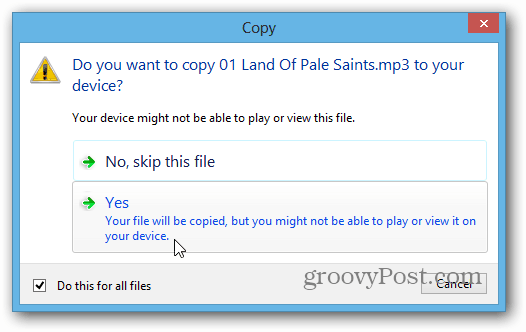
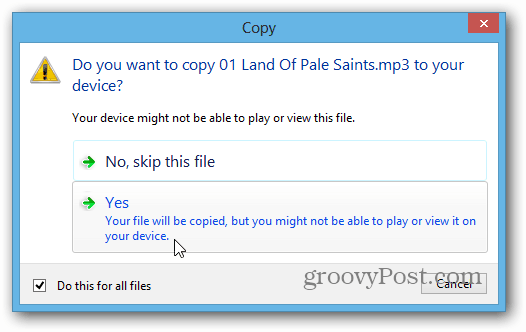
After the music files have transferred, unplug the tablet from your computer. Then from the home screen tap Music.
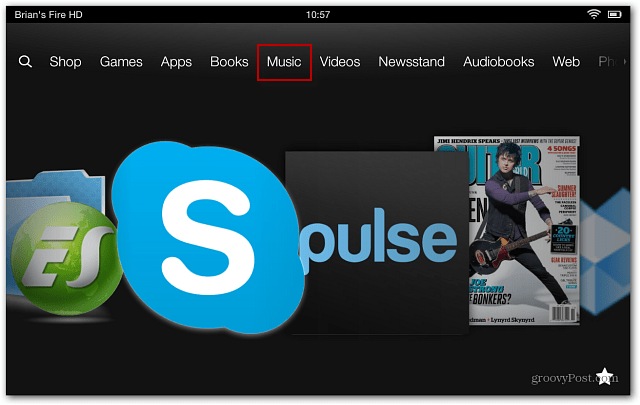
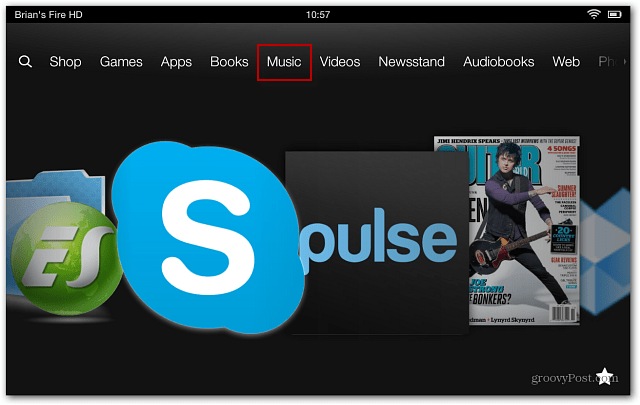
Then tap the Device button and the songs or album you want to listen to.


The Music player will start playing the music you’ve transferred to it. Tap Hide to still listen to your tunes while doing other things on your tablet.
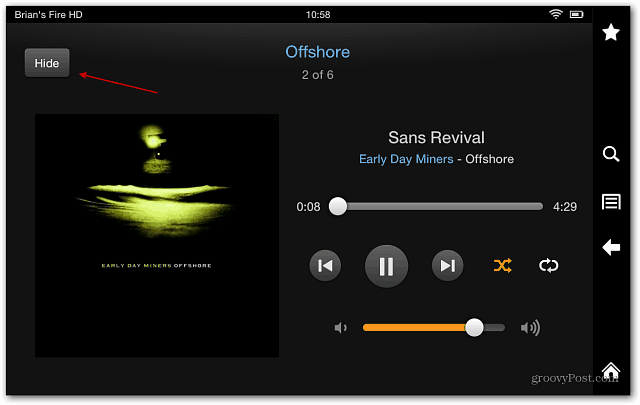
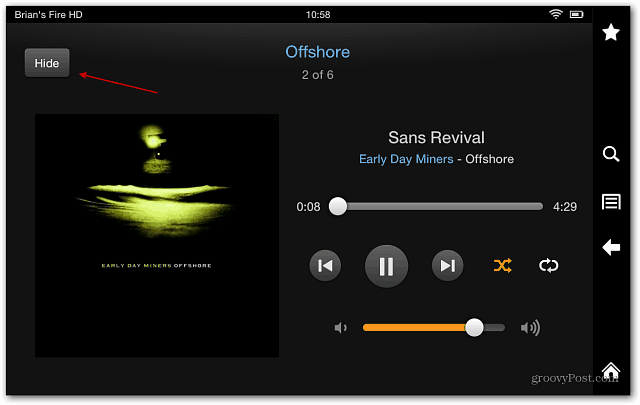
You can control music playback while using other apps on the tablet by swiping from the top of the screen down. For example, here I’m browsing through a magazine and want to skip to the next song.
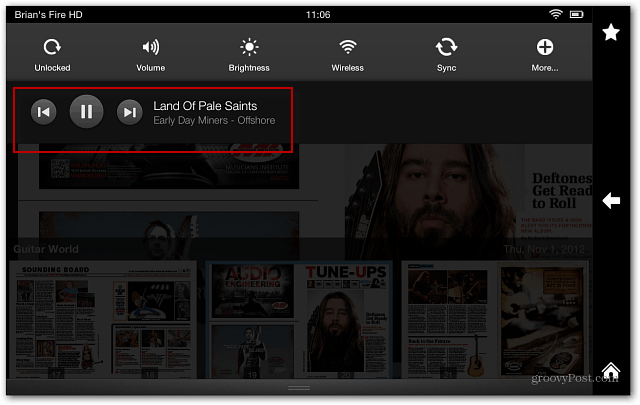
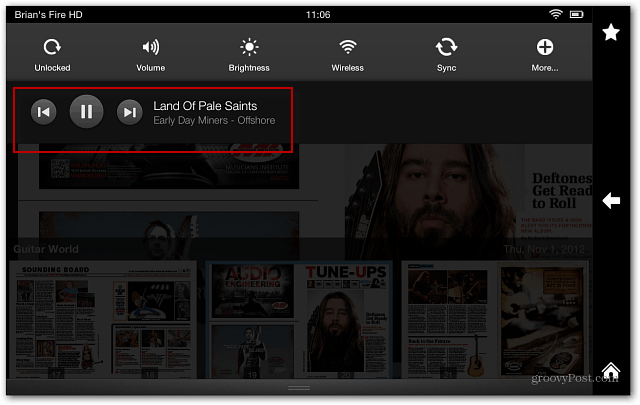
The Kindle Fire HD supports the following music file formats:
Dolby Digital (AC-3), Dolby Digital Plus (E-AC-3), non-DRM AAC, MP3, MIDI, PCM/WAVE, OGG, WAV, and MP4. If you have a collection of Lossless music files, check out our article on how to convert them to AAC or MP3 with iTunes.
12 Comments
Leave a Reply
Leave a Reply







Gillian lovegrove
May 12, 2013 at 12:11 am
I did exactly as you said but it won’t copy.
My music on pc is in iTunes and when I connect the kindle and select a song from iTunes and copy when I go to the kindle screen it does not give me the option to copy……the option is greyed out……
noneya
January 10, 2014 at 3:41 pm
try switching it to device and not on your cloud
Nameless Undefined
April 14, 2015 at 7:39 pm
I was wondering if you could share how you took screenshots on the Kindle?
george
July 1, 2015 at 10:39 pm
you press the minus bar and the power button at the same time
george
July 1, 2015 at 10:40 pm
i mean the lower part of the
volume bar
charlotte bloodworth
April 26, 2015 at 6:31 pm
I am using Windows 7 on a desk top Compaq. I have followed your instructions. The music transferred. When I tap Device I don’t get the screen you did. I called Kindle and they walked me thru the same instructions you gave. Kindle said the music transferred. I can see where it transferred. I can’t find it. Any suggestions?
shecca
August 2, 2015 at 4:25 pm
When I tap music on the home screen it goes straight to music prime like a kindle fire. I have a kindle fire hd, so is there a way to fix this or will I have to download an app in order to transfer files from my pc?
Rondo
October 31, 2015 at 3:57 pm
Trying to copy music from WMP 11 to Kindle Fire via USB. After connected New Hardware shows up but indicates there is a problem, necessary software is not available. Kindle does not show up automatically but I can find it under Device Manager though it has a ? question mark beside it. I’ve tried the only attempts Amazon suggests, turning Kindle off then on as well as the computer, to no avail. Until I can get my PC to recognize my Kindle there’s nothing else I can do. Any advice on this?
garry
March 11, 2016 at 9:07 am
I did all that you suggested. When I check the “music” folder of the kindle fire on my laptop explorer , it list the albums transferred and says its there. So I disconnect kindle and go to “music” = nothing So A) how do I find “Internal Storage” on the kindle and B) how do I transfer that to the “music ” folder on the app?
Iryna
January 19, 2017 at 9:15 am
Garry, I have the same trouble!
Though if you look in the ‘recent’ tab, you’d see kinda black transparent square with circle in it. That’s where my files were, though in disarray. Not under music!
Also check -‘resent downloaded’ file on Kindle
Larry
January 31, 2019 at 9:28 am
Kindle Fire HD7 does not show Cloud or Device in Music.
I only see My Music and Browse.
I don’t want to see what Amazon wants me to see, I only want
what I have copied to the Kindle.
Additionally, my music comes up – NOT IN ALBUMS OR DIRECTORIES. It is just file names.
Robert
July 24, 2019 at 7:10 pm
Can you load it into the storage device, not the internal storage, and have it work?