If you restart your Windows 7 system a lot throughout the day, it’s annoying having to be careful around the power switch on the Start menu. Here’s a groovy tip to change the default behavior of the Power button.
By default, it’s set to Shut Down. To restart, log off, switch user, sleep or hibernate your system, you need to hover the mouse over the arrow icon and select the option you want.
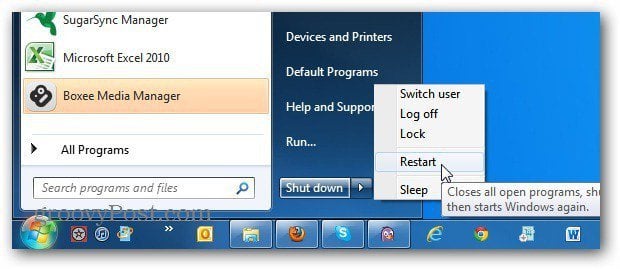
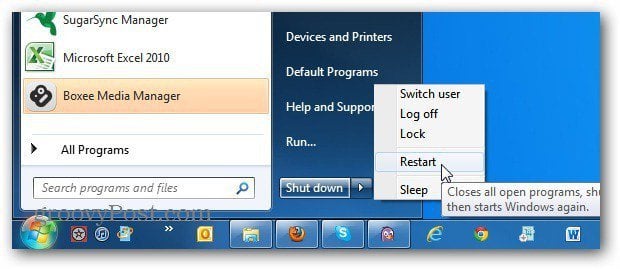
To change the default behavior, right click the Start orb and select Properties.


Select the Start Menu tab. Then change the Power Button Action dropdown menu to Restart or the action you want it to do by default. Then click OK.


Click the Start orb again and you’ll see the power button has changed to the action you selected.
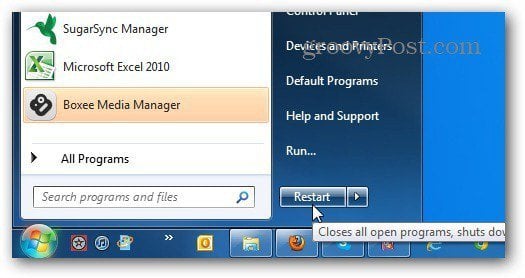
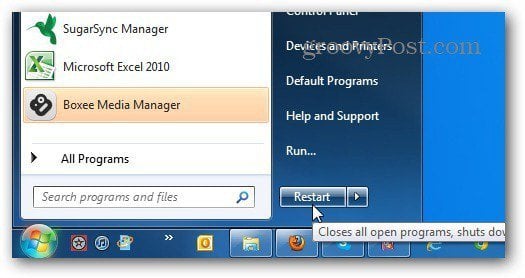
Of course you can still hover your mouse over the arrow to select a different action too.


Leave a Reply
Leave a Reply






