Disable Screen Rotation on Kindle Fire HD

The Kindle Fire HD has Screen Rotation enabled by default. If you’re reading a book or browsing the web it can be annoying. Here’s how to turn it on or off.
The Kindle Fire HD has a screen rotation feature enabled by default. The screen will automatically flip to landscape or portrait view depending on how you hold it. If you’re reading a book or browsing the web, it can be annoying — here’s how to turn it on or off.
Set Screen Lock Orientation on Fire HD
First, put your Fire HD in the orientation you want it — either portrait or landscape. Then swipe from the top of the screen down to bring up the menu screen. Then tap on the Auto-Rotate button.
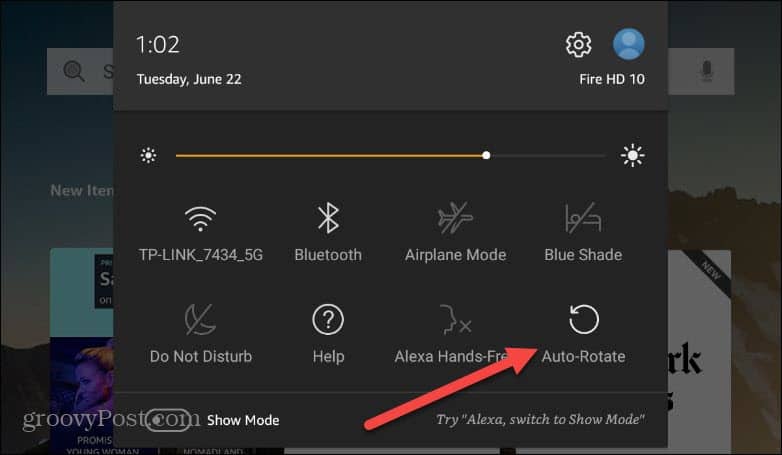
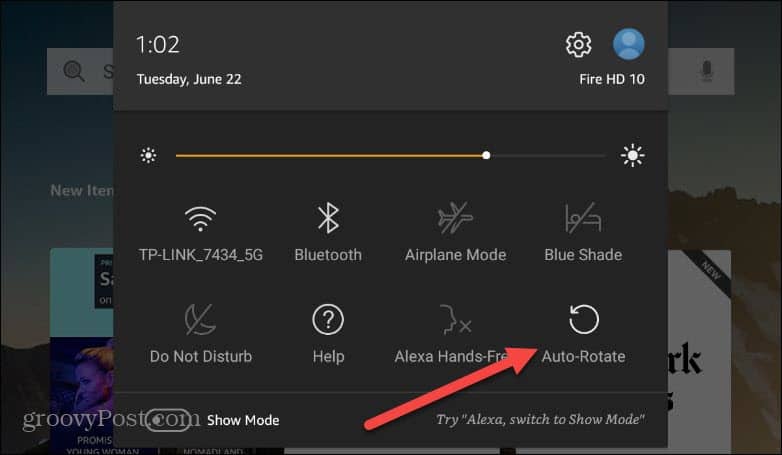
That’s all there is to it. You will see a lock icon on the Auto-Rotate button and the screen will stay in place. To unlock the screen tap the Auto-Rotate button again.
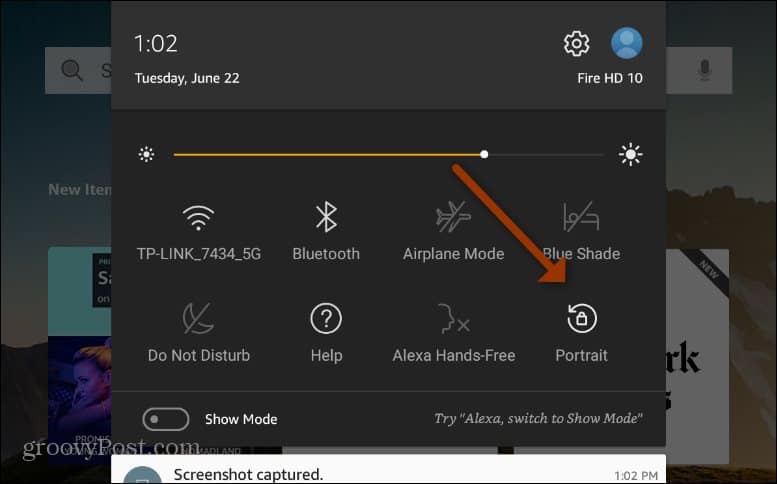
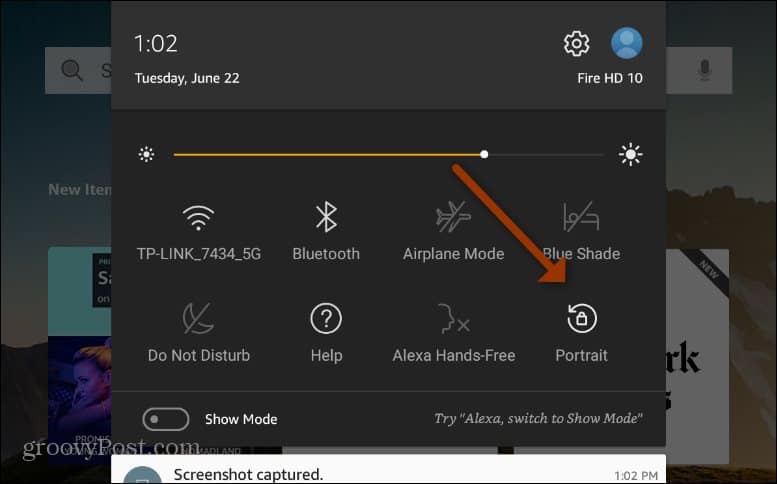
When you’re watching a movie or playing a game, it will automatically stay in its default orientation, so you won’t need to worry about locking the screen when doing certain activities on the tablet.
5 Comments
Leave a Reply
Leave a Reply







Austin Krause
September 24, 2012 at 9:31 pm
Simple and clean and similar to the first Fire. I like what Amazon has done here, it’s much easier to access than on my Samsung Android devices.
Brian Burgess
September 24, 2012 at 10:54 pm
Yeah, it’s very annoying having rotation enabled when reading a book in bed and you’re right…locking and unlocking it is easy.
Michalene Sieving
January 13, 2014 at 3:05 pm
I cannot find the screen rotation button on my Kindle
Janet
July 18, 2021 at 7:34 am
Even when I locked the darn screen to the preferred orientation which is landscape mode Using the method you describe, the minute I go to facebook or some other app the Fire 10 changes the orientation to portrait and it is locked! This appears to be a software error, anyone know how to fix it? It is so frustrating!
Damion
July 9, 2023 at 1:23 pm
I am posting this comment on July 9, 2023. In case anyone is using the Kindle app on your cellphone, especially an Android phone, and you need to turn back on auto screen rotation, this is how. Open a book in your kindle app, tap anywhere on page, tap on Aa button, go to Layout tab, scroll down to end of that page and turn off Orientation Lock. Now it will rotate your pages.
Patricia
January 4, 2024 at 5:33 pm
My kindle fire brings up a different menu and it doesn’t have the rotate button!