Transfer Large Files with WeTransfer

Have you ever needed to send a friend or colleague a file that’s too big for email, and sharing it through a service like Dropbox or SkyDrive isn’t an option? WeTransfer lets you send up to 2 GB files and is dead simple to use.
Have you ever needed to send a friend or colleague a file that’s too big for email, and sharing it through a service like Dropbox or SkyDrive isn’t an option? There are plenty of file-sharing services out there, but WeTransfer is fast and dead simple to use.


Send Files with WeTransfer
It uses a Flash interface and it couldn’t be easier to use. It lets you send a file(s) up to 2 GB for free. There’s also a premium version called WeTransfer Channels for $120 / year, which offers the same functionality, but files are stored for four weeks instead of just two in the free version. The premium version also gives you a custom URL and custom wallpapers for your WeTransfer site — perfect for businesses. The free version should be enough for individual use though.
Get Started
You don’t need to sign up for an account to use the free service, just head to the WeTransfer page, type in the email address of the person you want to send the file to, your email address, and an optional message. You can send a link to the file to up to 20 addresses. The service will remember addresses you’ve used before and suggest them.
Then, click the + button and select the files you want to send. You can select more than one file by holding the Ctrl key and select as many files you want up to the 2 GB limit. The page will tell you how much space you have left and if everything looks good, click Transfer.


A progress animation will be displayed while your files are uploaded to the service. The speed is great too. In this example, it took seven minutes to transfer a 210 MB file, but there are times when it’s much faster. The speed of the transfer will vary depending on the server load and your Internet service upload speed.
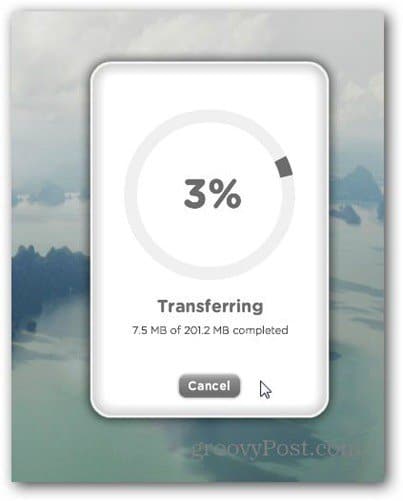
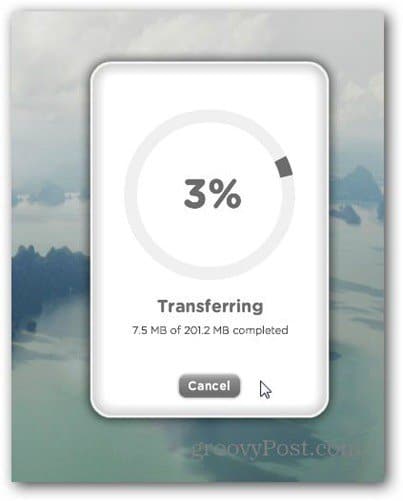
After it’s done you’ll receive an email that includes all of the transfer’s details, including a short link that you can give to friends. You’ll also get a confirmation email when the files are downloaded. This is a nice feature so the person you’re sending it to can’t say they didn’t get it.
On the recipient’s end, they get a link to the file and they just need to click it to start the transfer. They don’t need to log in or create an account, which adds to the ease of the transfer process.


Conclusion
That’s how easy the service is to use. WeTransfer has been my file transfer service of choice for quite some time now. Simply because I don’t think there’s a more reliable and straightforward file transfer service out there.
Start Sending Large Files with WeTransfer
1 Comment
Leave a Reply
Leave a Reply







Jacobo
August 23, 2017 at 1:54 am
I still prefer MyAirBridge (www.myairbridge.com), because I usually need to send more GB for free. With this online service you can send up to 20 GB for free and without any registration.