EaseUS Data Recovery Wizard Pro Review: Intuitive Interface, Powerful File Recovery Technology

From hard drive crashes to just plain user error, data loss happens. EaseUS Data Recovery Wizard Professional 10.8 lets you get your files back at a fraction of the price you’d pay the Geek Squad.
Recently, there’s been a lot of interest from our readers in hard drive data recovery software. This makes for very good timing for our review of EaseUS Data Recovery Wizard Professional.
If you’re reading this, you’ve probably done something stupid with your files or a USB drive and don’t have a backup. I confess to pulling some not-so-smooth moves—formatting an SD card without realizing it had my honeymoon photos on it, straight up deleting an entire shared folder that had my entire photo archive on it, forgetting to back up a folder of important documents before reinstalling windows. If I can screw this up, you can, too.
The good news is that people like us botch things up so often, that companies like EaseUS have made software to undo our mistakes.
EaseUS Data Recovery Wizard helps you recover lost files and data from formatting, partition loss, OS crashes, virus attacks, and good old fashioned accidental deletion. EaseUS as a company has been around for over a decade, and they have a few other products, including EaseUS Partition Manager (reviewed earlier this year) and EaseUS Todo Backup. For the sake of brevity throughout, I’m just going to call the data recovery software EaseUS—but know that I’m talking about EaseUS Data Recovery Wizard Professional 10.8.
EaseUS Data Recovery Wizard Professional 10.8 Features Overview
EaseUS does what other data recovery programs do, but it’s packaged in a super user-friendly wizard interface that makes it as easy to use as Facebook. The intent is that you’d use it on your primary hard drive after accidentally deleting a file or folder or if the operating system becomes corrupt and the disk becomes unbootable and unreadable by normal programs. You could also use it on USB drives and memory cards, say, if a camera import fails and all the data got wiped, or if you corrupted it by ejecting it improperly, or if you accidentally formatted it.
In a nutshell, here’s what EaseUS Data Recovery Wizard Pro offers:
- Windows and macOS support
- Current price: $69.95
- Unlimited data recovery (Data Recovery Wizard Free version has a 2 GB limit)
- Data recovery from formatted drives, deleted files, and corrupt drives
- Data recovery for all file types, with targeted search capabilities for:
- Graphics and Photos: jpg, png, bmp, etc.
- Audio: mp3, wma, m4a, etc.
- Documents: doc, docx, xls, xlsx, pdf, etc.
- Video: mov, wmv, mpg, m4v, etc.
- Email: pst, dbx, etc.
- Support for PCs, laptops, HDD, SSD, USB drives, storage media, RAID, SD cards, and pretty much any kind of storage device that Windows can see
- Lost partition recovery
- RAW recovery of files from drives without a valid file system
- Export and import of scan results
That might make it seem like EaseUS is complex software. But it’s very straightforward to use. Let me show you.
Note: There are two free options you can use with EaseUS: EaseUS Data Recovery Wizard Free and a free trial of EaseUS Data Recovery Wizard Pro. With the free version, you can only recover 2 GB of data. With the free trial of the Pro version, you can do everything—including scanning and previewing files—but you can’t actually save the recovered files. If you know you need to recover more than 2 GB of data, try out the steps I’m going to show you using the free trial of EaseUS Data Recovery Wizard Pro. Preview a few files, and if it looks like you’ll be successful, then go ahead and pay for the full version. If not, then all you’ve invested is time.
EaseUS Data Recovery Wizard Professional 10.8: Step-by-Step Test Drive
So, here’s my test disk set up. I took a 4 GB USB flash drive and fully formatted it as an exFAT disk.


I loaded it up with some .docx, .pdf, .m4a, .mp3, .mov, and .jpg files. I sorted the documents, photos, videos, and music into subfolders, but just for good measure, I put all those same files in the root directory, too.
All told, I had a nice test file set of 137 items.


Then, I “accidentally” quick formatted the disk. I left it as exFAT.


All 137 files: apparently gone!


Tragedy. So, I fire up EaseUS Data Recovery Wizard. I did this using the trial version, meaning you can do this part, too, without paying a single cent.
First, I chose the types of files I was looking for. Since I have a variety of files on the disk, I left all file types selected. If you want to speed up the scan process, you can leave some unchecked.
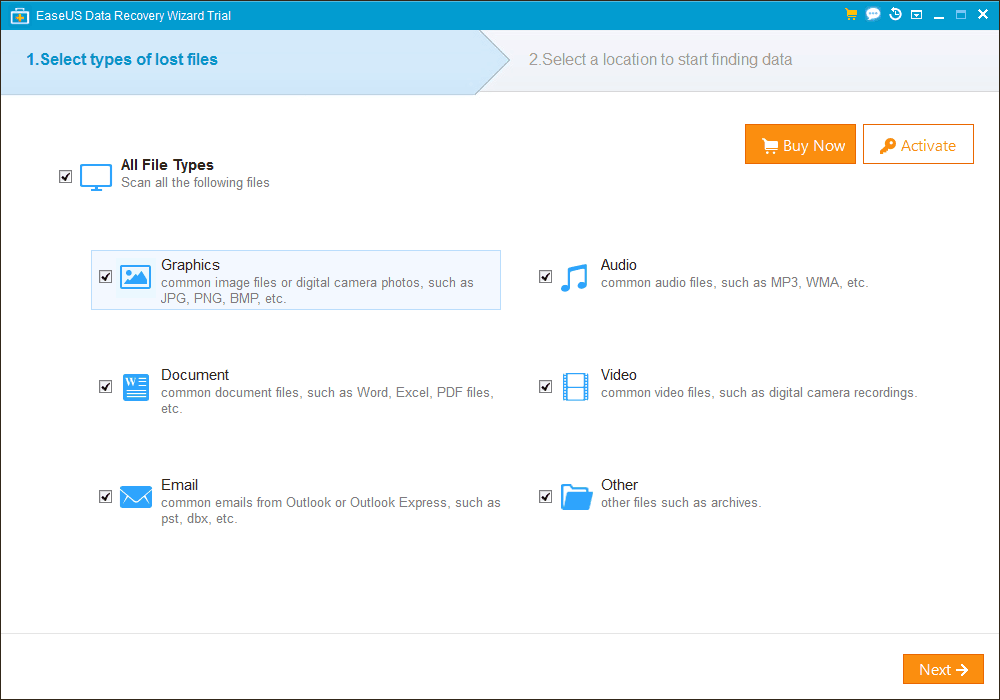
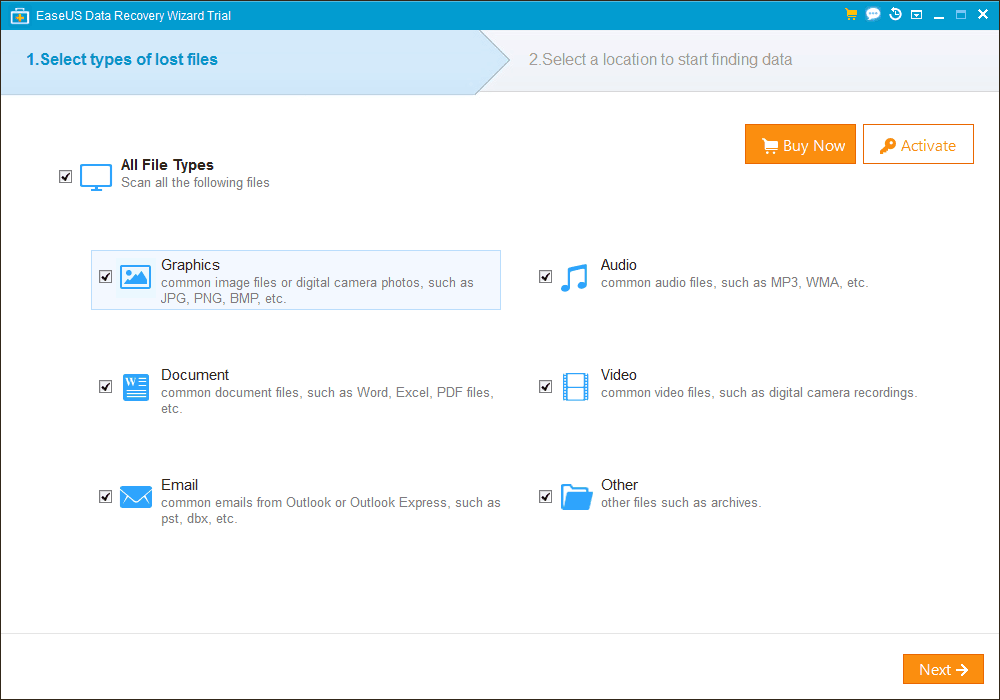
Then I chose my disk and clicked Scan.
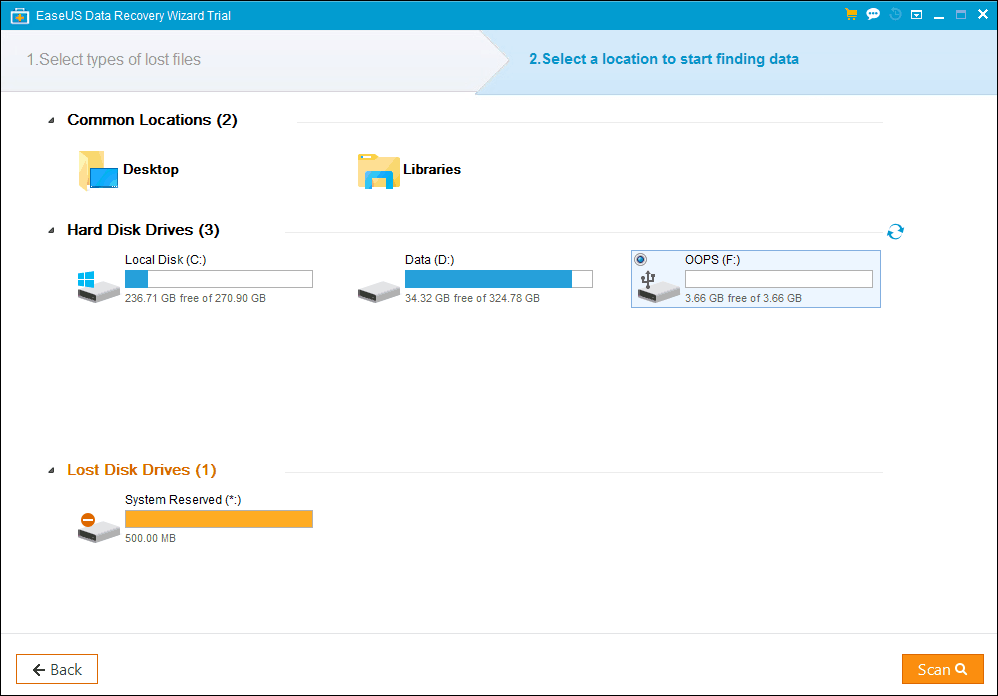
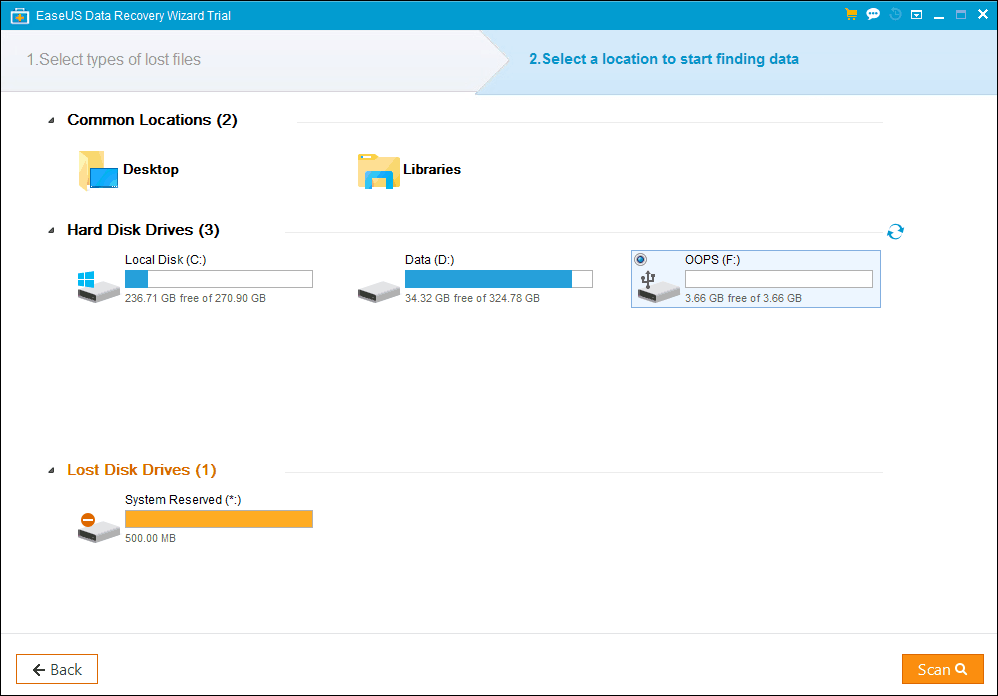
After a few minutes, EaseUS shows me what it found.


I want to take a second to explain what we’re seeing here. So, when you have a USB drive (or any other drive), there are two parts to the data on the drive. There are the files themselves, and then there is information about files. It’s sort of like in a book: there’s the table of contents in the front, then the contents after that. When I did a quick format, it basically just ripped out that front part of the book, but the rest of the contents weren’t touched (yet).
When EasesUS attempts a data recovery on an accidentally formatted drive, it does three things:
First, it tries to find remnants of that “table of contents” that we threw out and piece it back together. The files you see in Existing Partition(EXFAT) are files it found by gleaning old information from the file system that’s no longer being used, but it’s still there. These files have a very good chance of being intact.
Next, it tries to piece together the parts of the book without the table of contents. Some files have information about the files built-in. In a Word doc, you’ll see this information when you look at the properties, and you can see who created the file, the editing time, etc. With photos, this meta-information is called the EXIF data. Quick formatting works on a disk level, so it usually won’t touch this EXIF data. EaseUS can use that data to tell it more about the files it’s looking to recover. These files are the Special Lost Files(Label), and they have a good chance of being intact, though you’ll often lose the original filename.
Failing the first two methods, EaseUS will perform a deep scan for certain file signatures—little bits of data that tell you what kind of file it is. Returning to our book analogy, it’s like it’s looking for the big CHAPTER 1 heading or EPILOGUE. Actually, it’s more complex than that. It’s more like it’s looking for the beginning of a chapter by searching for sentences like “It was a dark and stormy night…” or the end of a chapter by looking for sentences like “He loved Big Brother”. Using what it knows about how files are structured, it can intuit where the file ends and begins and then try to package it up again into something a computer can use. These files are listed under More Lost Files(RAW). Depending on your circumstances, you might get wholly intact files here. Or it might be pure garbage.
Sorting and Finding Deleted Files in EaseUS
As you can see, my simple search for 137 deleted files netted me 365 results. That’s normal, given the multiple ways that EaseUS looks for lost files. And I’m lucky that I’m only searching a 4 GB USB disk. If you are scanning your entire system drive, you’re going to get a ton of files.
To help your cause, EaseUS lets you filter by file type…


… or perform a search. Your mileage will vary with a search, since the filename may be lost, even if the file is recoverable.


Previewing Files in EaseUS
Here’s the meat and potatoes of the file recovery process, and it’s the best thing you can do in the free trial of EaseUS. When you find a file that you think might be a winner, you can see if it’s fully recoverable by previewing it. This works for most file types.


The feature is the most useful with photos.


It works with Word documents, too.
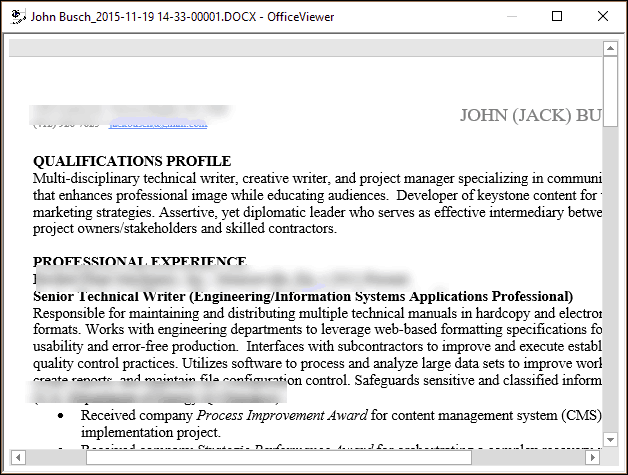
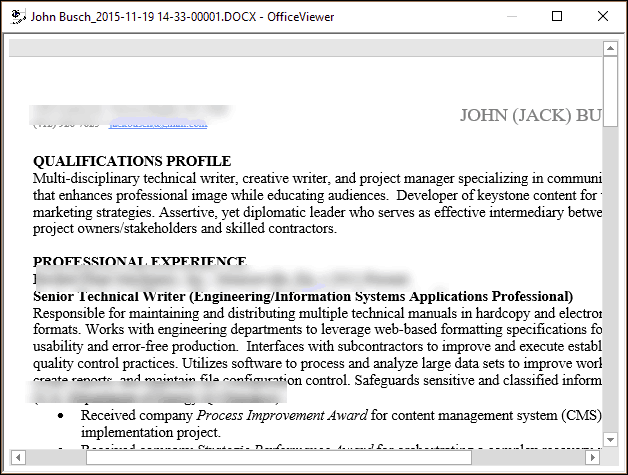
It’s not super helpful with video files, though:


Registering, Saving Scan Data, and Recovering Files with EaseUS
So, let’s say you previewed some files and it looks like EaseUS is going to do the trick for you. You can easily register your copy of EaseUS on the fly without going through the whole scan process again.


If you want to sleep on it, you can save your scan data for later. This is helpful if you’ve just gone through a massive scan process and don’t have the time to pick through it in one sitting. EaseUS will prompt you to save your scan info if you navigate away or close the window. To restore it later, click the teeny tiny Import Scan Status icon in the top-right (took me forever to find this):


When you’re ready and registered, click the Recover button.


You’ll be prompted to save your files in a location that’s not the disk you’re recovering from. If you save new data to a disk you’re trying to recover data from; you’re likely to overwrite the very files you’re trying to salvage.


Depending on how many files you are recovering and the speed of your drive, this could take a few minutes.


Click OK to view your recovered files.


To restore my 356 files amounting to 1.57 GB, it took me about 3 minutes.


Data Recovery Results: Does EaseUS Work?
So, I recovered all the files. But did it work? Did EaseUS do its job?
In this very specific case, I can report that yes, EaseUS recovered 100% of my files. Some of them were duplicates, but I was able to run an MD5 hash on each file and compare it to the MD5 hash of the files in my test set and confirmed that all of the files were recovered completely intact. I lost some file and folder information, but overall, that’s small potatoes compared to getting working videos, photos, and Word documents back.


Now, much of the success relies on the following ideal conditions:
- My disk was reformatted using the quick format method to the same file system: exFAT to exFAT
- My files only used up about half the capacity of the disk
- No new data was written to the disk before I attempted a data recovery
- The files I recovered were all generally small: none were larger than 1 GB
To see how EaseUS fares under less ideal conditions, I tried out some other tests.
For one test, I took that same disk that I had quickly formatted, and I wrote about 721 MB of new data to it.
As expected, the quick scan only found the new files:


So, I clicked Deep Scan. This searches for files based on file signature, as I mentioned above. After that, it found 39 files. Most of the files it found were remnants of files from even further back than my recent reformat.


Poking around the files, it looks like it recovered all the deleted video files and all my Word docs, but none of my photos and barely any of the music. Note: This doesn’t reflect on EaseUS’s ability to recover those file types. Remember, when you write new data to a disk, it just starts overwriting sectors at random. Which files got obliterated is pretty much luck of the draw. But it’s heartening to see that not all the files were lost.
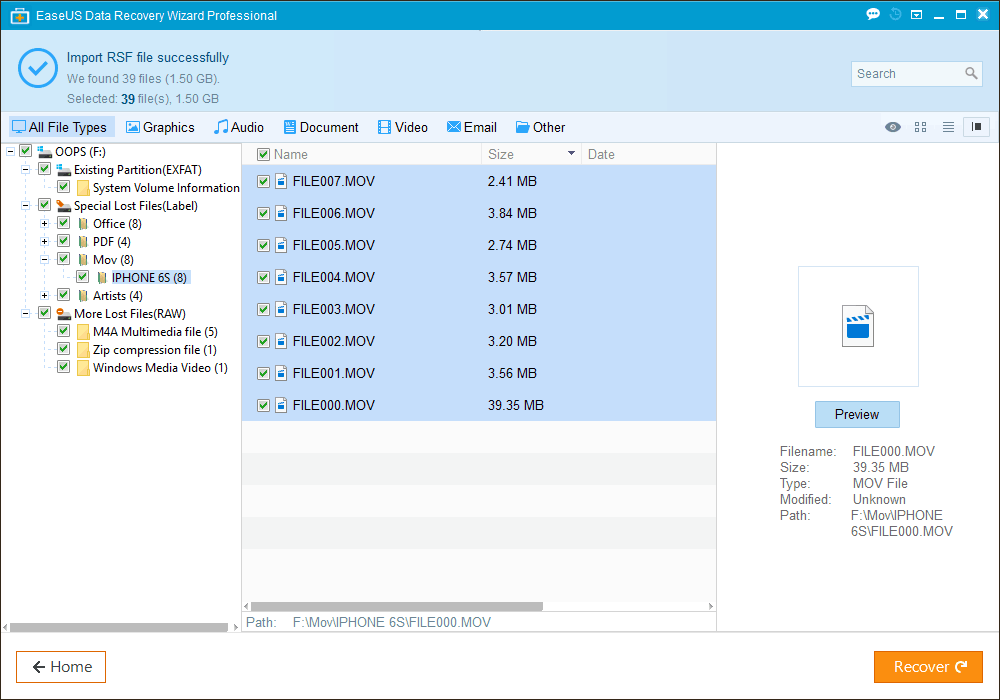
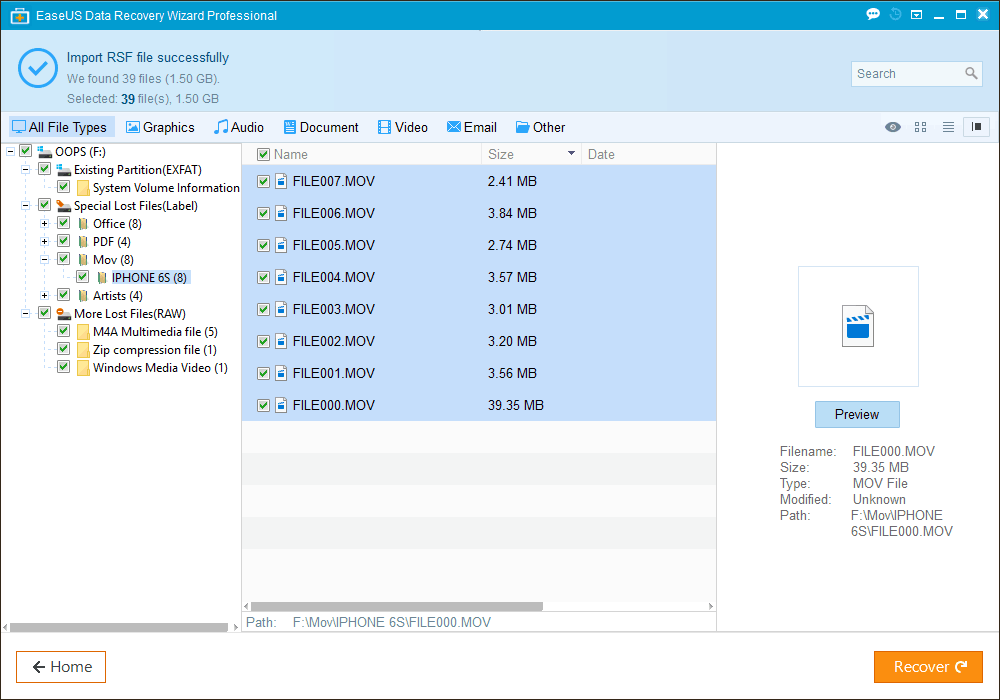
To confirm that the files were 100% lost, I scanned the disk using a different professional data recovery program and got largely the same results. My take: those files are gone for good, and no software can get them back.


I did one more test that I think reflects a real-world scenario. I did a deep scan of my entire C:\ drive as if I were looking for a file that I accidentally deleted from my computer’s primary hard drive. As expected, I got a staggering amount of files. I’ve installed and reinstalled Windows on my hard drive multiple times, so it picked up stuff from years and years ago. (Note: If you use BitLocker, you won’t find old data, since it’ll be encrypted.)
The number of files found can seem promising, but many of the files were pointless thumbnails or other cached images that I didn’t care about or garbled, incomplete files.


That being said, if you have nothing to lose and you’re still on the free trial, there’s nothing stopping you from pouring through all the files for hours searching for those honeymoon photos you accidentally deleted or that term paper you lost.
Conclusion
I like EaseUS Data Recovery Wizard Pro. It’s got a very simple, step-by-step user interface, but it packs some deep disk scanning technology under the hood. EaseUS Data Recovery Wizard Pro is a good intermediate choice if you’re looking for a balance between intuitiveness and professional data recovery results. Its price point reflects that as well—at $69.95, it’s more than you’ll pay for some DIY software but less than what you’d pay for a more advanced professional data recovery tool. For home users, I don’t think you’ll miss out on much regarding features. A higher-end product might come with more disk tools for imaging, checking the health of a drive, or editing hex values. These are important if you know what you’re doing, but for occasional use, EaseUS fits the bill. If you have a disk that is failing, it’s a good idea to create an image of it and perform data recovery operations on the image rather than the physical disk. That way you avoid causing further data loss due as the mechanical failures worsens. Hopefully, if you go through that scenario once, you’ll never go through it again because the experience will have convinced you to put a solid backup plan in place.
Bottom-line: the EaseUS Data Recovery Wizard Pro free trial will let you see for yourself if this program is going to get your data back or not. If you’re in a hot mess with lost data, it’s totally worth a shot. If your data is precious to you at all—and I’m sure it is, otherwise you wouldn’t be reading this article–$69.95 is a small price to pay. (You should know that the Best Buy Geek Squad charges $200 a pop for their Level 1 data recovery service, and essentially all they do is run a program just like this on your hard drive).
8 Comments
Leave a Reply
Leave a Reply







Wally
November 17, 2016 at 8:00 am
Will this work to recover files on your hard-drive if you have used a program like CyberScrup and used Gutmann option?
Jack Busch
November 17, 2016 at 1:04 pm
Hey Wally,
I’m thinking “no.” That’s the purpose of secure deletion tools like CyberScrup–to prevent you from “undeleting” files you want gone for good. That being said, you could test it out using the trial or free version of easeus and see.
James
November 20, 2016 at 2:41 pm
A while ago I was presented with a hard drive that had had the partition information deleted – and while the partition descriptions had gone (well first few blocks of the drive had been corrupted) there still seemed to be data on the drive, and I suspect the MFT’s from the various partitions.
Now – a 500GB drive will take a very long time to scan for files.
What I actually was hoping for at the time was a facility that could be set to find the various MFT’s and re-create the partitions from that – but way back then nothing seemed to do the job –
Will the EaseUS product do that, and if not, then is there any product that will do that because looking for, and sorting out the files on a 2TB drive seems to be a daunting prospect.
Jack Busch
November 20, 2016 at 4:47 pm
Hey James – It’s worth a shot. I have an external 500 GB drive plugged in right now and when I launch EaseUS, it shows me “Lost Disk Drives.” However, when I open them up, it automatically launches into a deep scan (probably because no files were found). I’m thinking that in some cases, it can just pull up your files without a deep scan. I think it just depends on how much of the old file system is left.
James
November 21, 2016 at 3:42 am
Jack,
Thanks for that –
Yes deep scan finds lots of files – but for the drive I was looking at there would have been several million files
So the deep scan takes ages and the results have to be individually checked for actually being usable datasets.
What I was looking for was a recovery of the MFT – so that the actual file descriptions and space allocation, as well as those imbedded in the MFT can be accessed –
Remembering this is not ‘formatted’ – just the contents of the first few blocks of the drive are knackered – so there is no partition table
I was informed later that the drive had been reset to empty and then partitions created , with it being used as a backup of the system backup.
Jeanette Luallin
December 7, 2016 at 6:38 am
I bought this and thank you very much.
It’s an electronic download, though. How can I use it on my previous computer? That’s the one I really want! Hate this new one with Windows 10!
Jack Busch
December 7, 2016 at 4:24 pm
Hi there Jeanette – Does your old computer still work? I would imagine you can download it on that one as well. If your computer won’t boot, check out the portable bootable version of EaseUS. It’s somewhat advanced though:
http://www.easeus.com/data-recovery/other-recovery-software/protable-data-recovery.htm
best rgb mechanical keyboards
May 14, 2017 at 10:18 am
Nice and detailed one Jack. Really helpful just bought the pro version for my self.