How To Use Find My Phone on Windows Phone 8

Windows Phone 8 comes with the Find My Phone feature built-in. It allows you to locate the phone via Nokia maps, lock the screen, and remotely erase data.
Losing your smartphone is a stressful and nerve wracking experience. Whether it’s actually lost or stolen, or stuck between the couch cushions, if you have a ton of data on it, you need to find it fast. Luckily in the case of Windows Phone 8, it comes with the Find My Phone feature built-in.
Apple’s iPhone has had its Find my iPhone feature for several years, and Android finally released its service to find your phone called Android Device manager. The Windows Phone version works similarly to the other platforms. It can ring and lock the phone, show its location on a map, or erase it if stolen.
Use Find My Phone
To use this feature the first time, make sure you’re signed in to your phone with you Microsoft Account. Then on your computer go to windowsphone.com and sign in with the same Microsoft Account if prompted. Click the dropdown menu on the upper right corner and click Find My Phone.
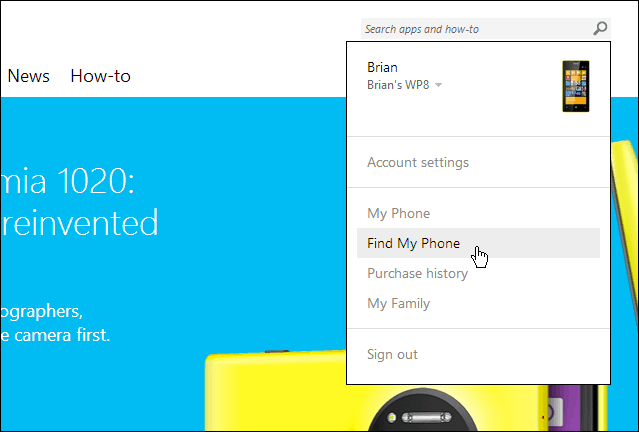
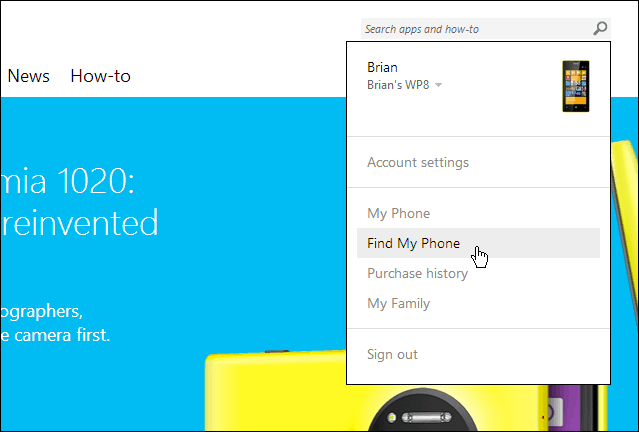
The next page will show you a map, click the Find My Phone button again and it will locate it and mark where it’s at.


The map is powered by Nokia’s HERE technology and you can zoom in to get a detailed location of where it’s at.


If you lost it somewhere around the house or office, you can make it ring. Or if you’re sure you lost it, be on the safe side and remotely erase it.


Here’s an example of locking your phone. Type in a message you want to show on the lock screen and a unique four digit pin to unlock it. Then set it to ring when you lock it if you want to kill two birds with one stone – secure it and hope you hear it ring somewhere near you.
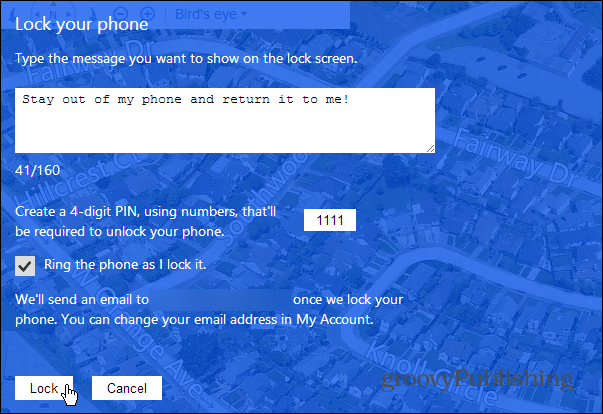
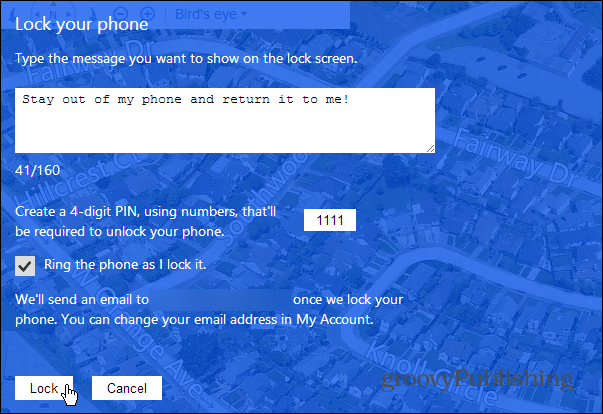
Here’s what you or the person who finds your phone will see. Then you’ll need to enter in the PIN you set on the site to unlock it.
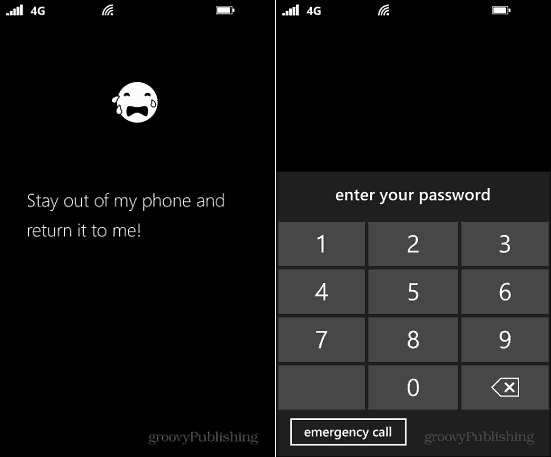
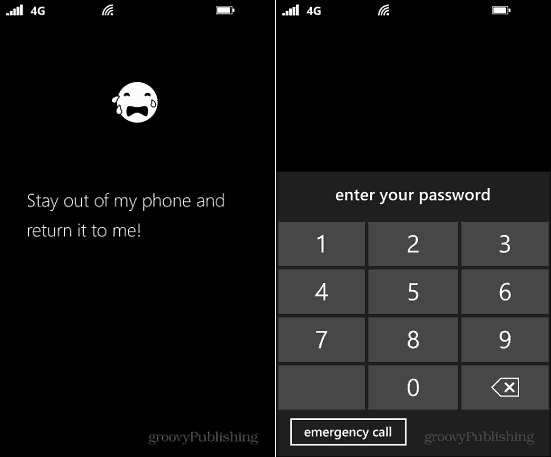
Find My Phone Settings
To change settings for this feature go to Settings > System > Find My Phone. Here you can set the service to use the web for text messages, commands, and apps to your phone. Also, you can have it save your phone’s location periodically before the battery runs out. This should make it easier to find if the battery dies and you can retrace your steps.
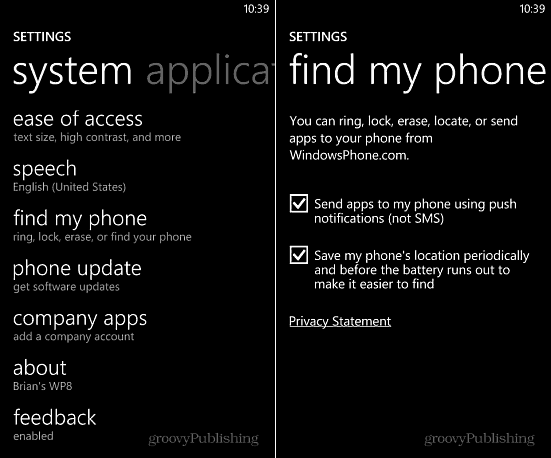
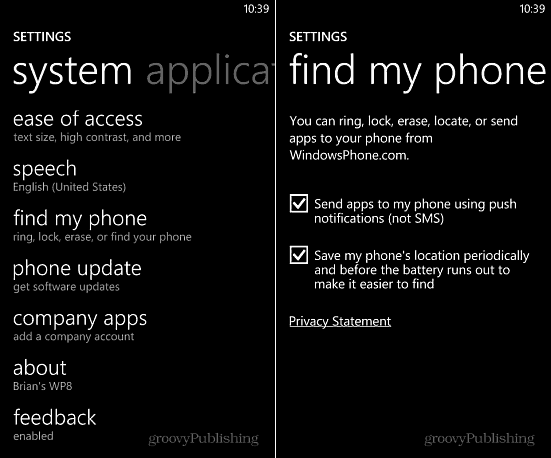
Having a feature to find and secure your phone remotely if it’s lost or stolen is essential no matter what platform you’re using. The Find My Phone feature on Windows Phone is easy to use and effective. You’ll definitely want to make sure and bookmark windowsphone.com on each of the computers or other devices you use so you can use this feature quickly.
2 Comments
Leave a Reply
Leave a Reply







shay
October 7, 2014 at 8:31 am
HI
I have followed all the instructions. The find my Phone works about 10% from the time.
The other 90% it tels me it cant find it.
Is the Windows system realy bad or what can be done?
Best regards
Shay
manilalaheibam
May 17, 2015 at 3:38 am
Can not install application/game from the Store