Windows Phone 8 offers the ability to download Bing maps for offline use, which can be very useful. Especially when you’re on a trip abroad and don’t want to stack up on the roaming bill.


First, just start the Maps app. Then, click the “… ” icon on the bottom right side. You’ll get a menu just like the one below — tap Settings.
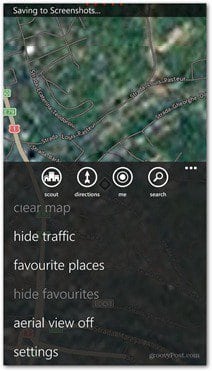
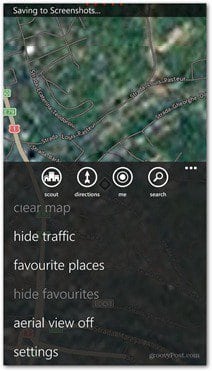
Now, click Download maps on the next screen that comes up.
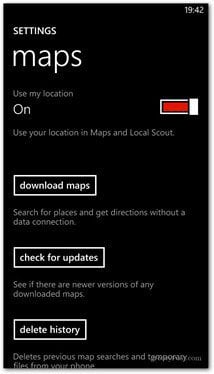
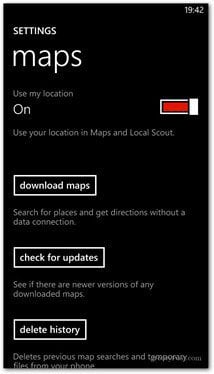
The system will search for available maps (you’ll see there’s a whole lot of them). It also shows a list of each map you’ve downloaded. Click the “+” icon to download more.


Now choose a continent.
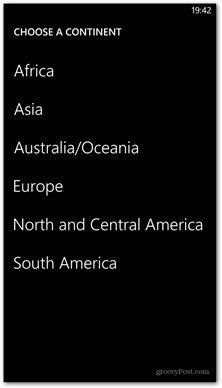
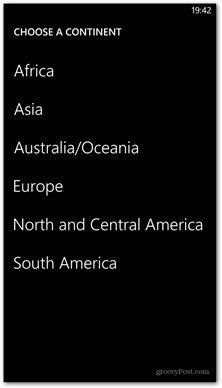
Then tap the country you’re looking for.


Now your map will start downloading. When downloading these maps, I suggest using a WiFi connection because some of these files are quite large.


Once the map is downloaded, you’ll be able to use it without a data connection in any mapping application. You can also check if there’s an update from time to time. That’s done in the main map settings menu (the one where you clicked Download maps to kick off this process).
Groovy. Now I’m ready for my road trip!


6 Comments
Leave a Reply
Leave a Reply







Sachin Kumar
November 29, 2012 at 2:50 pm
Downloading the maps works great. Thank you :). But I am still struggling to open the maps up. Which app are you using to use the downloaded map.
Bogdan Bele
November 30, 2012 at 8:21 am
You’re most welcome! For example, you can use them with Local Scout or in the Maps app itself.
Sachin Kumar
November 30, 2012 at 9:20 am
Can you elaborate on using Maps app itself for using downloaded maps please. I could not find a way… Looked around for any option/setting, but could not.
Bogdan Bele
November 30, 2012 at 9:28 am
Well, you can use the Directions function, as far as I can remember, to get navigation directions to a certain location. It’s visible in the second screenshot.
Also, I expect more and more apps that use the maps to start being available in the near future. Windows Phone 8 is still growing.
sunny wong
July 29, 2013 at 12:07 pm
How to remove downloads?
thanks n regards
sunny
jafar
November 23, 2013 at 12:45 am
There is no map in list for Pakistan. Can anyone tell me how I can get it??