What is Reserved Storage on Windows 10 1903?

One of the new features for Windows 10 version 1903 is called “Reserved Storage” which will allow for an easier upgrade experience for the semi-annual feature updates.
Windows 10 version 1903, expected for release this spring, includes a lot more new features than you’d expect. We recently went over some of the more notable new features and are covering the ones that get less attention such as automatic active hours. Today we’ll take a look at another lesser-known feature called Reserved Storage.
Reserved Storage on Windows 10 1903
The reserved storage feature for Windows 10 changes the way the OS manages disk space for smoother upgraded processes. It will reserve around 7GB of storage space on your drive for updates, temp files, apps, and system cache. However, the amount of reserved drive space will vary over time – based on how you use your system. Sometimes the amount will be more and sometimes less. Microsoft also says it may adjust the size of reserved storage in the future based on telemetry data and feedback.
To check your system’s reserved storage usage, head to Settings > System > Storage and click the “Show more categories” and then the “System & Reserved” option.
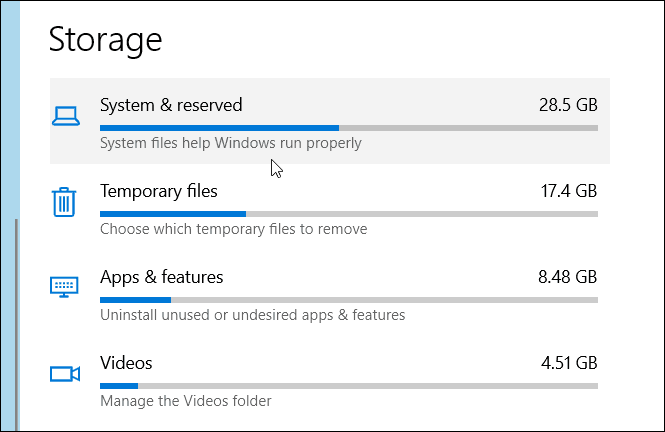
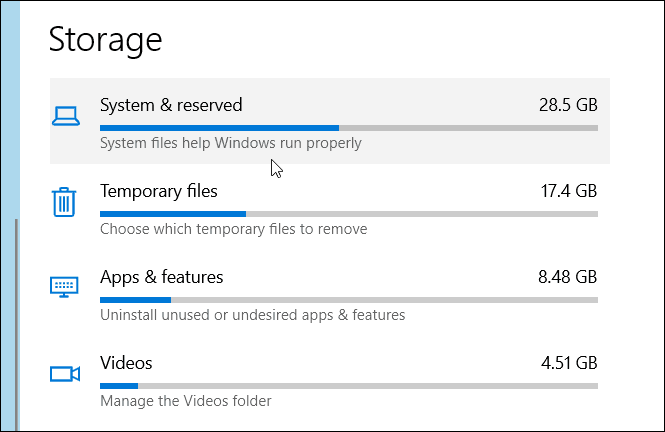
There you will see it listed along with system files, virtual memory, and Hibernation file sizes.


The new feature will be enabled by default on PCs that come with Windows 10 1903 preinstalled, or after you do a clean install of 1903. However, there is a workaround that allows you to enable or disable it on an existing install.
Open the Registry and head to the following path – remember you can directly copy and paste the path into the address field to get there easier.
HKEY_LOCAL_MACHINE\SOFTWARE\Microsoft\Windows\CurrentVersion\ReserveManager
Then double-click ShippedWithReserves key and change the value to 1 to enable it or 0 to disable it. Click OK, close out of Registry Editor and restart your PC.
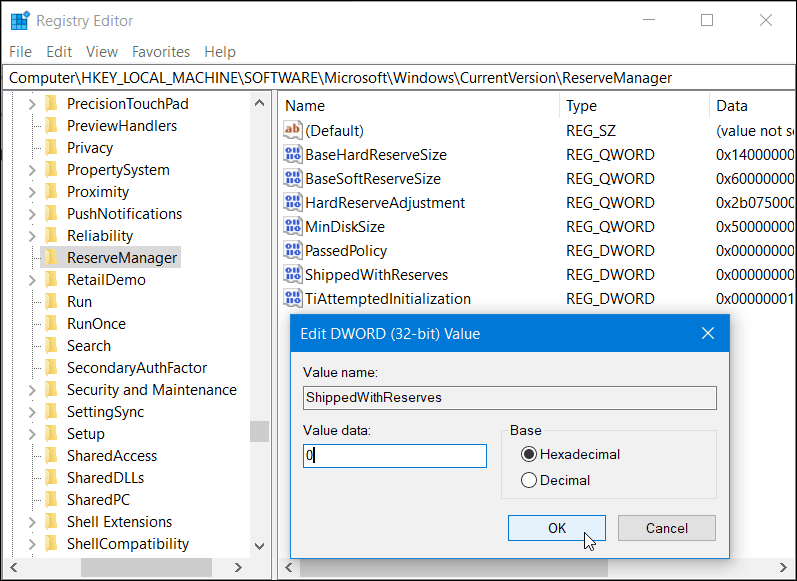
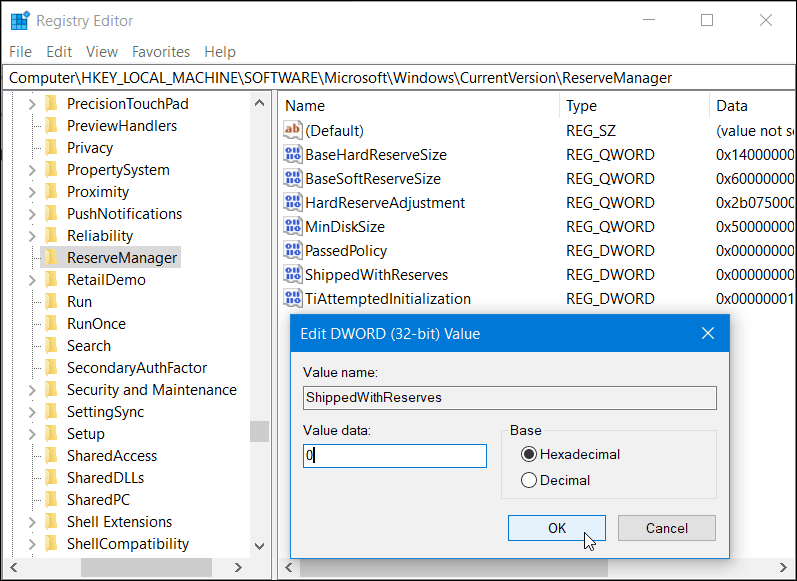
The purpose of reserved storage is to allow users to be able to upgrade to feature updates easier. When drives are too full, the upgrade process can get messy. This should help alleviate problems by allocating enough space on the drive for the files that matter most for the upgrade path. It still remains to be seen how well this new feature will or won’t work, but we’ll keep our eye on it and provide updated info as it becomes available.






