What is Double NAT and How to Fix it

Complex home network setup? You might get double NAT errors while gaming or using an app. We’ll explain what double NAT is and how to fix it in this guide.
When you experience networking problems with gameplay on a PC or console, the problem could be with Network Address Translation (NAT). You may even see double NAT errors that interfere with play.
NAT refers to the way your router translates the public IP provided by your Internet Service Provider (ISP) to the private IP for your local home network. Your router is responsible for NAT.
You might not notice double NAT, but it can create network problems that affect apps and hardware. Double NAT errors prevent multiplayer games. The question is, what is double NAT and how to fix it?
What is Double NAT and Why Does it Matter?
Typically, you’ll get double NAT errors when two routers run simultaneously on your local network. Sometimes users never notice double NAT, but when you receive an error, it can cause a headache with particular apps, services, and, most often, gaming setups.
Most ISPs will provide a modem/router combo device, but when you add your own networking device, double NAT problems can crop up.
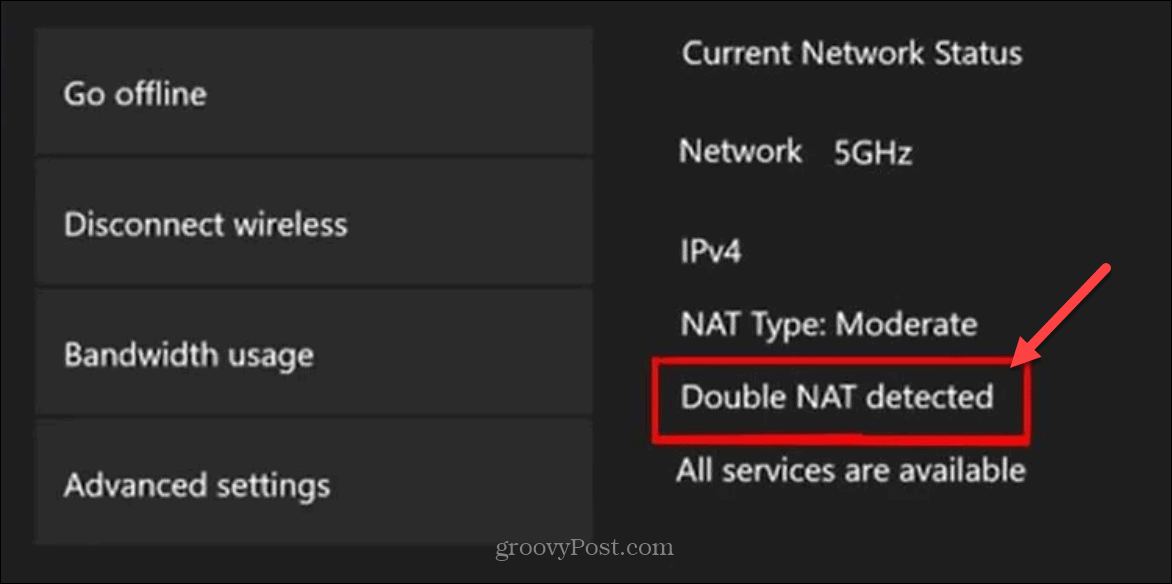
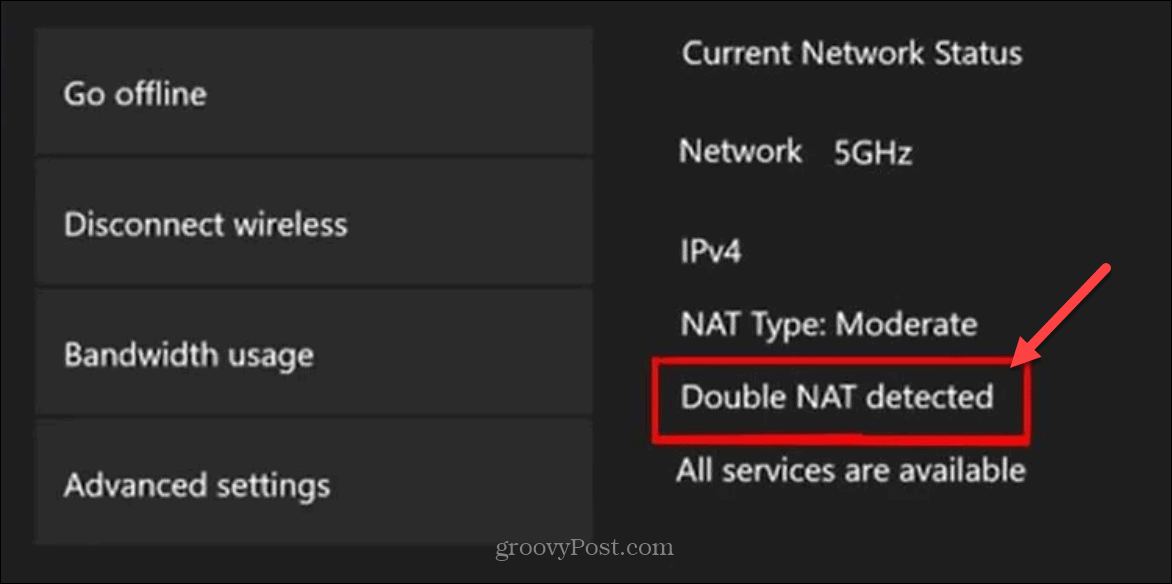
You may find that Xbox will discover Double NAT if you have more than one router on your network.
If double NAT is happening on your network, you might run into problems with services that require Universal Plug-and-Play (UPnP) support or manual port forwarding. That includes online gaming via PC or console, remote desktop session, or connecting to a VPN. It can even cause problems with your security cameras like Ring Video Doorbell.
If the first router doesn’t have the correct port forwarding configuration, traffic will stop even though port forwarding is correctly configured on the second router.
In addition, double NAT can interfere with Quality-of-Service (QoS) controls that prioritize traffic on the network. For example, if you prioritize lag-sensitive traffic like gaming and video, a higher priority may be given to file transfers or background app data instead.
How to Fix Double NAT Problems
The easiest solution is to remove one of the routers from your network. If you are an everyday user and don’t need power-user options, stick with the router from your ISP.
However, if you are a power user and need advanced routing options, typically, your ISP router won’t support them. So, in that case, remove the ISP’s router and plug the ISP’s modem directly into your router’s WAN port. At that point, you can dial into your router and configure the settings you need for the best routing and performance, including NAT types.


Note: Depending on your ISP, you might need to contact them to put their network device into the bridge or passthrough mode. That turns the device into a basic modem that will hand the traffic directly to your router.
Another option is to enable Bridge Mode on your router. Bridge mode turns the router’s NAT feature off, so it acts as a server without an IP conflict. Instead, it simply passes the traffic through to the next device in the chain.
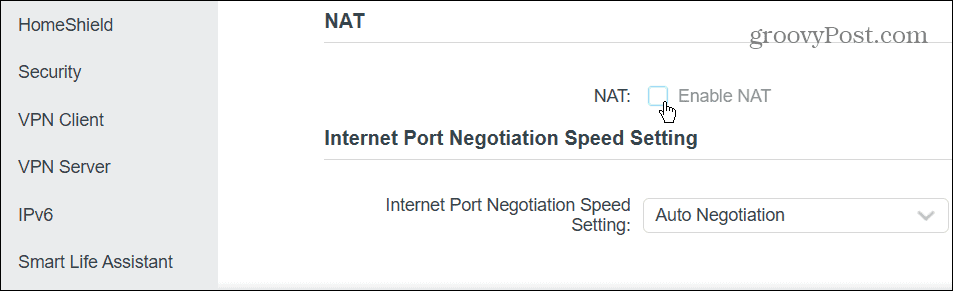
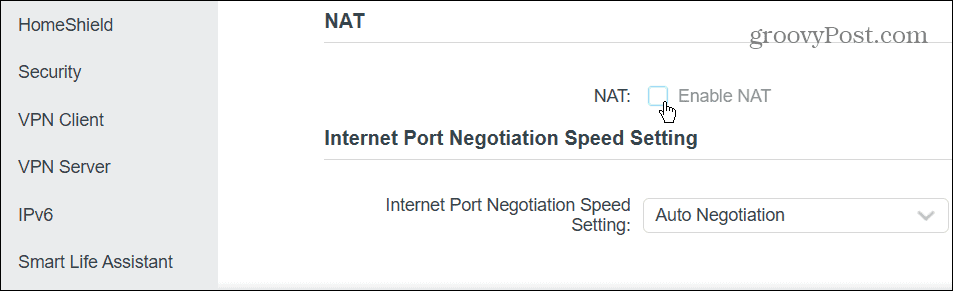
To adjust those settings, each router varies, but you can typically dial into your router from a computer using 192.168.1.1 or 192.168.0.1 and enter the Admin password. Unless you changed the admin password, it should be located on the bottom of your router. If you are unsure, check the router manufacturer’s support site. Then look for Advanced Settings to find options like NAT and bridge mode or passthrough mode settings.
What About NAT Errors on Xbox?
If you have two routers and do your gaming on an Xbox, chances are you’ve seen a double NAT error message if you have two or more routers. It lets you know that double NAT has been detected on your network. Unfortunately, the error can cause problems when you attempt to join an online multiplayer game.
Depending on the double NAT type message, you may or may not be able to join a gaming session. For example, you can join most sessions with Moderate NAT or NAT Type 2 but have limited functionality. Or if you have NAT Type 3 or Strict NAT, it makes it impossible to play all but single-player games. So, to game on Xbox, you want an Open NAT or NAT Type 1 to display.
To test your NAT type, open Settings > General > Network Settings and select the Test NAT Type option. Your Xbox will scan your network settings and return results.
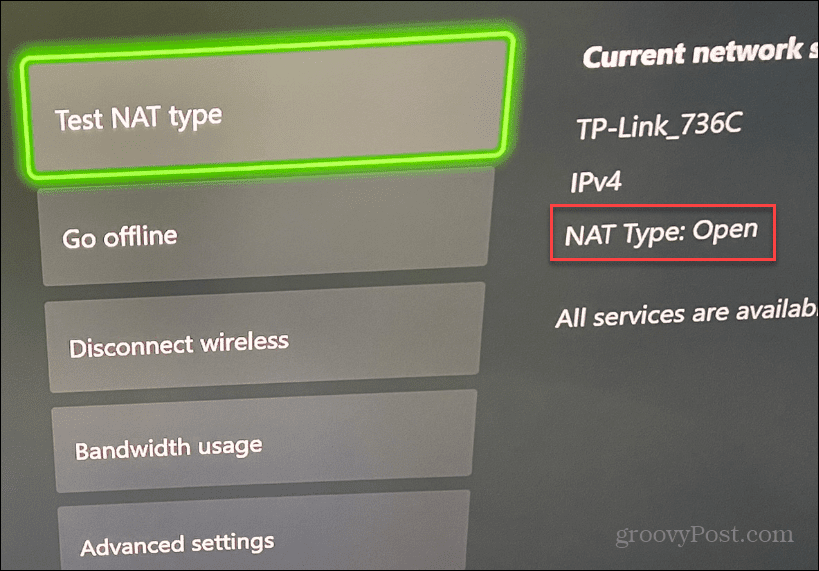
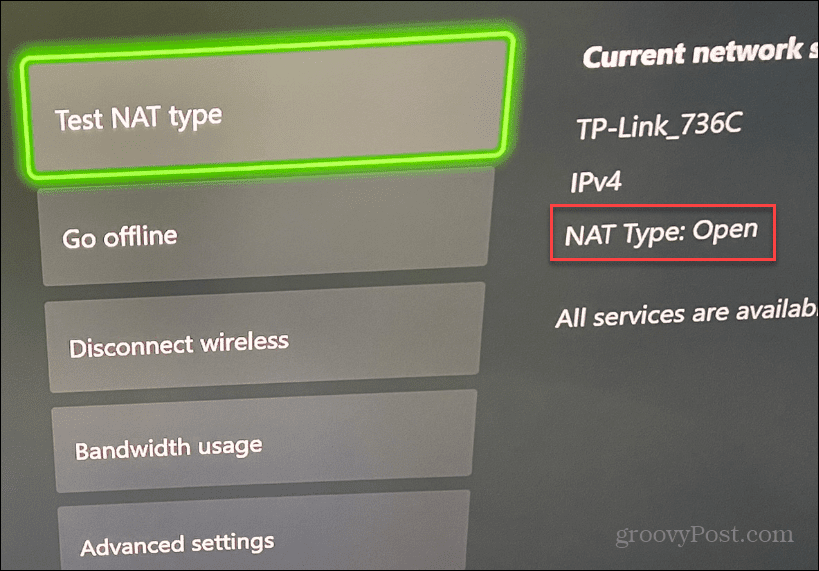
Again, like receiving the NAT error on your PC or other devices, for Xbox, you want to remove the extra router on your network or enable its Bridge Mode setting is available.
If you remove an extra router, plug your Xbox directly into the first router in the chain of devices. However, if you need to keep the second router connected for more complex routing situations, use bridge mode or adjust advanced NAT settings and reenable the second router following your gaming session.
Getting the Most from Your Network Settings
If you are experiencing double NAT problems, eliminating the extra router from your network is the easiest solution. Or, if you need two routers, put the first one in the configuration in bridge or passthrough mode.
You can manage other settings if you want to get more from your network settings. For example, you can adjust the setting to fix slow internet on Windows 11. When you’re gaming on your PC, learn about fixing slow download speeds on Steam.
In addition, you can improve your speed by adjusting DNS configurations. So, for example, learn how to change DNS on Windows 11, or if you aren’t on Windows 11 yet, you can change DNS settings on Windows 10.
Changing DNS services while gaming on a console can improve performance and privacy. To do that, you can change DNS on Xbox for improved speed and privacy while gaming.
Leave a Reply
Leave a Reply






