How to Use the App Store on Apple Watch

One of the major new features of watchOS 6 is the addition of a standalone app store. Here is a look at how to use it and what you can expect.
With watchOS 6, the App Store for Apple Watch has a new home. Instead of being located on the Apple Watch app on the iPhone, the storefront is now on the wearable device itself. Here’s a first look at the new App Store for Apple Watch. The relocated App Store is only available on Watches with watchOS 6. Be sure to download and install this update before moving forward.
Where’s the App Store on Apple Watch?
You can find the new App Store on your wearable device by following these steps:
- Tap on the Digital Crown on your Watch.
- In either GridView or ListView, tap on the blue App Store icon.


There are two ways to find new apps for your Apple Watch on the App Store. First, you can tap on the Search box and use Dictation or Scribble to find an app. You can also search for a new app using one of the Collections, which Apple changes every week.
Using Search
When using the Search Box, tap Dictation, or Scribble. You can also scroll down using the Digital Crown and select a term under Trending. Regardless, tap Get (or the Price) to download the app. If you previously downloaded an app, instead of seeing Get, you’ll see a cloud icon. Tap on the ic0n to download the app onto your Apple Watch.
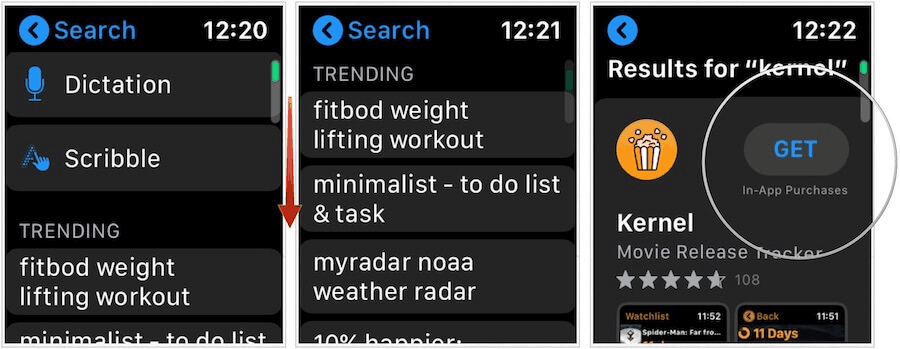
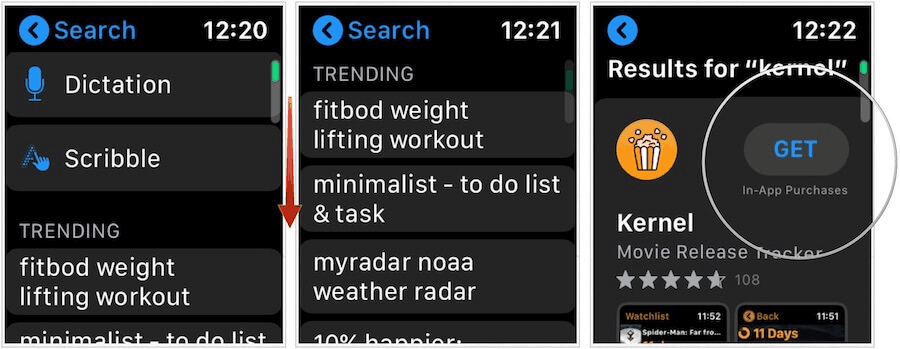
Using Collections
As its name suggests, Collections feature groups of apps that fall under a similar category. Among the first Collections on the App Store app on Apple Watch are Listen on the Go, Track Your Workout, Discover New Complications, and many more.


To find a title to download in a Collection:
- In the App Store, scroll down to find a Collection, then tap on it.
- Scroll down, tap on an app to learn more about it.
- Tap Get or the Price (or the cloud icon) to download the app.
- Choose Open to use the app.
The first time you attempt to download or buy an app through the Apple Watch App Store, you’ll need to add your Apple ID password. You can do this using Scribble or the keyboard on the iPhone.
For subsequent purchases, you tap Double Click to Install on Apple Watch to Get or purchase a new app. This process works with Approve with Apple Watch, which is a new feature on macOS Catalina that lets you unlock a locked note, approve app installations, and view your passwords in Safari preferences without having to enter one.
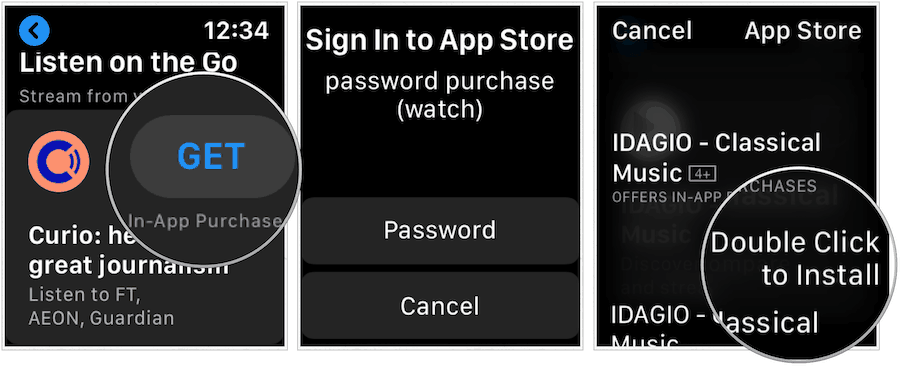
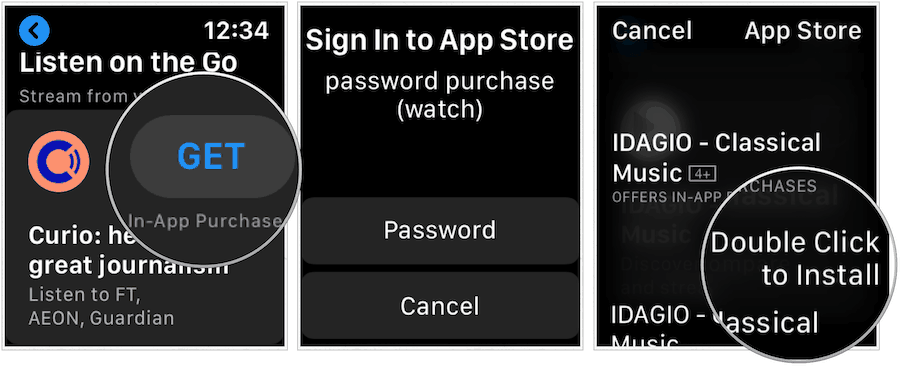
Details, Details
Even though the App Store on Apple Store lacks real estate, app information in the store is plentiful. Each listing includes its current ratings, age recommendation, screenshots, whether it’s also offered on iPhone and iPad, and a description, There are also sections called What’s New, Ratings & Review, Version History, Information, Supports, and Privacy Policy. In other words, there’s a lot to see here!
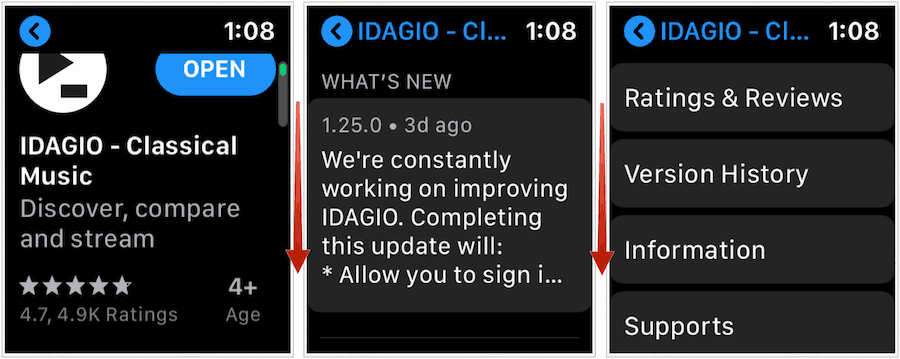
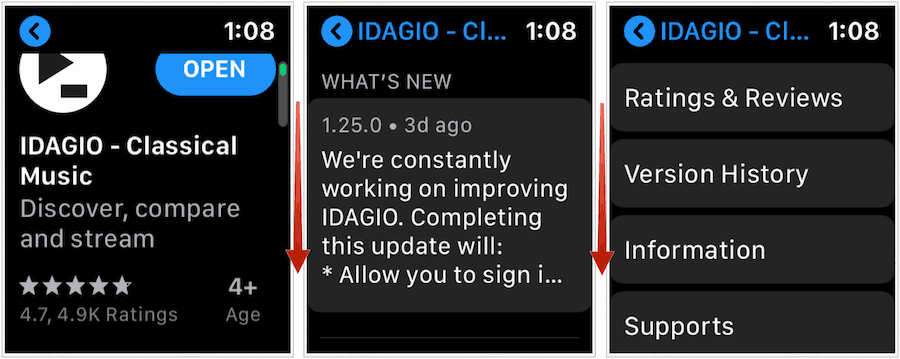
What Hasn’t Changed
Even though the App Store for Apple Watch is now located on the wearable device, one thing remains the same. Apps installed on iPhone with Apple Watch compatibility will also get installed on your Watch. What’s new: apps installed on Apple Watch with iPhone compatibility are now installed on your phone too.
Bottom Line
Using the App Store on Apple Watch feels like a more personal experience. Despite this, it includes a slight learning curve, especially if you aren’t familiar with the Apple Watch’s built-in Dictation or Scribble tools. By contrast, the App Store Collections feature makes it much easier to find new apps to enjoy that previously. No doubt, the App Store on Apple Watch will improve over time.






