How to Use Google Motion Stills for iOS

Over the past couple weeks, Google has been out several neat new apps for iOS. The latest one from the Googleplex is called Motion Stills. Here’s a look.
Over the past couple of weeks, Google has been out several neat new apps for iOS. Some of these apps build on the company’s popular platforms, such as YouTube and Apple’s flagship iPhone 6S. The latest app from Googleplex is called Motion Stills. It takes advantage of the exclusive Live Photos feature on iOS. Many third-party app developers are slowly introducing support for unique features of the 3D Touch technology. With Motion Stills, you can create GIF loops and add cinematic effects to Live Photos. Let’s check it out.
Create GIFs from Live Photos with Google Motion Stills
Google Motion Stills is a free download for iOS and later, and it works with iPhone, iPad, and iPod Touch. It’s unlike any other video editor I have used before. Not to worry, though; the app features a simple interface that is easy to learn and use. After launching it, you will need to permit it to access your photo library.
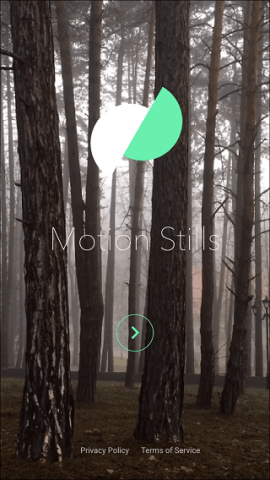
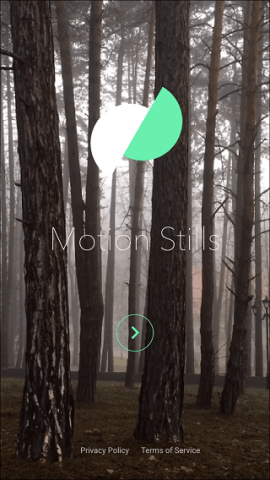
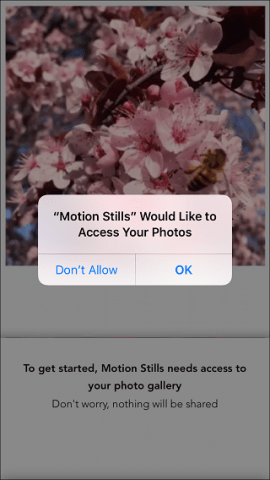
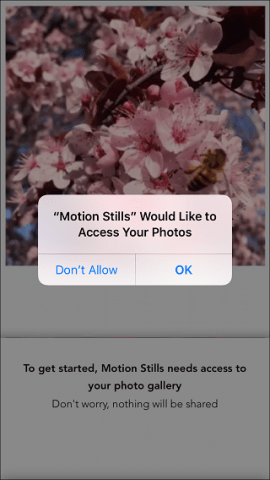
Then you can swipe to the right to add photos to the timeline, then tap the Play button to preview each clip in your video.
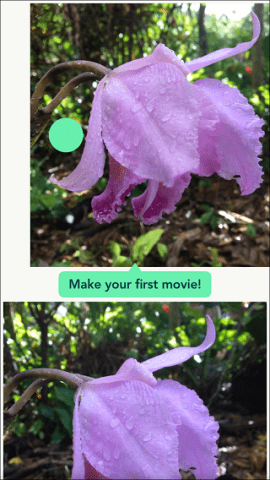
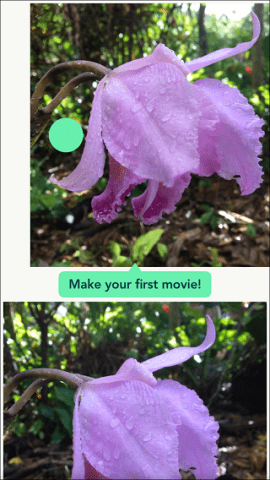
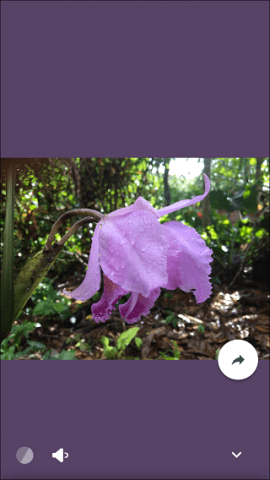
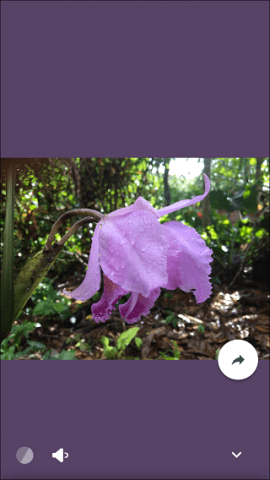
To remove a photo from the timeline, swipe to the right and then click the delete button. You can also reorder photos using a drag and drop action.
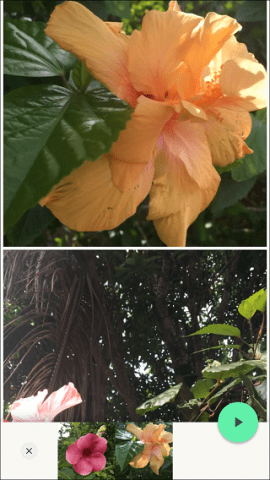
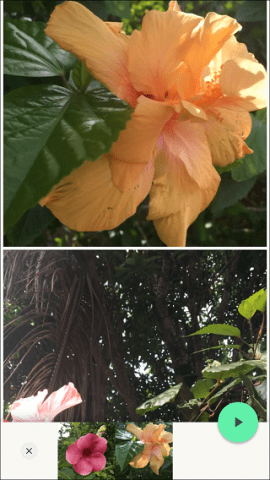
Multiple Live Photos can be stacked to create a mini-movie or GIF loop. Apple includes a feature on the Plus model of iPhone 6S called Optical Image Stabilization (OIS). It prevents videos from looking shaky if you don’t have a tripod. Motion Stills can apply a similar effect to iPhone devices without OIS. The cinematic effect is quite beautiful when you see it.
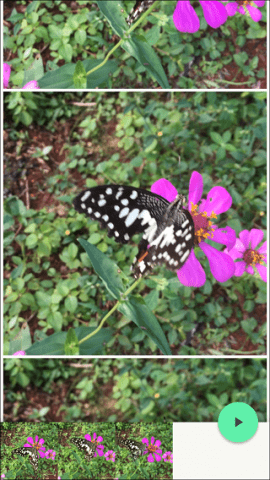
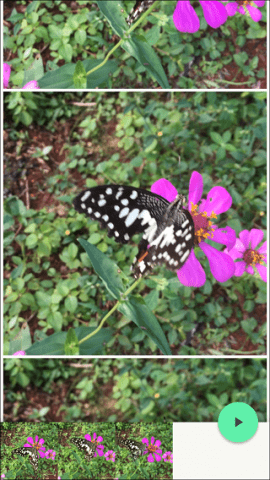
One of the fun activities you can use the app for is to create is animated GIFs. The app takes care of the task of converting your photos into loops. After inserting your pictures, click the Share button, then choose whether you want to share it as a GIF or a video.
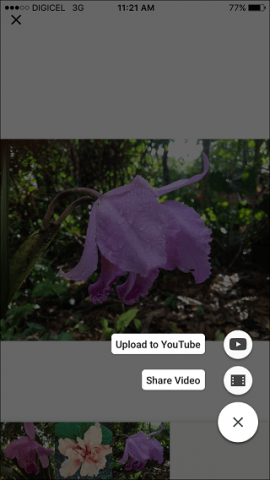
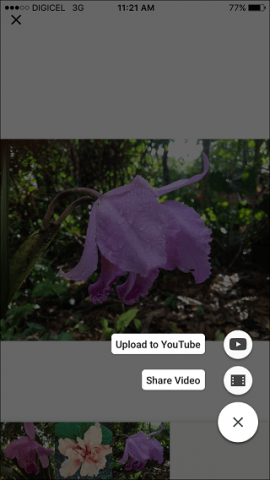
You can share your creations to other platforms such as Facebook and Twitter.
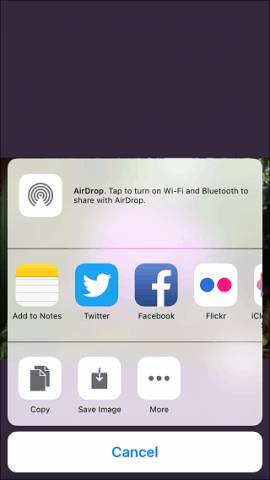
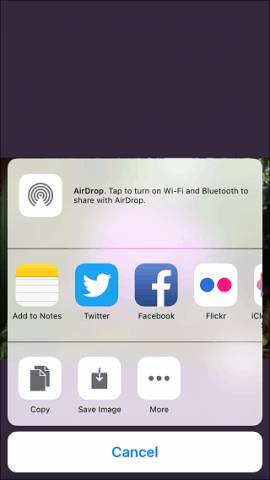
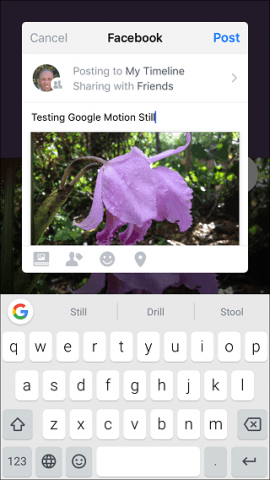
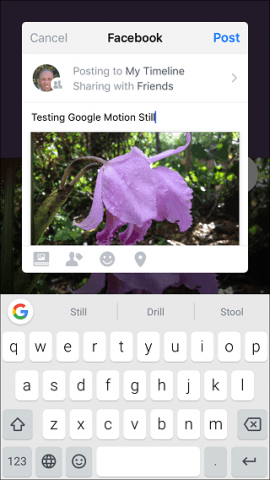
You can modify the size of your GIFs from the app settings, with a choice of Large, Medium, or Small.
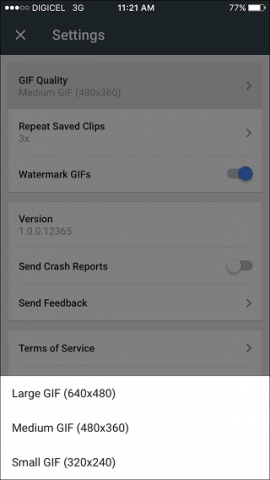
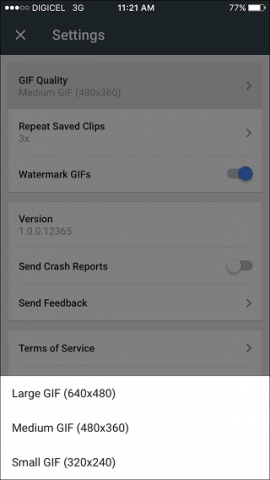
Unlike Google Spaces, which I am still trying to find justification for, Motion Stills is a recommended app to have. It takes features of the iPhone 6s and non-Plus models to the next level, adding cool effects to make your photos and videos look even better. Check it out!
3 Comments
Leave a Reply
Leave a Reply





Alex
January 21, 2017 at 3:30 am
The App Motion stills doesnt work on my iPhone 7 Plus anymore if i want to combine more than about 30 live pics to a Video. The App either crashes or goes into an endless loop without saving the video. It once worked and i already tried to reinstall the app. Maybe somebody has the same problem and found a solution for it. Thx in advance
Raul
March 9, 2017 at 4:10 am
Hi
I have accidentally Hidden a image,
How am i supposed to unhide it.
The image is still available in the camera roll.
Ty
Mike Fischer
October 1, 2017 at 6:05 pm
It seems this app can only access live photos that are on the camera roll. I have several that have already been moved to albums. Is there any way to access these?