Use Your Fire Tablet as Second Screen Experience with Fire TV

The second Screen experience lets you watch movies on Fire TV and find more information about actors and jump to specific scenes from your Fire tablet.
The Second Screen feature allows you to connect your Fire TV to your Fire tablet, stream Prime Video titles to the big screen, and use the tablet as a second-screen experience. With it, you can use your tablet to view actor bios, casts and characters, trivia, and more. We showed you how to use your Fire HDX with and Fire TV together several years ago. However, there have been updates and changes throughout the Fire ecosystem, and today we’ll look at using the modern experience.
Using Amazon’s Fire Tablet with Fire TV as Second Screen Experience
First, make sure you have second screen notifications enabled on your Fire TV. To do that, head to Settings > Display & Sounds > Second Screen Notifications and make sure it’s switched to On.
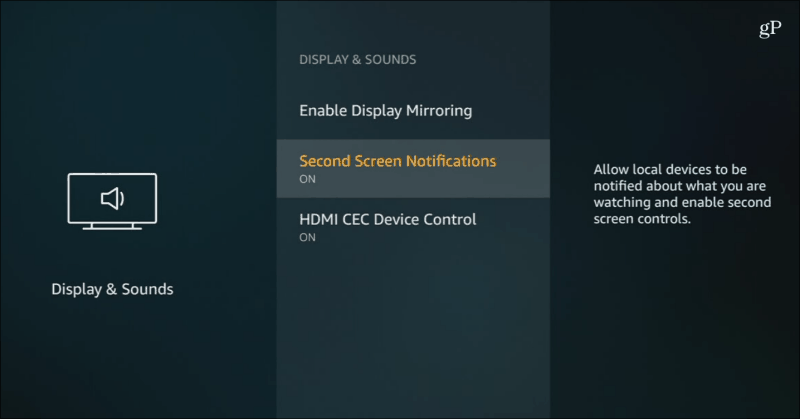
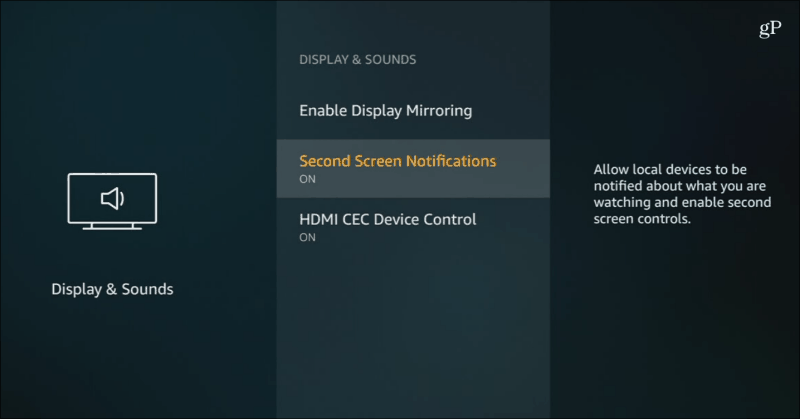
Next, on your tablet, find a TV show or movies you want to watch from Amazon Prime Video and then tap the green Watch on Fire TV button, and it will start playing on your default device. If you have more than one, tap the down arrow and choose the Fire TV you want from the list.
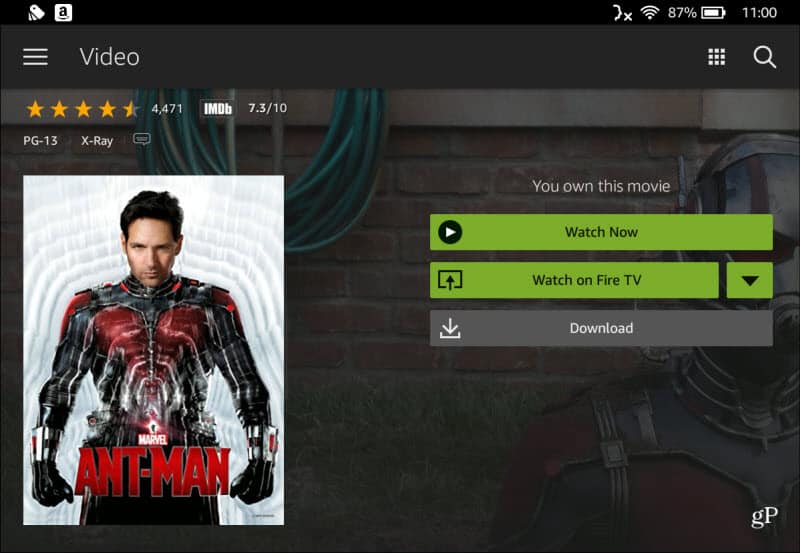
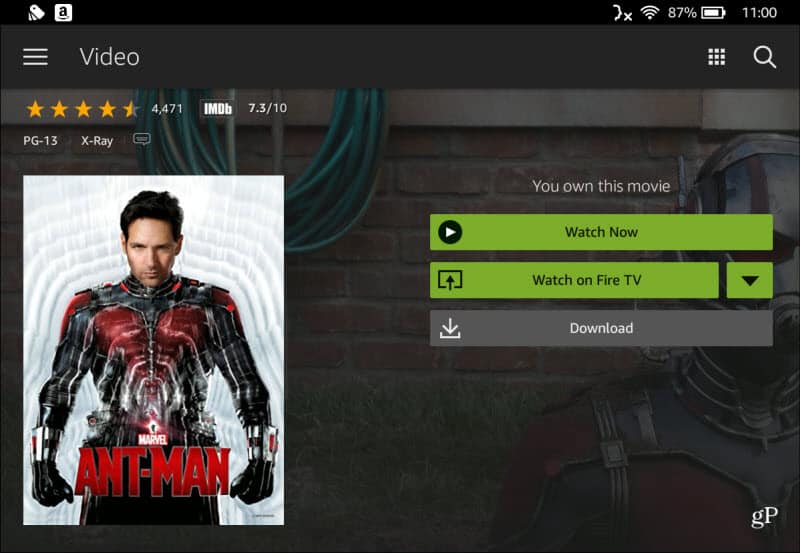
The movie or TV show will start playing on your Fire TV, and then your tablet turns into the second screen experience. You will get a full screen of IMDB data where you can look at the cast and characters currently in a scene, find out other shows an actor has been in, learn interesting trivia, and more.


You also have full playback and navigation controls from the Fire tablet, and you can jump to specific scenes in a movie.
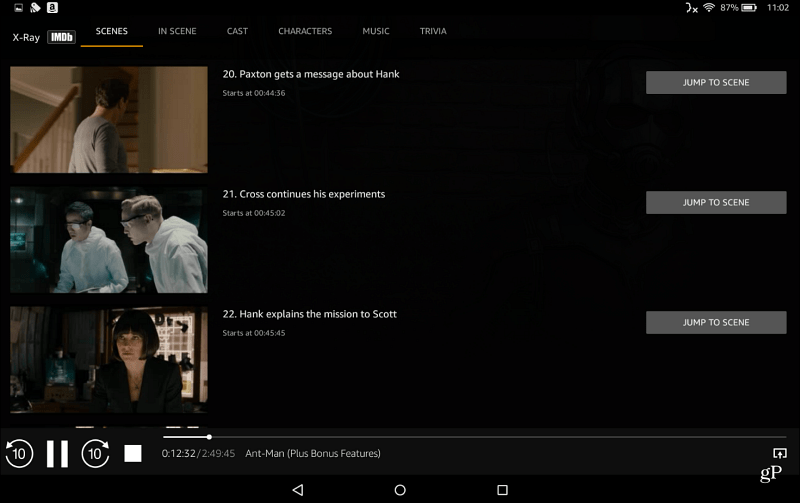
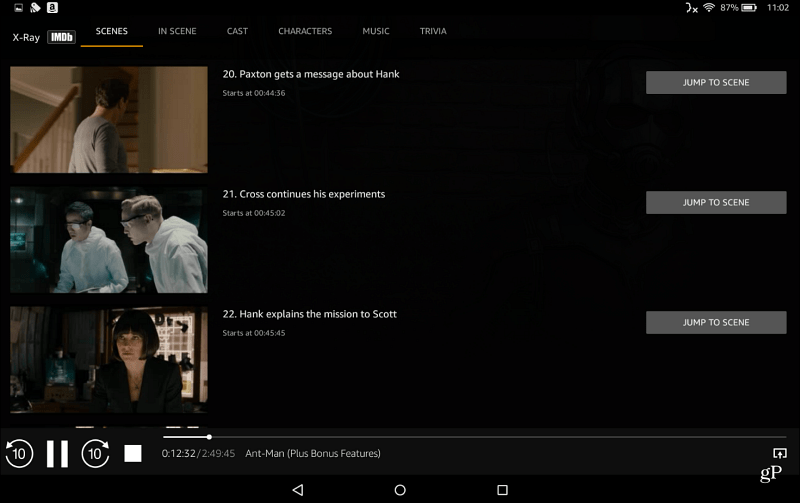
If you want to get out of the second screen experience and do other tasks, tap the home button at the bottom and then open whichever app you want to use, and the movie or TV show will continue to play on the big screen. You can also go back to your second screen experience by switching between open tasks.


If you’re in Amazon’s ecosystem, give the second screen experience a try and let us know what you think and if you have any other tips. Just leave a comment in the section below, or, for additional discussions, check out our groovyPost Forums.
Leave a Reply
Leave a Reply






