How to Use Clipchamp Video Editor on Windows 11 & 10

Microsoft has a video creation tool called Clipchamp available for Windows users. Here’s what you’ll need to know to begin using it.
Clipchamp is a new app you can use for video creation in Windows 11 and Windows 10. Microsoft acquired Clipchamp last year, and it’s a better editing tool than older tools like Windows Movie Maker.
You can use Clipchamp on Windows to create exciting new videos for work social media or to capture important events. We’ll show you how to get started using Clipchamp on a Windows 10 or Windows 11 PC.
How to Install and Use Clipchamp on Windows
The Clipchamp app doesn’t come pre-installed on Windows yet, though that is a plan for that in the future. In the meantime, you’ll need to download and install Clipchamp first.
To install and use Clipchamp on Windows 11 and Windows 10:
- Download and install Clipchamp from the Microsoft Store.
- Once you’ve installed it, search for Clipchamp in the Start menu to launch it.


- In the Clipchamp window, you’ll need to sign in using your Microsoft or Google account, or by using your own personal email account.
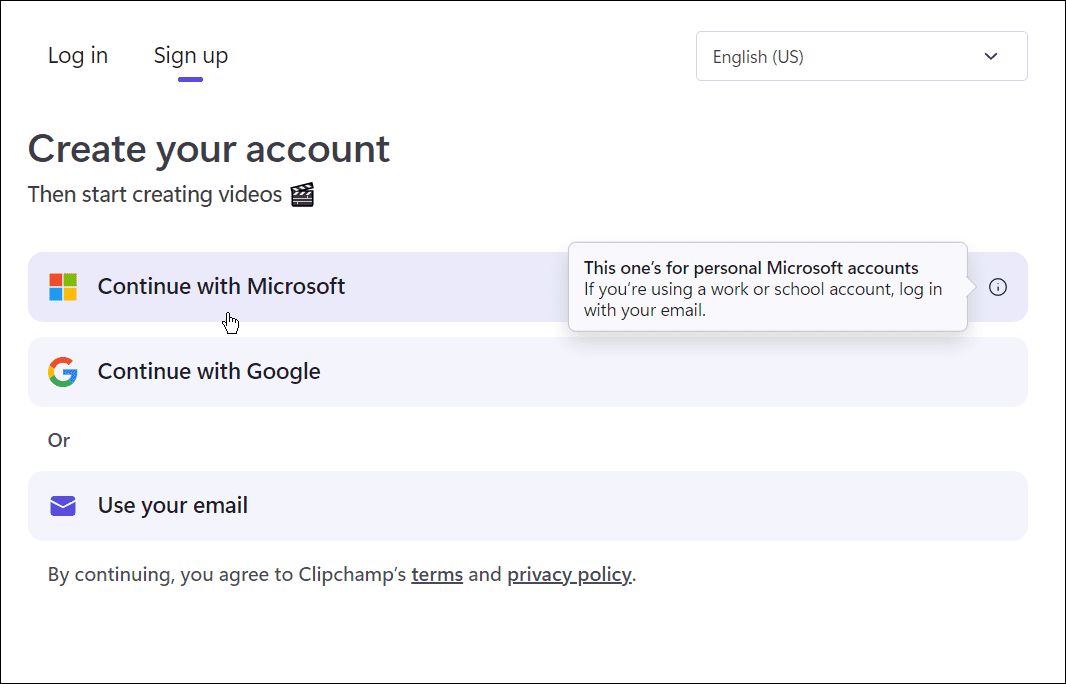
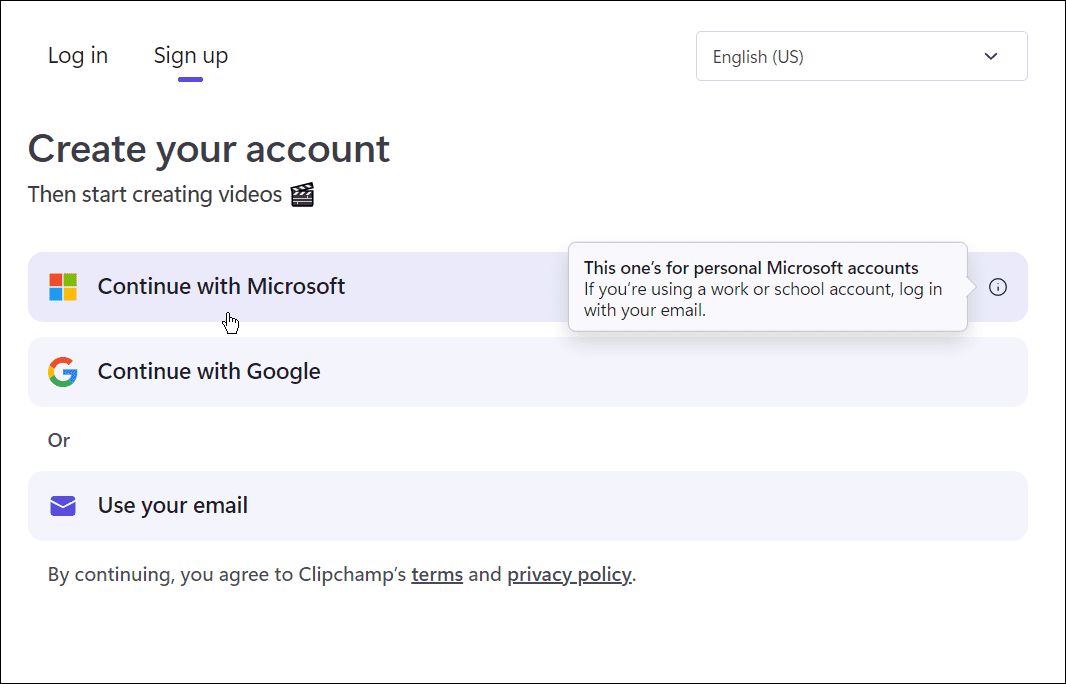
- Next, you’ll need to choose the type of video you want to create. Clipchamp offers Education, Content, Business, Personal, and Corporate—select the option you want to use.


- From a File Explorer window, drag and drop the content you want to use in your video into the Clipchamp window.
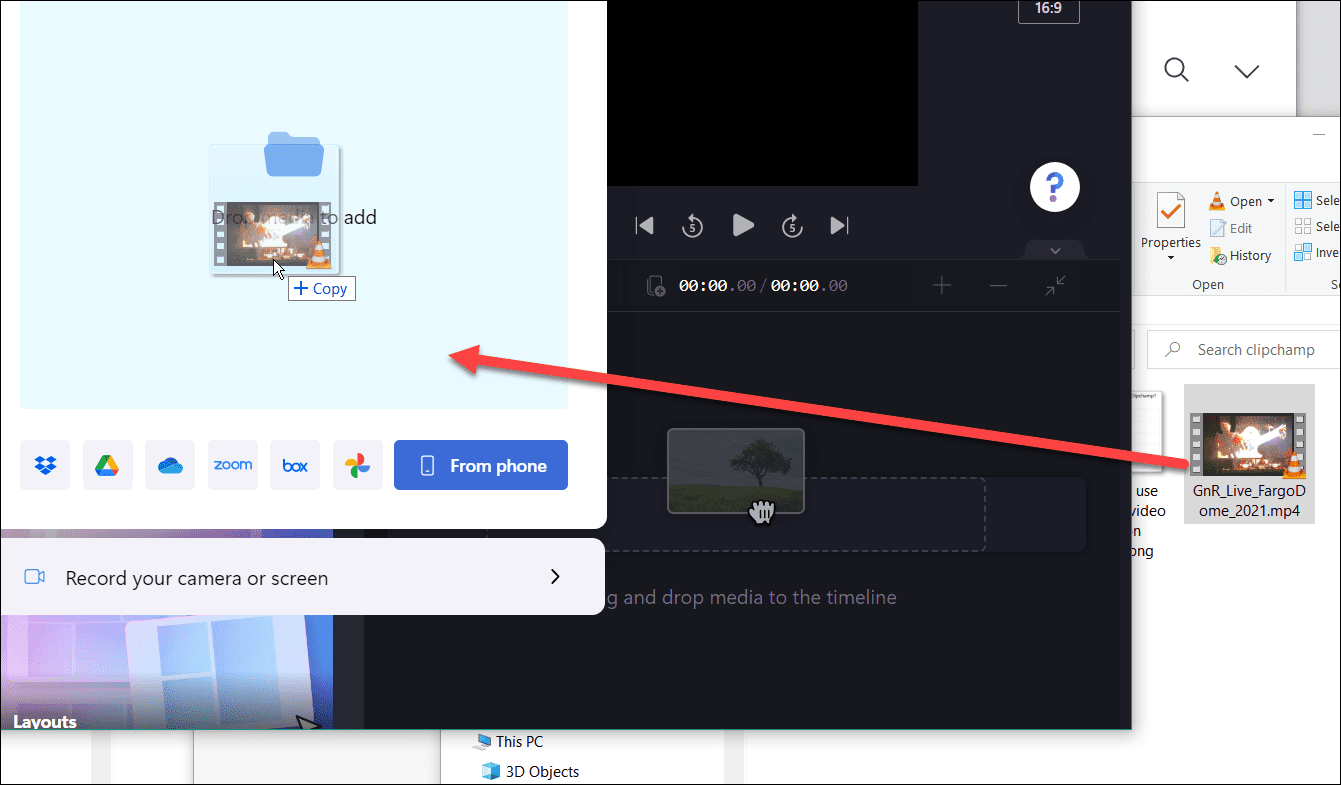
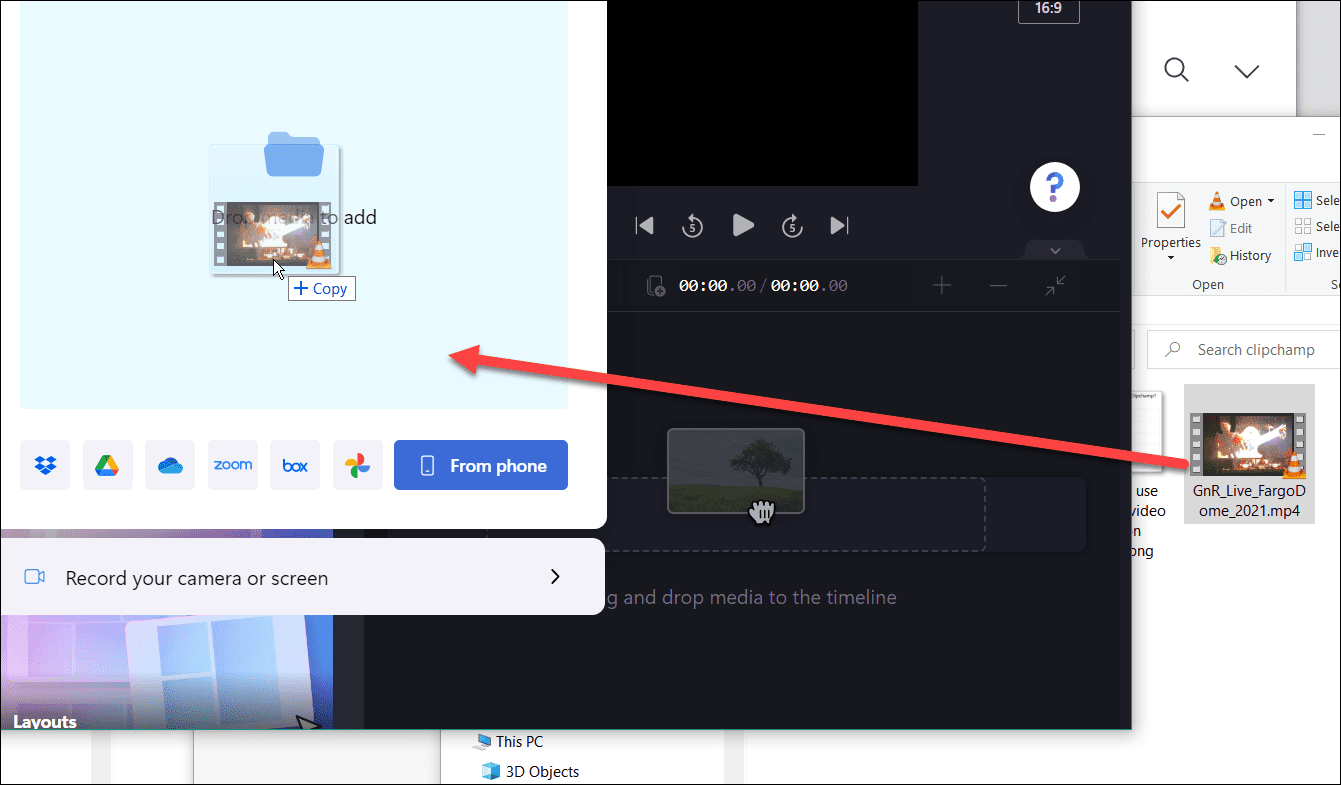
- Select a pre-made template from the options provided to get started. From the editor, you can shorten or lengthen the template and video clip you’ve inserted.
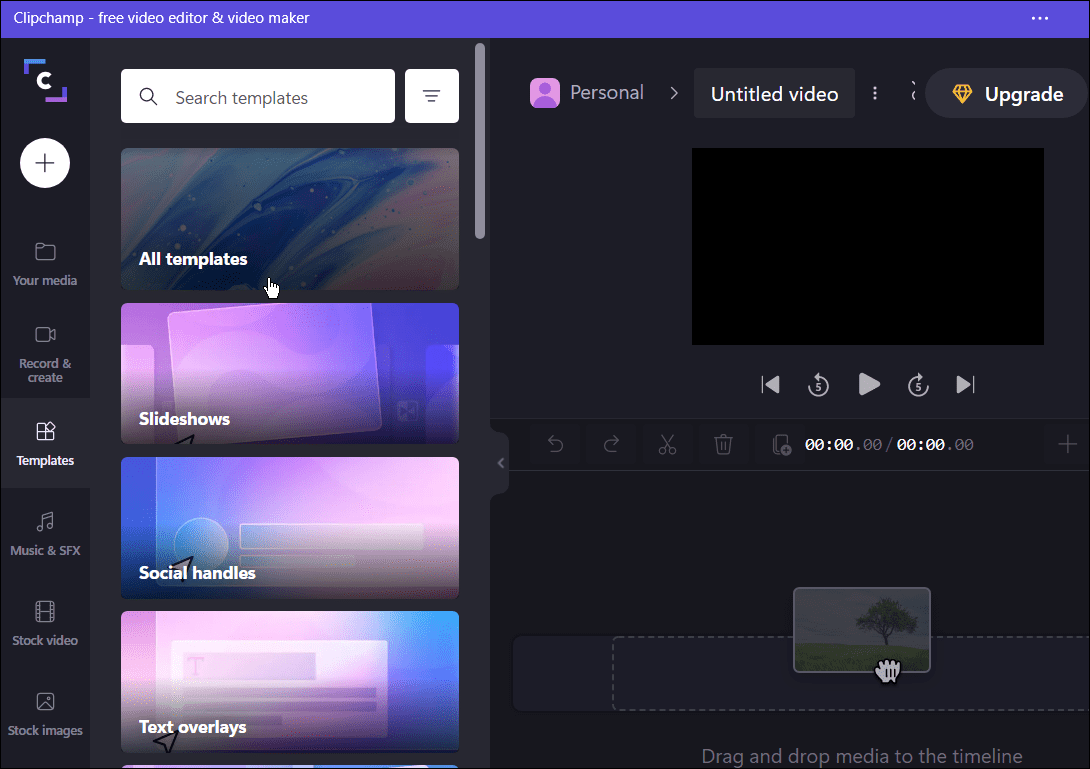
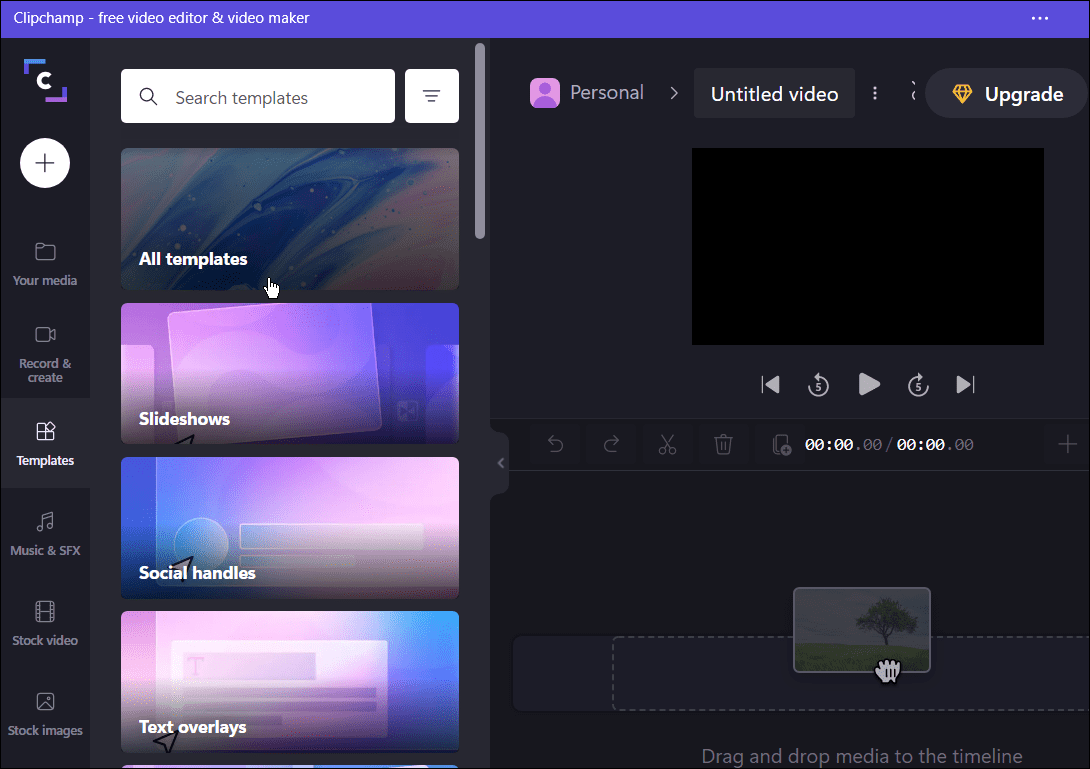
- Once you have the basics laid in, you can edit the video by cutting certain parts, adding or removing effects, etc. It might seem light and basic, but the software has some powerful video editing tools.
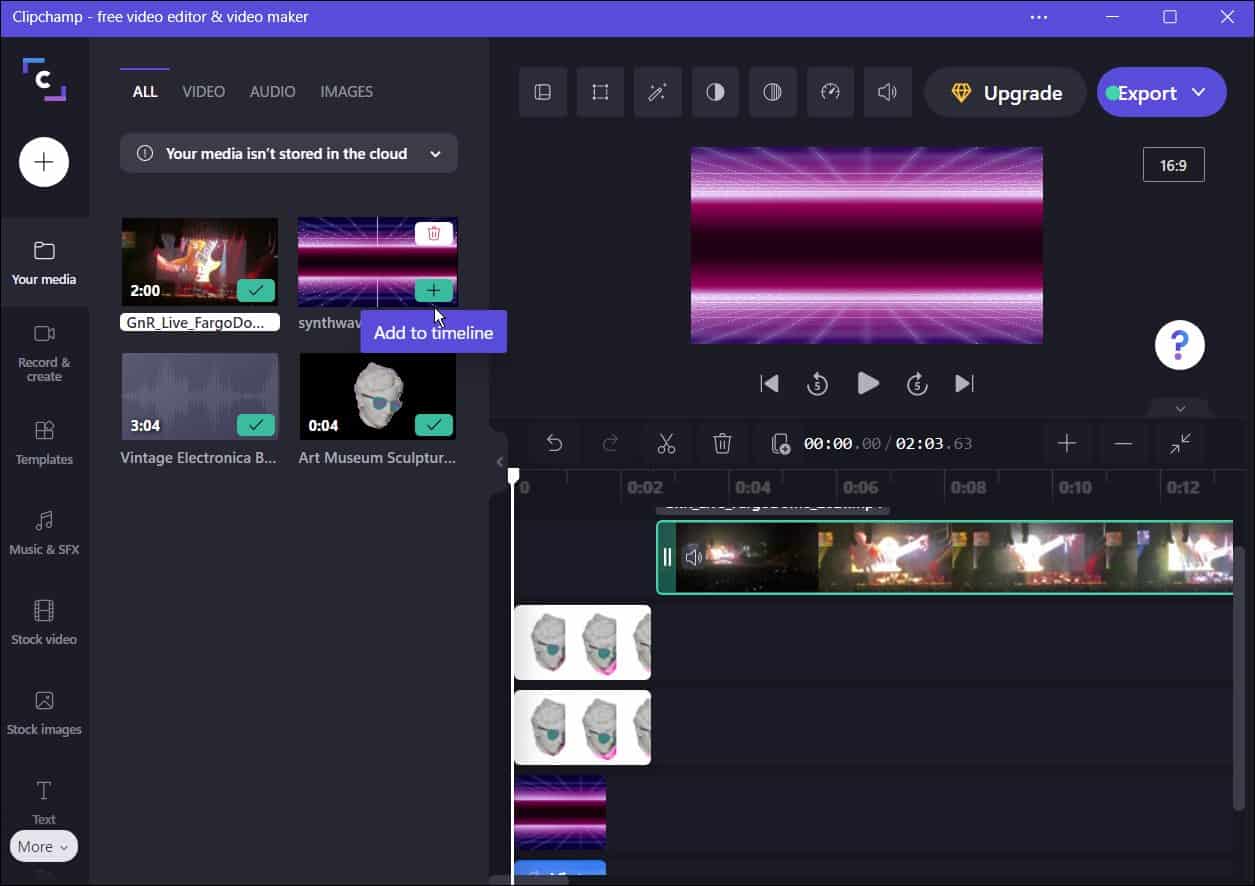
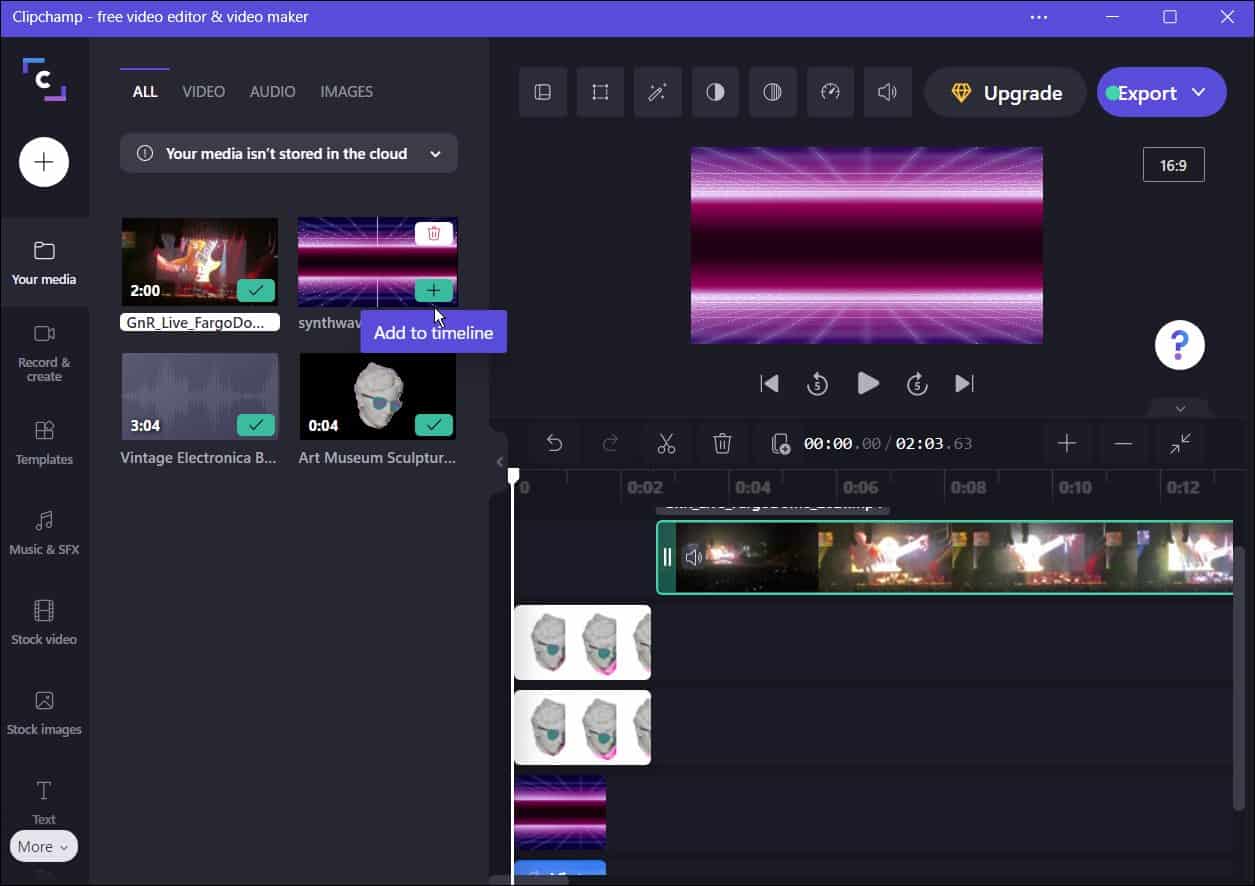
- In addition to editing videos and sound effects, Clipchamp has features for screen and camera recording, recording your webcam, and using text to speech.


- When you finish your video, click the Export button at the top and choose the MP4 video quality to export it as. You can choose from 480p, 720p, and 1080p video resolution.
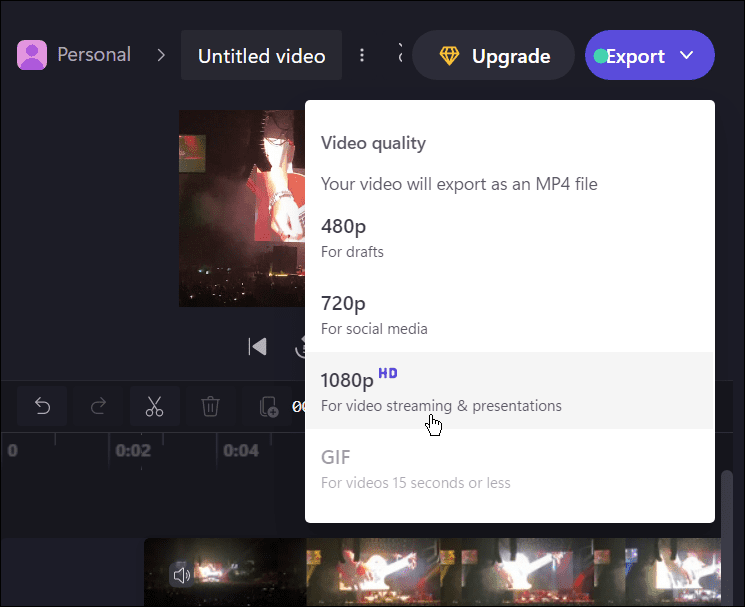
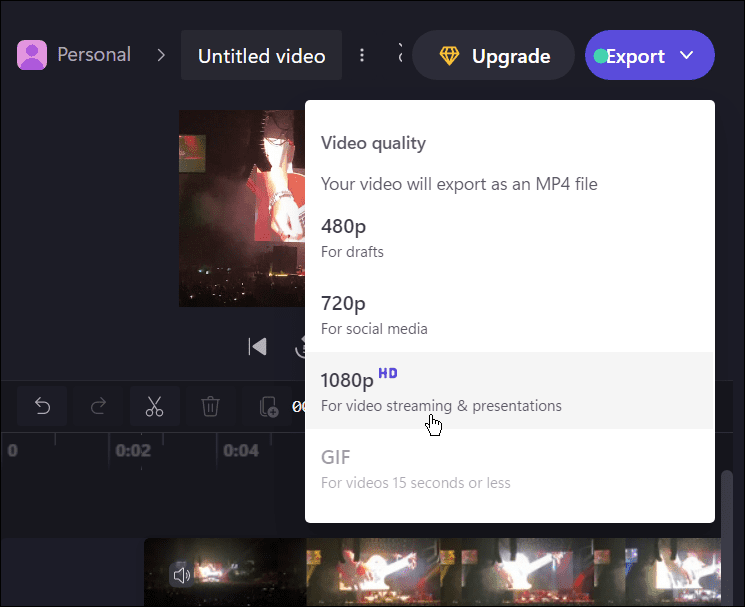
- From the options provided, select a cloud service you want to upload the video to—choose from Google Drive, YouTube, TikTok, OneDrive, and any others available in your locale.
- The upload process will begin automatically—wait while the video uploads. The time it takes will vary based on video size and data connectivity speed.
- Alternatively, press Save to your computer to save the file to your PC.


Editing Videos on Windows
Clipchamp is a great tool for editing videos on Windows 11 and Windows 10 PCs. It’s free for personal use, but if you want additional features, such as cloud storage and unlimited access to stock content, you’ll need to upgrade to a paid plan.
Leave a Reply
Leave a Reply






