How to Use a TikTok Template to Share Photos

If you want to share more than videos on TikTok, a simple feature lets you do it with flare. Here’s how to use a TikTok template.
There’s more to TikTok than capturing videos on the spot. If you have a few photos that you want to turn into animation, you can do so with built-in templates. This gives you a great way to share your story a little differently using photos on your device.
Maybe you caught some terrific pictures from an event over the weekend, a new addition to your family, or a spectacular view out your window. Here’s how to use the templates on TikTok to share those photos with a bit of flare.
Access the Templates on TikTok
Getting to the templates on TikTok is a piece of cake. Open the app and tap the plus sign like you normally would capture a video. At the very bottom, swipe to and select the Templates option.
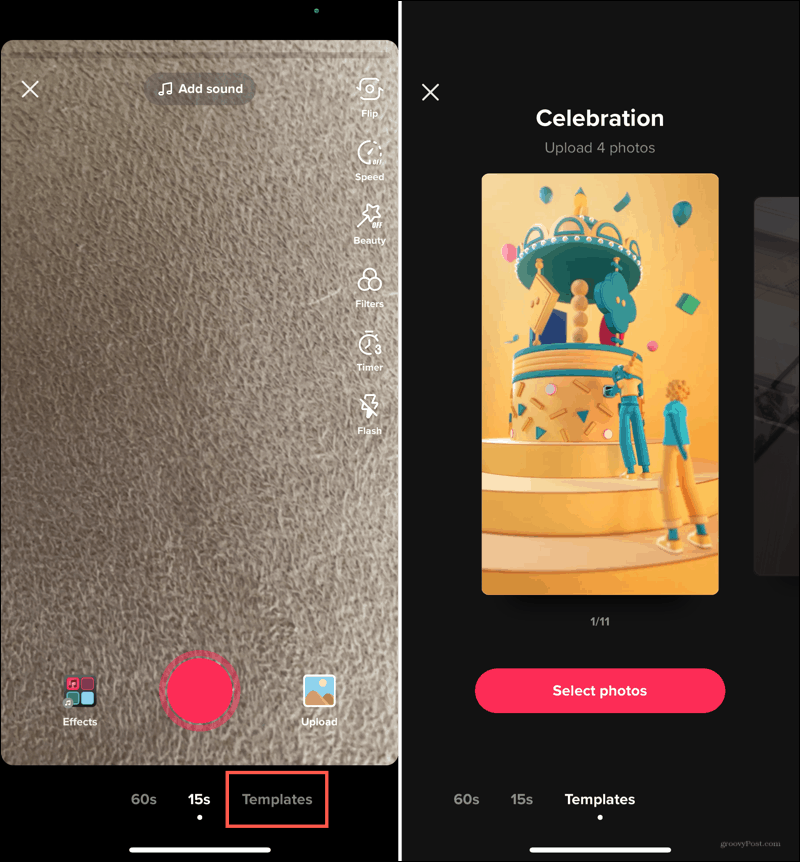
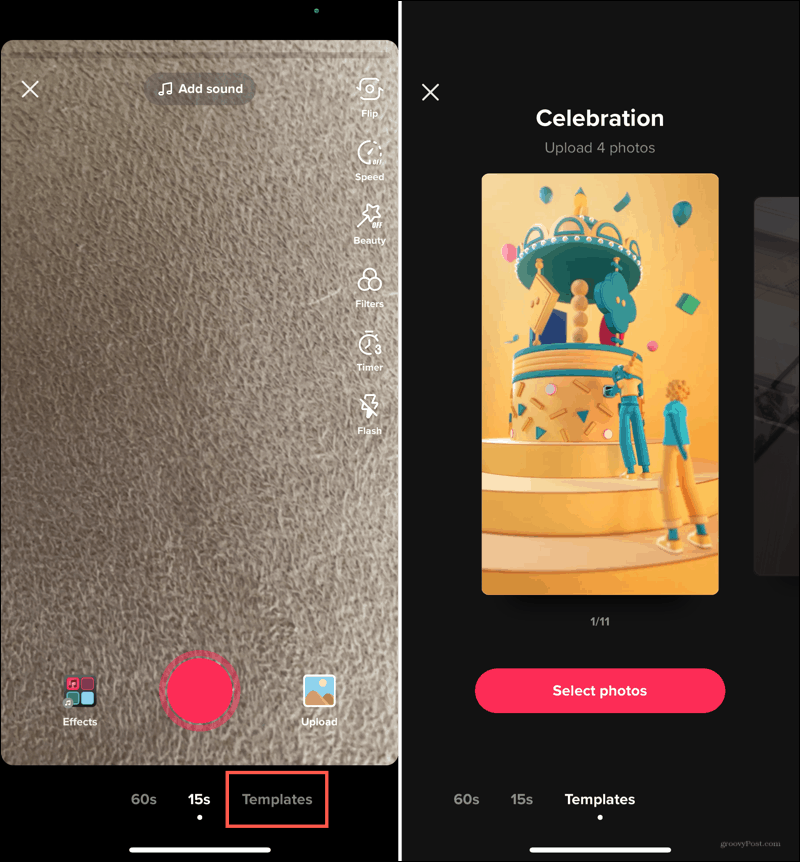
Templates are only available in the TikTok mobile app right now, not on the TikTok website.
You can currently choose from almost a dozen templates. Morph a few photos into each other, display an attractive carousel, or count down to a special moment. Some templates offer sound or music for that little extra.


How to Use a TikTok Template
With each template, you’ll see the number of photos you can use or a recommendation like “Best with 10 photos”.
- When you see a template you want to use, tap Select photos.
- Choose each photo for the template. If you reach a limit for that particular template, your photos will then become grayed out. You can also see any limitations on the number of photos at the bottom.
- Tap OK to continue.


Just like with videos you capture on TikTok, you can adjust the sounds, add effects, include text, pop in a sticker, or apply a filter. If you want to edit the photos you’re using, tap the arrow on the top left to go back and then hit Confirm to disregard the changes you’ve made so far.
Tap Next when you’re ready to share. On the Post screen, you’ll have the same options you do for sharing a video. But you’ll also see the name of the template you’re using.
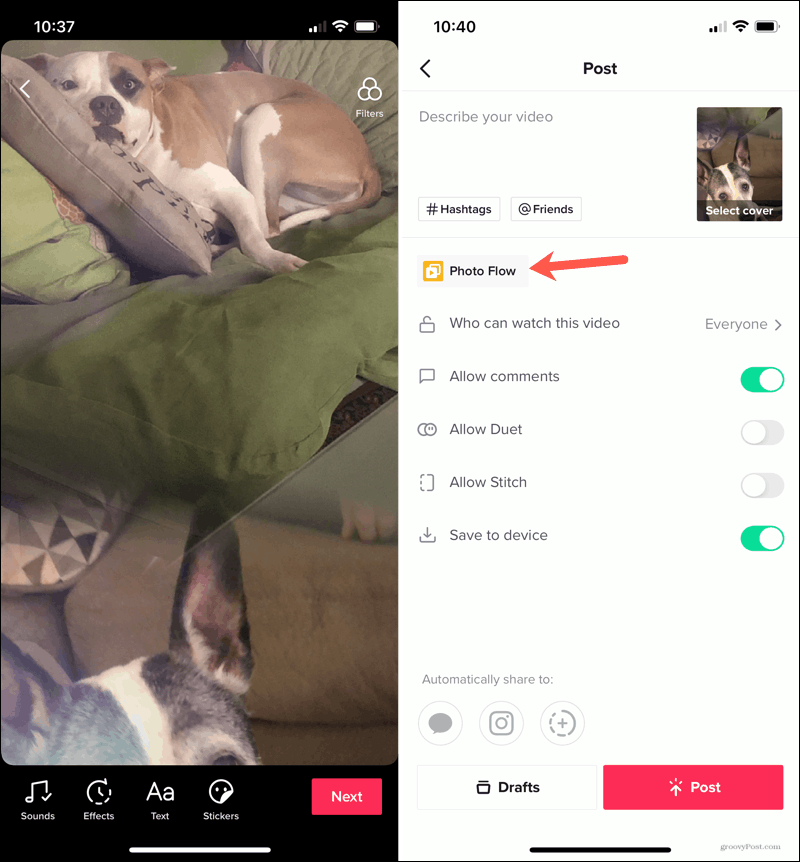
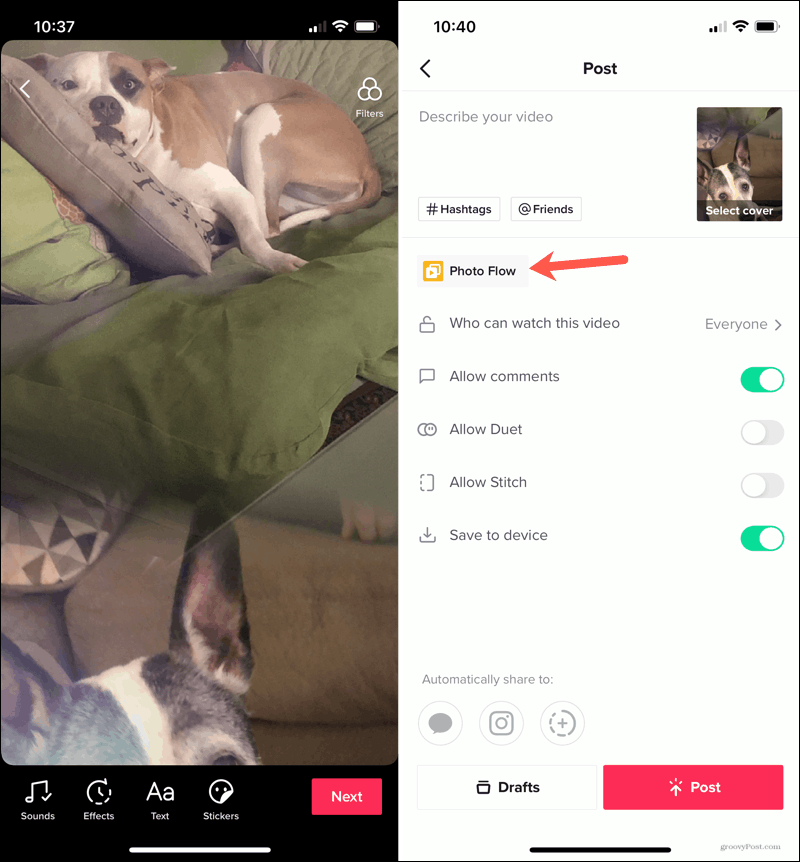
If you decide to save your creation to your Drafts and finish it later, be sure to check out our how-to for editing TikTok videos you save, which applies to these photo templates as well.
TikTok Templates Let You Have Fun With Photos
While, of course, TikTok is mostly about videos, the option to add photos using a template is a great feature. For those times when you didn’t get to shoot a video but still want to share those moments, try a nifty template!
For more, check out how to delete a TikTok video you no longer want to be attached to your account.
Leave a Reply
Leave a Reply






