Google Photos offers you unlimited free cloud storage for your photos and videos. If you haven’t tried it out, I highly recommend you do. Aside from the free storage and the powerful searching and sorting features (it’s Google, after all), Google Photos also has some insanely quick and easy tools for making so-called creations: slideshows, videos, animations, collages, and albums. In fact, the Google Photos Assistant will often make these things for you automatically when you upload your photos.
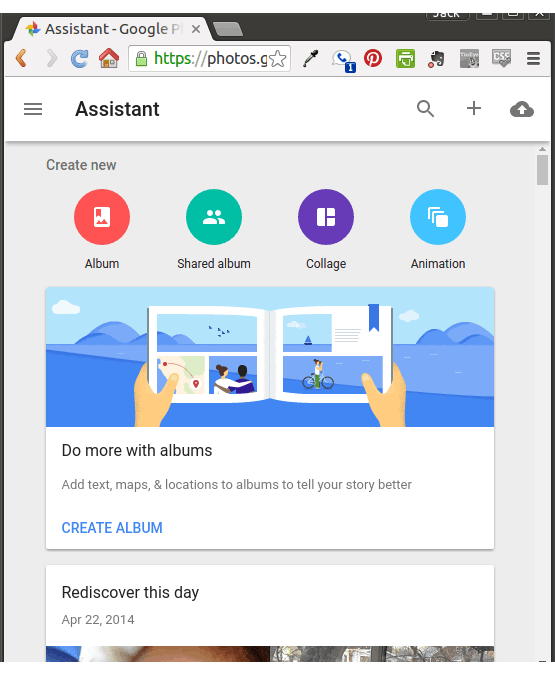
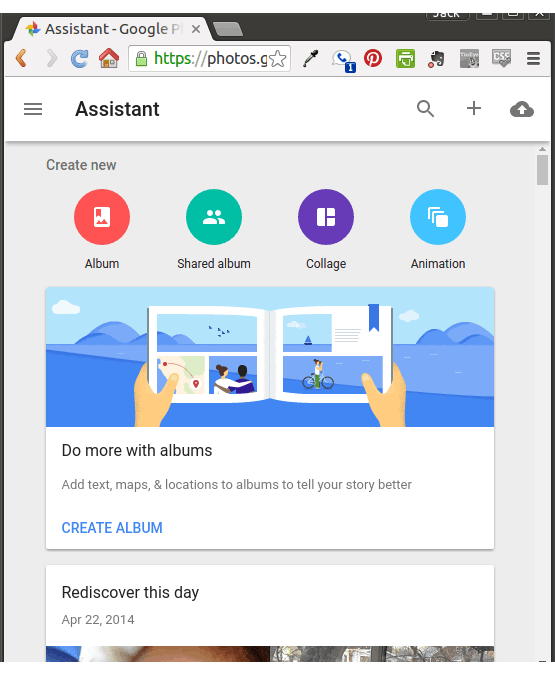
There are only a couple of catches:
- Free storage is limited to “high quality” photos and videos, rather than the full resolution of your original. This means 14 MP for pictures and 1080p for videos. In my opinion, this is fine. These are snapshots on your iPhone, not professional wedding photographs. And truly, this is far better quality than whatever digital photos you were taking five years ago.
- The usual privacy concerns about handing over thousands of photos and videos of you and your loved ones to another company, replete with geotagging info and face tags. Nothing unique here, so if you’re okay with this on Facebook and Instagram, then you’re okay with it for Google.
- The Google Photos iOS app doesn’t support Live Photos.
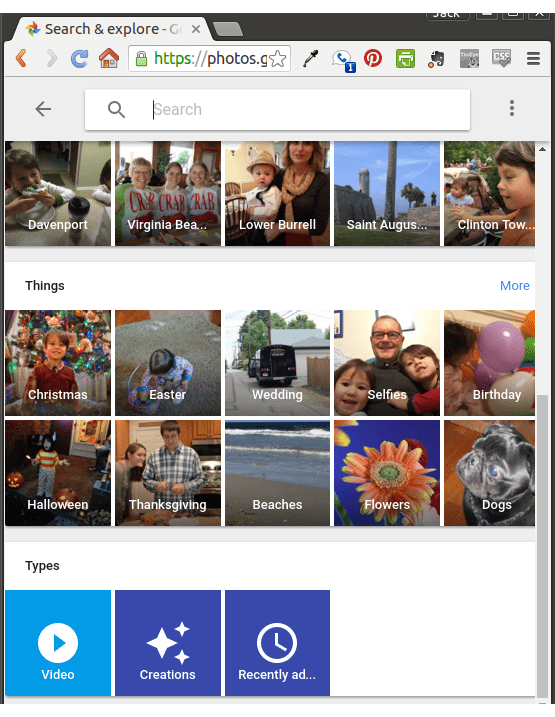
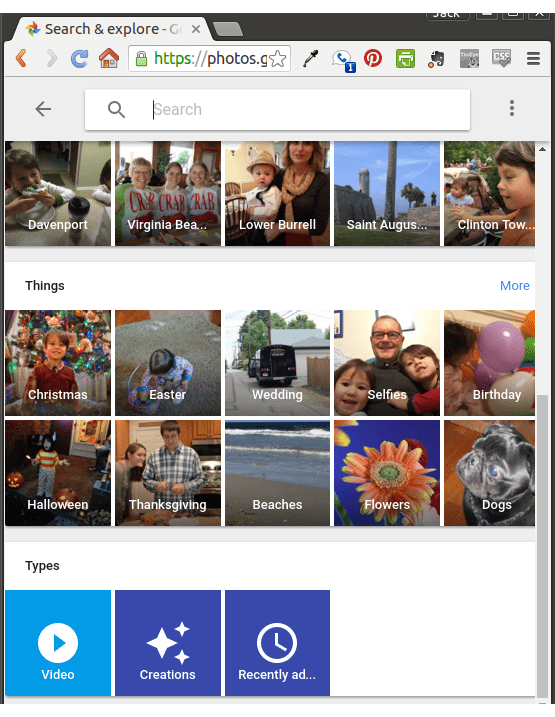
That last caveat is more of an inconvenience than a barrier. Not only is it relatively easy to get your Live Photos into Google Photos, but once you do, the creations you make from them are pretty sweet. It takes the humdrum slideshow and brings it to life. Check out this 30-second excerpt from a creation that Google Photos Assistant made for me without even asking.
While not impeccable, this little clip Google put together for me is almost as good as something I’d spend hours putting together. This one took me zero minutes, and if I do want to tweak it, I can (but only from an iOS device, not from my desktop PC).
The only trick is getting your Live Photos from your iPhone to Google Photos. You can’t do it from the app. The Google Photos iOS app will only upload the still shots. So, here’s what you do:
Get the Google Photos desktop app for your PC.
Connect your iPhone to your computer with a USB cable.
Browse your iPhone. It’ll show up in File Explorer under Devices and Drives.
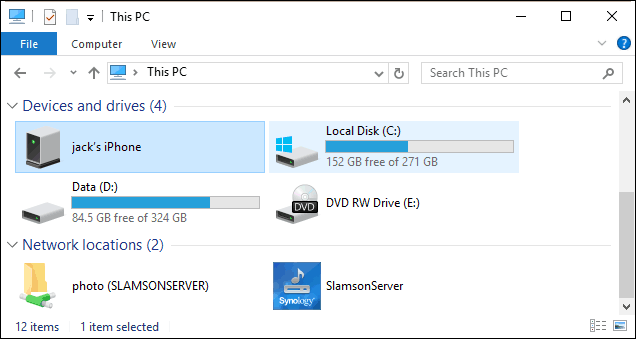
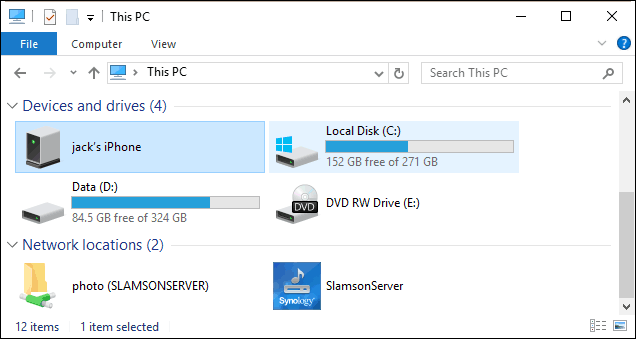
Dig around in the folders until you find your photos. You’ll also find some .mov files.
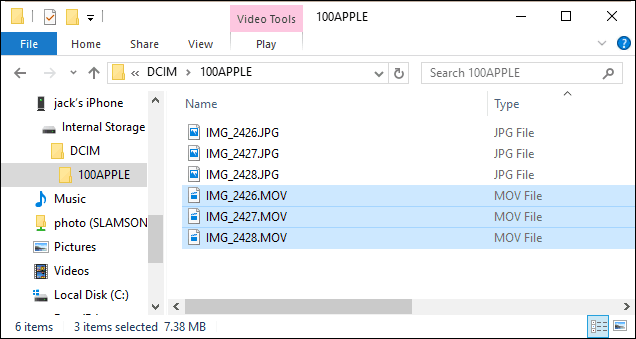
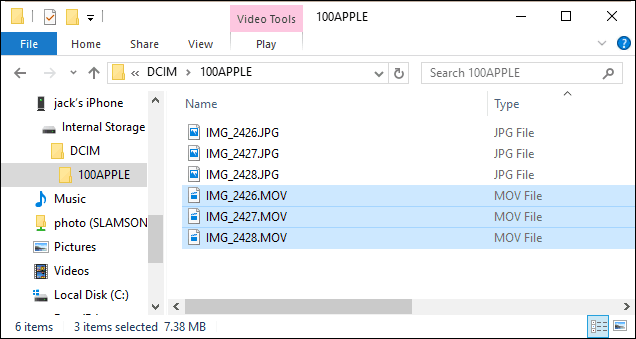
Drag and drop the .mov files into the folder that Google Photos is monitoring
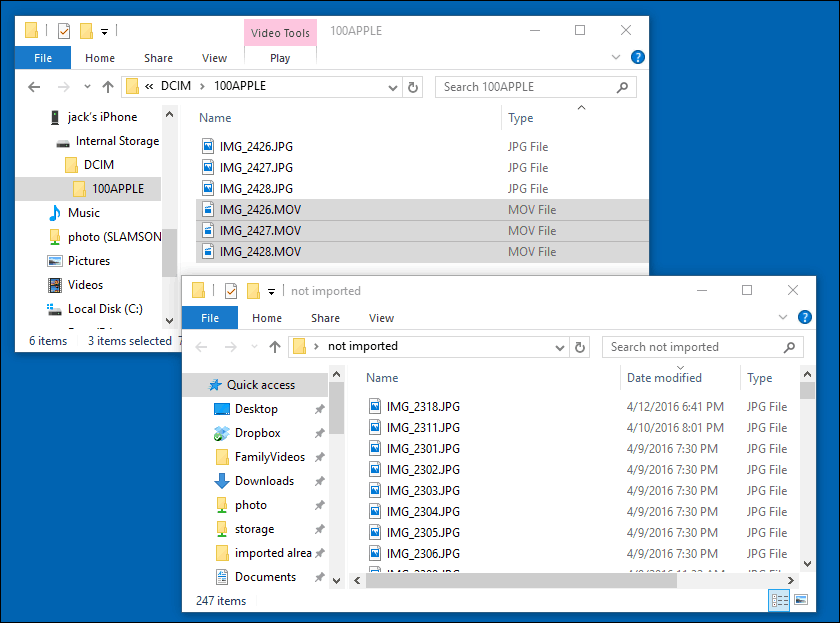
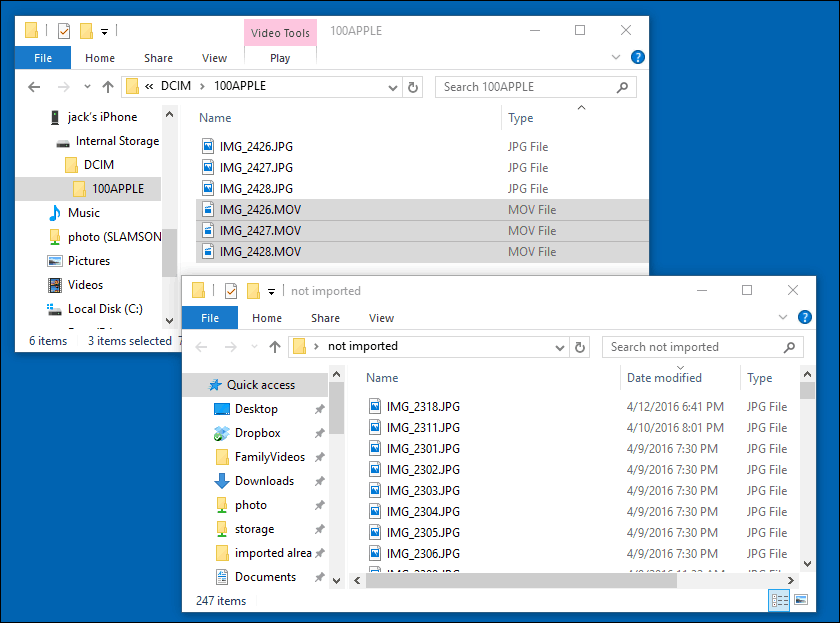
That’s it! Google Photos will upload your Live Photos and start using them for creations.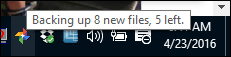
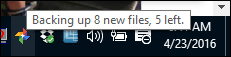
After a little bit, you’ll get a Google notification that you have new creations. You can click on them to review them and either keep them or discard them.
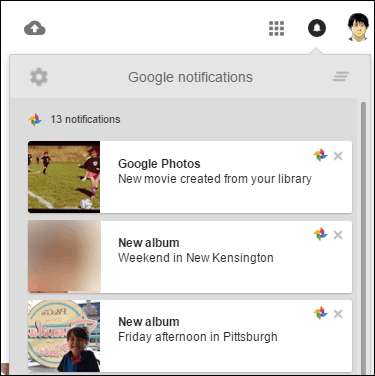
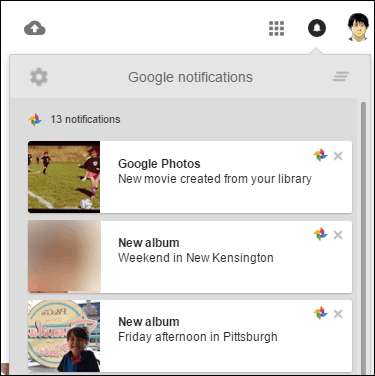
I like what Google Photos does with Live Photos. It almost feels like that’s what Live Photos are meant for. When stitched together with some music, these little one second videos come alive in Google Photos. Give it a try and let me know if you like it in the comment section below.
1 Comment
Leave a Reply
Leave a Reply

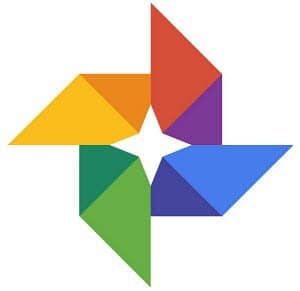






Ben
April 25, 2016 at 6:53 pm
Good article. One correction, it’s 16mp not 14mp for the max size
https://support.google.com/photos/answer/6220791?hl=en