Don’t Like the Updated Design of Chrome 69 UI? Change it Back
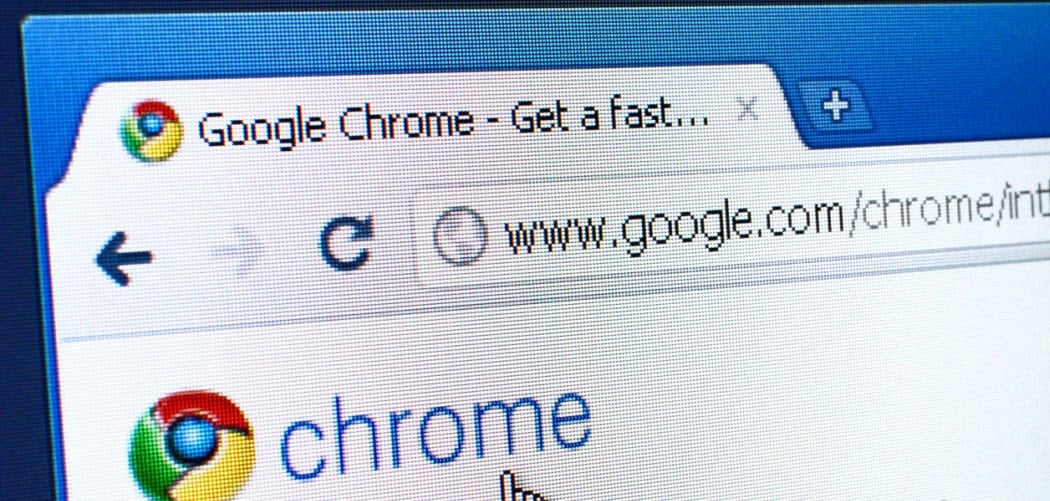
To celebrate the 10th anniversary of Chrome, Google rolled out a redesign of the browser with version 69. If you don’t like the new look, you can change it back.
Google has kept the look of the Chrome browser’s interface has remained relatively consistent over the years. Whenever there is an update, the changes are typically under-the-hood security patches and performance improvements. However, the recently rolled out Chrome version 69 has taken on a noticeable new look. It now has rounded tabs and site icons, a round address bar, and a new color pallet. The company’s pitch is a “jazzed up new look,” but many users aren’t impressed. If you’re not happy with this new design, here’s how to change it back to what you’re used to on the desktop.
How to Change the Chrome UI Back
To get started, launch Chrome and enter the following path into the address bar:
chrome://flags/#top-chrome-md
Now change the “UI Layout for browser’s top chrome” from Default to Normal and relaunch the browser.
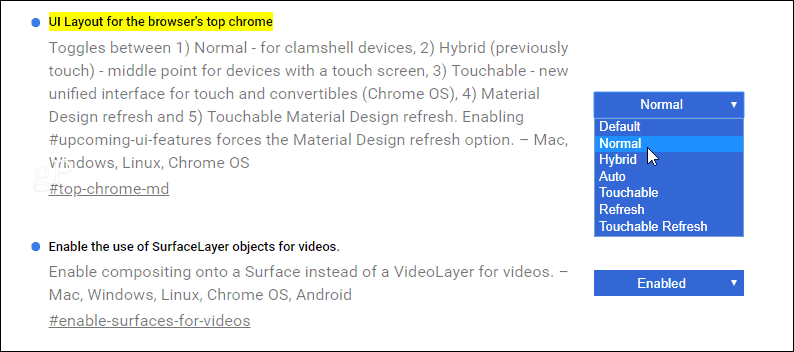
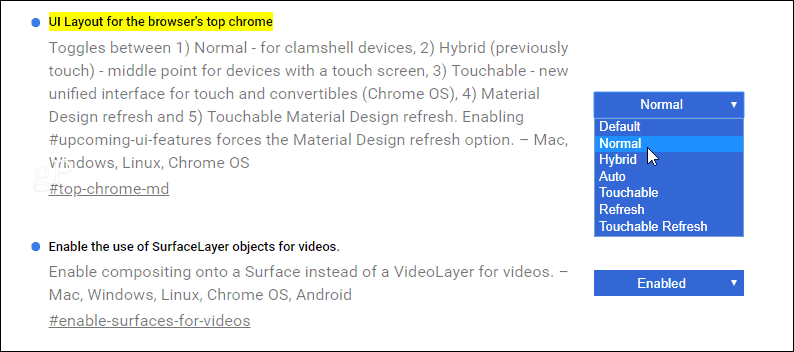
That’s all there is to it. Now you don’t need to worry about forcing yourself to accept the new design or finding a different Theme to make the browser more appealing. Without any theme changes, this is how Chrome looks with the updated interface – rounded address bar and tabs:


After changing the flag to “Normal” as shown above, this is how your browser should look – the way it did before the update:
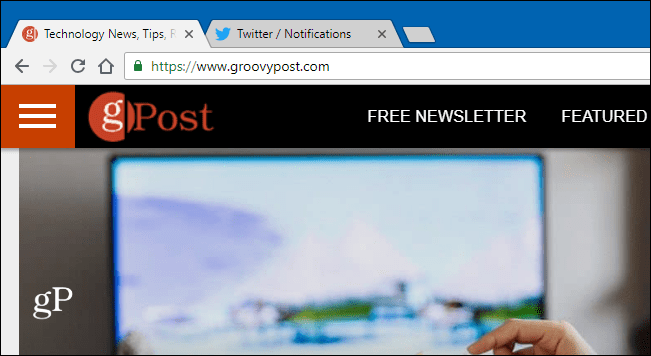
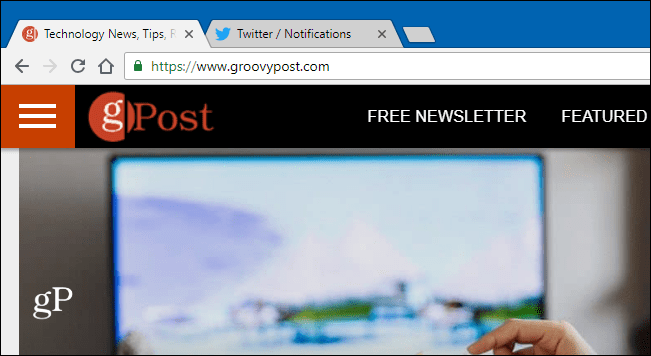
This new refreshed design is to celebrate the browser’s 10th anniversary. Since Chrome automatically updates in the background, it can be pretty jarring when changes like this occur. When it comes to computing, no one likes change. Especially when it comes to the look and feel of familiar tools like the web browser, but now you will still have all of the other new updates and features included with version 69, but still retain the classic look that you’re used to.
It’s also worth noting that you might want to try some of the other options in the list for the UI layout. For example, “Touchable” gives you larger tabs and buttons, which is nice if you have a touchscreen PC. But if you have poor eyesight or just like the look, it’s something worth trying. You can test each of the options out and see which one works best for you.
How long you’ll be able to do this remains to be seen. Google is constantly updating the browser, and some tricks don’t work anymore. For example, you used to switch a flag to disable autoplay videos, but that method no longer seems to work on the desktop version.
19 Comments
Leave a Reply
Leave a Reply





Kevin Clemmer
September 15, 2018 at 11:41 am
Looks like Firefox now. Whatever. I’ll never use Chrome again, have returned my Chromebook(s), to somewhere in China I think, gotten rid of my Samsung S8 (Android) and gone with iPhone X (I hate Apple less now than I hate Google) but it’s still newsworthy and I’m glad you guys did this piece. Now I’m switching my Email client after decades, but I’ll have it forwarded for a little.
Phil
October 5, 2018 at 11:01 am
another case of “apple did it, so we will.”except replace ‘apple’ with ‘firefox’. thanx for the change back info
Lew
September 15, 2018 at 7:06 pm
It does NOT replace the icons with the figures that showed before.
CB
September 22, 2018 at 7:52 pm
Look for ntp-ui-md and disable. new tab page icons show up in the page
John
September 17, 2018 at 3:09 am
Brilliant! Really dislike the new design. This worked a treat.
NATE
September 18, 2018 at 9:26 pm
THE TABS ARE SO UGLY!!!!
Dom
September 19, 2018 at 11:27 am
How did you get that blue on yours?
Mine on the PC and on my android phone show it has white. It is a Terror to navigate on the phone. x.x
Switched back to the normal for now. Ty! ^^ Still would like to know how you have blue. xD
Eric
September 21, 2018 at 11:26 am
Try looking in the Chrome Web Store for something like “blue theme”. There will probably be a few choices. (I set mine to a sort of light gray to get at least some contrast without obscuring my extension icons.) Google seems bent on making everything blindingly white-on-white, and it’s horrible on large monitors as well. They are ignoring negative feedback about the all-white themes …
RAYMOND SIROIS
September 20, 2018 at 1:47 am
Thank you for the info. It is back to how it was before I hit Google update.
Truly appreciated!
Rob C
September 20, 2018 at 1:56 am
Thank you soooo much, I can’t stand the new skin.
Nino P
September 20, 2018 at 5:48 am
Thank you so much. I thought I would have to change my browser again. Those square tips look ugly
Fran
September 22, 2018 at 4:31 am
Thank you sooo much. I HATE HATE HATE the new and “improved” (HA!) browser tabs. “Improved” tabs are visually very poorly defined. The old ones are CLEARLY visually defined and therefore easier to use.
At first I thought the cat had danced on the keyboard and changed Chrome. Wasted a lot of time trying to bring back the old tabs before I realized it wasn’t the cat at all, that Google had actually RUINED my tabs on PURPOSE. Without your solution, I would have switched browsers, I’m sure. Thanks again. My laptop is functional once more.
J
September 27, 2018 at 1:53 am
These tips didn’t work for me. When I go to the Google home page, instead of seeing all my favourite pages as small screens, I now see a list of round buttons with very similar abbreviated descriptions, that force me to stop and ponder which one is the one I want. It’s very annoying and the most backward step I’ve ever seen in a software update!
Pam
December 5, 2018 at 7:48 am
This doesn’t work for me, the normal option just doesn’t appear in the drop down box and neither does auto or hybrid. Does anyone else have this?
John
December 15, 2018 at 9:51 pm
rip, latest update forces the new UI on Google Chrome and Chromium. Looks like I’m rolling Firefox for old-chrome lite now.
Brian Burgess
December 17, 2018 at 12:55 am
Yes, unfortunately with Chrome 71 they have taken away the option to rever to the old style. I was irked at first, but after a couple of days, I’m used to it.
fran
December 18, 2018 at 7:43 am
Well I’m back again. Groovy post keeps sending me email with a link to fix version 69 and insisting it will work for 71. Even includes an alleged quote from the website referring to 71. That’s a bunch of hooey. That quote appears nowhere on the page that the email links to. The above posted fix, while it worked for version 69, DOES NOT WORK FOR VERSION 71. Version 71 does not include “Normal” as a drop down menu choice. Apparently Google was incensed that so many of us found a work around and wiped it out. So much for caring about the end user. So stop sending useless emails groovy post. Does anyone even READ the text you send out for relevant content?
Tom
December 18, 2018 at 9:40 am
Yup, you have to use the offline installer for version 69 to get back the option to see tabs correctly. Then turn off Chrome updates. Google sucks.
Mikkel Nørregaard
December 22, 2018 at 6:40 am
I do not have the option to pick Normal, any idea why? i can only pick Default, Refresh, Touchable Refresh and Dynamic Refresh