How to Disable Autoplay Videos on Sites in Google Chrome (Updated)
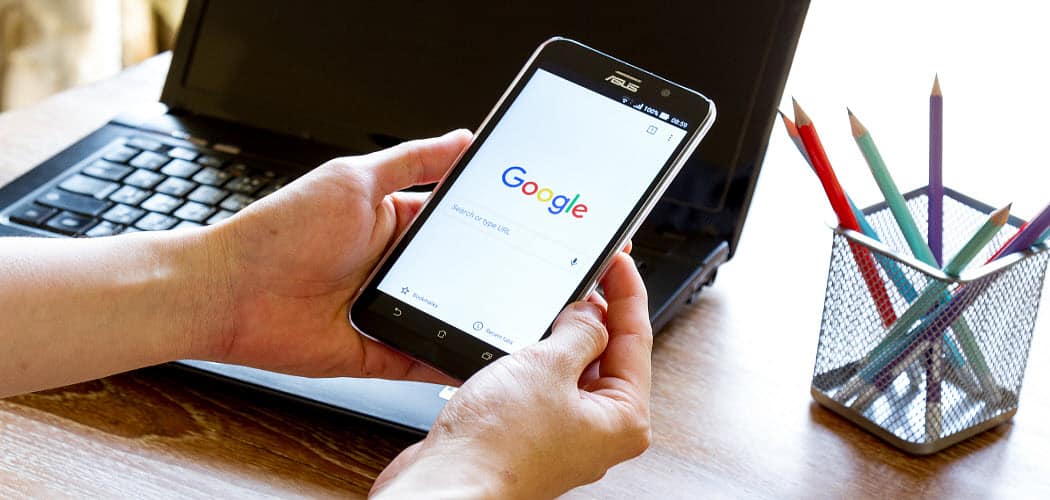
Nothing is more annoying than autoplay videos. Here is how to mute or stop them from playing in Chrome on the desktop and Android.
One of the most annoying things any internet user must deal with is video automatically playing when you hit a site. Starting with Chrome 64, we showed you that you could permanently mute the annoying autoplay videos. When you’re on the offending site, click the site info button and click Sound, and change it to “Always block on the site.”
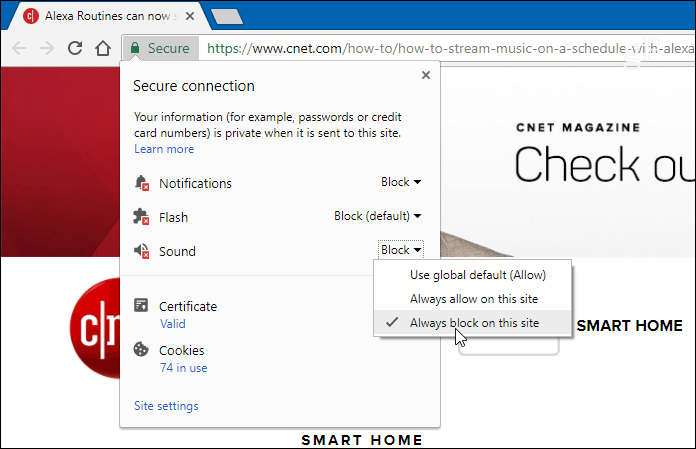
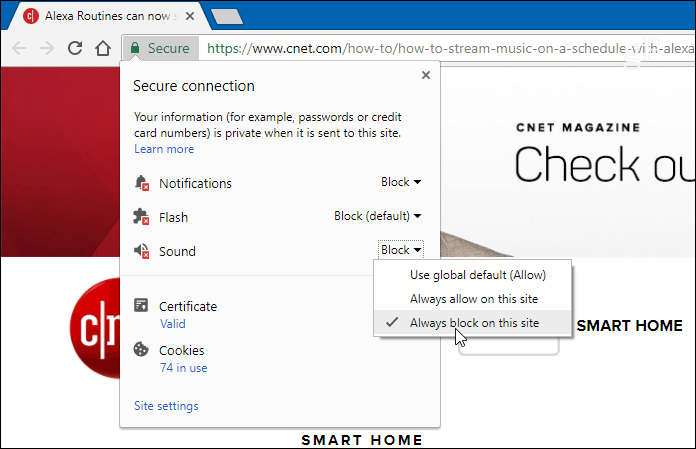
While that’s all well and good, you may want to stop videos from playing automatically in the first place as it wastes bandwidth on mobile. We have covered how to avoid it with third-party extensions and tweaking browser settings – but those options have been hit or miss for years. So, here is how to tackle the autoplay problem once and for all with Chrome on your mobile device and the desktop.
Disable Autoplay Videos in Chrome on Android
Android makes disabling autoplay videos simple. First, launch Chrome on your phone or tablet and go to Settings > Site Settings.
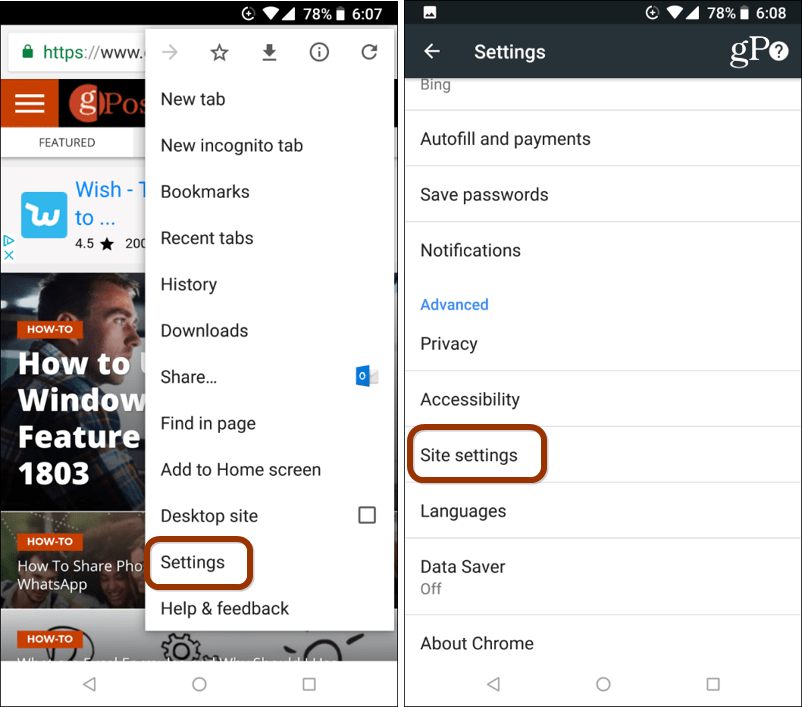
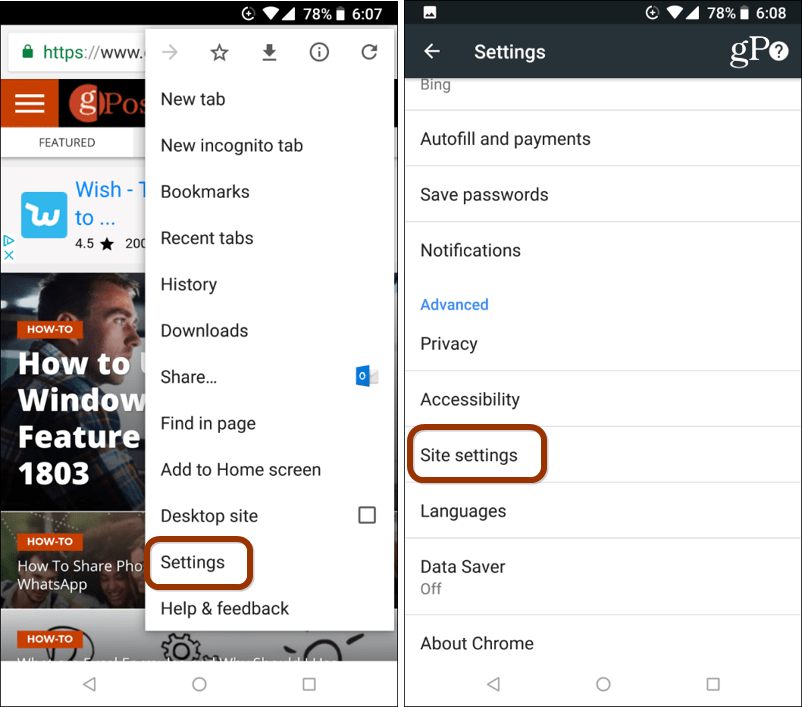
Next, scroll down the menu and tap on Media, and then Autoplay and toggle the switch off.
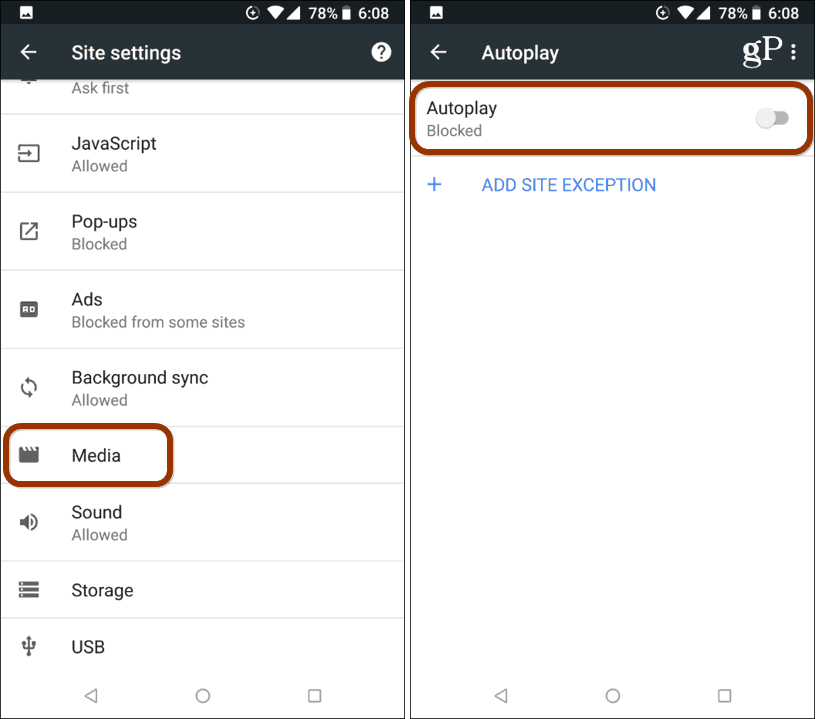
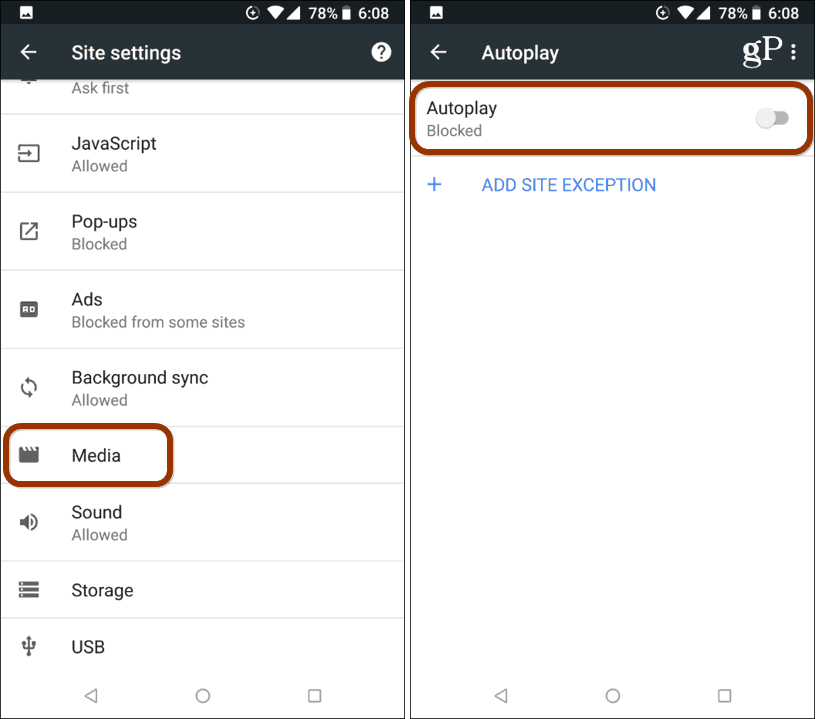
Disable Autoplay Videos in Chrome on Desktop
As Chrome development continues, the company has said it will eventually include some options that make it easy to stop autoplay videos on sites as it does with muting them. Until then, you can still get the same results by digging into it a bit.
Launch Chrome and in the Address Bar type: chrome://flags/#autoplay-policy and hit Enter. That will bring you directly to the flag that you need to change. From the drop-down box, change the setting from Default to “Document user activation is required” and relaunch the browser.
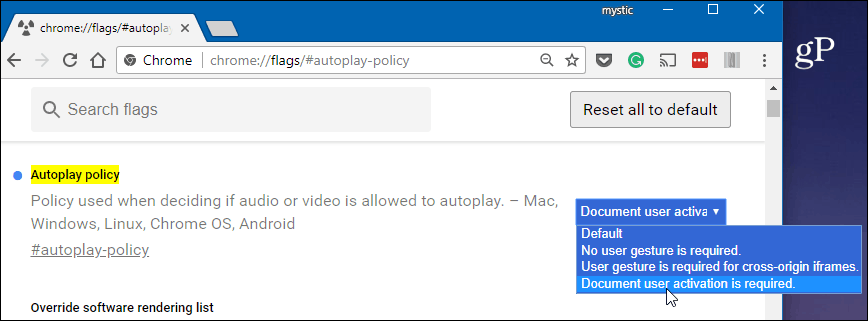
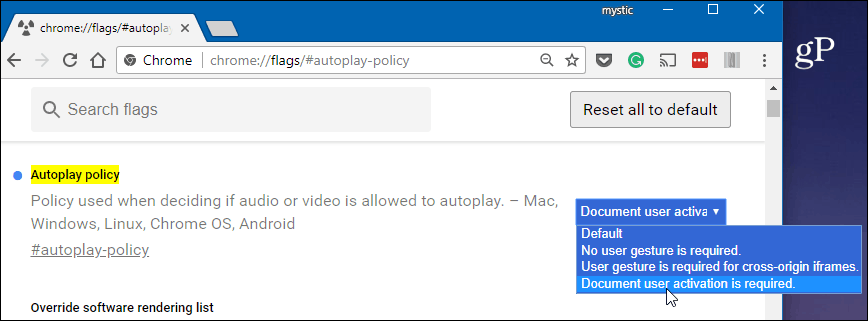
Now, while an autoplay video might pop up on a site, it will not play automatically, and you will have to specifically click or tap on it if you want it to play. Using this, in addition to the muting option, will save you a lot of frustrations while browsing the web in Chrome.
Do you find sites that autoplay videos annoying? Leave a comment below and let us know your thoughts. Or for more tech discussion, join our gP Forums for more troubleshooting help and advice.
27 Comments





Dirgster
April 5, 2018 at 3:45 pm
Vielen Dank, Herr Brinkmann, für diesen hilfreichen Tipp! I always enjoy reading your informative newsletters.
Carole
April 21, 2018 at 6:35 pm
I just did this on my laptop. When I launched Yahoo News, there is a video autoplaying! Grrr!
ikomrad
December 2, 2018 at 10:52 am
Same here. Chrome 69 on Mac OS. youtube videos play with chrome://flags/#autoplay-policy set to “document…” I also have HTML5 autoplay blocker installed and it also does not prevent autoplay. Grrrr
Laura Ayala
May 4, 2018 at 12:29 pm
Thank you for the quick and easy actual steps! Data use increases cost me sooo much money. The autoplaying restricts parental supervision/control, too.
Frank
May 31, 2018 at 7:23 pm
I already have these settings on my laptop for Chrome, yet DailyMail.co.uk still plays popup videos everytime I scroll past a video – I think they’ve found some new trick to make them popup – it’s annoying as hell !
C4Lin
June 5, 2018 at 5:26 am
I’ve tried these because it’s driving me mental – both on PC and mobile!
Unfortunately, it doesn’t seem to have made a difference. I don’t know why but it’s very annoying!
But thank you for your explanations anyway…at least it gave me something to try!
Ben
June 28, 2018 at 9:03 pm
same here. I tried these but nothing has changed. All the videos are playing in the background!
Rufus Anton
June 26, 2018 at 1:14 am
This doesn’t really solve the problem. Even if videos don’t start playing they still get streamed into the buffer wasting bandwidth all the same.
Mitch
July 8, 2018 at 6:52 am
Doesn’t work.
Debra Dean
July 24, 2018 at 1:18 pm
does not work thanks Google Chrome you are becoming Internet Explorer (sad face)
James M Pash
August 12, 2018 at 9:17 am
I have solution. First of all, I’m very sad Google chrome doesn’t work. Solution, change default browser to Firefox. Videos stop. Set FireFox default page to Google. You now have Google in FireFox
mark
August 18, 2018 at 6:57 am
auto play is HIGHLY annoying. default to be… user clicks to start video.
jonnie
September 7, 2018 at 5:19 am
chrome://flags/#autoplay-policy hack stopped a CNN video from auto playing on a cnn.com site. But the cnn site is the only site I tested so far. Interesting that Google tries so hard to autoplay videos on users.
Joe
September 9, 2018 at 11:35 am
I prefer to control my content and so I hate autoplay vids so thanks for this.
Brenda L Tippin
September 16, 2018 at 10:26 am
You’re right, unfortunately this no longer works. Extremely annoying because this happens all the time on news sites especially when you are tracking events like hurricanes, wildfires etc. They assume you want to see the videos and that is the easiest way (for them) to show you. But, what you really want is quick current facts. You might be at work, or may have limited data or bandwidth either on your mobile or desktop. Often sites you click on do not appear to have a video until you click and it starts playing. Some of them are small and placed far down the page so the video is either blaring until you find it, or if you have sound muted, it is still eating up your data or bandwidth and you may not even notice it right away. EXTREMELY irritating. Wish there was a way to get this through Google’s thick skull.
chris
September 21, 2018 at 8:30 am
Guess I’ll only use Chrome for chromecast. Will use other browsers that pay attention to user wishes and privacy. Google..what happened to being the best?
ps Already changed default email from gmail…
jerome
September 28, 2018 at 7:00 am
So … google is now unable to control their own functionality?? Intentional “incompetence” again, yielding to the advertisers?
I’ll look into just going back to firefox (uggh).. and (sigh) abandoning gmail. Google seems to be evolving into a champion of user abuse.
ikomrad
December 2, 2018 at 10:57 am
+1 this!
longjohn119
October 6, 2018 at 12:12 pm
The owners of site that use autoplay videos should be strung up and beaten with a garden hose stuffed with sand
I’m tired of going over my monthly bandwidth allowance be stupid autoplay videos have eaten up 25% or more of my monthly bandwidth FOR NOTHING OF VALUE
James
November 5, 2018 at 7:35 am
Might want to disable JavaScript for such sites. Personally, such sites do not deserve to have JavaScript enabled if they do not respect the bandwidth of their visitors, even though their site’s functionality would be limited.
gsr
October 6, 2018 at 9:30 pm
Video auto play is annoying. Just plain awful.
arash a
October 18, 2018 at 6:21 am
my goodness, thank you for this.
autoplay is beyond annoying.
Phil
November 5, 2018 at 7:33 am
I am using Chromium in Linux. Yahoo Mail has this autoplay video ads each time I check my email, consuming much of my bandwidth without my permission. As much as possible, I would like to avoid plugins or extensions which might have security issues.
1. I tried this chrome://flags/#autoplay-policy on Yahoo solution, yet the videos still play automatically.
2. So I also tried disabling JavaScript for the entire yahoo.com domain, but still the same.
3. So I also switched to “Yahoo Mail Basic” in Yahoo Mail Settings. Now, the ads appear to be plain image ads.
Hopefully, those video ads won’t come back.
Tim H
November 16, 2018 at 5:47 pm
Thank you- autoplay is incredibly annoying and the default should NOT be enabled
MARY
December 12, 2018 at 7:35 am
My internet account only allows me 20 Gig a month of Downloading. Auto videos use bandwidth when I do not want to hear or watch these videos. Despite Disabling Auto Play a few videos still manage to auto play but it is much better than it used to be.
BRIAN N MCGUIGAN
December 21, 2018 at 7:08 pm
This is absolutely the WORST feature of Chrome. I’m thinking of trying other Browsers because of it.
Madelyn
December 29, 2018 at 1:48 pm
Awesome, that worked! Thank you so much!