Mute Annoying Autoplaying Videos in Google Chrome Forever

Nothing is more annoying than receiving unexpected audio from autoplay videos on a website. Here’s how to mute them for good.
Starting with Google Chrome version 64, which was recently rolled out to all users, you can now mute entire sites with annoying autoplay videos. Nothing is more irritating than scrolling through a webpage, and suddenly loud audio starts playing from a video that you can’t even see on the page. Especially if you have the sound on and are listening to your own music, or if everything is quiet and all of a sudden, audio starts blaring.
I’m usually good at finding an autoplay video and muting it via the player on the page or closing out of it. However, some are delayed, and you don’t hear anything. Also, many of the videos have a 30-second timeout while the next one is loading. So, you go to your next tab, and then another. You have a dozen tabs open, and then the audio starts playing, but you’re not sure which one it’s coming from. You need to frantically search each page and try to get it to stop or quickly mute the sound from your computer.
Previously you could avoid it by tweaking internal browser settings or using a browser extension. But with this latest update, it’s easier than ever to mute a site for good.
Permanently Mute Websites in Chrome
You can mute pages on an individual basis. To find the offending page, look for a small speaker icon on the tab. Then, right-click on the tab and choose “Mute Site” from the menu.
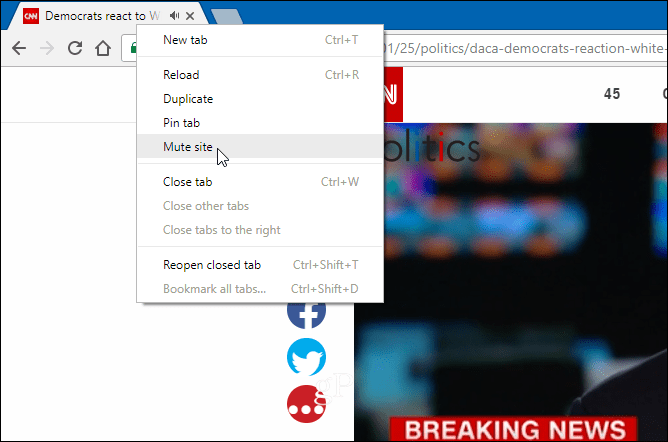
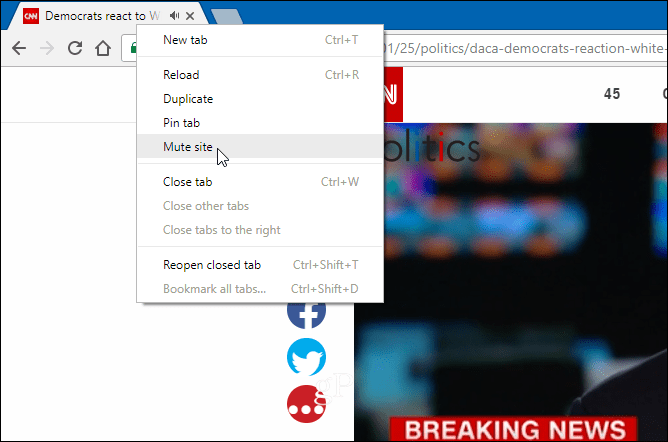
It also works for pinned tabs. Right-click the pinned tab with the speaker icon and then select to mute or unmute it.


You can also mute sites permanently versus on a case-by-case basis. Right-click the “Secure” section to the left on the URL bar and check the “Always block on this site” option. This is perfect for the biggest offenders, and you don’t need to worry about muting the site each time you visit it.


There are plenty of other new features and security fixes in this latest version. For full details, you can read the full release notes. However, by far, this is the most helpful one that millions of users will appreciate.
Do you find sites that autoplay videos annoying, and do you appreciate this new feature? Leave a comment below and let us know your thoughts. Or for more tech discussion, join our gP Forums for more troubleshooting help and advice.
6 Comments
Leave a Reply
Leave a Reply





ChicagoMom
January 27, 2018 at 6:18 am
Automute is not the same as stopping videos from playing automatically, … or ?
Please give me clue on how to stop all those videos from playing automatically.
CarlinLondon
January 27, 2018 at 6:45 am
Agree with ChicagoMom.
The problem is that videos are typically Ads that are not part of the article you’re reading/viewing which may have it’s own video/audio you wish to see/hear.
Luckily I have a mute button on my keyboard, but typically I just close the page/tab. Especially if it’s on a different tab from my current one. If something is “rammed down my throat” I’ll react against it and will not buy that product even if I was previously considering it; instant turn-off. Website builders should recognise this response, I avoid websites that have annoyed me this way in the past. Life’s too short.
Sherman
January 27, 2018 at 3:38 pm
Are similar instructions for Firefox? Chrom is, by far, not the only one!!
Tom
January 28, 2018 at 4:52 pm
Agree the auto play video that sneaks up on you while scrolling/reading down a page is irritating as all get out. Thanks for the tip.
Andrew Whittington
January 28, 2018 at 5:47 pm
This is a great idea. Long overdue.
But stopping the video from playing would be better than just muting it, as this would stop the waste of download capacity, which is all the more important when out & about and using the phone’s data.
Allen
January 29, 2018 at 3:14 pm
I agree with those above, stopping auto play would be much better than mute.