Sharing Gmail themes has started with Google’s Shelfie. Shelfie started as an April Fools joke from Google, which introduced a feature that allowed you to create a theme starting from a selfie picture, then share it with friends. The funny thing was that the feature was actually functional. Google turned it into the ability to share custom themes, the following day.
Sharing Custom Themes
Gmail Custom Themes are not a new thing anymore; you probably know that you can create a Dark or Light theme and add the image you want to it. I’ve covered the feature a while ago, here, so I won’t tell you how to create a theme again.
Once you’re done creating your perfect theme you have two options. If you’re in the Themes section of your Gmail settings menu, just click Share your theme.


Alternately, you can click the Gears icon on the top right side of your Gmail screen. A Share your theme link is present there, too.
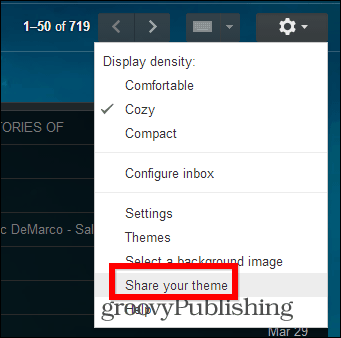
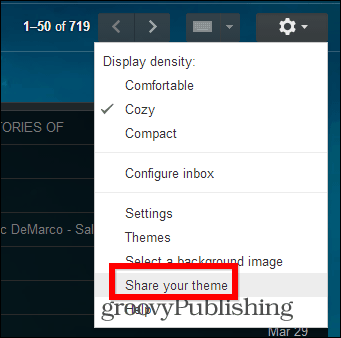
Whichever option you go with, you’ll get the same result. A pop-up like the one below.


You can then use any of the options – copying and pasting the link in a Gmail Chat seems like the obvious one to me. You can also share the link in an email or even on Google+.
When someone else accesses the link, they will get a notification like the one below (provided they’re signed in to Gmail). Once they click OK, they have the same theme you do.


If you delete the photo, the theme will be disabled. That simple!
Leave a Reply
Leave a Reply





