The Gmail team has announced that Gmail now features custom themes. Here’s how easy it is to use them.
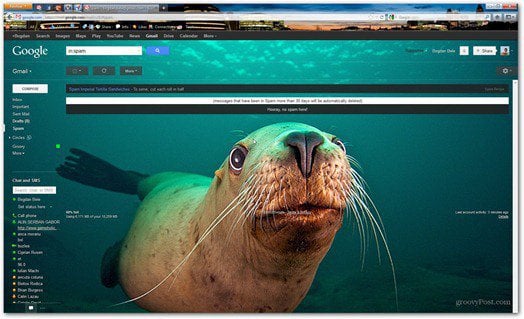
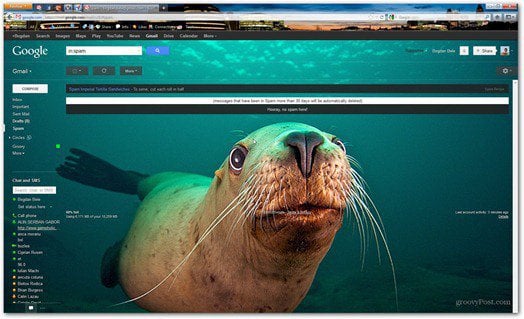
I don’t care what others say about Google’s plans for world domination — I love Gmail. It’s the only email service that gives me all I want in a reliable way. And I was really glad to read on the Gmail blog that Google’s email service now features custom themes.
I was already using themes to make Gmail more personal, but now it can be tailored exactly to the look I like. Using custom themes couldn’t be easier, and there are two options, called Light and Dark.
First, head to the Themes section in the menu on the right side of your Gmail inbox.


Now, scroll down to Custom themes, and take your pick – Light or Dark. Then click Change Your Background Image.


Here comes the fun part – you can choose to customize your theme with pictures. From your Picasa account, Google+ and even your phone. You can upload photos or just paste the URL of an image.


I decided to pick a photo I’ve taken myself, on a trip to London. I just clicked it and my preferences were saved. Here’s how my Gmail inbox looks now.
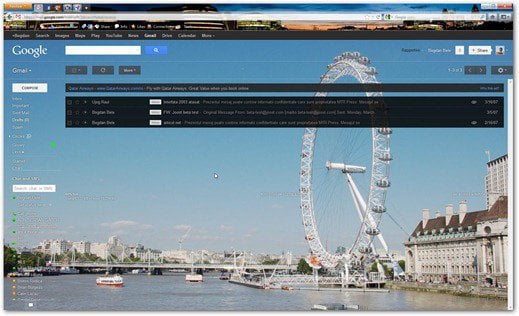
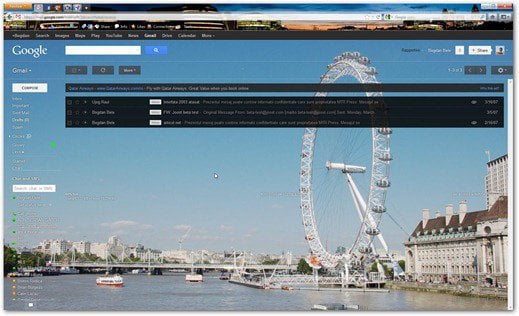
One thing I would like to see is the ability to do a slide show of several pictures.
And since we’re talking Google services, here’s how to delete your Google Plus profile without deleting your whole account.
Leave a Reply
Leave a Reply




