How to Set Up an Automatic Out of Office Message in Gmail

Use the Vacation Responder to set up your out of office message in Gmail. You can enable the feature online or your mobile device.
When you’re going to be away and unable or unwilling to answer emails, you can set up an “out of office” reply in Gmail. Officially named Vacation Responder, you can let those sending you emails know that they won’t be responding for a period of time.
A nice perk of Gmail’s Vacation Responder is that you can set it up on either the Gmail site or the Gmail app on your mobile device. So if you forget to enable the feature before you leave, you can do so on the go.
How to Set Up Vacation Responder in Gmail Online
To set up your out-of-office reply online, head to the Gmail website and sign in if necessary.
- Click the gear icon on the top right and select See all settings in the sidebar.
- Choose the General tab at the top and then scroll to the bottom.
- In the Vacation Responder section, mark the option for Vacation responder on. Then complete the details, including the First day (date you want it to begin) and optionally the Last day. If you prefer to leave the Last day blank, you can turn off the Vacation Responder when you return.
- Enter the Subject and your Message.
- If you only want to send the automatic response to your Contacts, check that box.
- Click Save Changes.
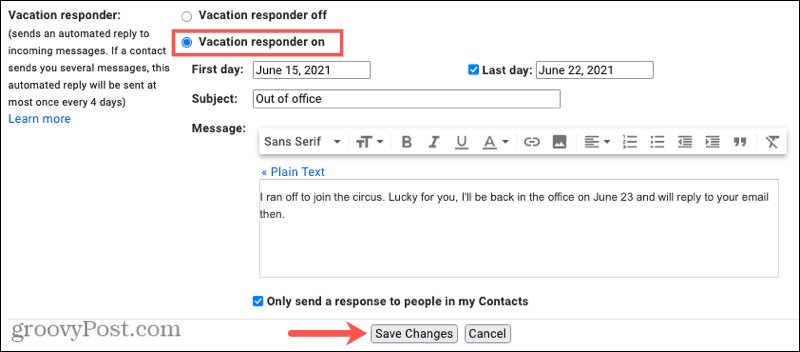
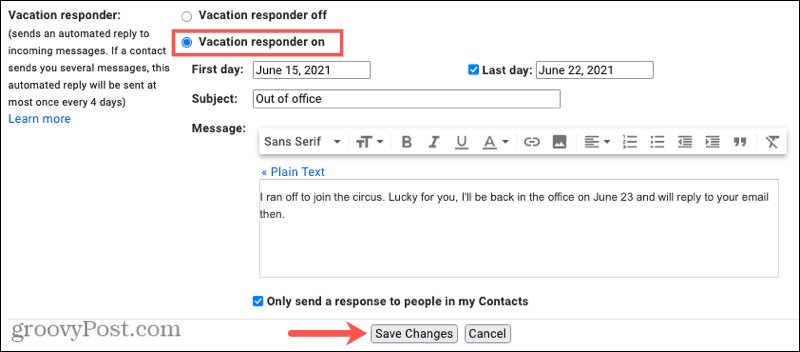
To turn off the Vacation Responder, revisit this section in your Gmail Settings and select Vacation responder off.
How to Set Up Vacation Responder in the Gmail Mobile App
You can set up your out-of-office reply in the Gmail app on Android, iPhone, and iPad too. This is convenient if you fail to do so on the website before you head out.
- Tap the menu icon on the top left, scroll to the bottom, and select Settings.
- Choose the account you want to use if you have more than one. You can set up the Vacation Responder the same way for each separate account if necessary.
- Go down to and select Vacation responder.
- Turn on the toggle to enable the feature.
- Complete the details as you would online by entering the First day, optionally the Last day, the Subject, and your Message.
- To only send the response to those in your Google Contacts list, mark that option at the bottom.
- Tap Done on Android or Save on iPhone and iPad.
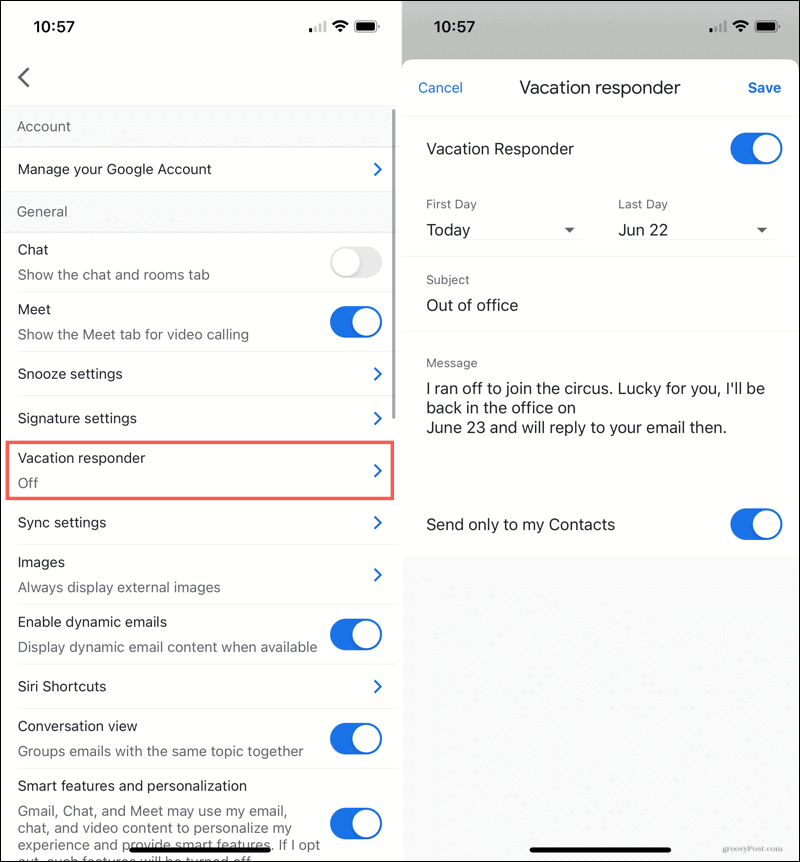
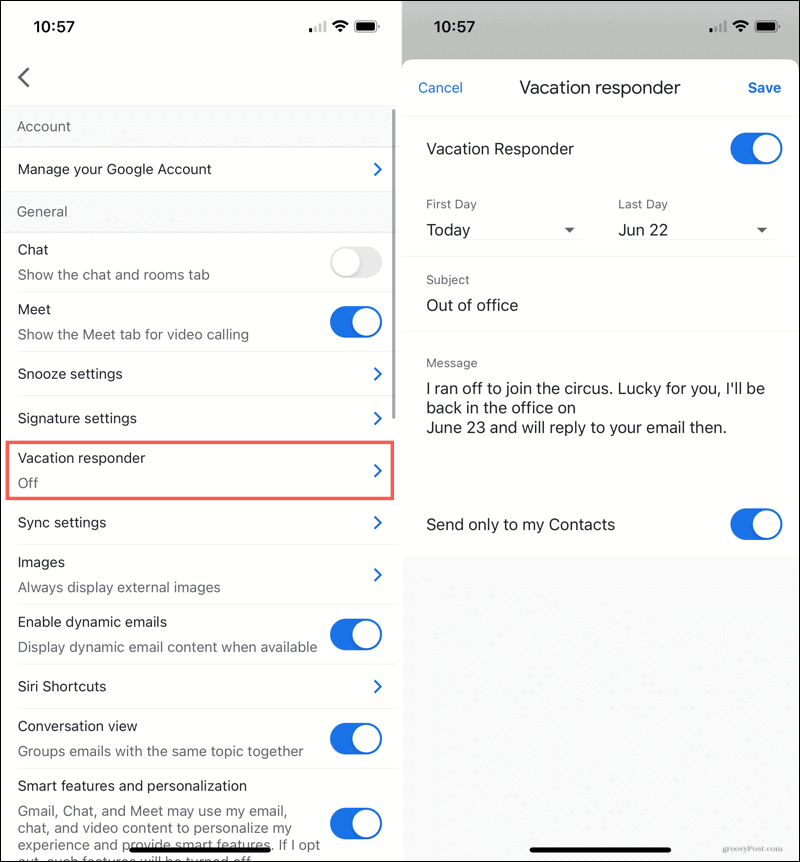
To turn off the Vacation Responder, go back to this section in your Gmail Settings and turn off the toggle for Vacation responder.
How the Gmail Vacation Responder Works
- The Gmail Vacation Responder syncs with your account so that you can enable, disable, and change the details on either the website or in the mobile app.
- The automatic replies begin at 12:00 AM on the First day. If you use the Last day, replies end at 11:59 PM on the date unless you turn off the responder ahead of time.
- Replies are normally sent to people once, the first time they email you. Exceptions include:
- When the same person emails you again four days later, and the responder is still on.
- When you edit the responder during the out-of-office timeframe.
- If you have signatures set up, those will display below your Vacation Responder message.
- Emails that arrive in your spam folder or are part of a mailing list will not receive an automatic reply.
Let Clients, Customers, and Coworkers Know You’re Out of the Office
Letting people who are emailing you know that you will not be responding to them for some time is not only courteous but may be essential if you use your Gmail account for business. So remember to set up your out-of-office Vacation Responder for your next getaway, vacation, or length of time away.
Another way to let others know you’re away is by setting up out-of-office mode in your Google Calendar.
Leave a Reply
Leave a Reply




