How to Send a FaceTime Chat Invite Via the Internet

Apple’s finally making it possible to send a FaceTime chat Invite to Android and Windows users. Here are the easy steps to follow.
Your FaceTime chat group could soon get much larger. This is because you can now send a FaceTime chat invite to non-Apple devices. In other words, Windows and Android users can now join in on the fun. Here’s how it works.
What is FaceTime?
First introduced on the iPhone 4 in 2010, FaceTime is a proprietary video-telephony product from Apple. It allows iPhone, iPad, and Mac users to communicate via video or audio through a Wi-Fi or cellular connection. It’s also available on Apple Watch audio-only. Protected by end-to-end encryption, FaceTime is only accessible by senders and receivers, with Apple deliberately being unable to decrypt FaceTime communications.
Until now, there was no way non-Apple device users could join a FaceTime chat. However, this is no longer the case. FaceTime organizers using macOS Monterey, iOS 15, or iPadOS 15 on their Mac, iPhone, or iPad, respectively, can now send invites for anyone to join. Each invitation contains a link that the recipient can open via the most recent version of Google Chrome or Microsoft Edge to join the chat.
Send a FaceTime Chat Invite
Here’s a look at how to send a FaceTime chat invite using iPhone/iPad and Mac. These directions assume you’re using iOS/iPadOS 15 or macOS Monterey or later.
iPhone/iPad
To send an invite on your mobile device:
- Click on the FaceTime app on your device.
- Tap Create Link.


Next:
- Choose the information icon next to the newly created FaceTime Link.
- Tap Share Link.
- Send the invite via the Apple Share Sheet. You can send the link by Messages, Mail, or using third-party apps such as WhatsApp. You can also create a calendar invitation with the link to schedule the FaceTime chat.
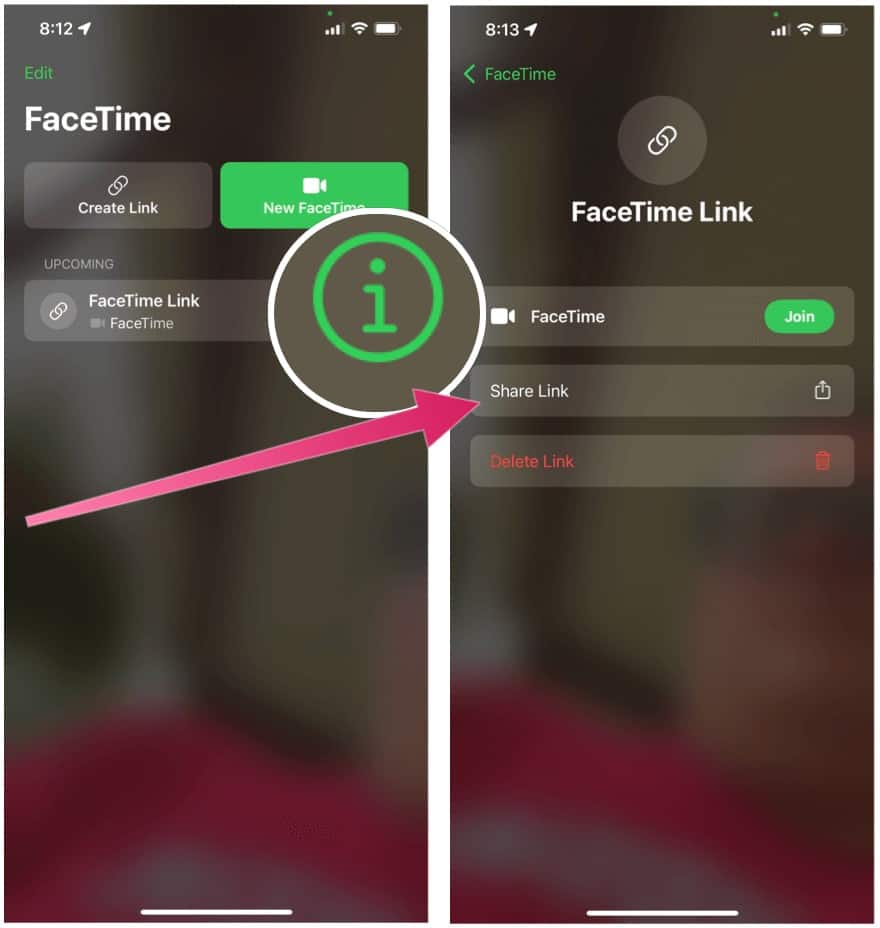
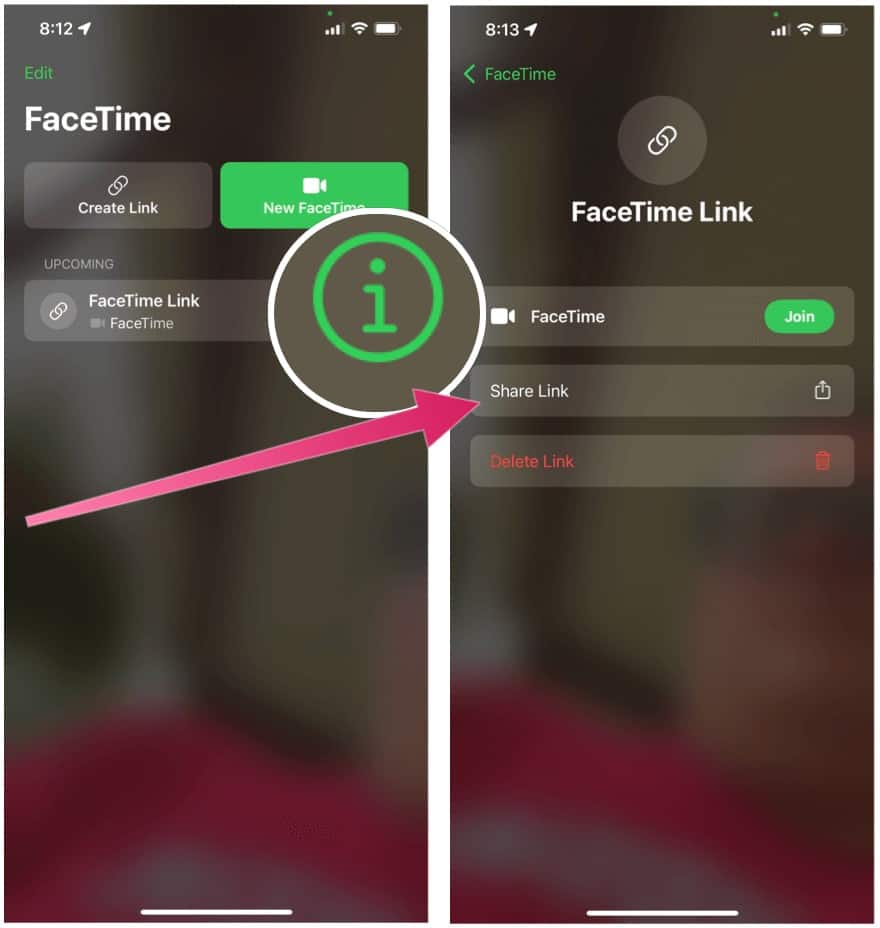
Send a FaceTime Chat Invite via Mac
Sending a FaceTime invitation on a Mac follows similar steps:
- First, open FaceTime via the Applications folder or Mac dock.
- Click Create Link.


Next:
- Choose how to send the invite or click Copy Link.
- Send the invite.
Joining a FaceTime Group
Regardless of how the invitee sent the invitation, joining the group is the same as you can see in these directions:
- Click on the FaceTime link to join a chat or meeting.
- Next, enter your name on the FaceTime webpage.
- Choose Continue.
- Click Join, then wait until you’re accepted into the chat by the invitee.


You have now joined the FaceTime chat.
It’s great Apple has finally opened FaceTime chats to non-Apple device users. The decision should expand FaceTime use in the coming months and years.
Are you looking for more? Check out how to record FaceTime sessions for later viewing.
Leave a Reply
Leave a Reply






