How to See Deleted Messages on Discord

As a Discord owner, you should know about posts that break your rules, even if they’re deleted. Here is how to see deleted messages.
If you run a Discord server, you may have issues with members of your server not abiding by the rules. It can be hard to prove any wrongdoing if the user deletes their messages before you can see them, however. Without evidence, it can be hard to justify a ban or time out.
It doesn’t have to be this way, however. Although it’s not technically within Discord’s rules, there are ways to be able to see messages on your server even after they’ve been removed.
Here’s how to see deleted messages on Discord.
Can You View Deleted Messages on Discord?
There’s no way to see deleted messages natively in Discord. That’s because the content is wiped from Discord’s servers when a message is deleted (according to the company itself). Deleted messages can’t be recovered in Discord because they no longer exist.
However, it is possible to keep a log of all Discord messages (deleted or otherwise) using one of the methods below.
You should be aware, however, that this may be against Discord’s terms of service, so you should use these methods at your own discretion.
How to See Deleted Messages on Discord Using Better Discord
Better Discord is an app intended to improve the functionality of Disc.ombined with the MessageLoggerV2 plugin, you can log all of the messages on your server, and easily see any deleted messages in your logs.
You won’t be able to see any deleted messages that were removed prior to setting this up, however.
View Deleted Discord Messages With Better Discord
- Download the Better Discord app and run the installer.
- Accept the License Agreement.
- Select Install Better Discord and click Next.

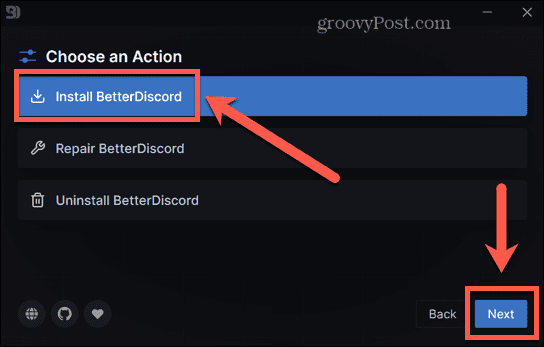
- Select the location of your Discord app and click Install.

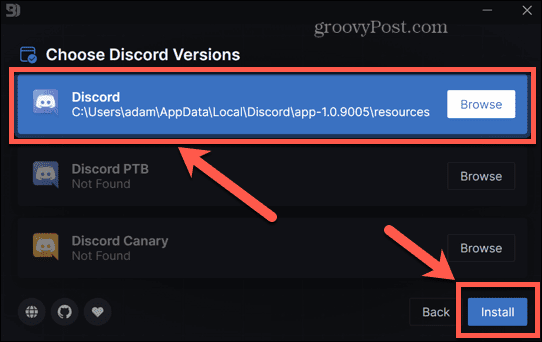
- Once the installation is complete, Discord should launch.
- Download MessageLoggerV2 and make sure you know where it has been saved.
- Launch Discord.
- Click the Settings icon.

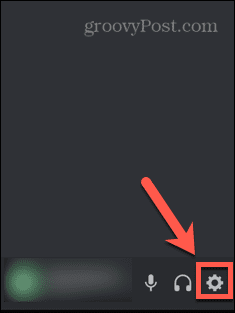
- Scroll down to the Better Discord section and click Plugins.

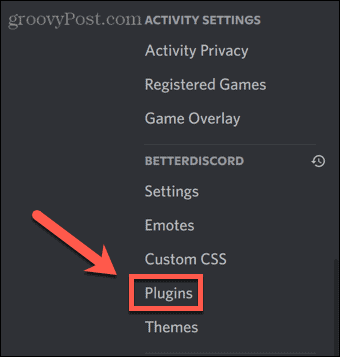
- Click Open Plugin Folder.

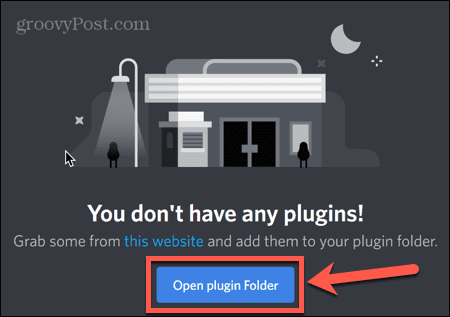
- When the Plugin Folder opens, navigate to your MessageLoggerV2 download and drag it into the Plugin Folder.

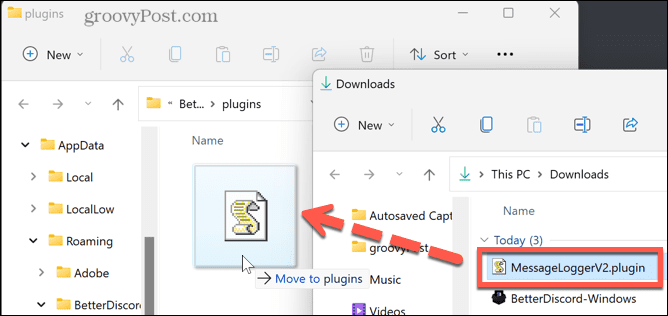
- Return to Discord and click the toggle switch to enable the plugin.

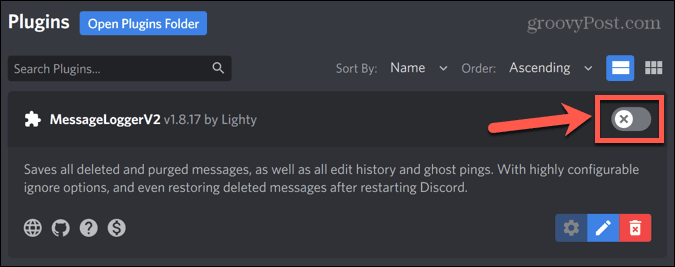
- If you receive a message about missing libraries, click Download Now to install them.

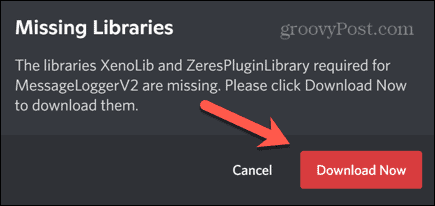
- Click the toggle switch for each library to enable them.

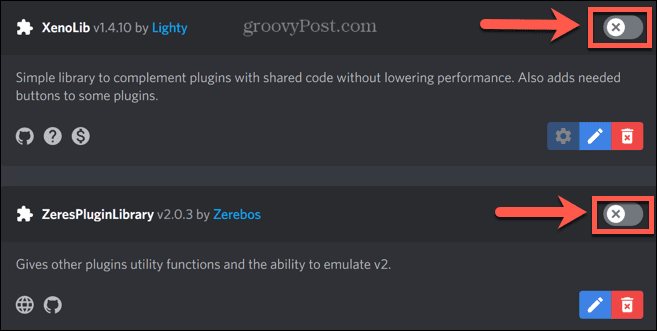
- Return to the home screen and right-click the server you want to monitor.

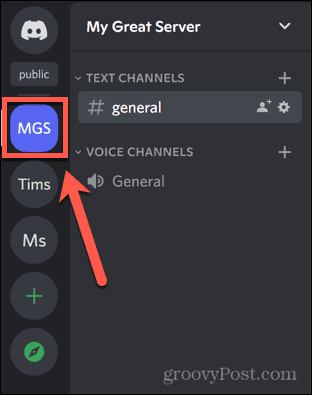
- Select Message Logger > Add to Whitelist.

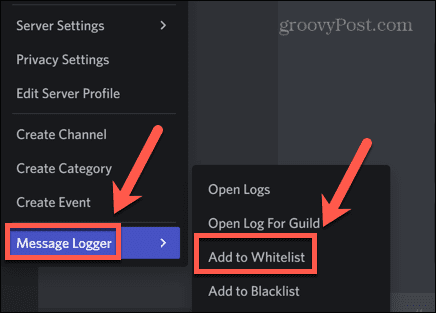
- Better Discord will now start logging messages on this server.
- When a message is deleted, the deleted message will still be visible to you in the chat channel in red text. It will not be visible to other users.


- To see all deleted messages, right-click on the server icon.

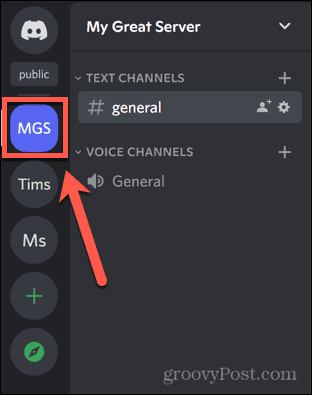
- Select Message Logger > Open Logs.


- Under the Deleted tab you will see all deleted messages.


How to See Deleted Messages on Discord Using Dyno Bot
Dyno Bot is a customizable Discord server moderation bot that offers powerful moderation features such as auto-moderation, timed mutes and bans, and anti-spam settings.
You can also use Dyno Bot to inform you immediately when a message is deleted on your server.
How to View Deleted Discord Messages with Dyno Bot
- In a browser, navigate to dyno.gg/bot.
- Scroll down and click Login with Discord.


- Sign in using your Discord credentials.
- Select the server you want to use Dyno Bot on.


- Click Continue to allow Dyno to access your Discord account.

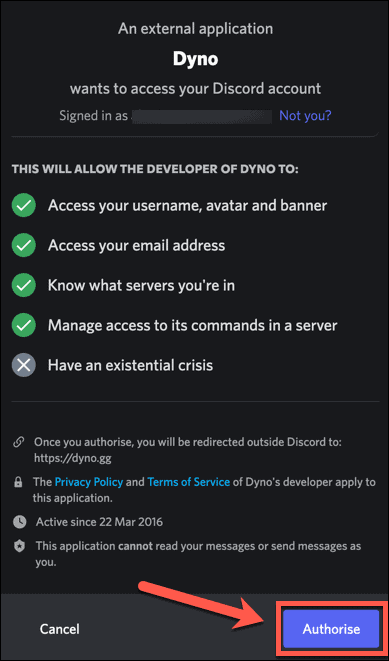
- Once you’ve granted all the relevant permissions, choose the settings for your bot and click Next.

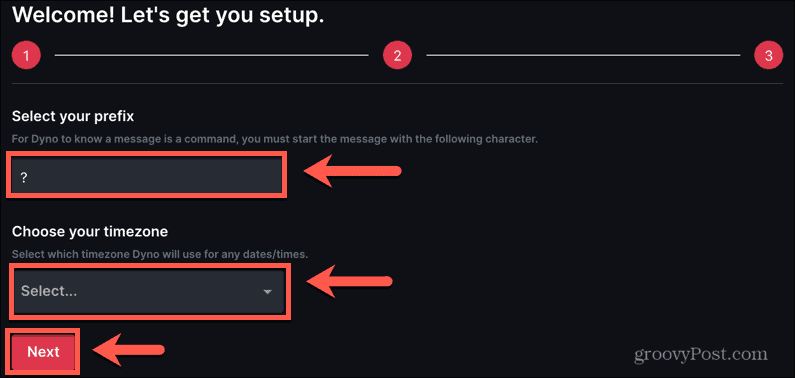
- Repeat the process for the next two screens—Dyno Bot will be added to your server.
- In Discord, to set up a dedicated channel for your deletion logs, click the small arrow next to Text Channels.

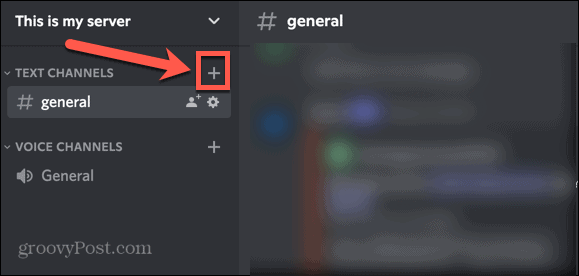
- Give your channel a name, toggle Private Channel to On, and click Next.

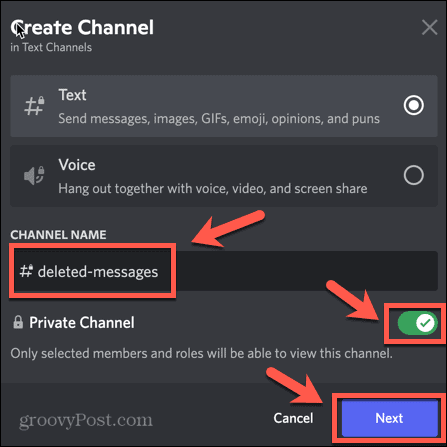
- Include Dyno as a member, but don’t add anyone else unless you want them to be able to see the deleted messages too.

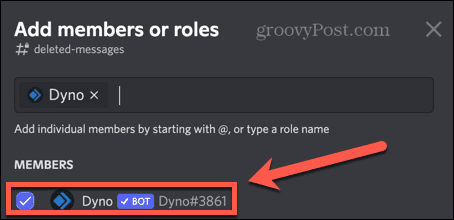
- Click Create Channel to add your new channel to your server.

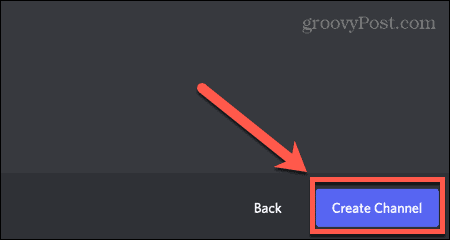
- Return to the Dyno website and click Manage Servers.


- Select the relevant server and click the small arrow icon next to Modules.

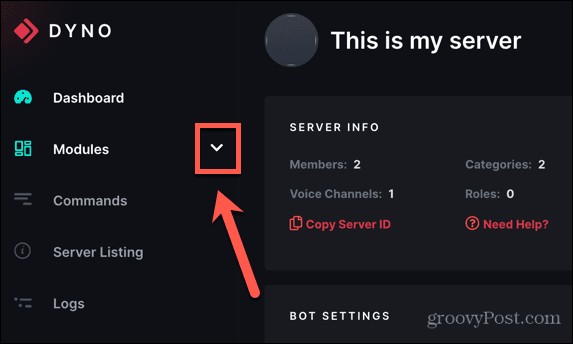
- Select Action Log.

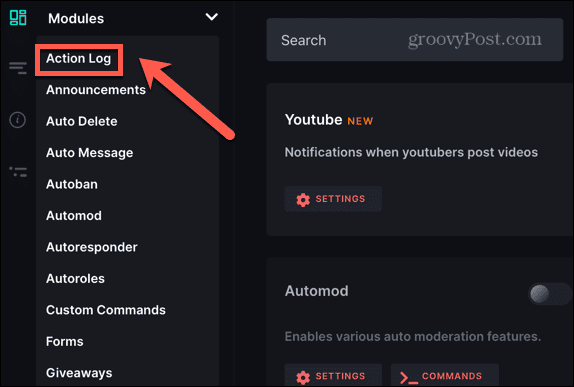
- Set the Log Channel to the channel you just created in Discord.

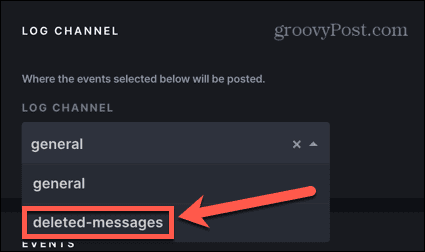
- Scroll down to Message Events and check Message Delete, Image Delete, and Bulk Message Delete.


Now that your Action Log is set up, any time a message is deleted from your server you will receive a message in your private channel. This will include the content of the deleted message.
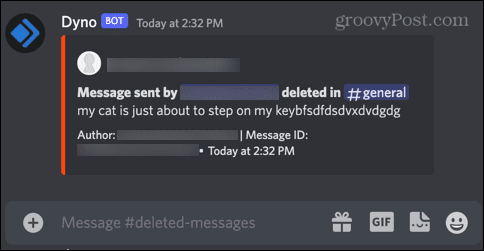
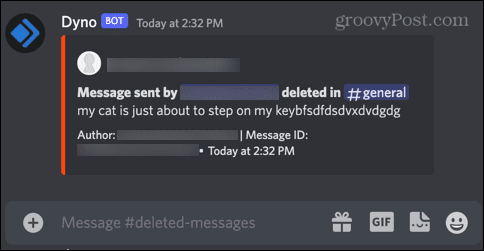
The same will also apply to deleted images.


Take Control of Discord Moderation
Knowing how to see deleted messages on Discord makes it easier for you to moderate your server and remove people who are breaking the rules — even if they delete their messages to try to cover their tracks. Remember that, in doing so, you may be violating Discord’s terms of service.
1 Comment
Leave a Reply
Leave a Reply





Starman
April 3, 2024 at 4:31 am
quark.bot (Quark) is a very good alternative to Dyno as it logs files as well.