How to Schedule When Windows 10 Restarts After Updates

If you’re in the middle of getting things done, having Windows 10 restart and update at strange times doesn’t help. Make it restart when you want it to.
Windows 10 will automatically download updates. And if it requires a restart to complete the installation it can restart at odd times. When Windows decides it should restart, it might not be a convenient time for you.
So here’s a look at how to make Windows 10 restart on your schedule.
Stop Automatic Windows Update Installs in Windows 10
If you prefer to have control over what your computer is doing, you’ll want to stop Windows from automatically installing updates. To do it, go to Settings > Update & Security > Windows Update > Advanced options.
Under “Choose how updates are installed” section change the option from Automatic (recommended) to Notify to schedule restart.
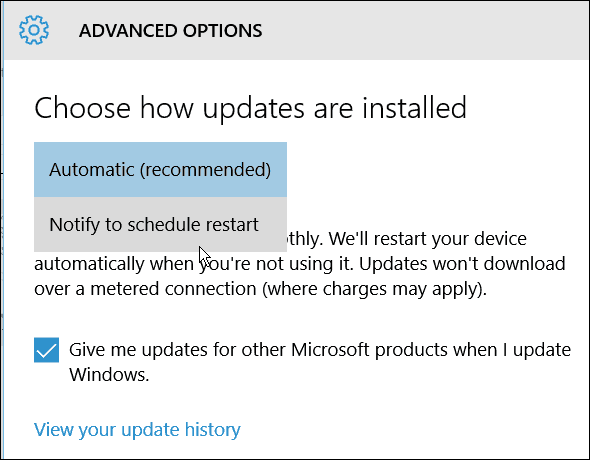
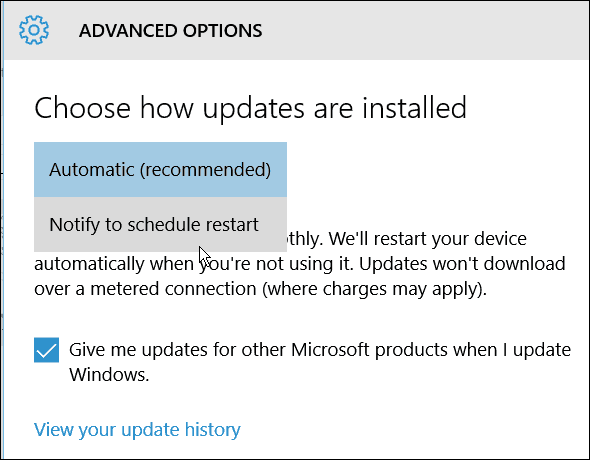
Schedule Windows 10 Update Restarts
After updates have downloaded, you will see options to restart your computer to install the updates. Windows will suggest a time when you usually don’t use your PC. But you can change it to whatever works best for you. Just check Select a restart time.
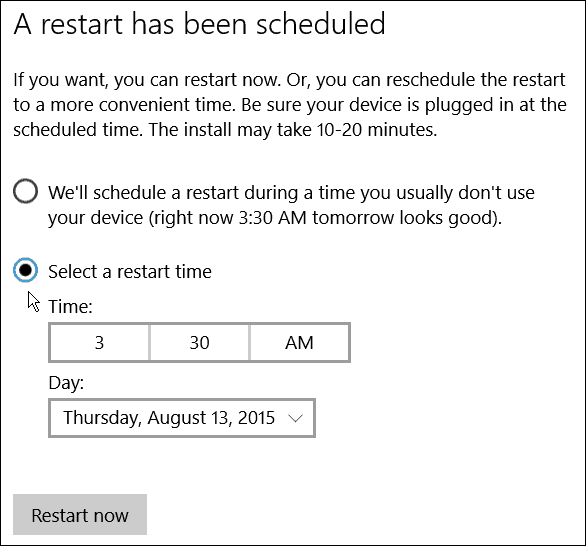
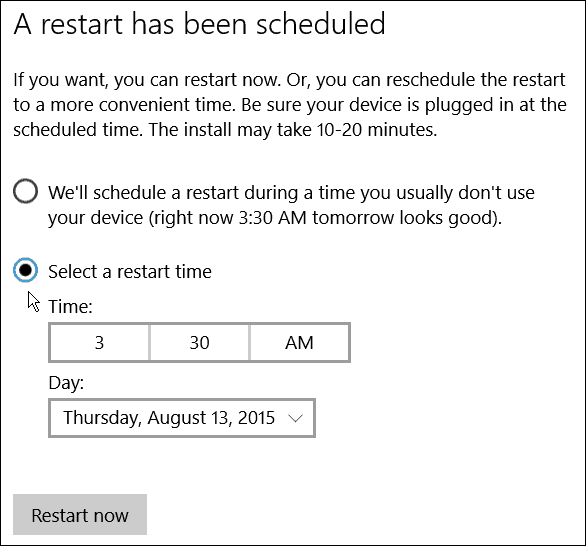
Then you can change it to the time you want that fits your schedule.


You can also select the day you want it to restart. It only allows up to seven days to restart, but that should be plenty of time for most home users.


Also, keep in mind that you want to make sure to schedule the restart to occur when your computer is on. And, depending on the update, it could take a good amount of time to complete, so make sure your PC or other Windows 10 device is plugged in.
Of course, if you just want to get your system updated right away, save anything you’re working on, and select the Restart now button — especially for Critical updates, or out-of-cycle updates that patch zero-day exploits.
A Windows restart while working is annoying. So this is a nice feature to have since you can schedule the exact time and day for a restart.
4 Comments
Leave a Reply
Leave a Reply







Klitos
November 11, 2015 at 4:34 pm
Whenever I reschedule the update, the scheduled time comes and goes, and windows doesn’t restart. I can’t find documentation on what state the PC should be in at the scheduled restart time. Should I be logged out? Should I be logged in but idle? Does it even matter? Why can’t it do updates when I shut down? If I want to do updates at the end of the day, I want to shut down and let it do the updates, and have them ready the next morning. Why do I have to restart only to immediately shut down again?
Brian Burgess
November 11, 2015 at 5:07 pm
@Klitos: You don’t need to restart and then shutdown. Once you install the updates, just shutdown your PC when you’re done for the day. The next time you start it up, the update process will complete.
serd
February 7, 2016 at 10:00 am
Will that permanently set the restart time to some other value for all the needed restarts from now on? I turn off my PC every day so my goal here is to not be bothered with rescheduling restarts every time Windows gets some update. What will it do if I’m in the middle of playing full screen game or watching a movie and I just don’t see any notification? Say 3 days in a row?
Tina
March 30, 2016 at 9:06 am
I have windows 10 machine and have it set up to notify when an update needs to restart. I have then scheduled it for 3am the next morning, but when I check on it the next morning at 8am, it had not restarted. Is there something else I am missing?