How to Restore Desktop Icons on Windows 10 and 11

You can create a desktop icon for virtually anything on your Windows PC. If you don’t see any, you’ll need to restore them. Here’s how.
When you set up a new Windows PC, you’ll see a familiar sight on your desktop.
This is where icons like the Recycle Bin and Microsoft Edge often appear for you to launch as soon as you’re ready. Over time, you might add other system icons pop-up for easy access, too.
If you clean install your PC, you’ll want to restore the desktop icons on Windows 10 and 11 that you’ve lost. It’s a straightforward process on both versions of Windows, however. Here’s what you’ll need to do.
How to Restore Desktop Icons on Windows 11
Restoring desktop icons on Windows 11 is straightforward using the following steps.
- Click Start or hit the Windows key to launch the Start menu.
- Select Settings from the menu.


- Click on Personalization and then select Themes on the right.

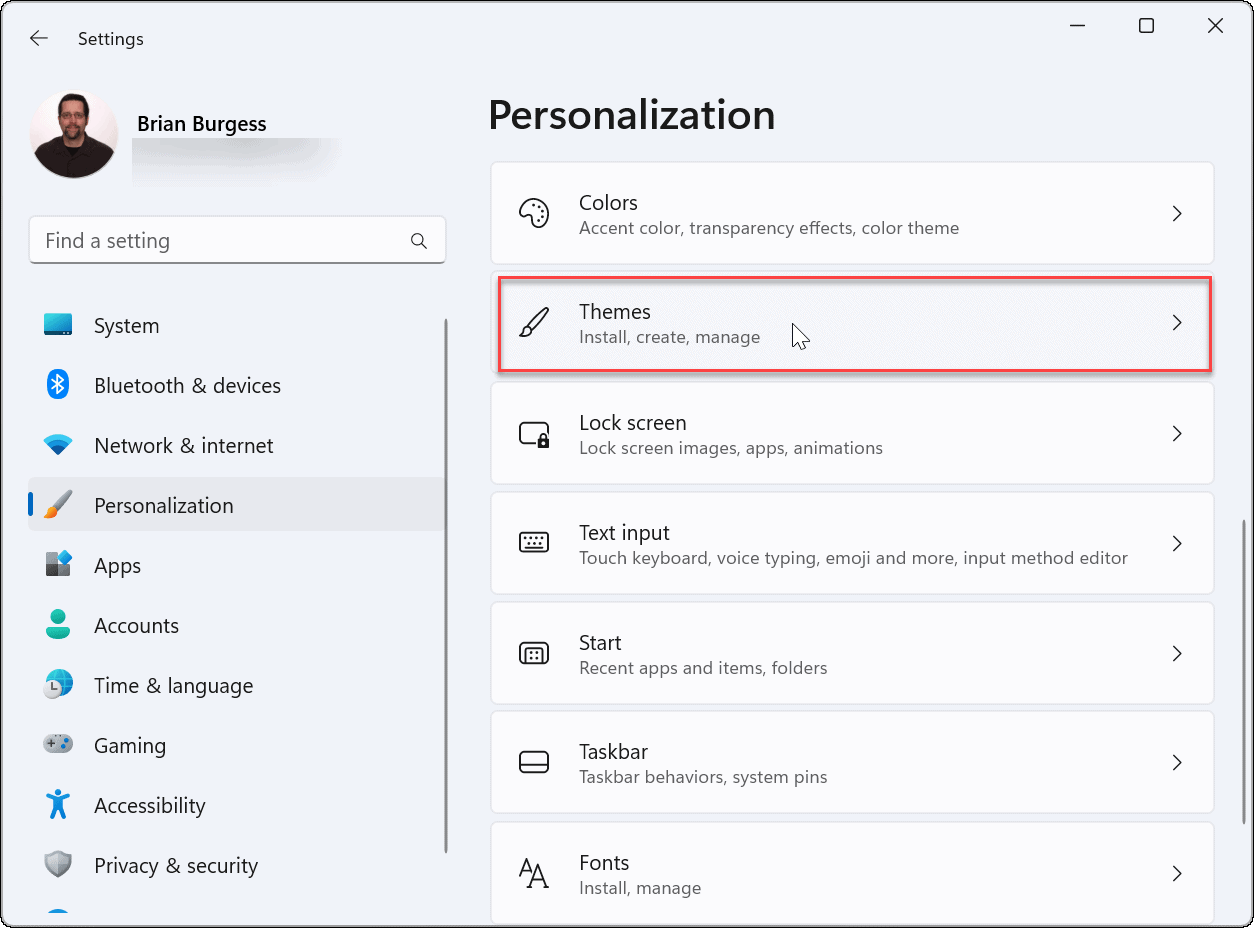
- Scroll down the Themes section and click the Desktop icon settings option.

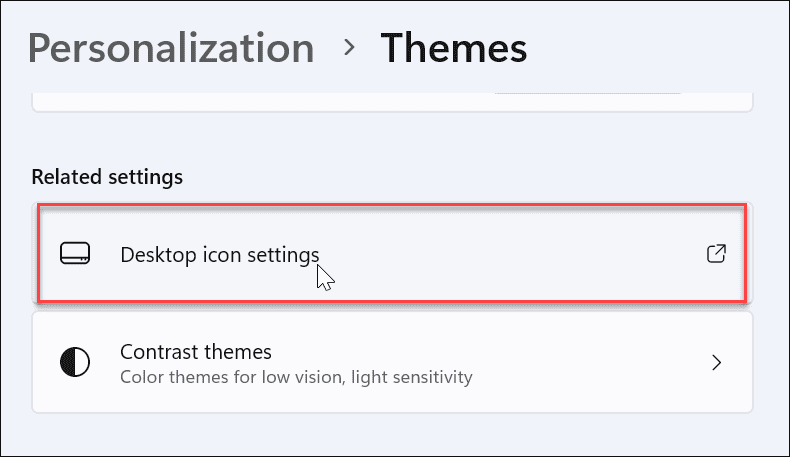
- On the Desktop Icons Settings screen, select the system icons you want to show on the desktop and click OK.

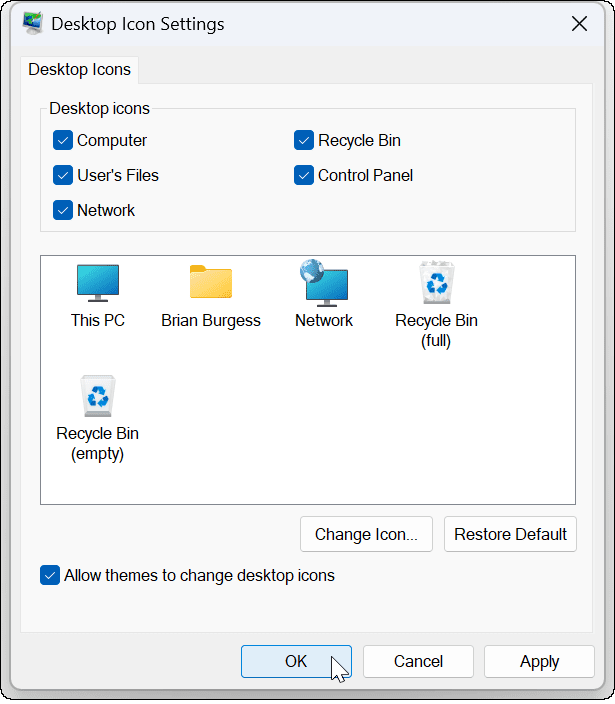
How to Restore Desktop Icons on Windows 10
You can also restore desktop icons on Windows 10, although the steps are different from Windows 11.
- Click Start or hit the Windows key to launch the Start menu.
- Click Settings from the menu.

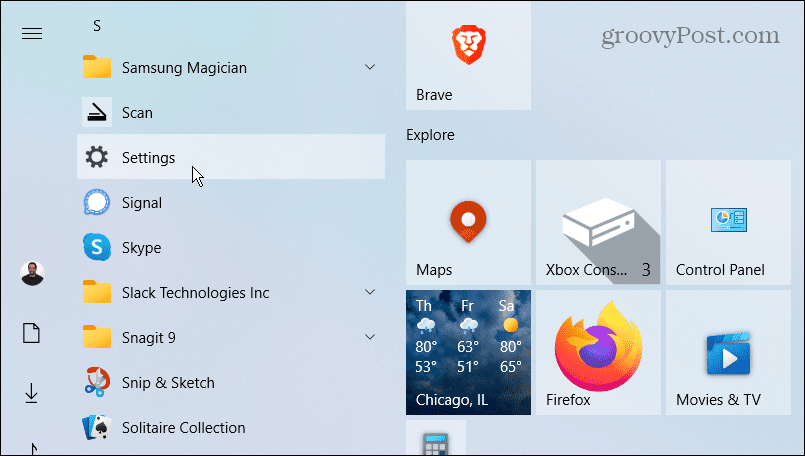
- Select Personalization from the Settings menu.

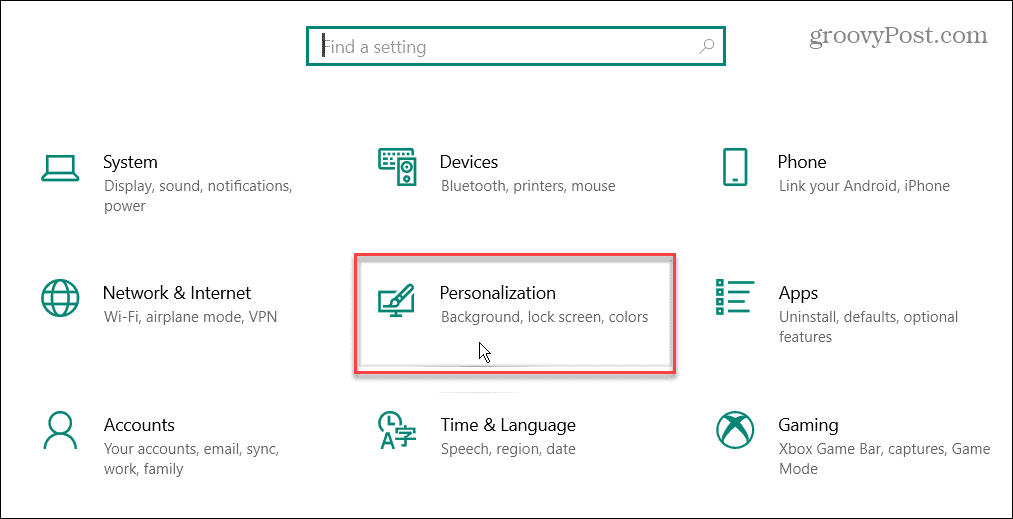
- Select Themes and click the Desktop icon settings link on the right on the left side.

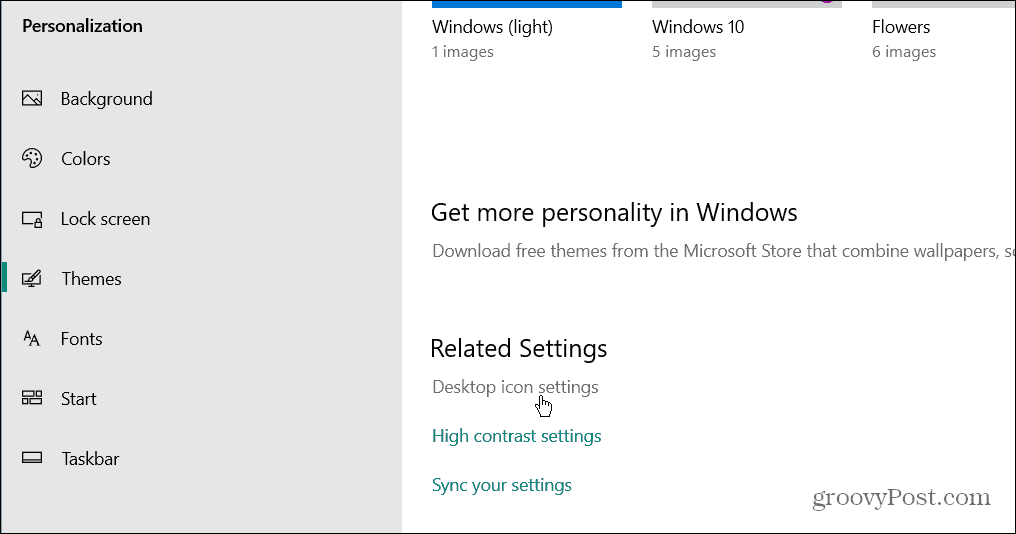
- Check each of the system icons you want to appear on the desktop and click OK.

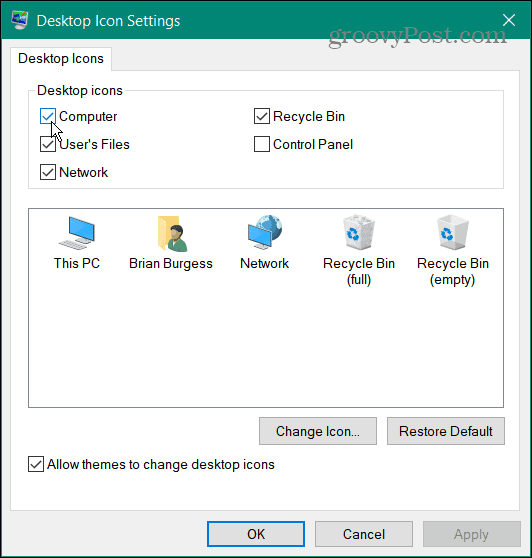
On Windows 10 and 11, you can select This PC, User Files, Network, Recycle Bin, and Control Panel from the menu. You don’t need to check them all—just the ones you want to appear on the desktop.
This option will show legacy desktop icons (although they have a new design). If you rely on system icons, it’s helpful to have them on your desktop for easy access.
How to Restore All Desktop Icons on Windows
Restoring system icons to the desktop is easy enough, but what if all your icons are gone? For example, you might sit down at your computer one day and realize they’re all missing.
How Do I Restore All Desktop Icons?
- Right-click an empty area on the desktop and select View > Show desktop icons from the menu.

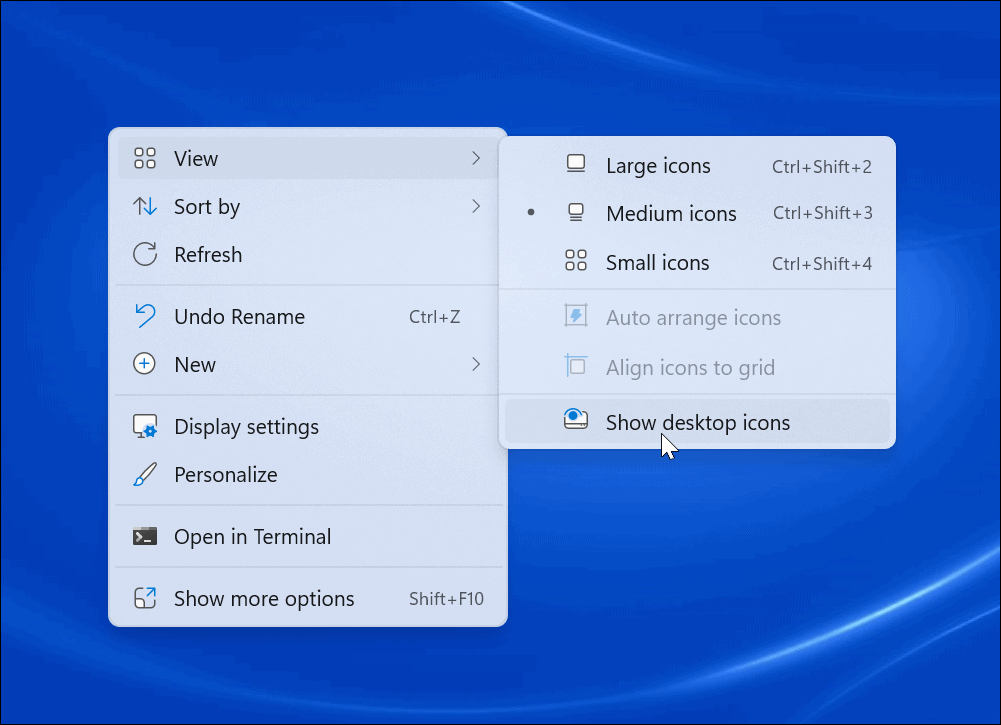
- All of your icons should now show up on your desktop.

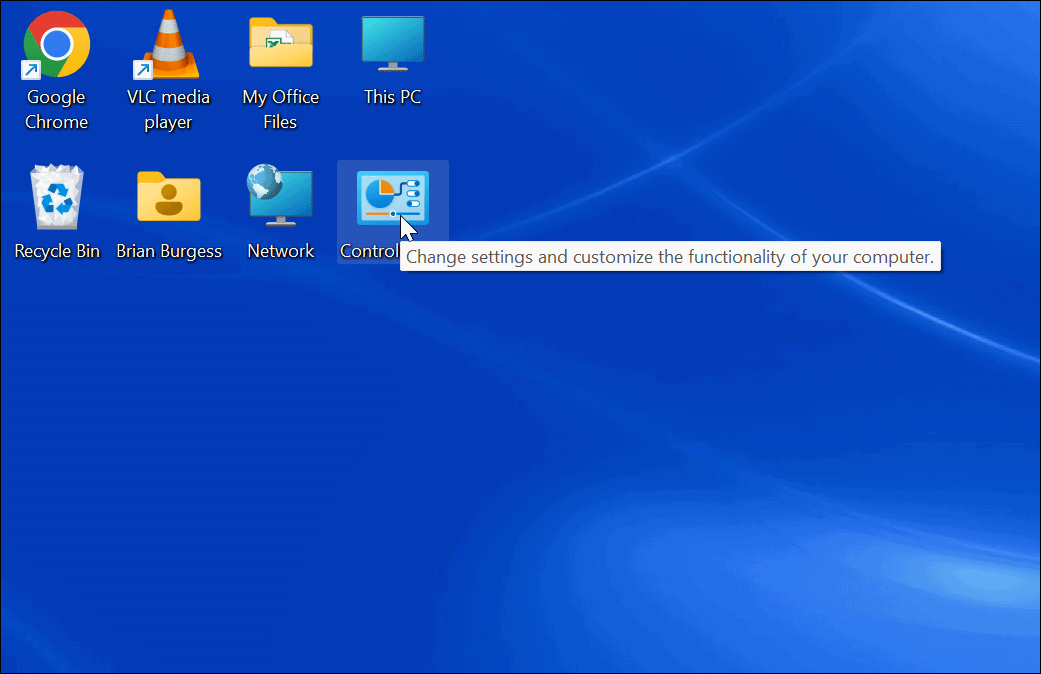
How Do I Restore All Desktop Icons on Windows 10?
If you’re not seeing any of your desktop icons on Windows 10, making them appear is as straightforward as Windows 11.
- Right-click an empty area on the desktop and select View > Show desktop icons from the menu.

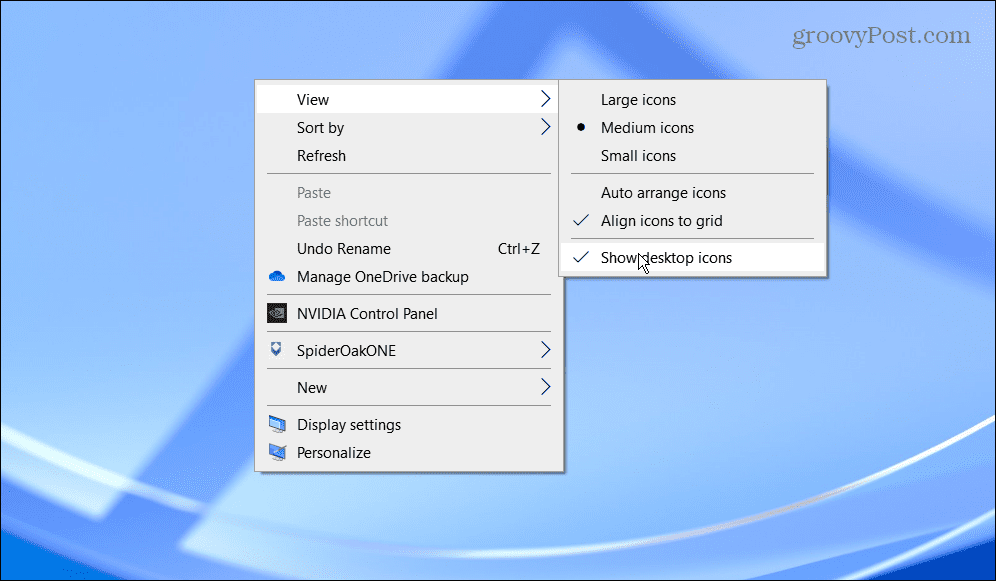
- All of your desktop icons should now be on your desktop.

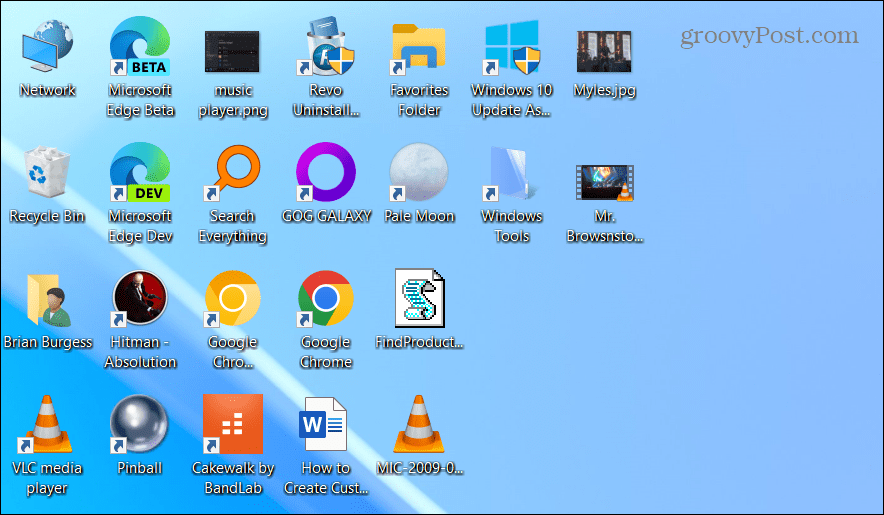
How to Restore Desktop Icons from the Recycle Bin
If you still aren’t seeing all of your desktop icons, they might have been deleted from the desktop. If you delete a file, it shows in the Recycle Bin, and so do desktop shortcuts. In that case, you can restore a desktop icon from the Recycle Bin.
How Do I Retrieve Deleted Icons?
- Double-click the Recycle Bin to view its contents.
- Right-click the desktop shortcut icon you need and select Restore.

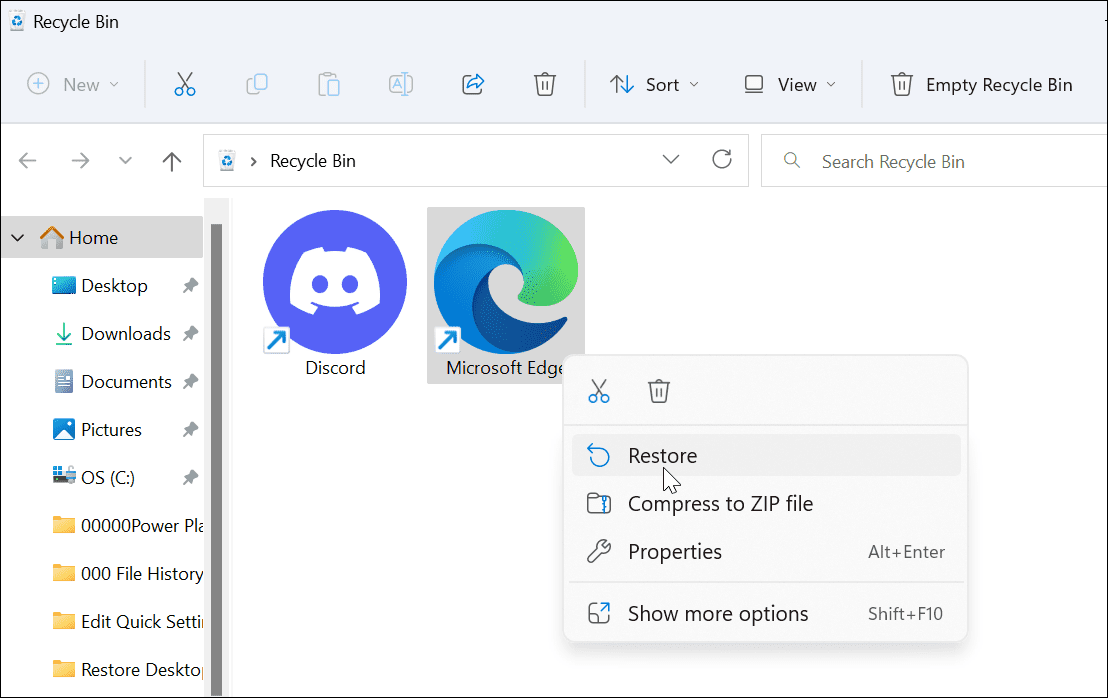
- Your desktop icon will revert to its original position on the desktop.
How to Manually Restore Desktop Shortcuts on Windows
If you already emptied the Recycle Bin, you’ll need to add shortcuts to the desktop manually.
- Select Start or hit the Windows key to launch the Start menu.
- Find the app you need from the All apps list.
- Drag and drop it from the list to the desktop, and it will create a shortcut to the app.

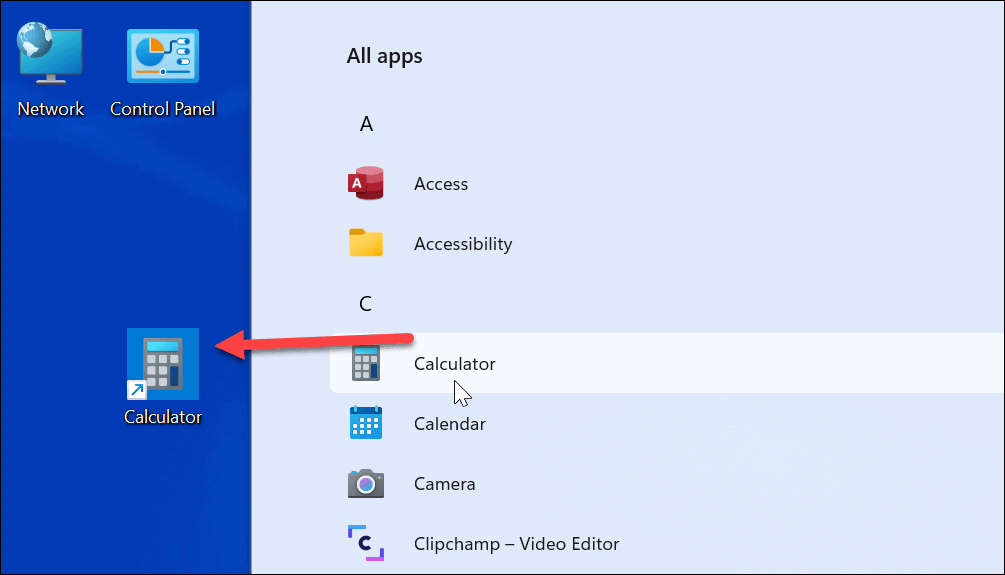
- To create a shortcut to a document or spreadsheet, open File Explorer. Hold the Alt key and drag it to the desktop.

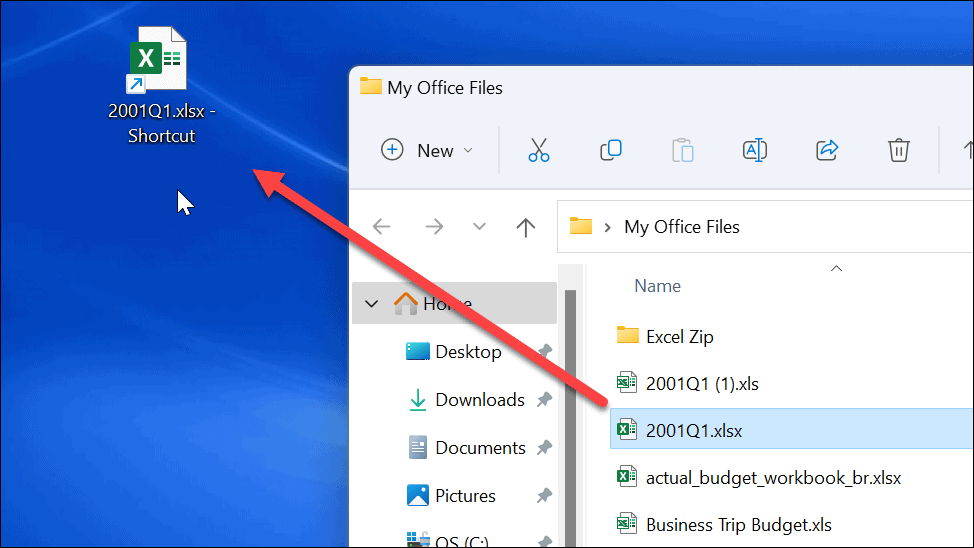
- Create a desktop shortcut to a website by opening the page and dragging the lock icon to the desktop.

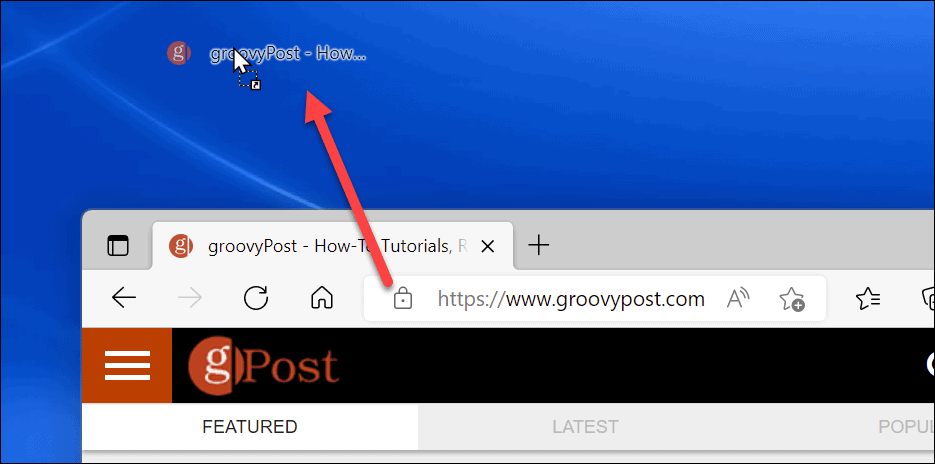
Using Desktop Icons on Windows
Desktop icons are an essential piece of navigating your workflow on Windows. It’s possible to create a shortcut icon for virtually anything. If your shortcuts and other desktop icons are missing, use the steps above to get them back.
Leave a Reply
Leave a Reply






