How to Reset Your Apple TV

You should reset your Apple TV as a troubleshooting measure or to get it ready to sell or give away. This guide explains how.
If you’re experiencing problems with your Apple TV that typical troubleshooting steps don’t resolve, or you’re gifting or selling your device, you can reset your Apple TV to factory settings.
Not to be confused with restarting Apple TV, the reset process restores the device to how it came out of the box. It removes Apple ID sign-in information, apps, and settings. A reset can also resolve issues you are having with its operation.
So, if you are selling your Apple TV box or want to start again with a fresh setup, this guide will show you how to reset your Apple TV.
How to Reset Your Apple TV
Before selling or gifting your Apple TV box, you’ll want to remove installed apps, settings, and passwords by resetting it. This is also a “last resort’ troubleshooting step if you have exhausted all other options to correct a problem.
For example, since a reset removes all sign-in data, you would need to sign back in to Apple TV Plus or Apple Music using your Apple ID credentials once the reset completes. All third-party apps are removed, too.
Also, you would need to install and sign in to Max and re-sign into Hulu or Disney Plus, once the reset process completes.
To Reset Your Apple TV to Factory Settings
If you are having major issues with your Apple TV, you can reset it using the following steps.
- Power on your Apple TV and use the remote to select the Settings button from the home screen.


- Scroll down and select System from the list.

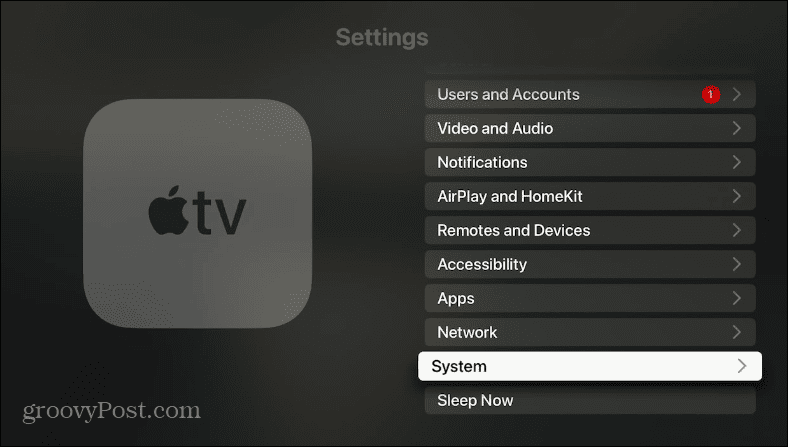
- Under the Maintenance section, select the Reset option from the list.


- Now, choose your reset option. You can use the Reset option to restore Apple TV to factory settings and erase all settings and info, or choose Reset and Update to erase everything but also update it to the latest version of tvOS.


- Click the Reset option button to verify you want to erase everything and return the Apple TV to default factory settings.

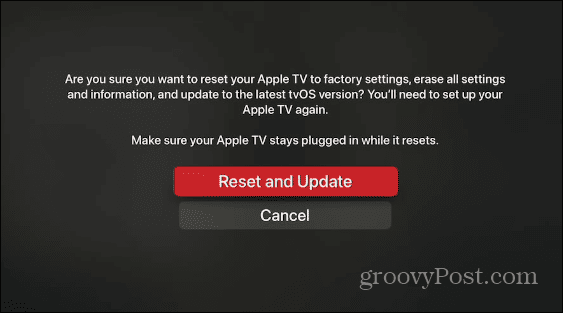
- You’ll see a progress bar while the Apple TV begins to erase all settings, data, apps, and network logins and return them to factory settings. This process can take a while, and the Apple TV will restart several times to complete the reset. In addition, ensure it stays plugged into a power source during the entire process.


- Once the reset is complete, you’re free to set it up again. If you’re planning on selling or giving the device away, switch it off at this point—the other user will be free to set it up themselves.


It’s also worth mentioning that if you have an old 2nd or 3rd-generation Apple TV, you can also use your computer and iTunes to restore Apple TV. For this option to work, you’ll need a micro-USB cable.
It’s important to note, however, that Apple is ending support for iTunes on Windows. So, if you don’t have it, you won’t be able to do it.
Using Your Apple TV
With Apple TV, you’re free to experience the best of most modern streaming services. However, if your device isn’t working properly, the steps above will help you reset your Apple TV and get it working again.
Leave a Reply
Leave a Reply






