How to Reply All in Gmail
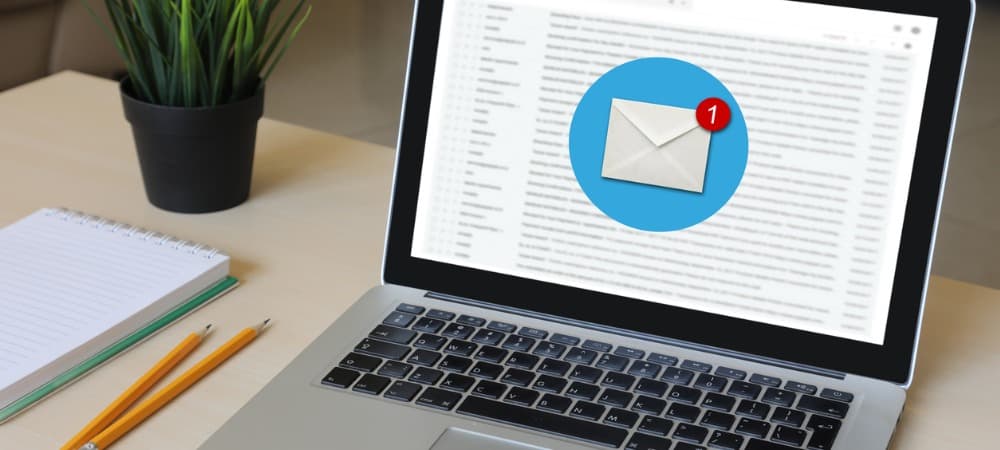
Need to change your email reply type in Gmail? It’s easy enough to reply to all the other recipients in an email chain. This guide will explain how.
Want to know why Gmail is one of the most popular email providers in the world?
It’s free, it’s easy to use, and it’s packed with features. You don’t need to pay for a quality email service—Gmail offers one for free, and it allows you to send and reply to emails from anyone.
By default, however, you can only reply to the sender when you receive a message meant for more than one recipient. You can change this pretty quickly, however.
If you want to know how to reply all in Gmail, follow the steps below.
How to Reply All to a Message in Gmail
Gmail makes it simple to quickly reply to everybody in a single email chain.
To reply all in Gmail:
- Open Gmail in your web browser.
- Open the message you want to reply to.
- Beneath the message, press the Reply to All option.

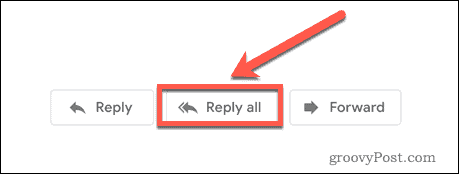
- Type your message and click Send.


Once you click send, your message will go to everyone included in the original email.
How to Change Reply to Reply All in Gmail
If you click on Reply in Gmail, the three other reply options (Reply, Reply All, and Forward) disappear. If you change your mind and decide that you want to reply to all recipients instead, it’s still possible to do so.
To change your reply type in Gmail:
- Open your message on the Gmail website.
- Press the Type of Response button in the top-left.

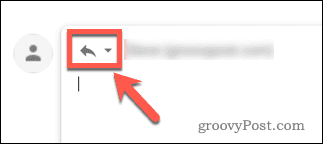
- Click Reply All from the list of options.


- Type out your message and click Send.


How to Reply All to a Message in a Gmail Thread
If you want to reply to a Gmail thread, the three reply buttons will only appear after the final message in the thread. If you want to reply to one of the earlier messages, the default setting is just to reply to the sender.
It is possible to reply to all, however.
To reply all to a Message in a Gmail Thread:
- Open the email thread that contains the message you want to reply to.
- At the top-right of that message, select the More button.

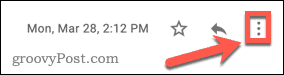
- Click Reply to All.

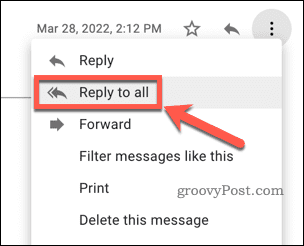
- Enter your message and click Send.


How to Set Reply All as the Default in Gmail
If you regularly find yourself having to change the setting to Reply to All, it’s possible to set this as the default option.
To set Reply All as the default option in Gmail:
- Open Gmail and press the Settings icon.


- In Quick Settings, press See All Settings.

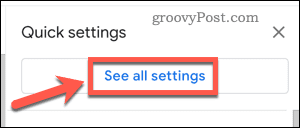
- Under Default Reply Behavior, ensure that Reply All is selected.


- Scroll to the bottom of the page and press Save Changes.

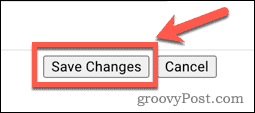
With this change, the default option in the top right-hand corner of your message will be Reply to All.


Customize Your Gmail Experience
Learning how to reply all in Gmail ensures that your messages will always reach the intended recipients. There are plenty of Gmail settings you can tweak for a better experience, however.
For example, you can sort your Gmail emails by their sender to help you find lost messages. You can also enable read receipts in Gmail to figure out when (or if) people have read your messages.
To really make life easier, you can also create and use Gmail templates for common emails.
Leave a Reply
Leave a Reply




