How to Remove Your TikTok Profile Picture
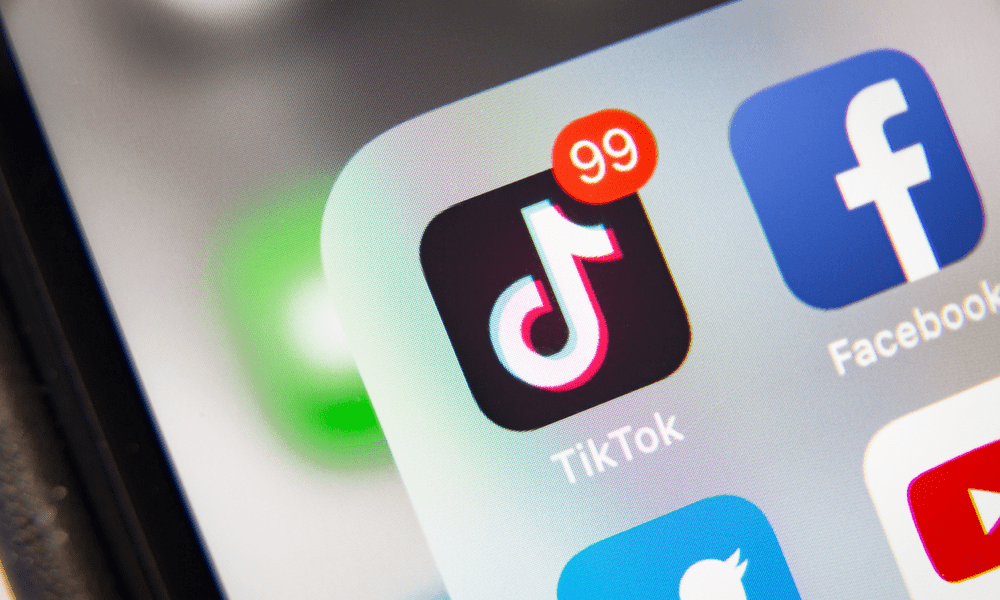
Want to remove or change your TikTok profile picture? You can do so via the app or from the TikTok website. Here’s how.
Your TikTok profile information is limited to a brief biography and your profile picture. Most people will encounter you via your videos, but when someone taps through to your profile, your picture will be one of the first things you see.
You might decide to remove your TikTok profile picture, however. A bit of anonymity online isn’t a bad thing, after all. I’ll explain the steps to remove your TikTok profile picture below.
How to Remove Your TikTok Profile Picture on Mobile
TikTok is a mobile-first service. If you’re watching or posting TikTok videos, you’re probably using the mobile app to do it. With this in mind, your first port of call if you’re looking to remove your TikTok profile picture is to open the mobile app and remove it from there.
There’s a catch, however—you can’t actually remove the photo, but you can replace it with something blank. To remove your current TikTok profile picture, follow these steps.
- Open the TikTok app on your device and sign in (if you aren’t already).
- Tap Profile at the bottom.


- Next, tap Edit Profile to access your profile settings.


- Select Change Photo.


- You’ll see options to take a new photo or upload a photo. If you don’t have a blank image to use, tap Take photo, then cover up your camera before taking a photo.


- You’ll be asked to crop and confirm your new image. Once you’re happy, tap Save.


After completing these steps, your profile picture will be replaced with your new image.
How to Change Your Profile Picture on PC or Mac
If you’re on your PC or Mac, you can also replace your avatar using the website. The TikTok website doesn’t have much functionality, but you can use it to make changes to your account.
Like mobile users, you can’t actually delete your TikTok profile picture on the desktop, but you can replace it with something generic, such as a black background. To remove your TikTok profile picture on PC or Mac, follow these steps.
- Open the TikTok website in your web browser and sign in.
- Hover over your current profile icon in the top-right, then select View Profile.


- Click the Edit Profile button.


- In the Edit profile pop-up menu, click the Edit button next to your current profile icon.


- Choose a new image from your PC or Mac.
- Once you’ve selected an image, use the zoom slider to move in and out, then click Apply to add it to your account.


Your new profile picture will appear on your profile immediately.
Taking Away Your TikTok Profile Picture
Your TikTok profile picture is the gateway to your profile. If you want to remove your TikTok profile picture, you can do so via the steps above. It’s a good idea to do this if you’re worried about breaching TikTok’s community guidelines, but you can also take away your picture to regain a bit of anonymity in an ever-increasing online world.
Removing your TikTok profile picture isn’t a permanent measure—you can add a new picture to your picture at any point.
Leave a Reply
Leave a Reply






