Apple recently released its new Apple TV (4th generation) which runs the new tvOS. One of the new features is an app store. However, you probably don’t want your kids running up your credit card bill by purchasing games, video, or in-app purchases. To prevent that from happening, you need to set up a passcode.
Create Passcode to Protect New Apple TV Purchases
To make sure there aren’t any unauthorized purchases you can create your password by heading to Settings > General > Restrictions. The restriction options are turned off by default so select it to enable them.
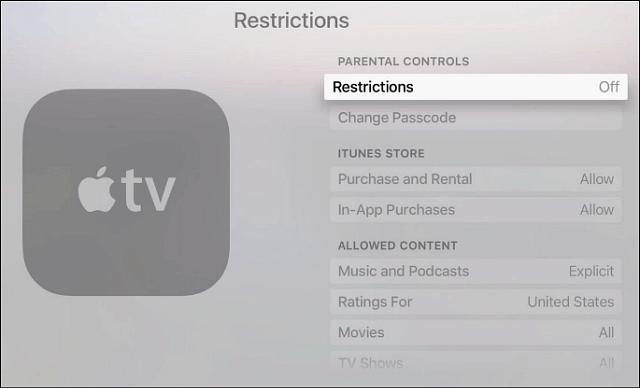
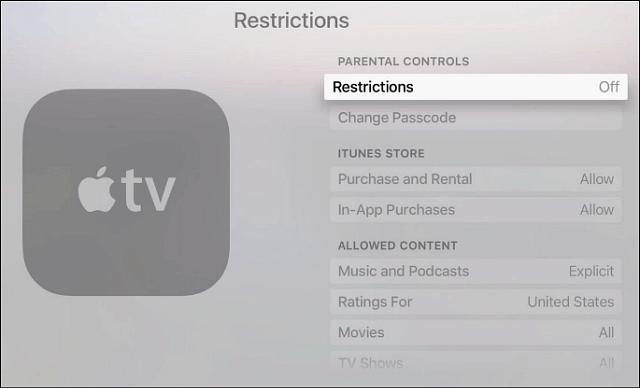
On the next screen type in a four-digit Passcode twice to verify it.
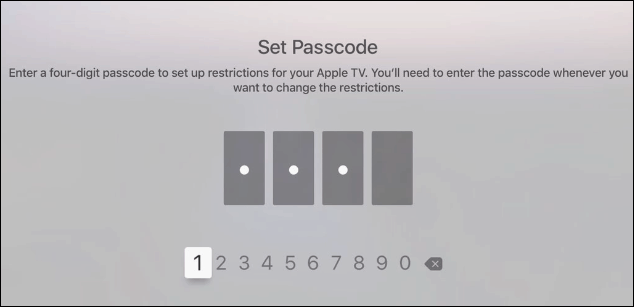
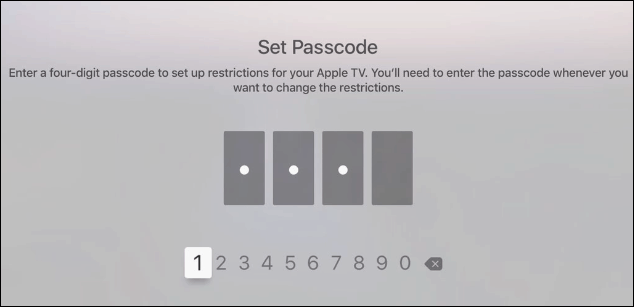
After creating your passcode, you’ll be brought back to the Restrictions screen, and all of the options will be unlocked under Parental Controls. Scroll through and set purchase restrictions.
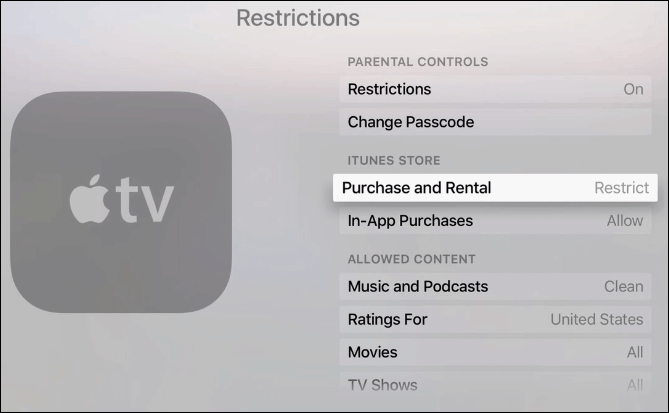
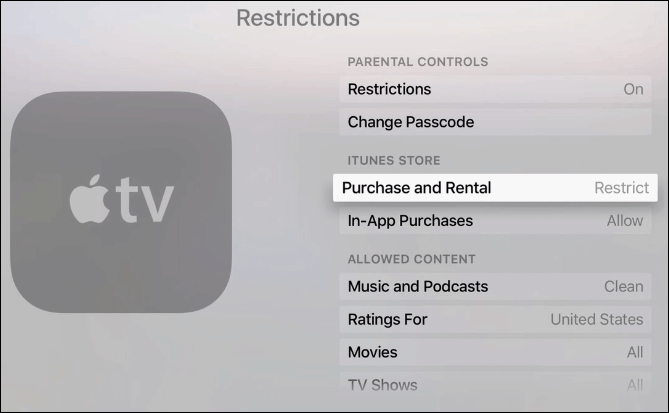
You can also set the type of allowed content based on the film rating system and music with clean or explicit lyrics.


Now every time the viewer tries to purchase apps or rent movies or TV, the passcode you created will be required.


The new Apple TV is still a work in progress and doesn’t quite yet feel complete out of the box. Of course, it will inevitably improve over time, and we’re already starting to see that with more apps arriving in the store, and new updates to the box. For more on that read: My First Impressions of the New Apple TV (4th Generation).
Also, if you recently purchased one or are new to the Apple TV, read our article: Tips for Getting Started with the New Apple TV.
Leave a Reply
Leave a Reply







