How to Open or Extract Apple DMG Files on Windows 10

If necessary, you can open Apple DMG files on Windows 10 by using a third-party tool. Some of these are free, while others require a payment.
If you’re someone who must use Windows and Mac in the course of your day, you’ve probably experienced problems when dealing with files in proprietary formats. One of these is DMG disk images. Don’t worry, because it’s easy to open Apple DMG Files on Windows 10. Here’s how to do it.
More About DMG Files
An Apple Disk Image is a common file used by macOS. When opened, it’s mounted as a volume within the Macintosh Finder. It can be structured in several proprietary disk image formats, including the Universal Disk Image Format (UDIF) or New Disk Image Format (NDIF). Typically, an Apple Disk Image has the .dmg extension, which is the one we’re discussing here.
Best Option to Open Apple DMG Files on Windows 10
When it comes to opening DMG files on your Windows 10 machine, the best solution is to use 7-Zip. The free-to-use app has been around for a long time and is simple to use.
Once you have 7-Zip installed on your computer, follow these instructions to extract the DMG files:
- Right-click on the DMG file.
- Choice a solution from the list; ideally, select Extract Here or Extract Files.
Once 7-Zip is done, you’ll find the extracted files in the location you selected. That’s it! Whatever files that were in the DMG are now available on an individual basis. Note, however, that doesn’t necessarily mean those files are readable on your computer, only that they are now viewable.
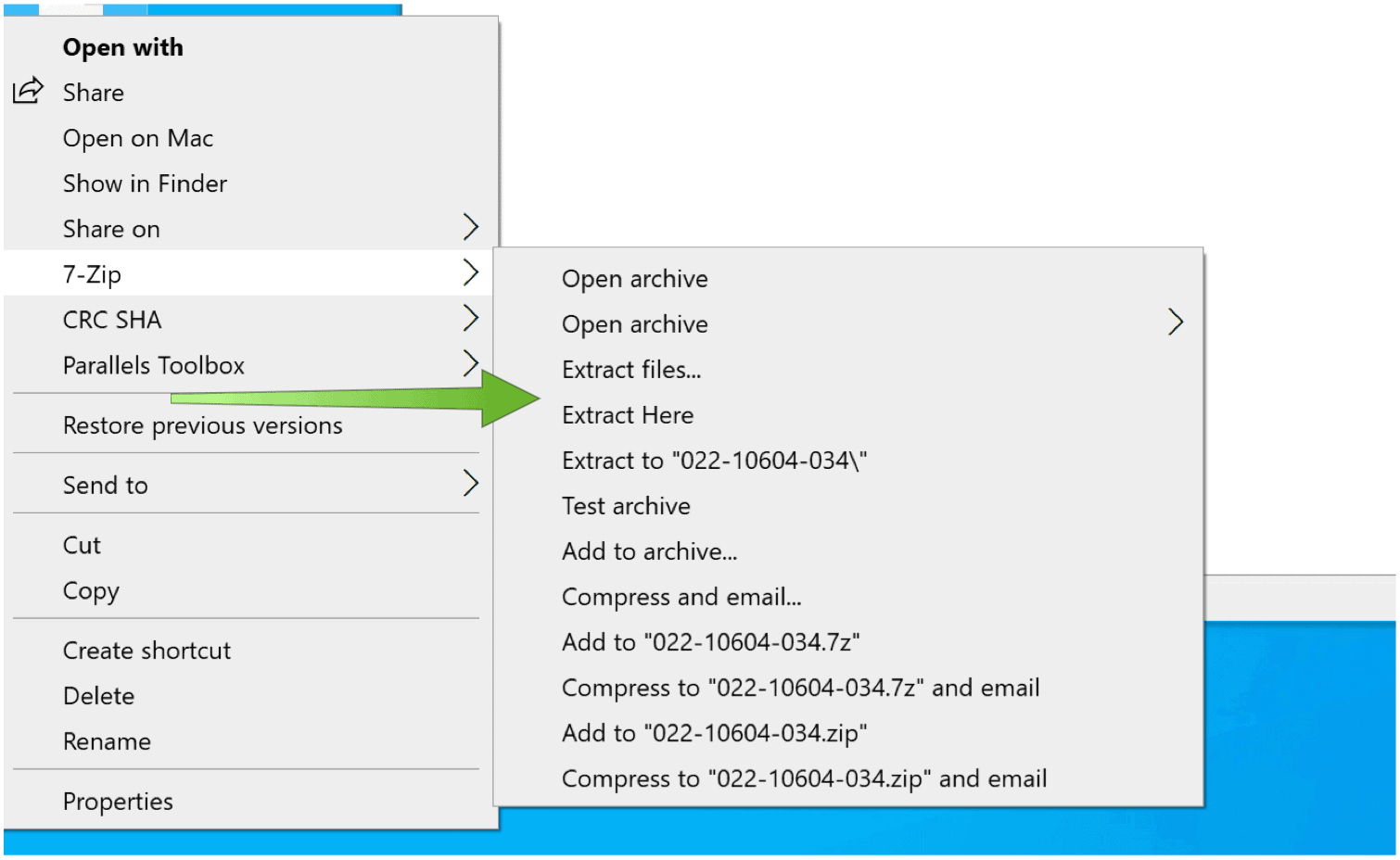
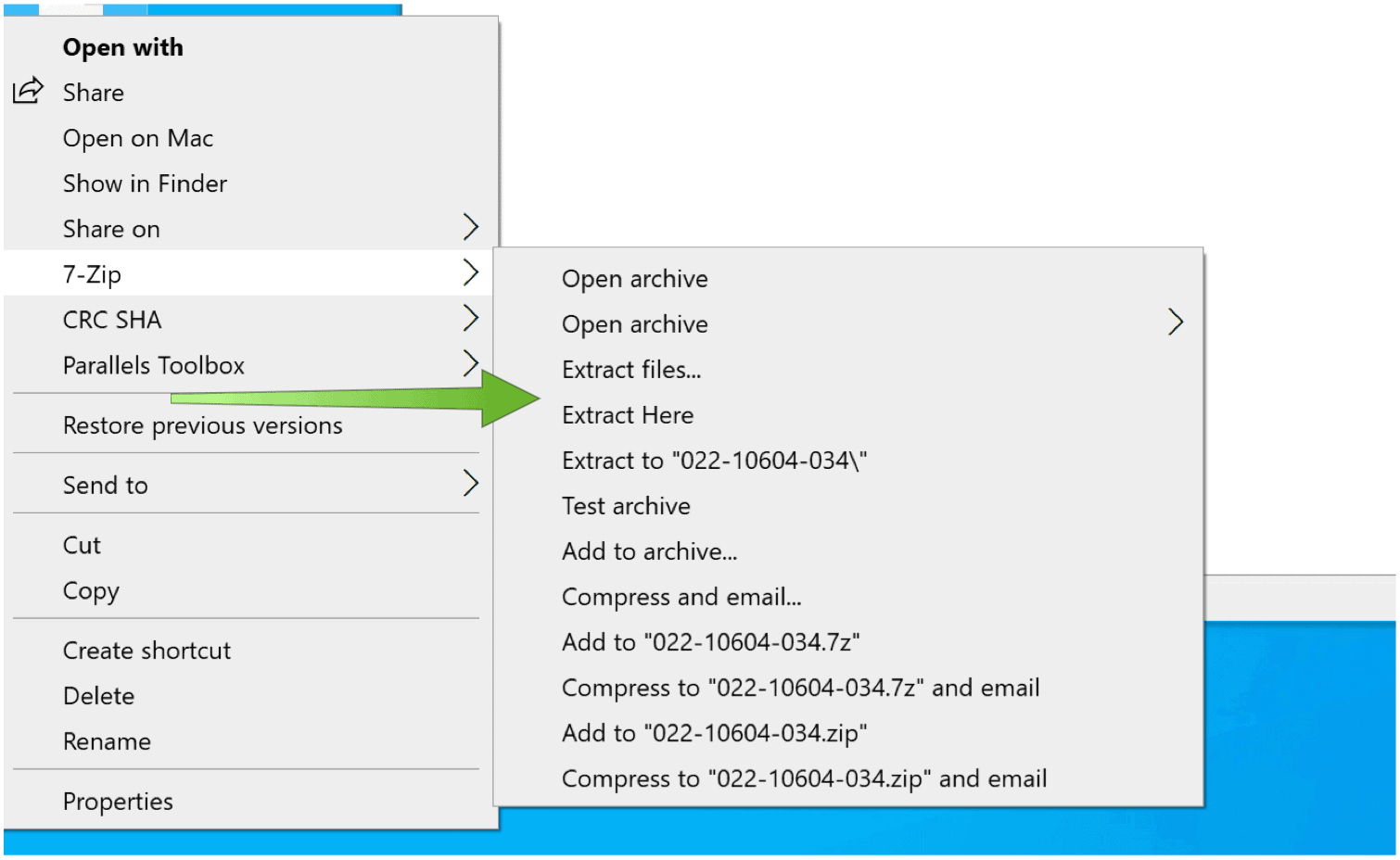
Then wait while the image is extracted to your computer.
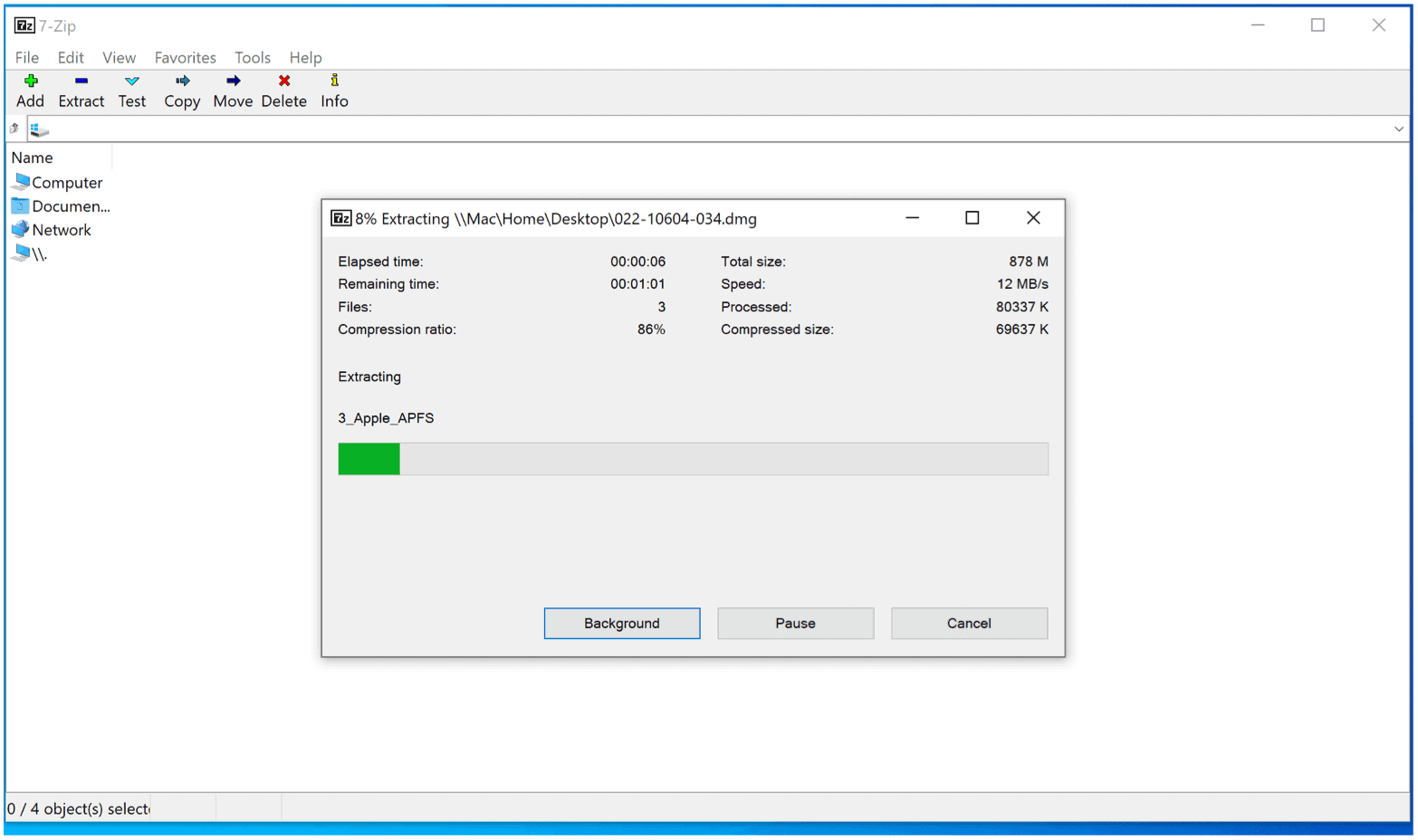
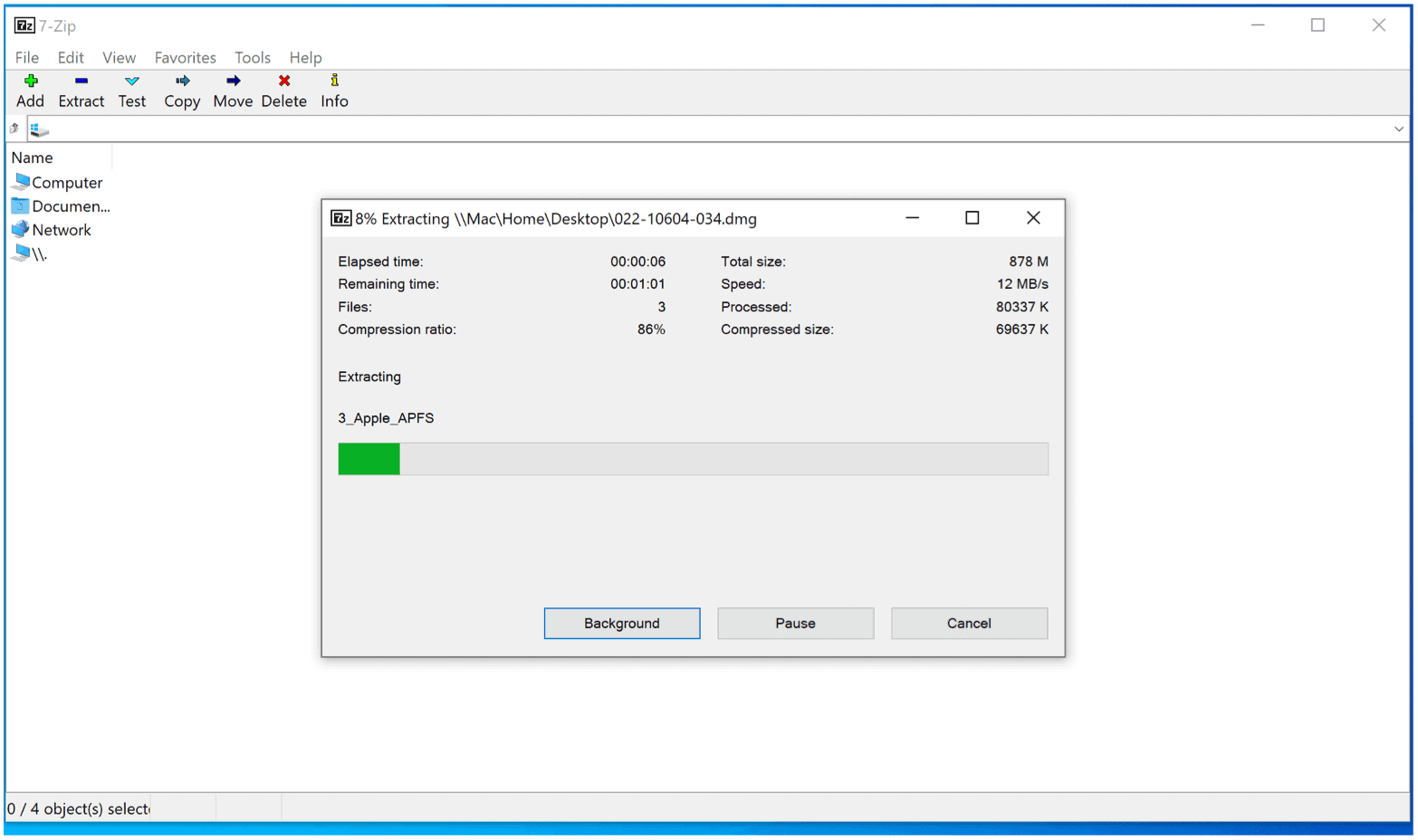
Related: How to Create and Edit GIFs on Windows or Mac
Alternative Solution
If you don’t want to use 7-Zip, an alternative solution to open DMG files on Windows 10 is DMG Extractor. In many respects, this is a better solution because of its straightforward, modern interface. And yet, to unlock all of its features, you’ll need to purchase a $10 license. The free version limits you to five files from a DMG, and it won’t work with encrypted files or those larger than 4GB.
Besides extracting content from Apple DMG files on Windows 10, DMG Extractor will also extract IPSW restore files from an iOS beta and contents from IPA files.
What About Mounting?
Converting a DMG file to an ISO file on your Windows 10 machine might be necessary as an additional step. If this is the case, you’ll need to use a conversion tool like AnyToISO, WinArchiver, or PowerISO. Although paid versions are often necessary to unlock all of the app features, many are free solutions.
One Final Concern
Mixing files intended for Mac on Windows isn’t always a smooth experience, and it’s something you should keep in mind. Depending on the type of files inside, the extraction process could stop unexpectantly or leave incomplete results. If this is the case, it’s wise to see if there’s a Windows-centric alternative solution to your needs that will allow you to bypass the DMG file.
In summary, most folks aren’t going to need to extract Apple DMG files on Windows 10. However, it’s nice to know that it’s (probably) possible. Either through 7-Zip, DMG Extractor, or another solution, extracting these files is most useful on Macs with a virtual copy of Windows 10 installed; however, it will work on a stand-alone Windows box.






