How to Mount Physical USB Devices in a VirtualBox VM

Many users run into problems when it comes to attaching physical media to their virtual machines over USB. This guide will show you the simplest way to make it work.
Have you tried attaching a USB device to your VirtualBox virtual machine (VM) only to have it not show up as recognized? This is actually a prevalent issue and one that plagued me when I first started using VirtualBox. The problem is mainly that VirtualBox Plug’n’Play doesn’t function properly, and Windows cannot figure out what driver the USB device needs. The way to fix it is to set up the proper filter in VirtualBox settings.
Mount Physical USB Drive VirtualBox
For mounted USB devices to function, the virtual machine must have Guest Additions installed. It’s straightforward to install these, just run the virtual machine, and then from the host window, select Device > Install Guest Additions… VirtualBox should load a virtual disk with the guest additions setup; if it doesn’t run automatically, go into the virtual disk and launch the installer.
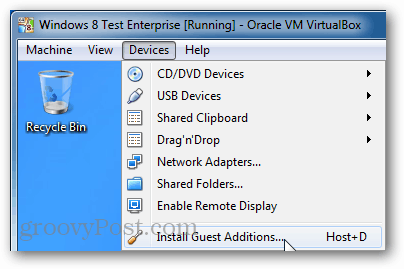
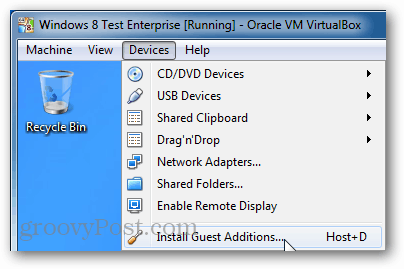
Now go back to the VirtualBox Manager and right-click the VM that you want to use the USB device to open the Settings window.
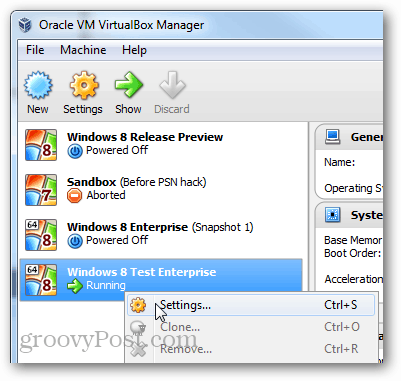
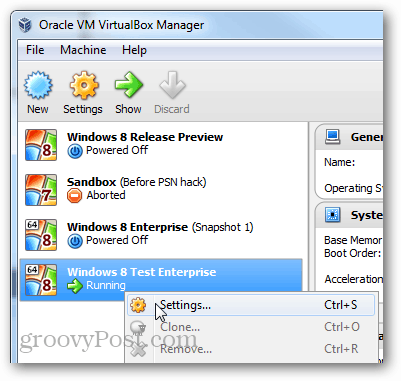
Within settings, browse to the USB tab and click the Add button on the very right of the window. Select the USB device that you wish to use from the list. Once done, click OK to save changes and exit.


Now go back into your VM window, and from the Host options, select Device > Usb Devices > “your USB device.”
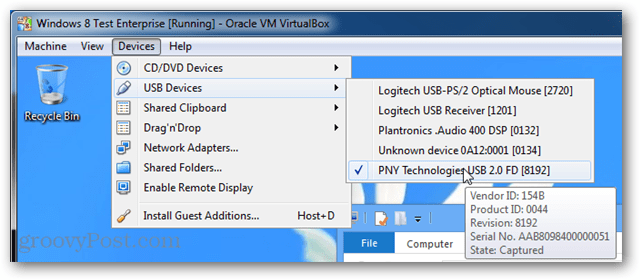
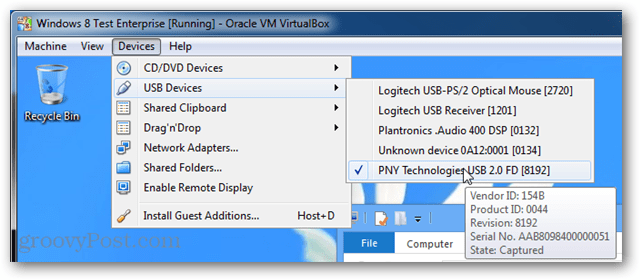
The USB device should now show up just as it would on your physical computer. And that is all there is to adding a physical USB device to your VirtualBox VM’s.
If you have any questions, comments, or problems, please check out the Troubleshooting section below and leave a comment further down.
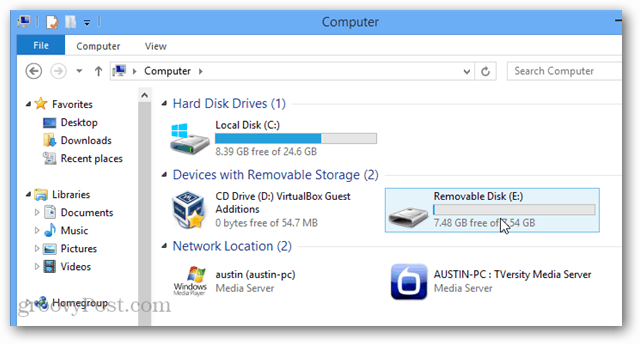
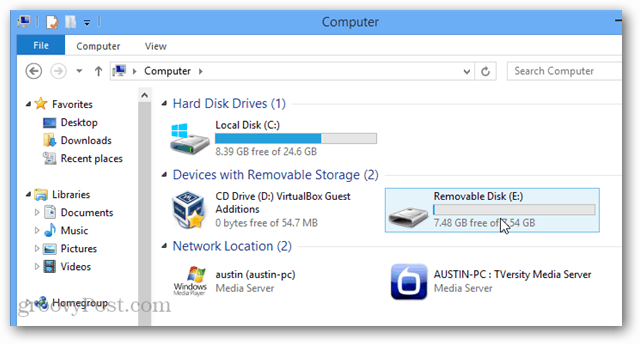
Troubleshooting
Still not working? Try installing the Virtualbox Extension Pack. Just download it from Oracle and then run it to let Virtualbox automatically add it.
You may need to restart the computer and/or the virtual machine before the mounted USB device will work.
18 Comments
Leave a Reply
Leave a Reply







Peter Gilvarry
January 19, 2013 at 1:54 pm
Still does not work, Win8 Host machine, Tried with Win7 VM, sees the device but gives an error, rebooted the host and the client, n joy
Brian Burgess
January 19, 2013 at 1:58 pm
Hey Peter, have you tried installing the Virtualbox Extension pack?
Martin
February 15, 2013 at 10:20 am
For me it doesn’t work too :/
and I have installed VirtualBox Extension Pack :/
All my usb devices gives error :/
Cvetan
December 14, 2015 at 10:40 am
For me like on Martin. ExtensionPack installed on the HostMashine, not on Virtual one. All usb devices in virtual device manager are with error and not available on Virtual mashine. But they are selected in Devices->USB. When click over USB device, device unmark and becomes accesible in Host PC. In short words – way is right. I miss some too little to success, but what?
Cvetan
December 14, 2015 at 10:56 am
Success ! On VirtualBox Settings when virtual mashine turned off select in section USB->USB 2 The choice is between usb 1.0, usb 2.0, usb 3.0). I found selected USB 1.0. Turn on virtual mashine and use the usb device!
Jack Busch
January 20, 2013 at 2:44 pm
Can you boot a USB as a virtual machine?
David Coolwater
April 7, 2015 at 8:18 pm
Hello,
I have tried your suggestion and everything seems to work as expected. However, when I got to Device menu on Virtual Machine –> USB devices and click on my USB device it opens up in the HOST Operating system not the Guest. So, what I am doing wrong? I understand that this is an old VirtualBox issue, but I hope you can help me. Thanks in advance.
峰
September 29, 2015 at 11:53 pm
Does it work for VM of Windows 10? I run VirtualBox on a Mac, and make a Windows 10 VM. Followed the instructions above but when I click “Devices > USB Devices > (Name of any USB devices listed)”, it constantly tells me –
Failed to attach the USB device (USB device name) to the virtual machine (VM name).
USB device ‘(USB device name)’ with UUID (UUID) is in use by someone else.
Any advice how to fix it? Thanks!
faizan mairaj
March 28, 2016 at 10:38 am
no usb is visible in the USB section. I have tried everything. Installed the extension pack, EHCI, EXCI controller. but nothing is going in my way. Although DVD drive is working, just stuck at USB.
Help please.
Miki
October 15, 2016 at 6:06 am
i hv already installed extension but still doesn’t work
BillV
November 26, 2016 at 4:36 pm
Have you tried setting the USB to something lower than USB3.0 in the Guest settings? EXCI doesn’t work on some guests, where OHCI/EHCI USB2.0 will
AC
February 14, 2017 at 7:50 am
My settings in virtual box does not have usb, it has everything else. So even add the flash drive to the usb device filter, I won’t be able to add my scandisk.
jonny
April 10, 2017 at 12:48 pm
Running widows 10 through a mac host: Devices menus, drag and drop, host to guest. Usb showed up on my mac desktop and I dragged it to my computer in the windows window.
Jin
January 6, 2018 at 10:54 am
The instructions didn’t work for me but gave me enough information to figure out and get this to work.
First, the Install Guest Additions command did nothing for me and you have to run this.
I found a VBoxGustAdditions.iso in the VirtualBox directory (under Program Files/Oracle) mounted that via Devices->Optical Drives->Choose Disk image. After mounting select that image to bring up windows what to do with image and run the VBoxWindowsAdditions.exe.
After that follow the USB mounting instructions above. For me the 1.1 and 2.0 option didn’t work. The 3.0 option Did work.
Good luck.
John
February 18, 2020 at 10:04 am
Hi,
I’m running WIN 10 Host Win7 32 bit Guest.
I followed all the above instructions and although the guest takes control of my USB drive it doesn’t show up in explorer.
When I click devices>USB> I get an error message “failed to connect the USB device … to the host machine.
I searched the web for solutions but haven’t found any that work.
I have found in the Device Manager of the host under Other devices a Virtual Box USB device that has a driver failure but I can’t find a driver that will work.
Does anybody have a solution for this?
ben
April 19, 2020 at 4:53 pm
How about just sharing the media folder in a linux host to bypass the usb troubles?
richard
February 16, 2021 at 9:23 am
USB is sooo broken
Guest Additions does nothing
terminal command “sudo adduser $USERNAME vboxusers” does nothing
VirtualBox Extension Pack does nothing
God if only WINE worked then I wouldn’t need this.
paul
October 18, 2021 at 5:33 am
I know this may be too late for some but I’ posting this for the next person such as me that spent several hours to make this work to no avail and hope that it will help anyone still looking to resolve this issue as it seems to affect a lot of people.
The instructions didn’t work for me either but I managed to get around this problem eventually by doing the following:
Exit and shutdown any running VM machine(s) > go to File in VM Manager click on check for updates > it may ask to delete the old 5.x version of guest installation (in my case this was the problem) > click on delete > in my case it asked this several times > click on delete every time it asks > Prompt to install 6.x version of guest tools > click on install > once the installation is completed > go to VM Manager right click on the VM you wish to enable USB support click on settings > click on USB. At this point I was now able to see USB 1 2 and 3 > In my case it was an older USB so I selected USB 2 under “Enable USB Controller”.
Click the Add button on the very right of the window. Select the USB device that you wish to use from the list. Once done, click OK to save changes and exit.
Restart your VM and now the USB device should appear as it should in the VM, if not follow the same directions as stated above in the “Now go back into your VM window, and from the Host options, select Device > Usb Devices > “your USB device.”” section.
Good luck, hope this helps :)