

Article Jumplist – Click a link to skip to that section of this article.
- How to Setup the VoxelModPack on your computer.
- How to adjust mod features and extras.
- An overview of some great features enabled by this modpack.
Setting up the VoxelModPack
Things you’ll need:
- Minecraft downloaded and installed on your computer
- An internet connection
Note: This modpack may encounter installation problems if your Minecraft client is already heavily modified. It also seems to have some compatibility issues with the Aether mod.
Step 1
Make sure your copy of Minecraft is fully up to date. Open the Minecraft Launcher and go to Options > Force update! Once this is done, login with your username and password and complete a full update.




Step 2
Completely exit Minecraft. Mods cannot be installed while the game is running.


Step 3
Download the VoxelModPack. The link below will take you to the download page, note that the download file is the same whether you are on Windows, Mac, or Linux.
Download Link


Step 4
Right-click the downloaded file and select Extract All..
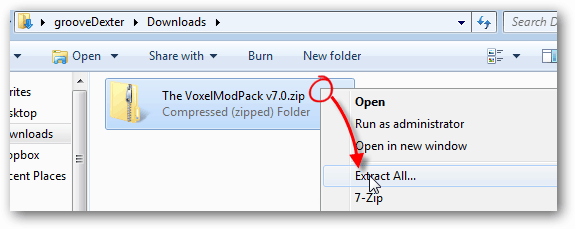
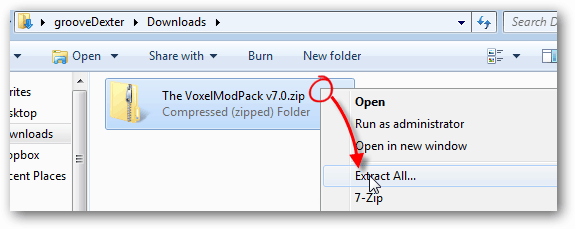
Step 5
Open the newly extracted folder and open up ModPack Installer Windows.*
*If you are on Mac or Linux, use ModPack Installer Not Windows.


Step 6
The VoxelModPack Installer should launch. Just click Next unless you are an advanced user.
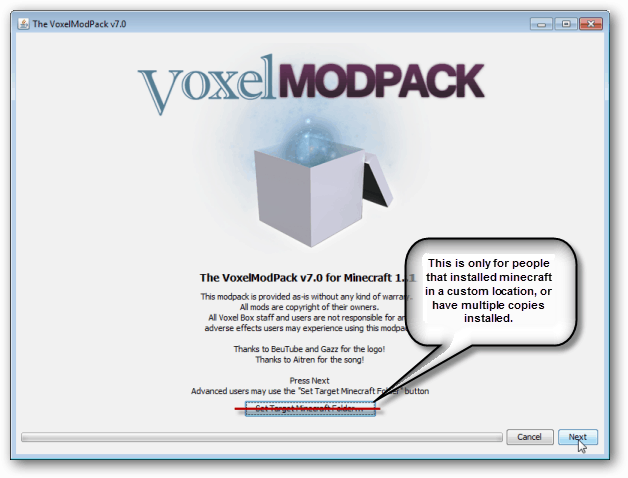
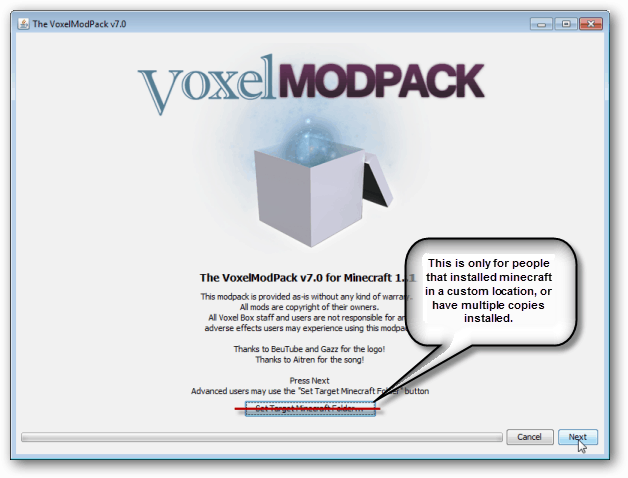
Step 7
On the next screen you can unselect mods that you don’t want. Generally, you are fine leaving this as it is with all of them checked, but go ahead and read through each mod because there is useful control information displayed each time you select one.


If everything works, you’ll see a window like the one below. Along with the “Finished!” line at the very end.
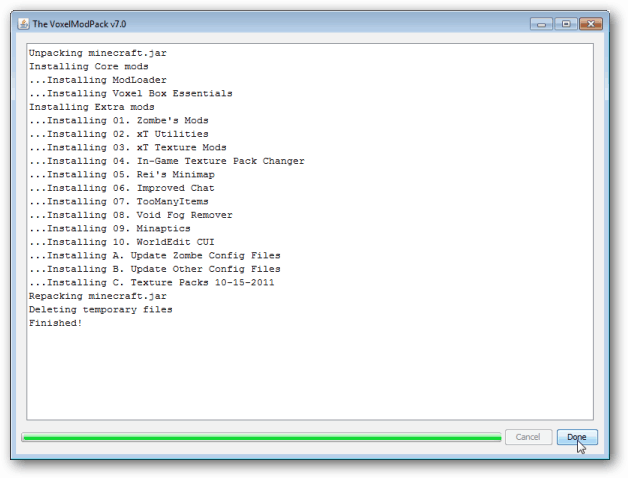
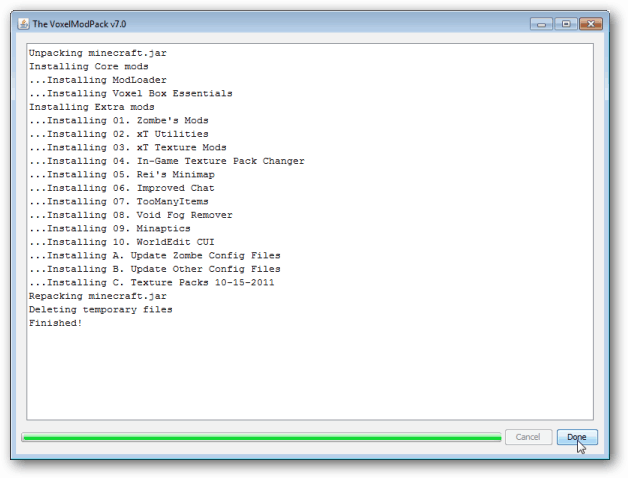
Done! …But wait, there’s more!
Now your copy of Minecraft is ready to groove. You can fly through the air (and walls on single player), spawn unlimited items, adjust brightness, freeze the time of day, manage your server list, enjoy better graphics and skins, and a few other goodies. But, there are many more features included with the Zombe pack that was installed other than just flying and sun control. Plus, we can make the flying and running speeds even faster!
Adjusting Fly Speed and Other Mod Extras
To enable/adjust more features, go to your up your %appdata%/roaming/.minecraft/mods/zombe folder and open up config.txt.
This txt file is long, but it controls the configuration of the entire Zombe mod that was installed. You can enable multiple different features here such as compass, recipes, mobspawn control, classic build mode, and others.
To get started, let’s adjust your player running speed and flying speed. These are on the following lines:
*To quickly find these you can copy their name and use the Ctrl+F search feature in notepad.
- # Running speed multiplier – This is how fast you’ll run when you hit shift while walking on the ground.
- # Movement speed multiplier – This is how fast you’ll fly when you hit shift while flying.
- # Vertical movement speed – This is how fast you’ll fly up or down using the Q and E keys.
Note: The maximum allowed speed multiplier on the Voxel Box (the server hosting this modpack) is 4.
To adjust the speed, just adjust the number after the “=” sign. Default is set to 4, and you can go anywhere as high as 10 –which is so fast that it might cause both server and client lag. Of course, these speeds will only take effect while holding the Shift key.
To enable a feature, look for the enabled line at the beginning of each mod section. Simply remove the “#” symbol next to that line to enable it (and make sure it says yes after the “=”).
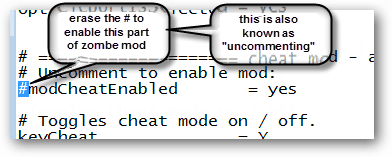
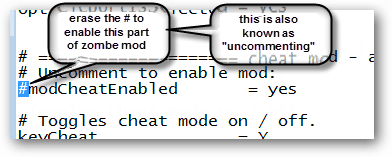
Features
Spawn Unlimited of Any Block – TooManyItems Mod
You can literally spawn as many block or items in the game as you need with this handy graphical interface that’s included in the modpack. This particular mod also includes the feature of saving entire inventory loads to switch quickly back and forth without manually emptying and refilling your entire backpack.
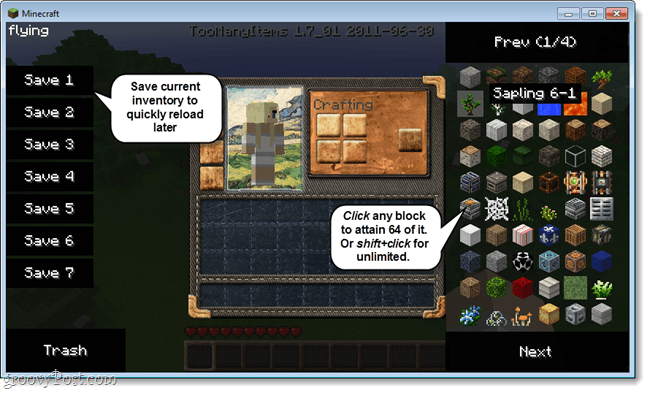
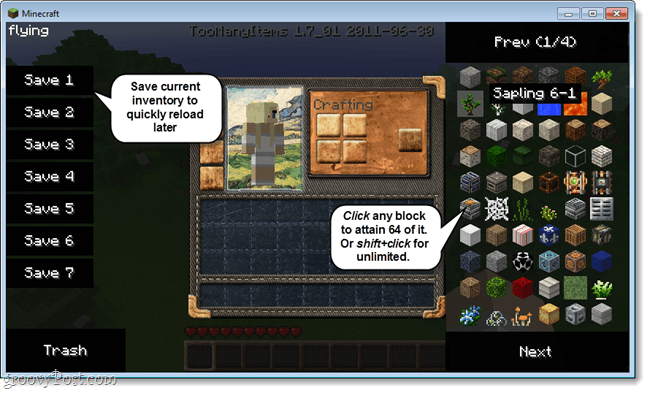
Change Texture Packs In-Game
Tired of quitting out to just change a texture? This modpack adds a new option to your ESC menu that allows you to Select a Texture Pack while playing.


5 New Texture Packs Included
The Voxel Box community put together 5 complete texture packs and this modpack includes and installs the latest version of them.


Screenshot of the Pangea texture pack


What do you think? Do these features sound groovy? Okay, what about just a few of them? Either way, during installation you can selectively choose which ones you want, or don’t want with just a few clicks from the installer.
Overall, using this modpack is the easiest and fastest way to install some of the most essential mods for your Minecraft experience. Also, since you don’t have to install them all – you can still keep your game “legit” by forfeiting installation of mods that contradict your play style.
Incase you missed it in the walk-through above, the link below is where you can go to grab the automatic installing modpack. Download The Voxel Box Minecraft Modpack
32 Comments
Leave a Reply
Leave a Reply

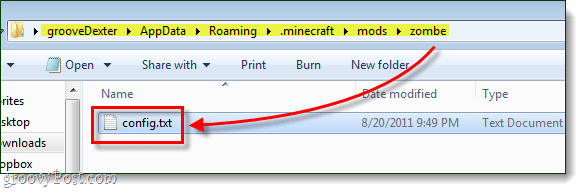
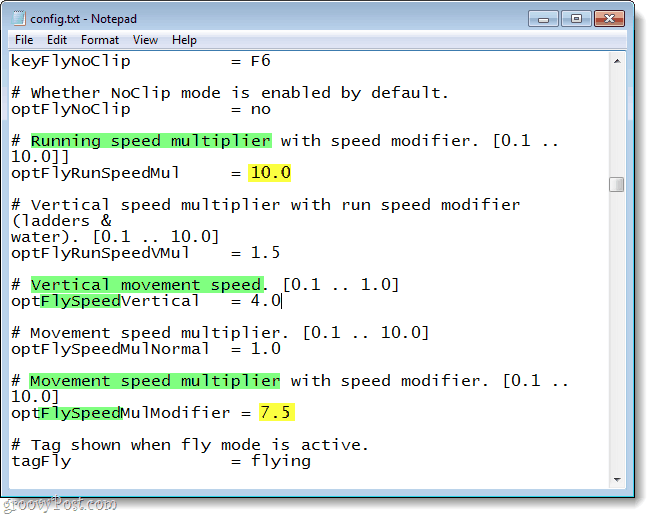






Barnes
August 23, 2011 at 5:21 pm
Hey! Thanks, I really apreciated this, and it help alot!
alexmvp
August 23, 2011 at 6:33 pm
So I’ve played with Minecraft but perhaps I just don’t get it. I can’t seem to get “into it….”. I must be missing something.
SeanPalmer
August 24, 2011 at 6:38 am
I discovered Minecraft in school. It’s an amazing design tool. Very addicting.
MehStrongBadMeh
October 6, 2011 at 8:29 am
Nice tutorial for using my Modpack. If you make a few revisions, I may put link to it on the download page.
SomeOne
October 28, 2011 at 6:43 am
Does it work in multiplayer?
MehStrongBadMeh
October 28, 2011 at 10:29 am
It is designed specifically for multiplayer.
SomeOne
October 28, 2011 at 12:52 pm
So i in multyplayer i can too many items??!!! :D
MehStrongBadMeh
October 28, 2011 at 1:10 pm
Only if the server has bukkit installed.
Leaxe
November 4, 2011 at 5:51 am
My .minecraft folder is not on the administrator, but when I run the one for Windows (I have Windows 7), it only tries to find the .minecraft folder for the administrator, and fails. I tried everything! I suck at computers, so I couldn’t fix this myself. Help?
SomeOne
November 12, 2011 at 5:10 am
Thats soo cool :DD
Please get us link for minecraft verison 1.9 prerelese 6!!!
PLEASE!!
MehStrongBadMeh
November 12, 2011 at 4:03 pm
Beta 1.9 prerelease 6 will not be supported by The VoxelModPack. Minecraft 1.0 release (coming out November 18) will be supported.
CoDnerdlol
December 15, 2011 at 1:12 pm
I try it, it says its not a clean .jar, and wont install D:
SomeOne
November 19, 2011 at 2:05 pm
Great, please tell me when is this mod gonna be ready (just “enser” this comment, so i can see on my email) :)
MehStrongBadMeh
December 15, 2011 at 1:22 pm
VoxelModPack 7.2 for Minecraft 1.0 is available.
Blahh
November 30, 2011 at 5:42 pm
I tried to extract the installer file and it comes up
Could not find the main class:mc.patcher.ui.VoxelPatcher. Program will exit.
What do i do? i really want this download.
SomeOne
December 16, 2011 at 3:28 pm
I am looking for mod Improved chat for version 1.0.0, i found this:
http://www.minecraftforum.net/topic/123409-v181-wdmods-creepers-sneak-and-chat/
But it is not for version 1.0.0, last version is for 1.8.1 :(
Is he going to up-date?
Is it working in 1.0.0 even its for 1.0.0?
Does anyone know, where is link for 1.0.0?
Thank you :)
MehStrongBadMeh
December 16, 2011 at 3:35 pm
For Minecraft 1.0 Improved Chat: download VoxelModPack v7.2.
SomeOne
December 16, 2011 at 3:56 pm
I dont want to have it in pack… is there any other way, to get this mod (Improved chat)?
TheMineCraft
December 20, 2011 at 9:46 am
Howdy very nice site!! Man .. Excellent .. Superb .. I will bookmark your site and take the feeds also?I am glad to find a lot of useful information right here within the submit, we’d like develop more strategies in this regard, thank you for sharing. . . . . .
craverist
December 29, 2011 at 5:06 pm
i installed it and it said finished but when i looged into minecraft it said zmod: errors detected- one or more mods affected first error: failed to load configuration from config.txt log: c:\users
abbit hole\appdata
oaming\.minecraft\mods\zombe\log.txt plz help me out i really want the zombe fly mod
MehStrongBadMeh
December 30, 2011 at 6:15 am
Reinstall with the “Update Zombe Config files” option checked.
ebenvios
January 8, 2012 at 5:59 am
Thanks for any other informative website. The place else may just I am getting that kind of information written in such a perfect way? I’ve a mission that I’m just now operating on, and I have been on the look out for such info.
Camptain0
February 4, 2012 at 7:37 pm
I tried installing it on Minecraft 1.1, it says it’s updated. Deleted my entire .minecraft and tried installing it, no errors occur at this point. I open up Minecraft and all I get is a black screen, I tried both installers, check ALL the boxes, including the ones that say “Reset Zombe’s modback config” or whatever and it still doesn’t work! I don’t get any errors, I have a terrible computer so maybe it just takes a LOOOONG time to load up but if anyone has any suggestions can you help me out?
austin
February 15, 2012 at 5:16 pm
i cant install it on 1.1 it keep getting n erros but wehn ever i get on minecraft it gives me mojhang then it just disapppears what do i do?
günstige lkw versicherung
February 27, 2012 at 6:13 pm
Excellent post. I used to be checking continuously this blog and I am inspired! Very useful info specially the remaining phase :) I care for such information a lot. I used to be seeking this certain information for a long time. Thanks and good luck.
Lego
November 20, 2012 at 3:06 am
ummm does this come with worldedit?
Austin Krause
November 20, 2012 at 7:24 am
Nope. It does include the WorldEdit UI for servers running WorldEdit though.
If you want WorldEdit for single player you’ll need the SPC mod found here: http://www.minecraftforum.net/topic/94310-142-single-player-commands-v42-official-download-spc/
However, SPC is only availble for version 1.4.2 and will not work with the latest Minecraft update 1.4.4.
But, there is an experimental version available that should work with 1.4.4 but it may have a couple bugs. You can get it here: http://build.sk89q.com/job/WorldEdit/lastSuccessfulBuild/?
Lego
November 21, 2012 at 4:59 am
Thx dude
Te
February 25, 2013 at 4:01 pm
On this server I play on, it won’t work. It shows up, but when I try to put something into my inventory, it says you do not have acces to that command. How do I fix this?
Also, how do I fly with this mod?
Te
February 25, 2013 at 4:01 pm
???