

Just like with Windows XP and Vista, in Windows 7 you can still change your user account name. However just like old Microsoft likes to do, they’ve changed around the user interface (UI) again and made it a little easier.
How To Change Your User Account Name In Windows 7
1. Click the Windows Start Menu Orb and Type in user accounts then Select the User Accounts link from the list.
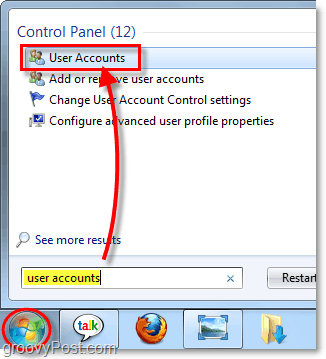
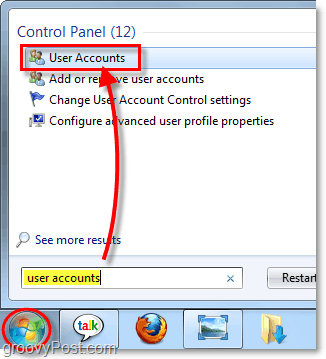
2. Under your account, Click Change your account name.
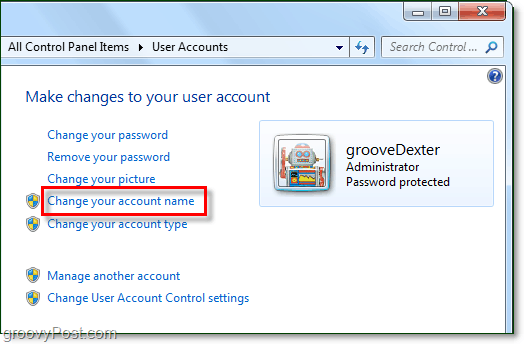
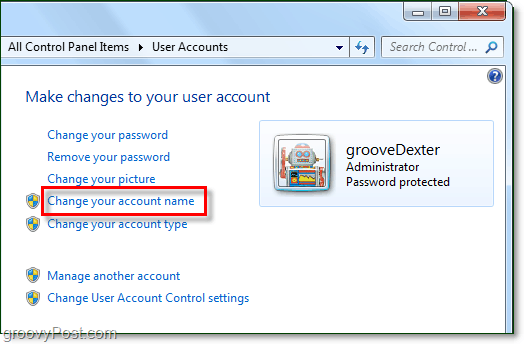
3. Type in a new name you would like to use from now on in Windows 7 and Click Change Name.


Now you have a new username for your Windows 7 machine. Keep in mind this will only change your username. Your personal folders (My Docs, My Pictures, etc.) will retain the original name used for the account. Keep an eye out for a future groovy article on how to fix that!


Question or thought? Drop a comment below!
15 Comments
Leave a Reply
Leave a Reply







Christal
April 12, 2010 at 12:11 pm
There is no change account name under make changes to user account. Trying to change name on my personal folder
barb
July 28, 2010 at 6:16 pm
Hi, at the end you wrote: “Your personal folders (My Docs, My Pictures, etc..) will retain the original name used for the account. Keep an eye out for a future groovy article on how to fix that!” Did you ever write that article? Thanks, Barb
grooveDexter
February 15, 2011 at 8:20 pm
this one took a while to figure out, but here is one way to do it:
https://www.groovypost.com/howto/how-to/rename-windows-profile-user-account-folder/
Christal
August 6, 2010 at 8:05 am
Still no change account name or way to alter this in windows 7….argh!
Animis
November 5, 2010 at 1:48 pm
@David,
Well at least you are being helpful and specific about your problem… What’s going on?
Rob
November 30, 2010 at 2:05 pm
Hey Mr Groovy! Looks like you are getting demand for a specific article:
>Your personal folders (My Docs, My Pictures, etc..) will retain the original name
>used for the account. Keep an eye out for a future groovy article on how to fix that!
I too could use that “How To”. All other web sites say it can’t be done but your post alludes otherwise. Please create a post or set us straight.
Rob
spk
December 1, 2010 at 10:53 am
(browse by one clicking the arrow left to the folder until you get to Windows NT)
start/ in search bar type regedit let it open, HKEY_LOCAL MACHINE/SOFTWARE/MICROSOFT/WINDOWSNT/CurrentVersion click on that folder and it should reveal stuff on the right there go down to RegisteredOwner right click on register owner and change at will
DA
February 11, 2011 at 3:31 pm
spk —> thanks it worked for me…
Pandhu Sanjoto
February 15, 2011 at 7:42 pm
Thanks Groovy, everything your adivice very very usefull
Sergio
May 28, 2011 at 6:23 am
I recently buy a new note book with windows 7 home, I believe was used previusly because have a user name I cannot change. I go to control panel/users/change name, put my name, but the before user name prevales. Thanks for any help
MrGroove
May 30, 2011 at 8:46 am
Ouch…. must have been a refurb. Did you buy it retail or on the internet or?
Christal
April 13, 2012 at 8:40 am
We are not a refurb …no change user name option in control panel and we are stuck with the spelling errors the tech who set us up input. Still no resolution for us I take it.
Gurpreet Bhagat
December 27, 2011 at 10:59 pm
Grate man
abby
April 13, 2012 at 8:17 am
What about Windows 7 Professional? There aren’t the same options.
Brandon
March 14, 2013 at 2:45 pm
You can change the user name also by running (Start> Accessories> Run) and typing in “Control Userpasswords2” When the screen pops up (tested on Windows 7 by me) click on the user, press properties and change the name. Then restart your computer.