By default, Outlook will mark any email you open as read, even if its only open for a fraction of a second. Now, unless you’re the supreme master of speed reading, chances are you won’t be able to read through them faster than you can click them, so I have a fix for ya!
Outlook has a setting in the options menu that will allow you to add a delay to how long it takes to mark your messages as read. Once you have it set, Outlook will wait for the allotted amount of time before automatically marking the email as read. Read on to learn how to set this up.
How To Add A Delay To Messages Being Marked As Read In Outlook 2010
1. In Microsoft Outlook 2010 Click the File tab, and then from the menu Click Options.
Note: – For Outlook 2007 – Tools, Options, Other, Reading Pane to adjust Mark as read settings


2. In the Options window, Click Mail, then scroll down to Outlook Panes and Click Reading Pane


3. Check the box for Mark items as read when viewed in the Reading Pane, then Enter the Number of Seconds you would like Outlook 2010 to wait before marking your email as read. Keep in mind this number applies to all emails opened from now on regardless of their size, so aim for the average time it takes you to read your emails.
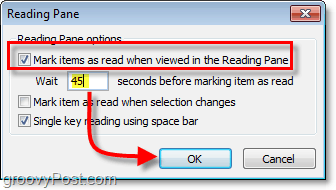
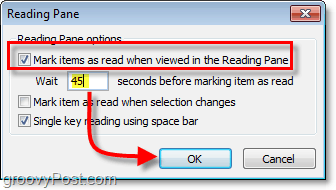
Now whenever you read an email, Outlook will wait for you to have that email open for X seconds before marking it as read.
If there are emails that you have sitting around that you want to quickly Mark as Read, you can Right-Click any email and then Select Mark as Read. This process works to Mark mail Unread too. To mark multiple messages use Shift+Click or Ctrl+Click to select all of the ones you want to do in one batch.


33 Comments
Leave a Reply
Leave a Reply

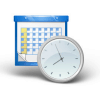






Alison
April 30, 2010 at 5:43 am
In outlook 2010 how do you mark calendar appointments/items as read?
MrGroove
April 30, 2010 at 9:46 am
@Alison – Just open your Outlook 2010 Inbox and right click on the calendar invite/appointment request. You should have the option to Mark as Read or Mark as Unread.
Find it?
Alison
May 1, 2010 at 12:58 am
Not in outlook 2010 in outlook 2007 – you can right click the calendar and mark all items as read but not in 2010 – well not in the same way.
Alison
MrGroove
May 4, 2010 at 10:34 am
Ah… I am using Outlook 2010 however I was right clicking the calendar items in the INBOX and marking them as read.
So you used to right click on the calendar and mark items as read? What would this do? Prevent a meeting reminder?
You should post a screenshot on this in the Forum. https://www.groovypost.com/forum/
Mary Jean
April 6, 2012 at 5:42 am
I recently had to wipe out all information on my desktop. Now when I received emails on outlook they come up as read.
It is sync with my phone and when I got emails they would go directly from my mobile phone to the desktop. It does not do that now. Any suggestions?
Thanks
Alison
May 4, 2010 at 11:30 am
Like when you have read an email the inbox the calendar items do the same. I use about 10 shared calendars for each department. When a deparment makes a change or new calendar item this shows up like an new message in the email inbox. I then (2007) could mark all read or open an item to allocate staff. In 2010 I can open each indivual item and the unread items reduce.
Hope that is clear
MrGroove
May 4, 2010 at 1:29 pm
PERFECTLY clear! Thanks Alison!
10 Shared calendars… yup… that would be VERY handy! Playing around in 2010, I can’t find the option. I’ll keep looking. Let me know if you find it. That would be a good tip!
pranav
May 20, 2010 at 9:40 am
Thank you for the post. Saves me tons of time.
Goscho
June 8, 2010 at 6:53 am
You may mark them as read by using shortcut keys.
Change to the Calendar folder, select the items (or all) end press CRTL+Q (mark as read).
Here is e list of all shortcut keys for Outlook 2010:
http://www.solidblogger.com/microsoft-outlook-2010-shortcut-keys/
Tim
August 23, 2010 at 8:41 am
Actually CTRL-Q doesn’t work for calendar items in Outlook 2010 (it worked fine in 2003/2007). My group calendar currently shows over 5000 unread messages, and I can’t find anyway to mark them all as read (so that actual, geniune, unread messages can be flagged by me).
Goscho
August 23, 2010 at 9:01 am
Hi Tim,
maybe you have to select the items first.
Change your Calendar-View to ‘list’ and select all items by pressing STRG+A. Then you’re able to mark them as read by clicking STRG+Q.
Tim
August 23, 2010 at 9:08 am
Yes I did that…. Pretty much the same procedure I used succesfully in Outlook 2003/2007. I entered list view (where I can clearly see all the bold, “unread”, messages. I can select all, or even just select one. In either case, CTRL-Q does nothing (CTRL-Q works fine in the mail, but no calendar). There is no error message or anything, but it doesn’t work – all the unread items remain unread.
In previous outlook versions, CTRL-Q worked, as did right click “mark as read”. Both as missing now. I checked all the various options/properties and can not find any parameters to chage this.
I was checking the MS technet forums, and a few users have reported the same problem (missing feature) there with no resolution.
Goscho – Are you saying that you are running Outlook 2010 and are in fact able to bring up a calendar folder in list view and use CTRL-Q (and actually have it change the item status from unread to read) ? If so, are you in an exchange environment? Which OS are you running? (I am running Win7 x64).
Thanks!
Nic
October 26, 2011 at 10:27 am
I found a workaround for Outlook 2010. Pull up the calendar in list view Select All, right-click, and select Forward. I waited for a couple of seconds until Outlook changed all the calendar items to read. I closed the forward email window without actually forwarding anything. All calendar items are now marked as read.
I hope this works for you!
Paul
October 26, 2011 at 2:17 pm
Great idea Nic! That worked perfectly for me!
Bek
April 25, 2012 at 3:27 pm
Thanks Nic… this worked for me in a fashion. I chose list view, then selected all items (Ctrl A) and then tried Ctrl Q which marked all items as read (I am so happy – this has been driving me mad for weeks). Thanks again.
Marc
September 22, 2016 at 11:13 am
Genius! Man that has been bothering me for a while… THIS WORKS!!!!
Goscho
August 23, 2010 at 9:29 am
Hi Tim,
yes i’m running Outlook2010.
But I tried it only with the other types as contacts, tasks and journal items.
There it works fine.
I’m so sorry, that really doesn’t work with calendar items. No possibility to mark them as read or unread.
This must be a bug. And I can’t understand, that there is no easyer way like right mouse bottom for instance, to do this.
But I’m sure that MS will correct this via Office-Update, sometimes.
Tim
August 23, 2010 at 9:33 am
Ok thanks for checking – at least it isn’t just me. Great new “feature” !
Cheers
Pierre
September 1, 2010 at 7:19 am
I also did not find anything. I did add the “Mark all as Read” item to the “Quick Access” toolbar. Whenever I am in Calendar, the “Mark all as Read” item is disabled. So, it seems that you cannot “Mark all as Read”. Bummer.
Blessings.
Chook
September 25, 2010 at 4:21 am
I have set up Outlook 2010 to Mark as Read when I actually open the email.
(not just in the preview pane)
File / Options/ Mail/ Outlook panes Reading Pane
Untick Mark Items as read when viewed in the Reading Pane.
Untick Mark item as read when selection changes
Optional have Single key reading using the space bar
cheers,
chookchooks.com
Caio
October 19, 2010 at 9:26 am
tks
MrGroove
October 19, 2010 at 9:36 pm
@Caio – Your welcome.
Effen Gooba
March 15, 2011 at 5:22 pm
Awesome read fix for Outlook 2010
Scott Hazdra
May 21, 2011 at 10:03 am
Here’s a workaround for the Mark All as Read problem in Outlook 2010 Calendars. Right click in the Customize Access Toolbar header and choose “Customize the Ribbon.” In the right pane under Customize the Ribbon under the “Folder” tab, click the New Group button at the bottom. Now, in the left pane, change the “Choose commands from:” drop-down from popular commands to All Commands. Scroll down until you see the “Mark all items as read” selection (in mine there are 7 identical entries), and add it to the New group you recently created on the right, then hit OK. You will now have a button on the ribbon bar you can use to mark the messages read now. one note, oddly if you choose “Mark All as Read” instead of “Mark all items as read” it does not work. Hope this helps!
Paul
September 9, 2011 at 5:16 pm
Great idea! But, sadly, this workaround does not work for me. I do not have an option for the “Mark all items as read button, only “Mark All as Read”, and you are right, that one does not work.
Kelley
October 27, 2011 at 9:38 am
You just changed my life for the better…Thanks!
Steve Krause
October 27, 2011 at 3:48 pm
Wow – Life changer! Thanks for the feedback Kelley!
Mark
February 21, 2012 at 1:08 pm
What a great site and fabulous tips. I do have one issue I would love to resolve in Outlook 2010. How do I stop items being marked as read when my cursor only hovers over? I have searched the options folder and tools in IE and had no luck. Any suggestions?
RIcky
March 9, 2012 at 10:01 am
My outlook 2010is automatically marking stuff as read. Even stuff that I don;t open. Any ideas on how to stop this? I unchecked to mark as read in read pane and that didn’t correct it. Please help if anyone knows the answer.
Mr Z
March 27, 2012 at 1:15 pm
Thanks for this.
My problem was that if you read an email in your in box then move it to a folder, it did not register as read. So you had to go back to that folder and click on the email, wait 5 seconds, then hit the down arrow to get it marked as read.
Painful.
With your post I now configured emails as read when viewed and shortened the timeout to 2 secs.
Ismael
July 2, 2012 at 5:26 am
Thank you very much. This helped me a lot!
Faisal Awan
July 8, 2013 at 8:05 pm
Thanks Mate, It was very helpful.
cheers!
Karen Heap
October 13, 2014 at 3:25 am
None of my emails appear as ‘unread’ at all!! I would like to at least see which emails are ‘new’ and ‘unread’ but at the moment I don’t know except by looking at the day and time it arrived into my inbox. I have tried different settings in the ‘reading pane’ tab as suggested above and it does not make any difference. Has anyone got any ideas what is wrong? Thanks