Hands-on with the Microsoft To-Do App in Windows 10

Microsoft To-Do is a sleek to-do list app that makes it easy to get things done.
You want to start organizing your life, but can’t seem to grasp where you should begin? How about starting with a to-do list? If your mind has automatically wandered into thoughts of multiple sticky notes around the house that end up on the floor, then get prepared to learn that in recent years the to-do list has been slightly upgraded. Microsoft To-Do can not only help you get organized, it’s also fun to use — making it a breeze to prioritize and get things done. A to-do list will help declutter your life and your mind, making it easier to manage your time so you can spend more time doing things you actually enjoy.
The New To-Do
When we took a look at the Microsoft To-Do preview, only the web version was available. Now, you can download Microsoft To-Do app from the Microsoft Store or access it on the web. It’s also available for iOS and Android.
There are a few apps and programs out there that allow you to create digital to-do lists. One that is quite popular is Wunderlist, and if you’ve used it before then Microsoft To-Do will look familiar to you. In part, it could be because Microsoft bought Wunderlist back in 2015. The layout is similar. When you open To-Do you will open it to the My Day list which shows you a rundown of what you have to do for the day.
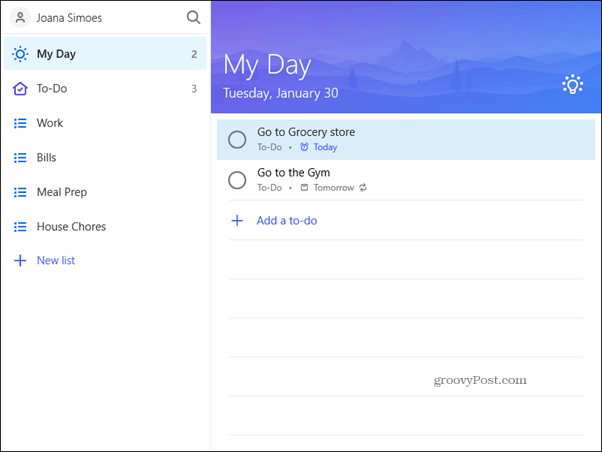
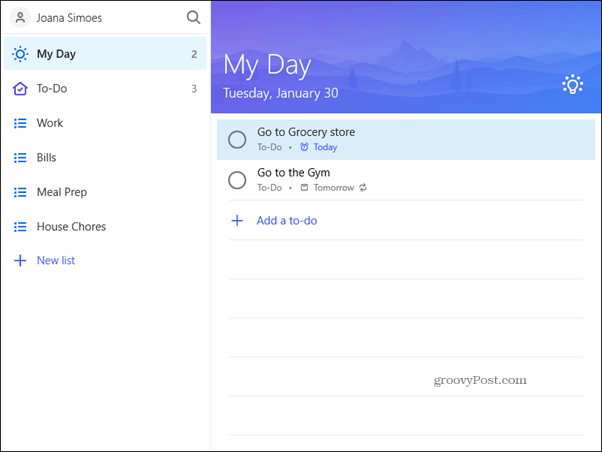
Using Microsoft To-Do
This may just be the easiest tool to use in the Microsoft line. As you see, every day has a fresh My Day list. Things you add to My Day will automatically appear in the To-Do below it. Things you don’t end up finishing will just appear in tomorrow’s My Day List.
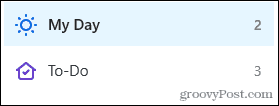
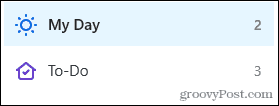
If there’s a task that you add to a different list that you know you need to get to today, then you can easily add it to the My Day list. Just right click on the task and then select Add to My Day. This will help prioritize and keep track of everything you have to do in a 24 hour period.
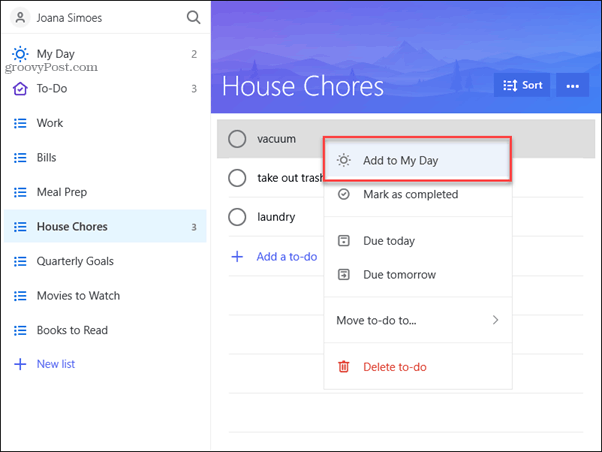
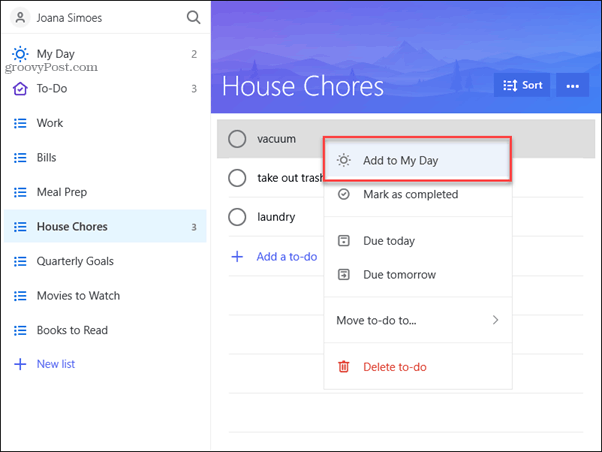
Repeat a Task
There are some things we do on a daily, weekly or monthly basis. No problem. With Microsoft To-Do you can have a task repeat. Click on the task, add a due date, and you will see that the option to have it repeat will show up.


Now you can click on Repeat and a drop-down menu will open up that allows you to choose how often you want it to repeat. Daily, weekly, weekdays or monthly? There’s even a custom option. Maybe you go to the gym only on weekdays, or just need monthly reminders for bills? This feature will come in handy.
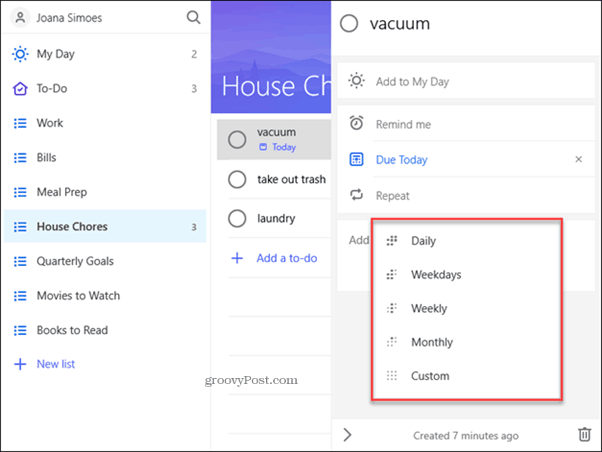
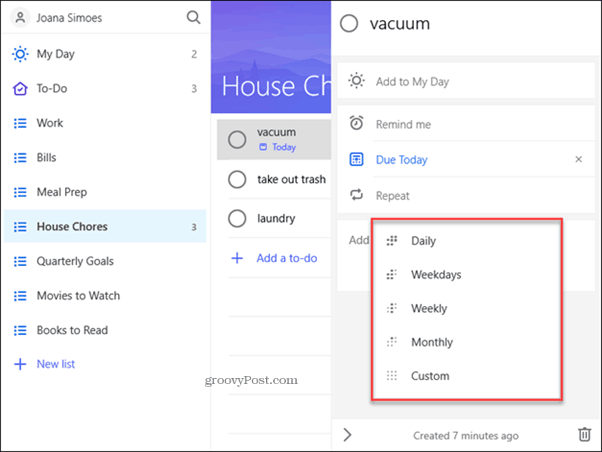
Liven Up the Layout with Emojis
Many are into the clean and minimalistic layouts these days, but if you want to add a little life to your lists you can add an emoji to the name of the list. Just right-click on the list and select Rename. Now add an emoji in front of the name and watch your lists come to life.


Microsoft To-Do may be a simple tool but it can help you boost your productivity. You can customize it to fit your life, and keep track of everything you have to do whether it’s for your work or your home.
Which to-do list app do you use? Let us know if you’ve given Microsoft To-Do a try in the comments.
4 Comments
Leave a Reply
Leave a Reply







Rob Gould
February 4, 2018 at 10:07 am
How about a easy Outlook calendar separate from Outlook for android
rob smart
February 10, 2018 at 7:36 pm
At the moment it is no better (in fact worse) than other programs. I would like to use onenote but it is has no alarms of reminder. If there was integration between program like these it would enhance both programs and make them both worth while. As it is it just another app
Hewie Poplock
February 12, 2018 at 12:15 am
Both the online version & the Android version work on my Chromebook.
John
February 21, 2018 at 8:00 pm
With versions for Windows and Android and IOs cannot understand that they cannot be synced (or can they?)